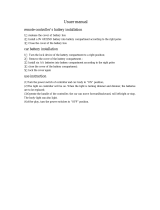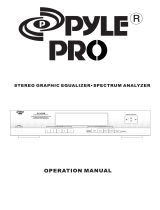Operation Manual
DEH-P9100R
Manual de Operación
ENGLISH
DEUTSCH FRANÇAIS
ITALIANO NEDERLANDS
Multi-CD control DSP High power
CD/MD player with FM/AM tuner
Owner’s Manual
FH-P8900MD
This product conforms to new cord colors.

1
Contents
Key Finder .................................. 3
Before Using This Product .............. 4
About this manual .............................................. 4
Precaution .......................................................... 4
Playback of MDs featuring long recordings ...... 4
Resetting the microprocessor ............................ 5
About the demo mode ........................................ 5
About basic displays .......................................... 5
Remote controller and care ................................ 6
Using the remote controller ................................ 7
Basic Operation .......................... 8
Turning a source on or off .................................. 8
Setting the display angle .................................... 8
SOFT KEY operation .......................................... 9
Key guidance indicator .................................... 11
PGM button functions ......................................11
Tuner ...................................... 12
Display and indicators ...................................... 12
Basic operation ................................................ 12
Storing and recalling broadcast stations .......... 13
Tuner function menu ........................................ 13
Storing the strongest broadcast stations .......... 13
Selecting stations from the preset
channel list ................................................ 14
Tuning in strong signals .................................. 14
Built-in CD Player ...................... 15
Display and indicators ...................................... 15
Basic operation ................................................ 15
Switching and scrolling the title ...................... 16
Built-in CD player function menu ...................... 16
Repeating play .................................................. 16
Playing tracks in random order ........................ 17
Scanning tracks of a CD .................................. 17
Selecting tracks from the track title list ............ 17
Pausing CD playback ........................................ 18
Entering disc titles ............................................ 18
Built-in MD Player ...................... 19
Display and indicators ...................................... 19
Basic operation ................................................ 19
Switching and scrolling the title ...................... 20
Built-in MD player function menu .................... 20
Repeating play .................................................. 20
Playing tracks in random order ........................ 21
Scanning tracks of an MD ................................ 21
Selecting tracks from the track title list ............ 21
Pausing MD playback ...................................... 22
Multi-CD Player .......................... 23
Display and indicators ...................................... 23
50-disc multi-CD player .................................... 23
Basic operation ................................................ 23
Selecting a disc directly .................................... 23
Switching and scrolling the title ...................... 24
Multi-CD player function menu ........................ 24
Repeating play .................................................. 24
Playing tracks in random order ........................ 25
Scanning CDs and tracks ................................ 25
Selecting tracks from the track title list ............ 25
Selecting discs from the disc title list .............. 26
Pausing CD playback ........................................ 26
Entering disc titles ............................................ 26
Using compression and dynamic bass
emphasis .................................................. 27
Using ITS memory .......................................... 27

TV Tuner .................................. 29
Display and indicators ...................................... 29
Basic operation ................................................ 29
Storing and recalling broadcast stations .......... 29
Changing a band .............................................. 30
TV tuner function menu .................................... 30
Selecting channels from the preset
channel list ................................................ 30
Audio Adjustments ...................... 31
Adjusting the audio easily ................................ 31
Adjusting the audio finely ................................ 31
Extra functions ................................................ 31
Recalling equalizer curves ................................ 31
Audio menu ...................................................... 32
Using balance adjustment ................................ 32
Using loudness ................................................ 32
Using sound field control, octaver and BBE
sound ........................................................ 32
Adjusting equalizer curves ................................ 33
Adjusting 13-band graphic equalizer ................ 33
Using position selector .................................... 34
Using time alignment ...................................... 35
Using subwoofer output .................................. 35
Using the high pass filter .................................. 36
Adjusting source levels .................................... 37
Using the auto-equalizer .................................. 37
Switching the digital attenuator ........................ 37
Creating the auto-equalizer curve .................... 37
Initial Settings .......................... 40
Initial settings menu ........................................ 40
Using reverse mode ........................................ 40
Using the feature demo .................................... 40
Switching the auxiliary setting .......................... 40
Switching the telephone muting/attenuation
setting ...................................................... 41
Setting preout output ...................................... 41
Setting the FM tuning step .............................. 41
Setting the AM tuning step .............................. 41
Other Functions .......................... 42
Attenuating volume .......................................... 42
Displaying and setting the clock ...................... 42
Changing the display form .............................. 43
Adjusting the brightness .................................. 43
Switching the dimmer setting .......................... 43
Selecting the wall paper pattern ...................... 43
Setting the entertainment display .................... 43
Using the AUX source ...................................... 44
Additional Information ................ 45
CD player and care .......................................... 45
MD player and care .......................................... 46
Understanding built-in CD player error
messages .................................................. 47
Understanding built-in MD player error
messages .................................................. 47
Understanding auto-equalizing error
messages .................................................. 48
Connecting the units ........................................ 49
Installation ........................................................ 53
Specifications .................................................. 55
2
ENGLISH ESPAÑOL DEUTSCH FRANÇAIS
ITALIANO NEDERLANDS

Key Finder
3
Head unit
Remote Controller
A remote controller that enables remote operation of the head unit is supplied. Operation is
the same as when using buttons on the head unit.
MD EJECT button
CD EJECT button
SOURCE selector
PGM button
ANGLE buttons
BACK button
Multi-function buttons
BAND button
NEXT button
VOLUME
5/∞/2/3 buttons
RESET button
FUNCTION button
2/3 buttons
SOURCE button
5/∞ buttons
AUDIO button
VOLUME
Raise or lower
the volume
BAND button
ATT button
This lets you quickly lower volume level (by about 90%).
Press once more to return to the original volume level.
PGM button

4
ENGLISH ESPAÑOL DEUTSCH FRANÇAIS
ITALIANO NEDERLANDS
Before Using This Product
About this manual
This product features a number of sophisticated
functions ensuring superior reception and oper-
ation. All are designed for the easiest possible
use, but many are not self-explanatory. This
operation manual is intended to help you bene-
fit fully from their potential and to maximize your
listening enjoyment.
We recommend that you familiarize yourself
with the functions and their operation by read-
ing through the manual before you use this
product. It is especially important that you read
and observe the “Precaution” on this page and
in other sections.
This manual explains head unit operation. You
can perform the same operations with the
remote controller.
Precaution
• Keep this manual handy as a reference for
operating procedures and precautions.
• Always keep the volume low enough for out-
side sounds to be audible.
• Protect the product from moisture.
• If the battery is disconnected, the preset
memory will be erased and must be repro-
grammed.
• Should this product fail to operate properly,
contact your dealer or nearest authorized
Pioneer Service Station.
Playback of MDs featuring long
recordings
This product is MDLP* compatible, so you can
playback MDs featuring long recordings.
* MDLP is a data compression system that lets
you record on regular MDs for 2 or 4 times the
length of time previously possible.
CAUTION: USE OF CONTROL OR
ADJUSTMENT OR PER-
FORMANCE OF PROCE-
DURES OTHER THAN
THOSE SPECIFIED
HEREIN MAY RESULT IN
HAZARDOUS RADIATION
EXPOSURE.
CAUTION: THE USE OF OPTICAL
INSTRUMENTS WITH
THIS PRODUCT WILL
INCREASE EYE HAZARD.

5
Before Using This Product
Resetting the microprocessor
The microprocessor must be reset under the
following conditions:
When using this product for the first time after
installation.
When the machine fails to operate properly.
When strange (incorrect) messages appear on
the display.
• To reset the microprocessor, press
RESET on the head unit with a pen tip or
other pointed instrument.
About the demo mode
This product features two demonstration
modes. One is the reverse mode and the other
is the feature demo mode.
Reverse mode
If you do not carry out an operation within about
30 seconds, screen indications will start to
reverse, and then continue reversing every 10
seconds. Pressing the button 5 when power to
this product is switched off while the ignition
switch is set to ACC or ON cancels the reverse
mode. Press the button 5 again to start the
reverse mode.
Feature demo
The feature demo automatically starts when
power to this product is switched off while the
ignition switch is set to ACC or ON. Pressing
the button 6 during feature demo operation can-
cels the feature demo mode. Press the button 6
again to start the feature demo mode.
Remember that if the feature demo continues
operating when the car engine is switched OFF,
it may drain battery power.
Note:
• The red lead (ACC) of this product should be con-
nected to a terminal coupled with ignition switch ON
or OFF operations. If this is not done, the vehicle
battery may be drained.
• When the source is off, you can check the location
of “5” and “6” by turnig on the feature demo.
About basic displays
This product is equipped with two forms of
basic display. You can select the desired dis-
play.
FORM 1
FORM 2
Note:
• For details, refer to “Changing the display form” on
page 43.

6
ENGLISH ESPAÑOL DEUTSCH FRANÇAIS
ITALIANO NEDERLANDS
Remote controller and care
Batteries
• Remove the cover on the back of the
remote controller and insert the batteries
with the (+) and (–) poles pointing in the
proper direction.
Precaution:
• Use only AAA or IEC R03 1.5 V batteries.
• Remove the batteries if the remote controller is not
used for a month or longer.
• Do not attempt to recharge the supplied batteries.
• Do not mix new and used batteries.
• If the event of battery leakage, wipe the remote con-
troller completely clean and install new batteries.
• When disposing of used batteries, please comply
with governmental regulations or environmental
public institution’s rules that apply in your
country/area.

7
Before Using This Product
Using the remote controller
This product is equipped with a remote con-
troller for convenient operation.
• Point the remote controller in the direction of
the front panel to operate.
Precaution:
• Do not store the remote controller in high tempera-
tures or direct sunlight.
• The remote controller may not function properly in
direct sunlight.
• Do not let the remote controller fall onto the floor,
where it may become jammed under the brake or
accelerator pedal.
• If you press the FUNCTION button on the remote
controller while pressing the BAND button on it, the
remote controller will not function properly. To can-
cel this setting, press the AUDIO button on the
remote controller while pressing the BAND button
on it to return to the previous setting.
FUNCTION button and AUDIO button
Operation of the FUNCTION button and the
AUDIO button on the remote controller differs
from the operation of the FUNC button and the
AUDIO button on the head unit. When operat-
ing the head unit, use the FUNC button and the
AUDIO button to select the appropriate menu,
then use the multi-function buttons to select the
mode. When operating the remote controller,
however, switch through the modes as
described below to select the mode.
FUNCTION button operation
• Press FUNCTION to select the desired
mode (e.g., built-in CD player).
Press FUNCTION repeatedly to switch
between the following modes:
RPT = RDM = SCAN = T.LIST = PAUSE
= TTLin
Note:
• Refer to “Built-in CD player function menu” on page
16.
AUDIO button operation
• Press AUDIO to select the desired mode.
Press AUDIO repeatedly to switch between
the following modes:
F/B = LOUD = SFC = EQ1 = EQ2
= POSI = T.AL1 = T.AL2 = SW1
= SW2 = HPF F = HPF R = SLA
= A.EQ = D.ATT
Note:
• Refer to “Audio menu” on page 32.

Basic Operation
Turning a source on or off
You can select the source you want to listen to.
To switch to built-in CD/MD player, load a
CD/MD in this product. (Refer to “Basic opera-
tion” on page 15 and 19.)
1. Press (up or down) SOURCE to select the
desired source (e.g., tuner).
Press (up or down) SOURCE repeatedly to
switch between the following sources:
Built-in CD player Ô TV tuner Ô Tuner
Ô Built-in MD player Ô Multi-CD player
Ô External unit 1 Ô External unit 2
Ô AUX Ô SOURCE OFF
2. Press (up or down) VOLUME to adjust the
volume.
3. Press (up or down) SOURCE to select the
source off.
You can also turn the source off by pressing
and holding SOURCE button on the remote
controller.
Note:
• External unit refers to a Pioneer product (such as
one available in the future) that, although incompat-
ible as a source, enables control of basic functions
by this product. Two external units can be con-
trolled by this product, although “External” is dis-
played whether you select external unit 1 or external
unit 2. When two external units are connected, the
allocation of them to external unit 1 or external unit
2 is automatically set by this product.
• In the following cases, the sound source will not
change:
* When no product corresponding to the source is
connected to this product.
* No disc is set in this product.
* No magazine is set in the multi-CD player.
* AUX (auxiliary setting) is set to off. (Refer to page
40.)
• When this product’s blue lead is connected to the
car’s Auto-antenna relay control terminal, the car’s
Auto-antenna extends when this product’s source is
selected the tuner. To retract the antenna, switch
the sources other than tuner.
Setting the display angle
You can adjust front panel angle for easier
operation.
• Select the desired angle.
«
Note:
• Pressing and holding ANGLE (∞) fully opens the
front panel. Pressing and holding ANGLE (5) com-
pletely closes the front panel.
WARNING:
• Do not use with the front panel left fully open.
If you do leave it open, it may result in injury in
the event of an accident.
• Be careful not to catch your finger in the front
panel when it is opening or closing.
Each press changes the angle.
8
ENGLISH ESPAÑOL DEUTSCH FRANÇAIS
ITALIANO NEDERLANDS

9
Basic Operation
SOFT KEY operation
SOFT KEY operation means that the function of
a button changes as indicated on the display.
The multi-function buttons provide SOFT KEY
operation; the functions performed by the but-
tons change according to the function or setting
that has been selected.
The explanations given in this manual are
based on FORM 1 display. If you have selected
FORM 2, the functions of some of the multi-
function buttons may be different from those
indicated in the manual.
Important
In this manual, for operations using the multi-
function buttons the function displayed is used
as the name of the function button.
Switching the function of the multi-func-
tion buttons
The “3” indicator shows that the multi-function
buttons have functions other than those current-
ly displayed. When this indicator is visible,
press NEXT to switch through the functions of
the multi-function buttons.
• Press NEXT to display the desired func-
tions (e.g., built-in CD player).
Press NEXT repeatedly to switch between
the following functions:
«
Note:
• The number of functions or displays switched
through will differ according to the source or menu
selected.
• When no function is indicated for a button, that but-
ton is not currently active.
Multi-function buttons
Function names “3”

10
ENGLISH ESPAÑOL DEUTSCH FRANÇAIS
ITALIANO NEDERLANDS
Display example (e.g., built-in CD player)
Example of multi-function button opera-
tion
Here the “random play” function of the built-in
CD player is used as an example to illustrate
operation of the multi-function buttons.
1. Press NEXT to display “FUNC”.
Press NEXT repeatedly until “FUNC”
appears.
2. Press FUNC to enter the function menu.
With the switch to the function menu, the
functions of the multi-function buttons also
change simultaneously.
3. Press RDM to select the random mode.
4. Press RDM to turn random play on.
• Press RDM again to turn random play off.
The light goes off.
The light illuminates.

11
Basic Operation
Key guidance indicator
This product’s display features key guidance
indicators. These light to indicate which of the
5/∞/2/3 buttons you can use. When you are
in the function menu, audio menu or the other
menus, they also make it easy to see which
5/∞/2/3 buttons you can use to switch func-
tions on/off, switch repeat selections and per-
form other operations.
Note:
• In this manual, operation for each mode is given
mainly in terms of the multi-function buttons.
However, in each mode, when the key guidance
indicators are lit it is also possible to use 5/∞/2/3
to operate the mode.
Key guidance indicators
PGM button functions
The following chart shows functions for each source by pressing PGM.
For more details, or when you want to know about an operation, refer to the page number indicated
in the chart.
Source Function name Page
Tuner Best Stations Memory (OFF) 13
Best Stations Memory (ON)
(Hold for 2 seconds) 13
Built-in MD player Pause 22
Built-in CD player Pause 18
Multi-CD player Pause 26
TV Best Station Sequential Memory (OFF) 30
Best Station Sequential Memory (ON)
(Hold for 2 seconds) 30
Basic Operation

Display and indicators
FORM 1
FORM 2
qBand
wLOC indicator
ePreset number
rFrequency
tStereo indicator
Basic operation
Reset the AM tuning step from 9 kHz (the facto-
ry preset step) to 10 kHz when using the tuner
in North, Central or South America. (Refer to
page 41.)
1. Press (up or down) SOURCE to select the
tuner.
Press (up or down) SOURCE until “Tuner”
appears.
2. Press (up or down) VOLUME to adjust the
volume.
3. Press BAND to select the desired band.
Press BAND repeatedly to switch between
the following bands:
FM-1 = FM-2 = FM-3 = AM
4. Press 2 or 3 to tune in to a station.
The frequencies move up or down step by
step.
• If you press and hold 2 or 3 for about one
second and release, you can perform seek
tuning. Seek tuning lets you skip broad-
casting stations until a broadcast strong
enough for good reception is found.
• If you press and hold 2 or 3, you can skip
broadcasting stations. Seek tuning starts
as soon as you release the button.
Note:
• The stereo indicator “” lights when a stereo sta-
tion is selected.
qwe
r
t
qwe
tr
12
ENGLISH ESPAÑOL DEUTSCH FRANÇAIS
ITALIANO NEDERLANDS
Tuner

13
Tuner
Storing and recalling broadcast
stations
If you press any of the buttons 1 – 6, you can
easily store up to six broadcast stations for later
recall.
Storing broadcast stations
1. Press NEXT to display “1” – “6”.
Press NEXT until “1” – “6” appears.
2. When you find a station that you want to
store in memory, press and hold any of
the buttons 1 – 6 until the preset number
stops flashing.
The station is stored in memory under the
selected button.
Note:
• Up to 18 FM stations, six for each of the three FM
bands, and six AM stations can be stored in memo-
ry.
Recalling broadcast stations
1. Press NEXT to display “1” – “6”.
Press NEXT until “1” – “6” appears.
2. Press any of the buttons 1 – 6 to recall a
station preset under that button.
Note:
• You can also use 5 or ∞ to recall broadcast sta-
tions memorized in the buttons 1 – 6.
Tuner function menu
The tuner function menu has the following func-
tions:
FM/AM
Note:
• If you do not operate the function within about 30
seconds, the display is automatically returned.
Storing the strongest broadcast
stations
BSM (best stations memory) lets you automati-
cally store the six strongest broadcast stations
under the buttons 1 – 6.
1. Press FUNC to select the BSM mode.
2. Press BSM to turn the BSM on.
“Searching” appears. The six strongest
broadcast stations will be stored under the
buttons 1 – 6 and in order of their signal
strength.
When finished, “Searching” disappears and
the display switches to the preset channel
list mode.
• To cancel the storage process before it is
completed, press BSM again while
“Searching” appears.
Note:
• You can also turn BSM off by pressing PGM.

14
ENGLISH ESPAÑOL DEUTSCH FRANÇAIS
ITALIANO NEDERLANDS
Selecting stations from the pre-
set channel list
The preset channel list lets you see the list of
preset stations and select one of them to
receive.
1. Press FUNC and then press chLIST to
select the preset channel list mode.
2. Press any of the buttons 1 – 6 to recall
the desired station.
Note:
• You can also use 2 , 3 and 5 to select and recall
the desired station.
Tuning in strong signals
Local seek tuning lets you tune in only those
broadcast stations with sufficiently strong sig-
nals for good reception.
1. Press FUNC and then press LOC to
select the local mode.
2. Press LOC to set the local seek sensitivi-
ty.
Press LOC repeatedly to switch between the
following settings:
FM: Local OFF = Level 1 = Level 2
= Level 3 = Level 4
AM: Local OFF = Level 1 = Level 2
• When the local mode is exited except for
“Local OFF” is selected, “LOC” appears on
the basic display.
Note:
• The “Level 4” setting allows reception of only the
strongest stations, while lower settings let you
receive progressively weaker stations.

15
Built-in CD Player
Display and indicators
FORM 1
FORM 2
qSource name
wTrack number
eDisc title
rPlay time
tTrack title
Basic operation
The built-in CD player plays one standard 12
cm or 8 cm (single) CD at a time. Do not use an
adapter when playing an 8 cm CD.
1. Press CD EJECT to open the front panel.
2. Insert a CD into the CD loading slot.
When a CD is inserted, the front panel clos-
es automatically.
3. Press (up or down) VOLUME to adjust the
volume.
4. Press 2 or 3 to select a track.
Pressing 3 skips to the start of the next
track.
Pressing 2 once skips to the start of the cur-
rent track. Pressing again will skip to the
previous track.
• If you press and hold 2 or 3, you can per-
form fast forward or reverse.
5. Press CD EJECT to eject the CD.
The front panel opens and the CD is ejected.
• Be sure to close the front panel by press-
ing CD EJECT after removing the CD.
Note:
• You can select CD as the source by pressing (up
or down) SOURCE when a disc is loaded in this
product.
• Do not insert anything other than a CD into the CD
loading slot.
• A CD left partially inserted after ejection may incur
damage or fall out.
• If a CD cannot be inserted fully or playback fails,
make sure the recorded side is down. Press the
CD EJECT and check the disc for damage before
reinserting it.
• If the built-in CD player cannot operate properly, an
error message (such as “ERROR-14”) appears on
the display. Refer to “Understanding built-in CD
player error messages” on page 47.
• You can eject the CD by pressing and holding CD
EJECT with opening the front panel when the CD
loading or ejecting cannot operate properly.
• When you load a CD TEXT disc or switch from
another source to the built-in CD player when a CD
TEXT disc is loaded, disc and track titles are auto-
matically scrolled once in the display. When you
select a track, the track title is also automatically
scrolled once in the display. (The title of the track
you are currently listening to is not scrolled if you
return to the start of that track.)
CD loading slot
qw r
t
e
q
w
re

Switching and scrolling the title
When playing a CD TEXT disc, you can switch
text display such as artist name and track title.
With text longer than 32 letters, you can scroll
to see the rest of the text.
1. Press TITLE to switch the title mode.
2. Press the corresponding button to dis-
play the desired title.
FORM 1
Button Operation
D.TTL Displays disc title.
D.ART Displays disc artist name.
T.TTL Displays track title.
T.ART Displays track artist name.
THNDR Displays thunderbolt
animation.
SCROLL Scrolls the displayed title.
FORM 2
Button Operation
TTL1 Displays disc title and track
title.
TTL2 Displays disc title and disc
artist name.
TTL3 Displays track title and track
artist name.
SCROLL Scrolls the displayed title.
Note:
• If you do not operate the function within about eight
seconds, the display is automatically returned.
• You cannot use 2 or 3 to select a track in title
mode.
• When you select the display form 2, the titles are
displayed up to 24 letters long.
• A CD TEXT disc is a CD featuring recorded text
information such as disc title, artist name and track
title.
• If certain text information is not recorded on a CD
TEXT disc, “No ~” (e.g., “No title”) is displayed.
• If you have not input disc titles, “No title” is dis-
played.
Built-in CD player function menu
The built-in CD player function menu has the
following functions:
Note:
• If you do not operate the function within about 30
seconds, the display is automatically returned.
(When you select the disc title input mode (TTLin),
the display is not returned automatically.)
• “T.LIST” is displayed only when playing a CD TEXT
disc.
Repeating play
Repeat play lets you hear the same track over
again.
1. Press FUNC to select the repeat mode.
2. Press RPT to turn the repeat play on.
The light illuminates. The track currently
playing will play and then repeat.
• Press RPT again to turn repeat play off.
• When the repeat mode is exited while
repeat play is on, “T.RPT” appears on the
basic display.
Note:
• If you perform track search or fast forward/reverse,
repeat play is automatically canceled.
16
ENGLISH ESPAÑOL DEUTSCH FRANÇAIS
ITALIANO NEDERLANDS

17
Built-in CD Player
Playing tracks in random order
Random play lets you play back tracks on the
CD in random order.
1. Press FUNC and then press RDM to
select the random mode.
2. Press RDM to turn random play on.
The light illuminates. Tracks will play in ran-
dom order.
• Press RDM again to turn random play off.
• When the random mode is exited while
random play is on, “RDM” appears on the
basic display.
Scanning tracks of a CD
Scan play lets you hear the first 10 seconds of
each track on the CD.
1. Press FUNC and then press SCAN to
select the scan mode.
2. Press SCAN to turn scan play on.
The light illuminates. The first 10 seconds of
each track are played.
• When the scan mode is exited while scan
play is on, “SCAN” appears on the basic
display.
3. When you find the desired track, press
SCAN to turn scan play off.
The light goes off. The track will continue to
play.
• If the scan mode is automatically canceled,
select the scan mode again.
Note:
• After scanning of a CD is finished, normal playback
of the tracks will begin again.
Selecting tracks from the track
title list
The track title list lets you see the list of track
titles on a CD TEXT disc and select one of
them for playback.
1. Press FUNC and then press T.LIST to
select the track title list mode.
2. Press NEXT to display the desired track
title.
Press NEXT until the desired track title
appears.
3. Press the corresponding number button
to select the desired track title.
That selection will begin to play.
Note:
• You can also use 2, 3 and 5 to select and play
the desired track title.
• Only when playing a CD TEXT disc, you can switch
to this mode.

Pausing CD playback
Pause lets you temporarily stop playback of the
CD.
1. Press FUNC and then press PAUSE to
select the pause mode.
2. Press PAUSE to turn the pause on.
The light illuminates. Play of the current
track pauses.
• Press PAUSE again to turn the pause off.
• When the pause mode is exited while
pause is on, “PAUSE” is displayed in the
basic display.
Note:
• You can also turn pause on or off by pressing
PAUSE in the following display.
• You can also turn pause on or off by pressing PGM.
Entering disc titles
Disc title input lets you input up to 48 CD titles
up to 10 letters long into the built-in CD player.
If you input a CD title, the entered title is dis-
played.
For details of operation, refer to “Entering disc
titles” on page 26 under “Multi-CD Player”.
Note:
• When playing a CD TEXT disc, if you switch to this
mode, “No title input” is displayed and you cannot
input the title.
• After the titles for 48 discs have been entered, the
data for a new disc will overwrite the oldest one.
• If you connect a multi-CD player, you can input disc
titles for up to 100 discs.
18
ENGLISH ESPAÑOL DEUTSCH FRANÇAIS
ITALIANO NEDERLANDS

19
Built-in MD Player
Display and indicators
FORM 1
FORM 2
qSource name
wTrack number
eDisc title
rMDLP indicator (X2 or X4)
tPlay time
yTrack title
Basic operation
You can only load one MD at a time in the Built-
in MD player. Load the MD in the direction of
the arrow, with the label side facing up.
1. Press MD EJECT to open the front panel.
2. Insert an MD into the MD loading slot.
When an MD is inserted, the front panel
closes automatically.
3. Press (up or down) VOLUME to adjust the
volume.
4. Press 2 or 3 to select a track.
Pressing 3 skips to the start of the next
track.
Pressing 2 once skips to the start of the cur-
rent track. Pressing again will skip to the
previous track.
• If you press and hold 2 or 3, you can per-
form fast forward or reverse.
5. Press MD EJECT to eject the MD.
The front panel opens and the MD is ejected.
• Be sure to close the front panel by press-
ing MD EJECT after removing the MD.
WARNING:
• Do not use with the front panel left fully open.
If the front panel is left open, it may result in
injury in the event of an accident.
Note:
• You can select MD as the source by pressing (up
or down) SOURCE when a disc is loaded in this
product.
• Do not insert anything other than an MD into the
MD loading slot.
• An MD left partially inserted after ejection may incur
damage or fall out.
• Load an MD after confirming the MD shutter (refer
to page 46) is closed.
• When you load a disc, this product reads informa-
tion recorded on the disc such as the number of
tracks. While the disc is being read, “TOC read” is
indicated in the display.
• If the Built-in MD player cannot operate properly, an
error message (such as “ERROR-11”) appears on
the display. Refer to “Understanding built-in MD
player error messages” on page 47.
• When you play MDs featuring long recordings, the
MDLP indicator is displayed. (Refer to “Display and
indicators” on this page.)
• When you load an MD or switch from another
source to the built-in MD player when an MD is
loaded, disc and track titles are automatically
scrolled once in the display. When you select a
track, the track title is also automatically scrolled
once in the display. (The title of the track you are
currently listening to is not scrolled if you return to
the start of that track.)
MD loading slot
qwr
y
e
t
qw
rte
Page is loading ...
Page is loading ...
Page is loading ...
Page is loading ...
Page is loading ...
Page is loading ...
Page is loading ...
Page is loading ...
Page is loading ...
Page is loading ...
Page is loading ...
Page is loading ...
Page is loading ...
Page is loading ...
Page is loading ...
Page is loading ...
Page is loading ...
Page is loading ...
Page is loading ...
Page is loading ...
Page is loading ...
Page is loading ...
Page is loading ...
Page is loading ...
Page is loading ...
Page is loading ...
Page is loading ...
Page is loading ...
Page is loading ...
Page is loading ...
Page is loading ...
Page is loading ...
Page is loading ...
Page is loading ...
Page is loading ...
Page is loading ...
Page is loading ...
Page is loading ...
Page is loading ...
Page is loading ...
/