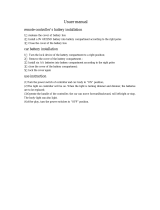Page is loading ...

Operation Manual
DEH-P9100R
Manual de Operación
ENGLISH
FRANÇAIS DEUTSCH FRANÇAIS
ITALIANO NEDERLANDS
High power HDD/CD player with “Memory Stick”
and FM/AM tuner
Lecteur de disque dur/CD, “Puissance élevée”, avec
“Memory Stick” et syntoniseur FM/AM
Operation Manual
DEH-P90HDD
Mode d’emploi

1
Contents
Dear Customer ............................ 4
Key Finder .................................. 5
Before Using This Product .............. 6
Features .............................................................. 6
About this product .............................................. 7
About this manual .............................................. 7
Important .......................................................... 7
Precaution .......................................................... 7
After-sales service for Pioneer products ............ 8
About the XM READY mark ................................ 8
Resetting the microprocessor ............................ 9
About the demo modes ...................................... 9
About basic displays .......................................... 9
Remote controller and care .............................. 10
Using the steering remote controller ................ 11
Displaying and setting the clock ...................... 12
Detaching and replacing the front panel .......... 13
Basic Operation .......................... 14
Turning a source on or off ................................ 14
SOFT KEY operation ........................................ 14
Key guidance indicator .................................... 16
Tuner ...................................... 17
Display and indicators ...................................... 17
Basic operation ................................................ 17
Storing and recalling broadcast stations .......... 17
Tuner function menu ........................................ 18
Storing the strongest broadcast stations .......... 18
Selecting stations from the preset
channel list ................................................ 18
Tuning in strong signals .................................. 18
Built-in CD Player ...................... 19
Display and indicators ...................................... 19
Basic operation ................................................ 19
Switching and scrolling the title ...................... 20
Built-in CD player function menu ...................... 20
Repeating play .................................................. 20
Playing tracks in random order ........................ 21
Scanning tracks of a CD .................................. 21
Selecting tracks from the track title list ............ 21
Pausing CD playback ........................................ 22
Entering disc titles ............................................ 22
MP3 Play .................................. 23
Display and indicators ...................................... 23
Basic operation ................................................ 23
Switching and scrolling the title ...................... 24
MP3 function menu .......................................... 24
Repeating play .................................................. 24
Playing tracks in random order ........................ 25
Scanning folders and tracks ............................ 25
Selecting tracks from the track title list ............ 26
Pausing MP3 playback .................................... 26
Music Server Recording ................ 27
Display and indicators ...................................... 27
Before recording .............................................. 27
Recording from the built-in CD ........................ 28
Switching CD information ................................ 29
Recording from a source other than the
built-in CD ................................................ 29
Recording function menu ................................ 29
Selecting the recording range .......................... 30
Selecting the recording quality ........................ 30

Music Server Play ...................... 31
Display and indicators ...................................... 31
Basic operation ................................................ 31
Selecting the playlist mode .............................. 31
Using the custom playlist mode ...................... 32
Switching and scrolling the title ...................... 33
Music server function menu ............................ 34
Repeating play .................................................. 34
Playing tracks in random order ........................ 34
Scanning files and tracks ................................ 34
Selecting tracks from the track title list ............ 35
Selecting files from the playlist file title list ...... 35
Pausing music server playback ........................ 35
Entering titles .................................................. 36
Selecting the playlist mode .............................. 37
Deleting tracks and track information .............. 37
“Memory Stick” Player ................ 39
Display and indicators ...................................... 39
Basic operation ................................................ 39
Switching and scrolling the title ...................... 40
“Memory Stick” player function menu .............. 40
Repeating play .................................................. 40
Playing tracks in random order ........................ 40
Scanning tracks of a “Memory Stick” .............. 41
Selecting tracks from the track title list ............ 41
Pausing “Memory Stick” playback .................. 41
Erasing tracks from the “Memory Stick” .......... 42
Multi-CD Player .......................... 43
Display and indicators ...................................... 43
50-disc multi-CD player .................................... 43
Basic operation ................................................ 43
Selecting a disc directly .................................... 43
Switching and scrolling the title ...................... 44
Multi-CD player function menu ........................ 44
Repeating play .................................................. 44
Playing tracks in random order ........................ 45
Scanning CDs and tracks ................................ 45
Selecting tracks from the track title list ............ 45
Selecting discs from the disc title list .............. 46
Pausing CD playback ........................................ 46
Entering disc titles ............................................ 46
Using compression and dynamic bass
emphasis .................................................. 47
Using ITS memory .......................................... 47
DAB Tuner ................................ 49
Display and indicators ...................................... 49
Basic operation ................................................ 49
Storing and recalling services .......................... 50
Changing band ................................................ 50
Switching the display ...................................... 50
Switching the road traffic flash and transport
flash on or off ............................................ 50
Dynamic label function .................................... 51
DAB tuner function menu ................................ 51
Setting the announcement support
interruption .............................................. 52
Selecting services from the preset
service list ................................................ 52
Selecting services from the available
service list ................................................ 52
Searching the available PTY ............................ 52
2
ENGLISH ESPAÑOL DEUTSCH FRANÇAIS
ITALIANO NEDERLANDS

3
Contents
TV Tuner .................................. 53
Display and indicators ...................................... 53
Basic operation ................................................ 53
Storing and recalling broadcast stations .......... 53
Changing band ................................................ 54
TV tuner function menu .................................... 54
Selecting channels from the preset
channel list ................................................ 54
Audio Adjustments ...................... 55
Adjusting the audio easily ................................ 55
Adjusting the audio finely ................................ 55
Extra functions ................................................ 55
Recalling equalizer curves ................................ 55
Audio menu ...................................................... 56
Using balance adjustment ................................ 56
Using loudness ................................................ 56
Using sound field control, octaver and
BBE
R
sound .............................................. 56
Adjusting equalizer curves ................................ 57
Adjusting 13-band graphic equalizer ................ 57
Using automatic sound levelizer ...................... 58
Using position selector .................................... 58
Using time alignment ...................................... 59
Using subwoofer output .................................. 59
Using the high pass filter .................................. 60
Adjusting source levels .................................... 61
Using the auto-equalizer .................................. 61
Switching the digital attenuator ........................ 61
Creating the auto-equalizer curve .................... 61
Initial Settings .......................... 64
Initial settings menu ........................................ 64
Using reverse mode ........................................ 64
Using the feature demo .................................... 64
Switching the auxiliary setting .......................... 64
Switching the telephone muting/attenuation
setting ...................................................... 65
Formatting the “Memory Stick” ........................ 65
Setting the warning tone .................................. 66
Other Functions .......................... 67
Attenuating volume .......................................... 67
Changing the display form .............................. 67
Adjusting the brightness .................................. 67
Switching the dimmer setting .......................... 67
Selecting the wall paper pattern ...................... 67
Setting the entertainment display .................... 67
Using the AUX source ...................................... 69
Using the telephone muting/ attenuation .......... 69
Additional Information ................ 70
CD player and care .......................................... 70
MP3 files .......................................................... 71
“Memory Stick” player and care ...................... 72
Understanding auto-equalizing error
messages .................................................. 73
Understanding built-in CD player error
messages .................................................. 74
Understanding music server error
messages .................................................. 75
Understanding music server error messages
when recording ........................................ 76
Understanding “Memory Stick” player
error messages ........................................ 77
Terms .............................................................. 79
Specifications .................................................. 81

4
ENGLISH ESPAÑOL DEUTSCH FRANÇAIS
ITALIANO NEDERLANDS
Selecting fine audio equipment such as the unit you’ve just purchased is only the start of your
musical enjoyment. Now it’s time to consider how you can maximize the fun and excitement your
equipment offers. This manufacturer and the Electronic Industries Association’s Consumer
Electronics Group want you to get the most out of your equipment by playing it at a safe level.
One that lets the sound come through loud and clear without annoying blaring or distortion—and,
most importantly, without affecting your sensitive hearing.
Sound can be deceiving. Over time your hearing “comfort level” adapts to higher volumes of
sound. So what sounds “normal” can actually be loud and harmful to your hearing. Guard against
this by setting your equipment at a safe level BEFORE your hearing adapts.
To establish a safe level:
• Start your volume control at a low setting.
• Slowly increase the sound until you can hear it comfortably and clearly, and without distor-
tion.
Once you have established a comfortable sound level:
• Set the dial and leave it there.
Taking a minute to do this now will help to prevent hearing damage or loss in the future. After all,
we want you listening for a lifetime.
We Want You Listening For A Lifetime
Used wisely, your new sound equipment will provide a lifetime of fun and enjoyment. Since
hearing damage from loud noise is often undetectable until it is too late, this manufacturer and the
Electronic Industries Association’s Consumer Electronics Group recommend you avoid pro-
longed exposure to excessive noise. This list of sound levels is included for your protection.
Decibel
Level Example
30 Quiet library, soft whispers
40 Living room, refrigerator, bedroom away from traffic
50 Light traffic, normal conversation, quiet office
60 Air conditioner at 20 feet, sewing machine
70 Vacuum cleaner, hair dryer, noisy restaurant
80 Average city traffic, garbage disposals, alarm clock at two feet.
THE FOLLOWING NOISES CAN BE DANGEROUS UNDER CONSTANT EXPOSURE
90 Subway, motorcycle, truck traffic, lawn mower
100 Garbage truck, chain saw, pneumatic drill
120 Rock band concert in front of speakers, thunderclap
140 Gunshot blast, jet plane
180 Rocket launching pad
Information courtesy of the Deafness Research Foundation.

5
Key Finder
Head unit
Steering remote controller
A steering remote controller that enables remote operation of the head unit is supplied. Operation is
the same as when using buttons on the head unit.
5/∞/2/3 buttons
SOURCE button
OPEN button
VOLUME
RESET button
Multi-function buttons BAND button
BACK button NEXT button
FUNCTION button
2/3 buttons
SOURCE button
5/∞ buttons
AUDIO button
VOLUME
Raise or
lower the
volume.
BAND button
ATT button
This lets you quickly
lower volume level (by
about 90%). Press
once more to return to
the original volume
level.
REC button

Before Using This Product
Features
Music server
You can record music from the built-in CD play-
er or from other audio devices and play them
back on the music server. You can also orga-
nize and edit favorite tracks, etc.
Automatic title retrieval function using
Gracenote CDDB (for encoding only)
When music is recorded on the music server
from the built-in CD, information such as the
recording artist and track name is retrieved from
the Gracenote CDDB database and displayed.
(See page 33.)
Time stamp function
When recording music on the music server, it is
possible to add a recording date to the music
data automatically using this product’s clock or
calendar. (Please set the time and date
before using this product.) (See page 12.)
“Memory Stick” player
The “MagicGate Memory Stick” can be used for
playback.
CD playback
It is possible to play back music stored on
CD/CD-R/CD-RW formats.
MP3 file playback
It is possible to play back MP3 files recorded on
CD-ROM/CD-R/CD-RW discs (recordings com-
plying with ISO9660 Level 1/Level 2 standards).
Correspondence to extended format is made
with the following conditions.
Joliet: Correspondence only to the 8.3 for-
mat.
Romeo: Correspondence to folder names with
up to 64 characters and file names
with up to 63 characters (including the
extension).
(See page 79.)
DSP functions
The audio feel of actually being at the music
venue is recreated by means of such functions
as the “Auto Equalizer”, which measures pas-
senger cabin audio characteristics and auto-
matically compensates to optimize sound quali-
ty, and the “Time Alignment Function”, which
achieves clear sound image positioning.
Note:
• “MagicGate”, “MagicGate Memory Stick”, “Memory
Stick” and their respective logos are the registered
trademarks of Sony Corp.
• Windows is a brand name and the trademark of the
Microsoft Corporation in the US, North America and
other countries.
When recording please pay attention
to these points:
• Please may test recordings of recordings
that can not be taken again.
• We cannot accept liability for data not
recorded or lost due to the failure, improp-
er operation or malfunction of this product.
• The use of recordings for purposes other
than personal enjoyment, etc. are not per-
mitted if they infringe copyrights and the
rights of copyright claimants without prior
consent.
6
ENGLISH ESPAÑOL DEUTSCH FRANÇAIS
ITALIANO NEDERLANDS

7
Before Using This Product
About this product
The tuner frequencies on this product are allo-
cated for use in North America. Use in other
areas may result in improper reception.
Products with voice control functions
This product’s “Memory Stick” and the music
server have no voice control functions. Tracks
recorded on the music server can not be called
up by means of voice recognition.
About this manual
This product features a number of sophisticated
functions ensuring superior reception and oper-
ation. All are designed for the easiest possible
use, but many are not self-explanatory. This
operation manual is intended to help you bene-
fit fully from their potential and to maximize your
listening enjoyment.
We recommend that you familiarize yourself
with the functions and their operation by read-
ing through the manual before you use this
product. It is especially important that you read
and observe the “Precaution” on this page and
in other sections.
This manual explains head unit operation. You
can perform the same operations with the steer-
ing remote controller.
Important
The serial number of this device is located on
the bottom of this product. For your own securi-
ty and convenience, be sure to record this num-
ber on the enclosed warranty card.
Precaution
• Keep this manual handy as a reference for
operating procedures and precautions.
• Always keep the volume low enough for out-
side sounds to be audible.
• Protect the product from moisture.
• If the battery is disconnected, the preset
memory will be erased and must be repro-
grammed.
CAUTION: USE OF CONTROL OR
ADJUSTMENT OR PERFOR-
MANCE OF PROCEDURES
OTHER THAN THOSE SPECI-
FIED HEREIN MAY RESULT IN
HAZARDOUS RADIATION
EXPOSURE.
CAUTION: THE USE OF OPTICAL INSTRU-
MENTS WITH THIS PRODUCT
WILL INCREASE EYE HAZARD.

After-sales service for Pioneer
products
Please contact the dealer or distributor from
where you purchased the product for its after-
sales service (including warranty conditions) or
any other information. In case the necessary
information is not available, please contact the
companies listed below:
Please do not ship your product to the compa-
nies at the addresses listed below for repair
without advance contact.
For warranty information please see the Limited
Warranty sheet included with your product.
About the XM READY mark
The “XM READY” mark printed on the front
panel of this product indicates that the Pioneer
XM tuner (sold separately) can be controlled
using this product.
Please inquire of your dealer or nearest autho-
rized Pioneer service station regarding the XM
tuner that can be connected to this product.
For operation of the XM tuner, refer to the XM
tuner owner’s manual.
Note:
• The XM Satellite Radio is developing a new band of
radio in the U.S.A.
The system will use direct satellite-to-receiver
broadcasting technology to provide listeners in their
cars and at home with crystal-clear sound seam-
lessly from coast to coast. XM will create and pack-
age up to 100 channels of digital-quality music,
news, sports, talk and children’s programming.
• When this product is connected to the XM tuner,
only one external unit can be connected. (Refer to
page 14.)
• When having this product serviced or
repaired, data you have recorded may be
lost. Because of the specifications of this
product, there can be no compensation for
the contents of the recorded data. Please
be aware of this beforehand.
• There can be no compensation for record-
ed data damaged or lost because of trou-
bles or defects of this product. (At present,
there is no correspondence to backup or
repair of music data.)
• This product does not support additional
hard disk installation or hard disk
exchange by the customer.
U.S.A.
Pioneer Electronics (USA) Inc.
CUSTOMER SUPPORT DIVISION
P.O. Box 1760
Long Beach, CA 90801-1760
800-421-1404
CANADA
Pioneer Electronics of Canada, Inc.
CUSTOMER SATISFACTION DEPARTMENT
300 Allstate Parkway
Markham, Ontario L3R OP2
(905) 479-4411
1-877-283-5901
8
ENGLISH ESPAÑOL DEUTSCH FRANÇAIS
ITALIANO NEDERLANDS

9
Before Using This Product
Resetting the microprocessor
The microprocessor must be reset under the
following conditions:
When using this product for the first time after
installation.
When the machine fails to operate properly.
When strange (incorrect) messages appear on
the display.
• To reset the microprocessor, press
RESET on the head unit with a pen tip or
other pointed instrument.
Precaution:
• After resetting, please set the time and date (see
page 12). If the time and date are not set correctly,
the music server and the “Memory Stick” may not
operate correctly.
Note:
• The recorded contents of the music server are
erased when the RESET button is pressed.
About the demo modes
This product features two demonstration
modes. One is the reverse mode and the other
is the feature demo mode.
Reverse mode
If you do not carry out an operation within about
30 seconds, screen indications will start to
reverse, and then continue reversing every 10
seconds. Pressing the button 5 when power to
this product is switched off while the ignition
switch is set to ACC or ON cancels the reverse
mode. Press the button 5 again to start the
reverse mode.
Feature demo
The feature demo automatically starts when
power to this product is switched off while the
ignition switch is set to ACC or ON. Pressing
the button 6 during feature demo operation can-
cels the feature demo mode. Press the button 6
again to start the feature demo mode.
Remember that if the feature demo continues
operating when the car engine is switched OFF,
it may drain battery power.
Note:
• The red lead (ACC) of this product should be con-
nected to a terminal coupled with ignition switch ON
or OFF operations. If this is not done, the vehicle
battery may be drained.
• When the source is off, you can check the location
of “5” and “6” by turning on the feature demo.
About basic displays
This product is equipped with two forms of
basic display. You can select the desired dis-
play.
FORM 1
FORM 2
Note:
• For details, refer to “Changing the display form” on
page 67.

10
ENGLISH ESPAÑOL DEUTSCH FRANÇAIS
ITALIANO NEDERLANDS
Remote controller and care
Installing the lithium battery
• Remove the cover on the back of the
steering remote controller and insert the
battery with the (+) and (–) poles pointing
in the proper direction.
Replacing the lithium battery
• Remove the lithium battery.
Precaution:
• Replace the battery with a CR2032 lithium battery.
• Replace the battery in the unit using a non metallic
tapered instrument.
WARNING:
• Keep the lithium battery out of the reach of
children. Should the battery be swallowed,
immediately consult a doctor.
CAUTION:
• Do not recharge, disassemble, heat or dis-
pose of the battery in a fire.
• Use a CR2032 (3 V) lithium battery only.
Never use other types of battery with this unit.
• Do not handle the battery with metallic tools.
• Do not store the lithium battery with metallic
materials.
• When disposing of used batteries, please
comply with governmental regulations or
environmental public institution’s rules that
apply in your country/area.
• Always check carefully that you are loading
the battery with its (+) and (–) poles facing in
the proper directions.

11
Before Using This Product
Using the steering remote con-
troller
Precaution:
• Do not operate this unit while manipulating the
steering wheel as this might result in a traffic acci-
dent.
• If you have to operate this unit unavoidably when
driving, pay careful attention to the road ahead to
avoid the risk of being involved in a traffic accident.
• If any of the following problems occur, immediately
stop using this unit and consult with the dealer
from whom you purchased it:
– the unit is smoking.
– the unit is emitting an abnormal odor.
– a foreign object has entered the unit.
– liquid has been spilled on or into the unit.
If you continue to use this unit without rectifying
the problem, the unit may be damaged badly,
resulting in a serious accident or fire.
• Do not leave this unit free (unattached) inside the
car. When the car stops or turns a curve, the unit
might drop on the floor. If the unit rolls under the
brake pedal, it might prevent the driver from brak-
ing properly, causing serious trouble. Be sure to fix
this unit to the steering wheel.
• Do not disassemble or modify this unit. To do so
may cause a malfunction.
• When VOLUME extends outward, the remote con-
trol may not work properly.
FUNCTION button and AUDIO button
Operation of the FUNCTION button and the
AUDIO button on the remote controller differs
from the operation of the FUNC button and the
AUDIO button on the head unit. When operat-
ing the head unit, use the FUNC button and the
AUDIO button to select the appropriate menu,
then use the multi-function buttons to select the
mode. When operating the remote controller,
however, switch through the modes as
described below to select the mode.
FUNCTION button operation
• Press FUNCTION to select the desired
mode (e.g., built-in CD player).
Press FUNCTION repeatedly to switch
between the following modes:
RPT = RDM = SCAN = T.LIST = PAUSE
= TTLin
Note:
• Refer to “Built-in CD player function menu” on page
20.
AUDIO button operation
• Press AUDIO to select the desired mode.
Press AUDIO repeatedly to switch between
the following modes:
F/B = LOUD = SFC = EQ1 = EQ2
= ASL = POSI = T.AL1 = T.AL2 = SW1
= SW2 = HPF F = HPF R = SLA
= A.EQ = D.ATT
Note:
• Refer to “Audio menu” on page 56.

Displaying and setting the clock
You can turn the time display on or off and set
the time.
Setting the time display on or off
1. Press NEXT to display “CLK”.
Press NEXT until “CLK” appears.
2. Press CLK and then press ON/OFF to
turn the time display on.
The light illuminates. When the time display
is turned on, “TIME”, “DATE” and “JUST”
appear simultaneously.
• Press ON/OFF again to turn the time dis-
play off.
• If you press BAND and exit the calendar
and time mode, the time display will
appear instead of the source name.
Note:
• If you do not operate the function within about 60
seconds, the display is automatically returned.
Off clock display
When the time display is turned on, the calen-
dar display appears with the time display when
sources and the feature demo are off.
Setting the date
The calender display adjusted in this mode
appears only when sources and the feature
demo are off.
1. Press NEXT to display “CLK”.
Press NEXT until “CLK” appears.
2. Press CLK and then press DATE to set
the date.
3. Press
22
or
33
to switch between day,
month and year.
4. Press
55
or
∞∞
to correct the date.
Pressing 5 advances the day, month or
year.
Pressing ∞ turns back the day, month or
year.
Setting the time
1. Press NEXT to display “CLK”.
Press NEXT until “CLK” appears.
2. Press CLK and then press TIME to set the
time.
3. Press
22
or
33
to switch between hour and
minute.
4. Press
55
or
∞∞
to adjust the time.
Pressing 5 advances the hour or minute.
Pressing ∞ turns back the hour or minute.
Matching the time to a time signal
1. Press NEXT to display “CLK”.
Press NEXT until “CLK” appears.
2. Press CLK and then press JUST to match
the time to a time signal.
• If the minute is “00” – “29”, the minutes are
rounded down. (e.g., “10:18” becomes
“10:00”.)
• If the minute is “30” – “59”, the minutes are
rounded up. (e.g., “10:36” becomes
“11:00”.)
Note:
• During date adjustment, “JUST” is not displayed.
Time display
12
ENGLISH ESPAÑOL DEUTSCH FRANÇAIS
ITALIANO NEDERLANDS

13
Before Using This Product
Detaching and replacing the front
panel
WARNING:
• Do not use with the front panel left open. If the
front panel is left open, it may result in injury
in the event of an accident.
• Do not drive with the front panel removed. If
the front panel is left removed, it may result in
injury in the event of an accident.
Theft protection
The front panel of the head unit is detachable to
discourage theft.
Precaution:
• Never use force or grip the display tightly when
removing or replacing the front panel.
• Avoid subjecting the front panel to excessive
shocks.
• Keep the front panel out of direct sunlight and high
temperatures.
Detaching the front panel
1. Press OPEN to open the front panel.
2. Slide the front panel toward you and
remove it.
Take care not to grip the front panel tightly
or drop it.
• Never remove the front panel while the
access lamp is lit, as otherwise data may
be destroyed. (See page 39.)
3. Close the inner cover.
4. Use the protective case provided to
store/carry the detached front panel.
Replacing the front panel
1. Make sure the inner cover is closed.
2. Replace the front panel by clipping it into
place.
Warning tone
If the front panel is not detached within five sec-
onds after the ignition is turned off, the warning
tone will sound to remind you to detach the
front panel.
Note:
• You can cancel the warning tone function. (Refer to
page 66.)
Release section

Basic Operation
Turning a source on or off
You can select the source you want to listen to.
To switch to built-in CD player, load a CD in this
product. (See page 19.) To switch to a “Memory
Stick” player, load a “Memory Stick” in this
product. (See page 39.)
1. Press SOURCE to select the desired
source (e.g., tuner).
Press SOURCE repeatedly to switch
between the following sources:
Built-in CD player (MP3) = TV tuner
= Tuner = DAB tuner = Music server
= “Memory Stick” player = Multi-CD player
= External unit 1 = External unit 2
= AUX
2. Press VOLUME to extend the VOLUME
outward.
• When you press VOLUME, it extends out-
ward so that it becomes easier to turn. To
retract VOLUME, press it again.
3. Turn VOLUME to adjust the volume.
4. Press and hold SOURCE to turn the
source off.
Note:
• External unit refers to a Pioneer product (such as
one available in the future) that, although incompat-
ible as a source, enables control of basic functions
by this product. Two external units can be con-
trolled by this product, although “External” is dis-
played whether you select external unit 1 or external
unit 2. When two external units are connected, the
allocation of them to external unit 1 or external unit
2 is automatically set by this product.
• In the following cases, the sound source will not
change:
* When no product corresponding to the source is
connected to this product.
* No disc is set in this product.
* No “Memory Stick” is set in this product.
* No magazine is set in the multi-CD player.
* AUX (auxiliary setting) is set to off. (Refer to page
64.)
• When this product’s blue/white lead is connected to
the car’s auto-antenna relay control terminal, the
car’s auto-antenna extends when this product’s
source is switched on. To retract the antenna,
switch the source off.
SOFT KEY operation
SOFT KEY operation means that the function of
a button changes as indicated on the display.
The multi-function buttons provide SOFT KEY
operation; the functions performed by the but-
tons change according to the function or setting
that has been selected.
The explanations given in this manual are
based on FORM 1 display. If you have selected
FORM 2, the functions of some of the multi-
function buttons may be different from those
indicated in the manual.
Important
In this manual, for operations using the multi-
function buttons the function displayed is used
as the name of the function button.
Multi-function buttons
Function names “3”
14
ENGLISH ESPAÑOL DEUTSCH FRANÇAIS
ITALIANO NEDERLANDS

15
Basic Operation
Switching the function of the multi-func-
tion buttons
The “3” indicator shows that the multi-function
buttons have functions other than those current-
ly displayed. When this indicator is visible,
press NEXT to switch through the functions of
the multi-function buttons.
• Press NEXT to display the desired func-
tions (e.g., built-in CD player).
Press NEXT repeatedly to switch between
the following functions:
«
Note:
• The number of functions or displays switched
through will differ according to the source or menu
selected.
• When no function is indicated for a button, that but-
ton is not currently active.
Example of multi-function button opera-
tion
Here the “random play” function of the built-in
CD player is used as an example to illustrate
operation of the multi-function buttons.
1. Press NEXT to display “FUNC”.
Press NEXT repeatedly until “FUNC”
appears.
2. Press FUNC to enter the function menu.
With the switch to the function menu, the
functions of the multi-function buttons also
change simultaneously.
3. Press RDM to select the random mode.
4. Press RDM to turn random play on.
• Press RDM again to turn random play off.
The light goes off.
5. Press BACK to exit the function menu.
When the function menu is exited, the func-
tions of the multi-function buttons also
change simultaneously.
Note:
• You can also turn random play on or off by pressing
5 or ∞ in the random mode.
• If you do not operate the function within about 30
seconds, the display is automatically returned.
The difference between the BAND button
and the BACK button
BAND button
Pressing the BAND button immediately cancels
the current menu or mode, and returns to the
basic displays.
Note:
• When the source is the Tuner, TV tuner or DAB
tuner and no menu or mode is selected, pressing
the BAND button has the effect of switching bands.
BACK button
Pressing the BACK button cancels the current
menu or mode and returns to the previously
selected menu or mode.
The light illuminates.

16
ENGLISH ESPAÑOL DEUTSCH FRANÇAIS
ITALIANO NEDERLANDS
Display example (e.g., built-in CD player)
Key guidance indicator
This product’s display features key guidance
indicators. These light to indicate which of the
5/∞/2/3 buttons you can use. When you’re in
the function menu, audio menu or the other
menus, they also make it easy to see which
5/∞/2/3 buttons you can use to switch func-
tions on/off, switch repeat selections and per-
form other operations.
Note:
• In this manual, operation for each mode is given
mainly in terms of the multi-function buttons.
However, in each mode, when the key guidance
indicators are lit it is also possible to use 5/∞/2/3
to operate the mode.
Key guidance indicators

17
Tuner
Display and indicators
FORM 1
FORM 2
qBand
wLOC indicator
ePreset number
rFrequency
tStereo indicator
Basic operation
1. Press SOURCE to select the tuner.
Press SOURCE until “Tuner” appears.
2. Press VOLUME to extend the VOLUME
outward.
• When you press VOLUME, it extends out-
ward so that it becomes easier to turn. To
retract VOLUME, press it again.
3. Turn VOLUME to adjust the volume.
4. Press BAND to select the desired band.
Press BAND repeatedly to switch between
the following bands:
FM-1 = FM-2 = FM-3 = AM
5. Press
22
or
33
to tune in to a station.
The frequencies move up or down step by
step.
• If you press and hold 2 or 3 for about one
second and release, you can perform seek
tuning. Seek tuning lets you skip broad-
casting stations until a broadcast strong
enough for good reception is found.
• If you press and hold 2 or 3, you can skip
broadcasting stations. Seek tuning starts
as soon as you release the button.
Note:
• The stereo indicator “” lights when a stereo sta-
tion is selected.
Storing and recalling broadcast
stations
If you press any of the buttons 1 – 6, you can
easily store up to six broadcast stations for later
recall.
Storing broadcast stations
1. Press NEXT to display “1” – “6”.
Press NEXT until “1” – “6” appears.
2. When you find a station that you want to
store in memory, press and hold any of
the buttons 1 – 6 until the preset number
stops flashing.
The station is stored in memory under the
selected button.
Note:
• Up to 18 FM stations, six for each of the three FM
bands, and six AM stations can be stored in memo-
ry.
r
qe wt
rt
qwe

18
ENGLISH ESPAÑOL DEUTSCH FRANÇAIS
ITALIANO NEDERLANDS
Recalling broadcast stations
1. Press NEXT to display “1” – “6”.
Press NEXT until “1” – “6” appears.
2. Press any of the buttons 1 – 6 to recall a
station preset under that button.
Note:
• You can also use 5 or ∞ to recall broadcast sta-
tions memorized in the buttons 1 – 6.
Tuner function menu
The tuner function menu has the following func-
tions:
Note:
• If you do not operate the function within about 30
seconds, the display is automatically returned.
Storing the strongest broadcast
stations
BSM (best stations memory) lets you automati-
cally store the six strongest broadcast stations
under the buttons 1 – 6.
1. Press FUNC to select the BSM mode.
2. Press BSM to turn the BSM on.
“Searching” appears. The six strongest
broadcast stations will be stored under the
buttons 1 – 6 and in order of their signal
strength.
When finished, “Searching” disappears and
the display switches to the preset channel
list mode.
• To cancel the storage process before it is
completed, press BSM again while
“Searching” appears.
3. Press any of the buttons 1 – 6 to recall
the desired station.
Selecting stations from the pre-
set channel list
The preset channel list lets you see the list of
preset stations and select one of them to
receive.
1. Press FUNC and then press chLIST to
select the preset channel list mode.
2. Press any of the buttons 1 – 6 to recall
the desired station.
Note:
• You can also use 2, 3 and 5 to select and recall
the desired station.
Tuning in strong signals
Local seek tuning lets you tune in only those
broadcast stations with sufficiently strong sig-
nals for good reception.
1. Press FUNC and then press LOC to
select the local mode.
2. Press LOC to set the local seek sensitivi-
ty.
Press LOC repeatedly to switch between the
following settings:
FM: Local OFF = Level 1 = Level 2
= Level 3 = Level 4
AM: Local OFF = Level 1 = Level 2
• When the local mode is exited except for
“Local OFF” is selected, “LOC” appears on
the basic display.
Note:
• The “Level 4” setting allows reception of only the
strongest stations, while lower settings let you
receive progressively weaker stations.

19
Built-in CD Player
Display and indicators
FORM 1
FORM 2
qSource name
wTrack number
eDisc title
rPlay time
tTrack title
Basic operation
The built-in CD player plays one standard 12
cm or 8 cm (single) CD at a time. Do not use an
adapter when playing an 8 cm CD.
1. Press OPEN to open the front panel.
2. Insert a CD into the CD loading slot.
3. Close the front panel.
4. Press VOLUME to extend the VOLUME
outward.
• When you press VOLUME, it extends out-
ward so that it becomes easier to turn. To
retract VOLUME, press it again.
5. Turn VOLUME to adjust the volume.
6. Press
22
or
33
to select a track.
Pressing 3 skips to the start of the next
track.
Pressing 2 once skips to the start of the cur-
rent track. Pressing again will skip to the
previous track.
• If you press and hold 2 or 3, you can per-
form fast forward or reverse.
7. Press OPEN and then press CD EJECT to
eject the CD.
• Be sure to close the front panel after
removing the CD.
WARNING:
• Do not use with the front panel left open. If the
front panel is left open, it may result in injury
in the event of an accident.
Note:
• You can select CD as the source by pressing
SOURCE when a disc is loaded in this product.
• When the front panel is open, multi-function but-
tons are not available.
• Do not insert anything other than a CD into the CD
loading slot.
• A CD left partially inserted after ejection may incur
damage or fall out.
• If a CD cannot be inserted fully or playback fails,
make sure the recorded side is down. Press the CD
EJECT and check the disc for damage before rein-
serting it.
• If the built-in CD player cannot operate properly, an
error message (such as “ERROR-12”) appears on
the display. Refer to “Understanding built-in CD
player error messages” on page 74.
CD EJECT button
CD loading slot
et
qw r
er
qw
/