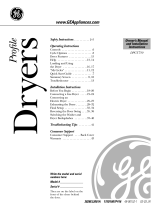Page is loading ...

MODEL SERIES:
DPGT750EC/GC
TECHNICAL SERVICE GUIDE
GE Consumer Products
Profile Gas and
Electric Dryers
H
E
L
P
B
A
C
K
S
T
A
R
T
S
T
O
P
H
O
M
E
M
Y
C
Y
C
L
E
P
O
W
E
R
PUB # 31-9104 07/03

– 2 –
IMPORTANT SAFETY NOTICE
The information in this service guide is intended for use by
individuals possessing adequate backgrounds of electrical,
electronic, and mechanical experience. Any attempt to repair a
major appliance may result in personal injury and property
damage. The manufacturer or seller cannot be responsible for the
interpretation of this information, nor can it assume any liability in
connection with its use.
WARNING
If the information in this manual is not followed exactly, fire or explosion
may result causing property damage, personal injury or death. If you smell
gas:
– Do not try to light any appliance.
– Do not touch any electrical switch; do not use any phone in the
building.
– Immediately call the gas supplier from a neighbor’s phone. Follow
the gas supplier’s instructions.
– If you cannot reach the gas supplier, call the fire department.
WARNING
To avoid personal injury, disconnect power before servicing this product. If
electrical power is required for diagnosis or test purposes, disconnect the
power immediately after performing the necessary checks.
RECONNECT ALL GROUNDING DEVICES
If grounding wires, screws, straps, clips, nuts, or washers used to
complete a path to ground are removed for service, they must be returned
to their original position and properly fastened.
GE Consumer Products
Technical Service Guide
Copyright © 2003
All rights reserved. This service guide may not be reproduced in whole or in part in any
form without written permission from the General Electric Company.

– 3 –
Table of Contents
Airflow Diagram (Gas and Electric Models)....................................................................................15
Backsplash ...................................................................................................................................20
Belt Switch....................................................................................................................................26
Blower Motor .................................................................................................................................27
Component Locator Views.............................................................................................................16
Consumer Help Screens................................................................................................................13
Control Features............................................................................................................................. 7
Control Quick Reference Chart ......................................................................................................38
Control System .............................................................................................................................20
Door Switch...................................................................................................................................25
Drive Belt.......................................................................................................................................26
Drive Motor ....................................................................................................................................27
Drum .............................................................................................................................................24
Drum Light ....................................................................................................................................26
Drum Rollers .................................................................................................................................25
Dry Cycles ..................................................................................................................................... 9
Dryer Components ........................................................................................................................20
Dryer Control Panel ........................................................................................................................ 7
Dryer Temperature Settings (Gas and Electric) ..............................................................................15
Error Charts...................................................................................................................................43
Factory Test Mode ........................................................................................................................36
Field Service Mode ........................................................................................................................35
Front Panel ...................................................................................................................................23
Gas Valve ......................................................................................................................................32
Heater Assembly (Electric Models) ...............................................................................................29
Hi-Limit Thermostat .......................................................................................................................32
Ignitor ............................................................................................................................................33
Ignitor and Flame Detector ............................................................................................................34
Inlet Safety Thermostat .................................................................................................................30
Inlet Thermistor .............................................................................................................................30
Inverter ..........................................................................................................................................21
Inverter and Main Board Pin Connectors ........................................................................................18
Main Control Board and Touch Screen LCD ...................................................................................20
Membrane Keypanel .....................................................................................................................21
Moisture Sensor ............................................................................................................................34
My Cycles.....................................................................................................................................12
Nomenclature ................................................................................................................................. 4
Operation Overview ........................................................................................................................15
Outlet Thermistor ..........................................................................................................................31
Outlet Thermostat .........................................................................................................................31
Overview ......................................................................................................................................... 6
Parts .............................................................................................................................................48
Quick Start..................................................................................................................................... 8
Reversing the Door Swing..............................................................................................................58
Sales Demo Mode.........................................................................................................................14
Schematics...................................................................................................................................46
Signal (Beeper) .............................................................................................................................22
Summary Screen ..........................................................................................................................10
Switching the Washer and Dryer Backsplashes ............................................................................60
Top Cover ......................................................................................................................................23
Troubleshooting .............................................................................................................................39
Troubleshooting Charts..................................................................................................................40
Warranty ........................................................................................................................................ 5

– 4 –
GE Dryer
Feature Pack
Common Brand Features
Exceptions:
H = Energy Star
P = Profile™
K, N = Special
S = Spacemaker®
D P G T 7 5 0 E C 0 W W
Capacity/Configuration
L = Large S = Super
X = Extra-Large K = Compact
G = Giant
Control Platform
B = Buttons (Touch Pad) T = Touch Screen
Q = QuickClean S = Stationary
R = Rotary F = Fabric Care
P = Portable H = Horizontal Axis
Drying Machine
Heat Selections
Dryer Control
Fuel/Voltage
E = Electric
G = Gas
Model Year
Designator
Body Color
Backsplash
Color
Serial Number
The first two characters of the serial number
identify the month and year of manufacture.
Example: RF123456S = August 2003
A - JAN 2005 - H
D - FEB 2004 - G
F - MAR 2003 - F
G - APR 2002 - D
H - MAY 2001 - A
L - JUN 2000 - Z
M - JUL 1999 - V
R - AUG 1998 - T
S - SEP 1997 - S
T - OCT 1996 - R
V - NOV 1995 - M
Z - DEC 1994 - L
The letter
designating the
year repeats every
12 years.
Example:
T - 1974
T - 1986
T - 1998
Note: Model number and serial number are
located on the front panel inside the door.
• The technical sheet is located behind
the control panel.
Engineering
Revision
Number of Cycles
Nomenclature
Model & Serial Numbers

– 5 –
Warranty
For The Period Of: We Will Replace:
One Year Any part of the dryer which fails due to a defect in materials or workmanship. During this
From the date of the full one-year warranty, GE will also provide, free of charge, all labor and related service costs to
original purchase replace the defective part.
Second Year Any part of the dryer which fails due to a defect in materials or workmanship. During this
From the date of the additional one-year limited warranty, you will be responsible for any labor or related service costs.
original purchase
Third through Fifth Year The extra-large or super-capacity dryer drum and main electronic control board if any of these parts should
From the date of the fail due to a defect in materials or workmanship. During this additional three-year limited warranty,
original purchase you will be responsible for any labor or related service costs.
All warranty service provided by our Factory Service Centers or
an authorized Customer Care
®
technician. To schedule service
on-line, 24 hours a day, visit us at www.GEAppliances.com or
call 800.GE.CARES (800.432.2737).
■ Service trips to your home to teach you how to use
the product.
■ Improper installation, delivery or maintenance.
■ Failure of the product if it is abused, misused, or
used for other than the intended purpose or used
commercially.
■ Replacement of the light bulb after its expected
useful life.
■ Replacement of house fuses or resetting of circuit
breakers.
■ Damage to the product caused by accident, fire, floods
or acts of God.
■ Incidental or consequential damage caused by possible
defects with this appliance.
■ Damage caused after delivery.
What Is Not Covered:
This warranty is extended to the original purchaser and any succeeding owner for products purchased for home use within the
USA. In Alaska, the warranty excludes the cost of shipping or service calls to your home. Proof of the original purchase date is
needed to obtain service under the warranty.
Some states do not allow the exclusion or limitation of incidental or consequential damages. This warranty gives you specific
legal rights, and you may also have other rights which vary from state to state. To know what your legal rights are, consult
your local or state consumer affairs office or your state’s Attorney General.
Warrantor: General Electric Company. Louisville, KY 40225
Note: The LCD screen is part of the main electronic board and under the 5 year part warranty. The
inverter board is covered by a 2 year part warranty.

– 6 –
Overview
General
The GE Profile Harmony Dryer is part of the GE Profile
Harmony Clothes Care System utilizing the latest
developments in dryer technology.
Most conventional drying systems have a single motor
that powers both the blower and the drum. Therefore,
the blower fan and dryer drum are powered at the same
rate of speed. If air flow is impeded by lint buildup or
lengthy venting, the dryer cannot increase the fan
speed without increasing the drum speed. The
Harmony Dryer System utilizes dual motors and
strategically placed sensors. This enables the dryer to
respond quickly to temperature changes and ensure
proper air flow to optimize drying effectiveness.
Other features include:
Communication Link to the Washer- The dryer uses a
serial cable to automatically receive information from
the washer about the nature of the wash load,
essentially presetting the dryer controls so the user
doesn’t have to.
Dual Motors - The dryer is equipped with dual motors -
one dedicated to the drum, the other to the blower fan.
The addition of a dedicated blower motor enables the dryer to alter fan speed whenever necessary to
optimize air flow. This capability greatly increases drying performance and efficiency. (See
Drive Motor
and Blower Motor).
Variable Heater - The dryer's heater is capable of variable heat output. Its voltage regulation feature
allows the system to be rated at 6000 watts.
Dual Thermistors - Thermistors are much more sensitive to temperature changes and can relay the
information faster than thermostats. The dryer uses dual thermistors to monitor incoming air
temperature as well as the air temperature leaving the drum. The sensors work together with the
variable heater and blower to provide consistent even heat. (See
Inlet Thermistor.)
Moisture Sensor - The moisture sensor allows the control to monitor the fabric for moisture content and
end the cycle at the desired moisture level. (See
Moisture Sensor.)
Plastic Top & Backsplash - The dryer top and backsplash have UV stabilizers to prevent yellowing when
exposed to sunlight.
H
E
L
P
B
A
C
K
S
T
A
R
T
S
T
O
P
H
O
M
E
M
Y
C
Y
C
L
E
P
O
W
E
R

– 7 –
P
O
W
E
R
M
Y
C
Y
C
L
E
S
B
A
C
K
H
E
L
P
START
STOP
H
O
M
E
Features of
the dryer
control
panel
1 POWER. Press to “wake up” the display. If
the display is active, press to put the dryer
into standby mode. You may also press the
Touch Screen or any button to “wake up”
the display.
NOTE: Pressing POWER does not
disconnect the appliance from the power
supply.
2 MY CYCLES. Press to use, create, rename,
modify or delete custom dry cycles.
3 BACK. Press to return to the previous
screen.
4 TOUCH SCREEN. Press the graphics
on the interactive display to use the dryer
features.
Do not use sharp objects to press the Touch
Screen.
NOTE: If the dryer is inactive for 5
minutes, the Touch Screen will go into
standby mode, and the display will be dark.
Press the Touch Screen or any button to
“wake up” the display.
5 HOME. Press to return to the “TOUCH TO
SELECT Sensor DRY CYCLE” screen (Home
Screen).
6 START/STOP. Press to start a dry cycle.
If the dryer is running, pressing once will
pause the dryer. Press again to restart the
dry cycle.
NOTE: If the dryer is paused and the cycle
is not restarted within five minutes, the
dryer will enter standby mode and the
current dry cycle will be canceled.
7 HELP. Press to set machine preferences, to
find help using the Touch Screen or to find
troubleshooting tips for common dryer
problems.
Throughout this manual, features and appearance may vary from your model.
Control Features
Dryer Control Panel

– 8 –
Quick Start
Getting
Started
If the Touch
Screen is
dark, press
POWER or
the Touch
Screen to
access the
dry cycles
menu.
Clean the lint filter.
IMPORTANT: Clean the lint filter each time
you use the dryer.
Add clothes. Do not overload. This wastes
energy and promotes wrinkling.
Select one of the four drying methods from the
Home Screen:
• Press BY FABRIC to dry according to fabric
type.
• Press BY GARMENT to dry according to
clothing type.
• Press SPECIAL CYCLES to dry nongarment
items, to dry without heat or to dry using the
drying rack.
• Press TIMED DRY to specify a drying time
and temperature.
Change any of the automatic settings, if
desired, by pressing the Touch Screen and
following the on-screen instructions.
By changing the settings you can:
• Change the level of dryness
• Change the drying temperature
• Set a Delay Start or Extended Tumble, or
change the End-of-Cycle Signal volume
• Adjust time settings
Close the door and press START.
The dryer will not operate unless the door is
closed.
BY
FABRIC
BY
GARMENT
TOUCH TO SELECT
Sensor
DRY CYCLE
SPECIAL
CYCLES
TIMED DRY
SUMMARY SCREEN
0:36
TIMEOPTIONS
TEMPDRYNESSCYCLE
COTTONS MORE DRY
START
STOP
SENDING INFO TO DRYER... RECEIVING...
Washer
Communicated
Cycles
If the Washer/Dryer Communication features
of your washer and dryer are turned ON, your
dryer will receive cycle information from your
washer to create a dry cycle that matches your
wash load.
After the wash cycle is complete,
communication begins once either the washer
or dryer Touch Screen is activated.
Once the information is received, your dryer
can then create the optimal dry cycle for your
load. You can then change any of the
automatic cycles, as desired.
NOTE: For some communicated wash cycles,
your dryer will prompt you to select a FABRIC
TYPE.
See “Final Setup” in the Installation
Instructions for attaching the serial cable for
Washer/Dryer Communication.
Washer Display Dryer Display
Home Screen

– 9 –
Dry Cycles
Drying by
Fabric Type
If the Touch Screen is dark, press POWER or the Touch Screen to access the dry cycles menu.
The default cycle settings are based on standard load types. Always follow the fabric manufacturer’s
care label when laundering.
• Blends
• Cottons
• Delicates
• Knits
• Polyester
• Silks (Washable)
BY
FABRIC
Drying by
Garment
Type
• Athletic Wear
• Blouses
• Delicates
• Dress Shirts
• Easy Care
• Everyday
Wear/Casual
• Jackets/Coats
• Jeans
• Khakis
• Knits
• Lingerie
• Mixed Garments
• Play Clothes
• Silks (Washable)
• Sweaters
• Swimwear
• Underwear
BY
GARMENT
Select By FABRIC to dry loads sorted by fabric type.
FABRIC CYCLES include:
Select By Garment to dry loads sorted by garment type.
GARMENT CYCLES include:
Drying
Using
Timed Dry
1 Press TIMED DRY.
2 Use the arrows to set more or less time; then press OK.
3 Use the arrows to set the temperature; then press OK.
4 Press START.
TIMED DRY
Select TIMED DRY to set your own drying time.
Timed Dry is also recommended for small loads.
Drying
Using the
Special
Cycles
• Air Dry
• Blankets (Cotton)
• Blankets (Other)
• Comforter
• Dewrinkle
• Dryel
™
• Pet Bedding
(Washable)
• Pillows (Washable)
• Rack Dry
• Sheets
• Sneakers
• Throw Rugs
(Washable)
• Towels
• Warm Up
SPECIAL
CYCLES
Select SPECIAL CYCLES to dry loads of nongarment items, use the
drying rack or to tumble using low or no heat.
SPECIAL CYCLES include:

– 10 –
Summary Screen
SUMMARY SCREEN
0:36
TIMEOPTIONS
TEMPDRYNESSCYCLE
COTTONS MORE DRY
About the
Summary
Screen
After selecting a dry cycle, the Summary Screen
displays the automatic settings for the cycle you
have chosen. You can adjust these by touching
the screen location for any of the settings
shown.
If you change any of the automatic settings,
you can save the new settings as a custom
“My Cycle” by pressing the MY CYCLES button
while on the Summary Screen and choosing
SAVE CURRENT SETTINGS.
DRYNESS
MORE DRY
LESS DRY
DRY
OK
Changing
the Dryness
Level
To change the dryness level, touch the
DRYNESS pad on the Touch Screen; then use
the arrows to select the level of dryness. Press
OK when you have reached the desired setting.
MORE DRY – Use for heavy-duty fabrics.
DRY – Use for a normal dryness level suitable
for most loads. This is the preferred cycle for
energy saving.
LESS DRY – Use for lighter fabrics.
DAMP – Use to leave items partially damp.
TEMPERATURE
HIGHER
LOWER
EXTRA
LOW
OK
Changing
the Drying
Temperature
To change the drying temperature, touch
the TEMP pad on the Touch Screen; then
use the arrows to select higher or lower
temperature. Press OK when you have
reached the desired setting.
HIGH – For regular to heavy cottons.
MEDIUM – For synthetics, blends and items
labeled permanent press.
LOW – For delicates, synthetics and items
labeled Tumble Dry Low.
EXTRA LOW – For delicates, lingerie and
special-care fabrics.
AIR DRY – For tumbling items without heat.

– 11 –
Summary Screen
OPTIONS
END OF CYCLE SIGNAL
MIN20
EXTENDED TUMBLE
DELAY START
OK
About
the Drying
Options
Touch the OPTIONS pad on the Touch Screen to
select drying options. After selecting any drying
options, press OK to save your setting.
Delay Start
Touch the DELAY START pad repeatedly to set a
delay time of up to 12 hours. The countdown time
will be shown in the display.
Extended Tumble
Minimizes wrinkles by adding approximately 20
minutes of no-heat tumbling after clothes are dry.
Touch EXTENDED TUMBLE to turn the feature
on or off. If set, the Extended Tumble time will
not be included in the cycle time shown in the
display. The dryer will signal for the first 6 minutes
during Extended Tumble.
End-of-Cycle Signal
Alerts you that the cycle is complete. The clothes
should be removed when the beeper goes off so
wrinkles won’t set in. Touch END OF CYCLE
SIGNAL to select the volume or to turn the
beeper off. The new volume will be saved as
the default setting.
ADJUST TIME SETTINGS
EXTENDED TUMBLE
CYCLE TIME DELAY TIME
Adjusting
the Time
Settings
You can adjust the time setting for the dry cycle,
delay start and extended tumble times. Touch the
TIME pad on the Summary Screen; then choose
the time you wish to adjust.
To change the dry cycle time, select CYCLE TIME;
then use the arrows to select more or less drying
time. If the Cycle Time is changed, the dryness
sensor will be turned off.
To change the delay start or extended tumble time,
select DELAY START or EXTENDED TUMBLE;
then follow the instructions in the About the
Drying Options section.
NOTE: After the dry cycle begins, you will not be
able to change the Cycle Time or Delay Time. The
dryer will beep twice if you try to change the times
after the cycle begins.
About the
Cycle Status
Screen
CYCLE STATUS
CHANGE
SETTINGS
DRYING
:32
After you press START, a Cycle Status screen will
appear to indicate what cycle the dryer is in and
the time remaining in the cycle.
DRYING – The dryer is sensing the moisture level
of the load.
SENSING – The dryer is determining if the correct
dryness level has been reached.
:00 COOL DOWN – The load is dry and may be
removed (the dryer will continue to blow cool air
for up to 5 minutes).
:00 EXTENDED TUMBLE – The load is dry and
may be removed (the drum will continue to turn
without heat for up to 20 minutes).

– 12 –
Modifying,
Renaming
or Deleting
a “My Cycle”
To modify the settings of a “My Cycle” from the
Home Screen:
1 Press the MY CYCLES button.
2 Select MODIFY from the Touch Screen
menu.
3 Select the cycle name from the Touch Screen
menu.
4 Change any of the automatic settings and
select any options.
5 Press SAVE on the Touch Screen.
To delete a “My Cycle” from the Home Screen:
1 Press the MY CYCLES button.
2 Select DELETE from the Touch Screen
menu.
3 Select the cycle name from the Touch Screen
menu.
4 Choose YES to delete the cycle or CANCEL
to return to the list of “My Cycles.”
My Cycles
About the “My
Cycles” Feature
The “My Cycles” feature allows you to create,
store and reuse up to 6 custom cycles. Create
your own cycles from scratch or adjust the
settings of a predefined dry cycle; then save for
one-touch recall.
Creating
and Using a
“My Cycle”
You can create “My Cycles” two ways, by either
modifying a predefined dry cycle or creating a
cycle from your own combination of settings
and options.
To build your own “My Cycle” from the Home
Screen:
1 Press the MY CYCLES button.
2 Select CREATE from the Touch Screen
menu.
3 Choose whether you want to modify a
predefined cycle or create a new cycle.
4 If you are modifying a predefined cycle,
select the dry cycle you wish to modify.
5 Change any of the automatic settings and
select any options.
6 Touch SAVE on the Touch Screen.
7 Using the keypad on the Touch Screen, type
the name of your “My Cycle” and press OK.
To begin using your new “My Cycle” right away,
select it from the Touch Screen menu and press
START.
To save a current cycle as a “My Cycle” from the
Summary Screen:
1 After setting a dry cycle, or after a dry cycle
has just completed, press the MY CYCLES
button.
2 Select SAVE CURRENT SETTINGS from the
Touch Screen menu.
3 Using the keypad on the Touch Screen, type
the name of your “My Cycle” and press OK.
To begin using your new “My Cycle” right away,
select it from the Touch Screen menu and press
START.
To use a “My Cycle” from the Home Screen:
1 Press the MY CYCLES button.
2 Select USE from the Touch Screen menu.
3 Select the cycle name from the Touch Screen
menu.
4 Change any of the automatic settings and
select any options.
5 Press START.
MY CYCLES
CREATE RENAME
USE MODIFY
DELETE
SAVE CURRENT
SETTINGS
M
Y
C
Y
C
L
E
S

– 13 –
TROUBLE SHOOTER
MACHINE
PREFERENCES
HOME SCREEN
HELP
About
the Help
Feature
Pressing the HELP button from the Home
Screen allows you to locate troubleshooting tips
for common dryer problems, to find help with
using the Home Screen or to set machine
preferences.
Pressing the HELP button while on any other
screen allows you to find additional information
on features found on that screen. Press HELP;
then touch any pad on the Touch Screen for an
explanation of that feature. To exit the feature,
press HELP once to return to the previous
screen or twice to exit Help.
TROUBLE SHOOTER
PRESS DESCRIPTION FOR POSSIBLE CAUSES
NOT HEATING OR NO HEAT
TOO MUCH HEAT
LONG DRY TIME
COLLARS OR WAISTBANDS WET
SQUEAKING DURING STARTUP
Using the
Troubleshooter
To locate Troubleshooting Tips for common
dryer problems:
1 Press the HELP button.
2 On the Touch Screen, select TROUBLE
SHOOTER.
3 On the Touch Screen, select the problem
description from the list. You can use the
arrows at the right of the screen to scroll up
and down through the list of additional
problems.
4 On the Touch Screen, select a possible cause
for the problem and follow the on-screen
instructions to find a solution.
Finding Help
Using the
Home Screen
Pressing the HELP button then selecting
HOME SCREEN HELP allows you to find
additional information on features found on
the Home Screen. Touch any pad on the Touch
Screen for an explanation of that feature. To
exit the feature, press the BACK button.
Consumer Help Screens
My Cycles
To rename a “My Cycle” from the Home Screen:
1 Press the MY CYCLES button.
2 Select RENAME from the Touch Screen
menu.
3 Select the cycle name from the Touch Screen
menu.
4 Using the keypad on the Touch Screen, type
the name of your “My Cycle” and press OK.

– 14 –
Consumer Help Screens
The machine settings on the Help feature
allow you to control the volume of the button
beep and end-of-cycle signal, and turn the
washer/dryer communication feature on
or off.
Press the HELP button, then select from the
on-screen options.
Button Beep
The button beep controls the volume of the
beep that is made when you press any of the
buttons on the control panel or Touch Screen.
To change the volume of the button beep:
1 From the Home Screen, press the HELP
button.
2 Select MACHINE PREFERENCES from the
Touch Screen.
3 Select BUTTON BEEP from the Touch
Screen.
4 Use the arrows to make the volume louder
or softer, or to turn the beep off.
5 Select OK from the Touch Screen.
The new volume is now saved as the default
setting.
Washer/Dryer Communication
Washer/Dryer communication allows your
dryer to receive cycle information from your
washer to create a dry cycle that matches your
wash load.
After the wash cycle is complete,
communication begins once either the washer
or dryer Touch Screen is activated.
Once the information is sent, your dryer can
then create the optimal dry cycle for your load.
To turn the Washer/Dryer Communication
feature on or off:
1 From the Home Screen, press the HELP
button.
2 Select MACHINE PREFERENCES from the
Touch Screen.
3 Select WASHER/DRYER
COMMUNICATION from the Touch
Screen.
4 Touch the pad at the bottom of the Touch
Screen to select ON or OFF.
5 Select OK from the Touch Screen.
End-of-Cycle Signal
The End-of-Cycle signal alerts you when the
cycle is complete.
To change the volume of the end-of-cycle
signal:
1 From the Home Screen, press the HELP
button.
2 Select MACHINE PREFERENCES from the
Touch Screen.
3 Select END OF CYCLE SIGNAL from the
Touch Screen.
4 Use the arrows to make the volume louder
or softer, or to turn the signal off.
5 Select OK from the Touch Screen.
The new volume is now saved as the default
setting.
MACHINE PREFERENCES
END OF CYCLE
SIGNAL
BUTTON BEEP
WASHER/DRYER
COMMUNICATION
Setting the
Machine
Preferences
Sales Demo Mode
Pressing HOME and MY CYCLES simultaneously
for three seconds will enter into the sales
demonstration mode. This mode allows the user
to view a dryer cycle. To exit, press HOME and
MY CYCLES simultaneously for three seconds or
disconnect the power to the machine.
Harmony Clothes
Care System
LEARN
MORE
TRY THE
CONTROLS
The Washer Talks, The Dryer Listens
The Result is Better Clothes Care

– 15 –
Operation Overview
LINT
FILTER
EXHAUST AIR
INLET
AIR
AREA
Airflow Diagram (Gas and Electric Models)
EXTRA LOW 10.5 AMPS 115F - 125F 2500 W 15000 BTU
LOW 16 AMPS 130F - 140F 4000 W 18000 BTU
MEDIUM 19 AMPS 145F - 155F 5000 W 22000 BTU
HIGH 24 AMPS 160F - 175F 6000 W 25000 BTU
GAS MODEL
APPROXIMATE TEMPERATURE
AT LINT FILTER
DRYER TEMPERATURE
SETTING
APPROXIMATE CURRENT
DRAW (L1)
ELECTRIC MODEL
Dryer Temperature Settings (Gas and Electric Models)
Note: Above measurements are at 70°F ambient temperature with no clothes load and vent
disconnected.

– 18 –
Inverter and Main Board Pin Connectors
Inverter Board (Electric Model)
4
1
1
3
Ground
Main Board CN11
5
2
1-Moisture Sensor
2-Inlet Thermistor
Triac
7
7
3-Inlet/Outlet Thermistor
4-Ground
5-Inlet Thermistor
6-Heating Coil
7-Drum Motor
Inverter Board (Gas Model)
Blower Motor
Fuse
Fuse
4
1
1
3
5
2
Blower Motor
Main Board CN11
6
7
7
6
Ground
1-Moisture Sensor
2-Inlet Thermistor
3-Inlet/Outlet Thermistor
4-Ground
5-Inlet Thermistor
6-Linear Gas Valve
7-Drum Motor
8-Flame Sensor
8
Main Board CN14
Safety Thermostat
Safety Thermostat
Main Board CN14
Door Switch
Gas Valve ON/OFF
Door Switch
120 VAC Input From RF Choke CN10
120 VAC Input From RF Choke CN10

– 19 –
Main Board
WARNING: THE CONNECTOR AT THE LCD BACKLIGHT IS OVER 800 VDC. USE APPROPRIATE
TYPE VOLTMETER OR DAMAGE COULD RESULT.
Note: The gas dryer main board differs from the electric dryer main board by the addition of a jumper
plug on the model selector connector (the electric model has no jumper plug). Depending on how the
pins have been jumped will determine what type of gas (natural or LP) the dryer is using.
The LP conversion kit is part number WE25X10014 and consists of the LP model selector and an LP
orifice for the gas valve.
The dryer control performs three checks to determine whether the dryer is an electric, LP gas or natural
gas.
• Initially, the control looks for a flame sensor. If the flame sensor is detected, the control then looks for
a model selector set for natural or LP gas.
• If both conditions are satisfied, the dryer will start.
• The dryer control then monitors temperature based on specific software parameters for each type of
gas. If the temperature is outside of that range, an error is displayed on the LCD display and the
dryer will shut down. (See
Error Chart Gas Setup Failed).
Jumper Plug
Keypanel Membrane
LCD Backlight (>800 VDC)
Touch Screen
LCD Display
Inverter
Model Selector Connector
Serial Communication Link
Jumper Configurations

– 20 –
Disconnect Ribbon
Dryer Components
2. Place a towel over the lid of the dryer to
prevent scratches to the surface. Gently lift
each corner of the backsplash; then roll it
forward so it rests on top of the dryer.
3. Disconnect the wiring to the control board.
Remove the backsplash.
Backsplash
The backsplash must be removed to access the
control system components.
To remove the backsplash:
1. Remove the 4 Phillips head screws that hold
the backsplash in place.
Control System
The dryer control system consists of three main
components:
• Main control board and touch screen LCD
• Membrane keypanel
• Inverter
Caution: To prevent electrostatic discharge from
damaging any electronic components, use an
ESD wristband or touch a grounded metal
surface before servicing.
Backsplash
Main Control Board and Touch Screen
LCD
The main control board and touch screen LCD
are attached to the backsplash as one unit. The
touch screen LCD and main control board are
only available as a complete assembly.
To remove the main control board and LCD
touch screen assembly:
1. Remove the
Backsplash.
2. Disconnect the ribbon at the right of the main
control board.
Note: Do not disconnect any other ribbons from
the main control board.
3. Remove the 4 Phillips head screws (2 on
each side) that hold the main control board
and LCD touch screen assembly in place.
Remove the assembly.
/