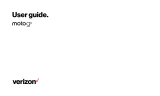Screen lock/unlock
Lock: Press the Power on/off button.
Unlock: Press the Power on/off button, then:
• drag the slider to unlock.
• drag the slider to open Super Camera
.
• drag the slider to make calls.
• drag the slider to send and receive
messages.
Power on/off
Power on: Press and hold the Power on/off
button until the Lenovo logo appears.
Power off
, Restart and swich mode: Press and
hold the Power on/off button for a few seconds,
then tap the Power
off, Restart or other mode.
When you’re not using the phone you can lock it to turn off the display
and save battery power.
Turning the phone on and off