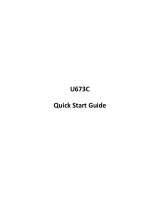Page is loading ...

ANDROID SMARTPHONE
User Manual
Please read this manual before operating your
phone and keep it for future reference.

VMU_SPH-D710 MR2_UM_Eng_GB28_CH_032513_F4
Intellectual Property
All Intellectual Property, as defined below, owned by or which is otherwise the property of Samsung or its
respective suppliers relating to the SAMSUNG Phone, including but not limited to, accessories, parts, or
software relating there to (the “Phone System”), is proprietary to Samsung and protected under federal
laws, state laws, and international treaty provisions. Intellectual Property includes, but is not limited to,
inventions (patentable or unpatentable), patents, trade secrets, copyrights, software, computer programs,
and related documentation and other works of authorship. You may not infringe or otherwise violate the
rights secured by the Intellectual Property. Moreover, you agree that you will not (and will not attempt to)
modify, prepare derivative works of, reverse engineer, decompile, disassemble, or otherwise attempt to
create source code from the software. No title to or ownership in the Intellectual Property is transferred to
you. All applicable rights of the Intellectual Property shall remain with SAMSUNG and its suppliers.
Open Source Software
Some software components of this product incorporate source code covered under GNU General Public
License (GPL), GNU Lesser General Public License (LGPL), OpenSSL License, BSD License and other open
source licenses. To obtain the source code covered under the open source licenses, please visit:
http://opensource.samsung.com
.
Disclaimer of Warranties; Exclusion of Liability
EXCEPT AS SET FORTH IN THE EXPRESS WARRANTY CONTAINED ON THE WARRANTY PAGE ENCLOSED
WITH THE PRODUCT, THE PURCHASER TAKES THE PRODUCT "AS IS", AND SAMSUNG MAKES NO
EXPRESS OR IMPLIED WARRANTY OF ANY KIND WHATSOEVER WITH RESPECT TO THE PRODUCT,
INCLUDING BUT NOT LIMITED TO THE MERCHANTABILITY OF THE PRODUCT OR ITS FITNESS FOR ANY
PARTICULAR PURPOSE OR USE; THE DESIGN, CONDITION OR QUALITY OF THE PRODUCT; THE
PERFORMANCE OF THE PRODUCT; THE WORKMANSHIP OF THE PRODUCT OR THE COMPONENTS
CONTAINED THEREIN; OR COMPLIANCE OF THE PRODUCT WITH THE REQUIREMENTS OF ANY LAW, RULE,
SPECIFICATION OR CONTRACT PERTAINING THERETO. NOTHING CONTAINED IN THE INSTRUCTION
MANUAL SHALL BE CONSTRUED TO CREATE AN EXPRESS OR IMPLIED WARRANTY OF ANY KIND
WHATSOEVER WITH RESPECT TO THE PRODUCT. IN ADDITION, SAMSUNG SHALL NOT BE LIABLE FOR ANY
DAMAGES OF ANY KIND RESULTING FROM THE PURCHASE OR USE OF THE PRODUCT OR ARISING FROM

THE BREACH OF THE EXPRESS WARRANTY, INCLUDING INCIDENTAL, SPECIAL OR CONSEQUENTIAL
DAMAGES, OR LOSS OF ANTICIPATED PROFITS OR BENEFITS.
SAMSUNG IS NOT LIABLE FOR PERFORMANCE ISSUES OR INCOMPATIBILITIES CAUSED BY YOUR EDITING
OF REGISTRY SETTINGS, OR YOUR MODIFICATION OF OPERATING SYSTEM SOFTWARE.
USING CUSTOM OPERATING SYSTEM SOFTWARE MAY CAUSE YOUR DEVICE AND APPLICATIONS TO WORK
IMPROPERLY.
Samsung Telecommunications America (STA), LLC
©
2012 Samsung Telecommunications America, LLC. Samsung is a registered trademark of Samsung
Electronics Co., Ltd.
Do you have questions about your Samsung Mobile Phone?
For 24 hour information and assistance, we offer a new FAQ/ARS System (Automated Response System)
at:
www.samsung.com/us/support
Headquarters:
1301 E. Lookout Drive
Richardson, TX 75082
Customer Care Center:
1000 Klein Rd.
Plano, TX 75074
Toll Free Tel: 1.888.987.HELP (4357)
Internet Address:
http://www.samsung.com

Nuance
®
, VSuite™, T9
®
Text Input, and the Nuance logo are trademarks or registered trademarks of
Nuance Communications, Inc., or its affiliates in the United States and/or other countries.
The Bluetooth
®
word mark, figure mark (stylized “B Design”), and combination mark (Bluetooth word
mark and “B Design”) are registered trademarks and are wholly owned by the Bluetooth SIG.
microSD™ and the microSD logo are Trademarks of the SD Card Association.
Google, the Google logo, Android, the Android logo, Google Play, Gmail, Google Mail, Google Maps, Google
Music, Google Talk, Picasa, YouTube and other marks are trademarks of Google Inc.
Wi-Fi is a registered trademark of the Wireless Fidelity Alliance, Inc.
Swype and the Swype logos are trademarks of Swype, Inc. © 2010 Swype, Inc. All rights reserved.
DivX
®
, DivX Certified
®
and associated logos are trademarks of Rovi Corporation or its subsidiaries and
are used under license.
DivX Certified
®
to play DivX
®
video up to HD 720p, including premium content.
ABOUT DIVX VIDEO: DivX
®
is a digital video format created by DivX, LLC, a subsidiary of Rovi Corporation.
This is an official DivX Certified
®
device that plays DivX video. Visit
www.divx.com
for more information
and software tools to convert your files into DivX videos.
ABOUT DIVX VIDEO-ON-DEMAND: This DivX Certified
®
device must be registered in order to play
purchased DivX Video-on-Demand (VOD) movies. To obtain your registration code, locate the DivX VOD
section in your device setup menu (tap
Applications > Settings > About phone > Legal information >
License settings > DivX® VOD > Register
). Go to
vod.divx.com
for more information on how to complete
your registration.
©2012 Samsung Telecommunications America, LLC. Samsung is a registered trademark of Samsung
Electronics Co., Ltd. All product and brand names are trademarks or registered trademarks of their
respective companies. Screen images simulated. Appearance of the device may vary.
VIRGIN
®
and the Virgin signature logo are registered trademarks of Virgin Enterprises Limited and are
used under license.

1
Table of Contents
Section 1: Getting Started ................4
Understanding this User Manual . . . . . . .4
Setting Up Your Phone . . . . . . . . . . . . . .6
Turning the Phone On and Off . . . . . . . .8
Your Google Account . . . . . . . . . . . . . . .8
Displaying Your Phone Number . . . . . . .8
Voicemail . . . . . . . . . . . . . . . . . . . . . . . .9
TTY Mode . . . . . . . . . . . . . . . . . . . . . . . .9
Task Manager . . . . . . . . . . . . . . . . . . . .9
Securing Your Phone . . . . . . . . . . . . . .10
Memory Card . . . . . . . . . . . . . . . . . . . .11
Section 2: My Account ....................12
Create your Account and Pick Your Plan 12
Activating Your Device . . . . . . . . . . . . .12
Managing Your Account . . . . . . . . . . . .13
Top-Up Your Account . . . . . . . . . . . . . .13
Additional Information . . . . . . . . . . . . .13
Section 3: Understanding Your Phone 14
Features . . . . . . . . . . . . . . . . . . . . . . . .14
Front View . . . . . . . . . . . . . . . . . . . . . .15
Side Views . . . . . . . . . . . . . . . . . . . . . .16
Back View . . . . . . . . . . . . . . . . . . . . . .17
Home Screen . . . . . . . . . . . . . . . . . . . .17
Navigation . . . . . . . . . . . . . . . . . . . . . .19
Notifications . . . . . . . . . . . . . . . . . . . . .20
LED Indicator . . . . . . . . . . . . . . . . . . . .21
Status Bar . . . . . . . . . . . . . . . . . . . . . .21
Primary Shortcuts . . . . . . . . . . . . . . . . .23
Widgets . . . . . . . . . . . . . . . . . . . . . . . . 24
Folders . . . . . . . . . . . . . . . . . . . . . . . . 24
Shortcuts . . . . . . . . . . . . . . . . . . . . . . . 25
Wallpaper . . . . . . . . . . . . . . . . . . . . . . 25
Applications . . . . . . . . . . . . . . . . . . . . . 26
Entering Text . . . . . . . . . . . . . . . . . . . . 26
Section 4: Contacts and Accounts .28
Accounts . . . . . . . . . . . . . . . . . . . . . . . 28
Contacts . . . . . . . . . . . . . . . . . . . . . . . 29
Speed Dials . . . . . . . . . . . . . . . . . . . . . 36
Section 5: Calling ...........................37
Making Calls . . . . . . . . . . . . . . . . . . . . 37
Using Speakerphone . . . . . . . . . . . . . . 38
Answering Calls . . . . . . . . . . . . . . . . . . 38
Ending a Call . . . . . . . . . . . . . . . . . . . . 39
Options After a Call Ends . . . . . . . . . . . 39
Logs . . . . . . . . . . . . . . . . . . . . . . . . . . 39
Call Settings . . . . . . . . . . . . . . . . . . . . 40
Section 6: Messaging .....................43
Types of Messages . . . . . . . . . . . . . . . 43
Text and Multimedia Messages . . . . . . 43
Emergency Alerts . . . . . . . . . . . . . . . . 46
Email . . . . . . . . . . . . . . . . . . . . . . . . . . 47
Gmail . . . . . . . . . . . . . . . . . . . . . . . . . . 48
Voicemail . . . . . . . . . . . . . . . . . . . . . . . 49
Google Talk . . . . . . . . . . . . . . . . . . . . . 50
Google+ Messenger . . . . . . . . . . . . . . 50

2
Section 7: Applications ...................51
Managing Applications . . . . . . . . . . . . 51
AllShare Play . . . . . . . . . . . . . . . . . . . . 53
Calculator . . . . . . . . . . . . . . . . . . . . . . 54
Calendar . . . . . . . . . . . . . . . . . . . . . . . 54
Camera . . . . . . . . . . . . . . . . . . . . . . . . 55
Clock . . . . . . . . . . . . . . . . . . . . . . . . . . 59
Contacts . . . . . . . . . . . . . . . . . . . . . . . 59
Downloads . . . . . . . . . . . . . . . . . . . . . 59
Driving mode . . . . . . . . . . . . . . . . . . . . 59
Email . . . . . . . . . . . . . . . . . . . . . . . . . . 60
Gallery . . . . . . . . . . . . . . . . . . . . . . . . 60
Gmail . . . . . . . . . . . . . . . . . . . . . . . . . 62
Google+ . . . . . . . . . . . . . . . . . . . . . . . 62
Internet . . . . . . . . . . . . . . . . . . . . . . . . 62
Local . . . . . . . . . . . . . . . . . . . . . . . . . . 64
Maps . . . . . . . . . . . . . . . . . . . . . . . . . . 64
Messenger . . . . . . . . . . . . . . . . . . . . . 65
Messaging . . . . . . . . . . . . . . . . . . . . . 65
Mobile ID . . . . . . . . . . . . . . . . . . . . . . . 65
Music Player . . . . . . . . . . . . . . . . . . . . 66
My Account . . . . . . . . . . . . . . . . . . . . . 68
My Files . . . . . . . . . . . . . . . . . . . . . . . 69
Navigation . . . . . . . . . . . . . . . . . . . . . . 69
Phone . . . . . . . . . . . . . . . . . . . . . . . . . 69
Photo Editor . . . . . . . . . . . . . . . . . . . . 69
Play Books . . . . . . . . . . . . . . . . . . . . . 70
Play Magazines . . . . . . . . . . . . . . . . . . 70
Play Movies & TV . . . . . . . . . . . . . . . . . 71
Play Music . . . . . . . . . . . . . . . . . . . . . 71
Play Store . . . . . . . . . . . . . . . . . . . . . . 71
Polaris Office . . . . . . . . . . . . . . . . . . . 71
Search . . . . . . . . . . . . . . . . . . . . . . . . 71
Settings . . . . . . . . . . . . . . . . . . . . . . . 72
Talk . . . . . . . . . . . . . . . . . . . . . . . . . . 72
Video Editor . . . . . . . . . . . . . . . . . . . . 72
Video Player . . . . . . . . . . . . . . . . . . . . 72
Voice Command . . . . . . . . . . . . . . . . . 73
Voicemails . . . . . . . . . . . . . . . . . . . . . 74
Voice Recorder . . . . . . . . . . . . . . . . . . 74
Voice Search . . . . . . . . . . . . . . . . . . . 75
Voice Talk . . . . . . . . . . . . . . . . . . . . . . 75
WiFi Hotspot . . . . . . . . . . . . . . . . . . . . 75
YouTube . . . . . . . . . . . . . . . . . . . . . . . 77
Section 8: Connections ..................78
Wi-Fi . . . . . . . . . . . . . . . . . . . . . . . . . 78
Wi-Fi Direct . . . . . . . . . . . . . . . . . . . . 79
Bluetooth . . . . . . . . . . . . . . . . . . . . . . 80
VPN . . . . . . . . . . . . . . . . . . . . . . . . . . 81
Connecting to a Computer . . . . . . . . . 81
Nearby Devices . . . . . . . . . . . . . . . . . 82
WiFi Hotspot . . . . . . . . . . . . . . . . . . . . 83
Section 9: Settings ..........................85
Accessing Settings . . . . . . . . . . . . . . . 85
Wi-Fi . . . . . . . . . . . . . . . . . . . . . . . . . 85
4G settings . . . . . . . . . . . . . . . . . . . . . 86
Bluetooth . . . . . . . . . . . . . . . . . . . . . . 87
Data usage . . . . . . . . . . . . . . . . . . . . . 87
More Wireless and network Settings . . 88
Home Screen Mode . . . . . . . . . . . . . . 90
Sound settings . . . . . . . . . . . . . . . . . . 91
Display Settings . . . . . . . . . . . . . . . . . 93

3
Storage . . . . . . . . . . . . . . . . . . . . . . . .96
Power saving mode . . . . . . . . . . . . . . .97
Battery . . . . . . . . . . . . . . . . . . . . . . . . .98
Application Manager . . . . . . . . . . . . . .98
Location services . . . . . . . . . . . . . . . . .98
Lock screen . . . . . . . . . . . . . . . . . . . . .99
Security . . . . . . . . . . . . . . . . . . . . . . .101
Language and input . . . . . . . . . . . . . .103
Backup and reset . . . . . . . . . . . . . . . .106
Accounts . . . . . . . . . . . . . . . . . . . . . .107
Motion Settings . . . . . . . . . . . . . . . . .108
Accessory Settings . . . . . . . . . . . . . . .109
Date and time . . . . . . . . . . . . . . . . . .110
Accessibility . . . . . . . . . . . . . . . . . . . .110
Developer options . . . . . . . . . . . . . . .112
System Update . . . . . . . . . . . . . . . . . .114
About Device . . . . . . . . . . . . . . . . . . .114
Section 10: Health and Safety
Information ..................................115
Exposure to Radio Frequency
(RF) Signals . . . . . . . . . . . . . . . . . .115
Specific Absorption Rate (SAR)
Certification Information . . . . . . . . .119
FCC Part 15 Information to User . . . . .121
Commercial Mobile Alerting
System (CMAS) . . . . . . . . . . . . . . . .122
Smart Practices While Driving . . . . . .122
Battery Use and Safety . . . . . . . . . . . .123
Samsung Mobile Products
and Recycling . . . . . . . . . . . . . . . . .125
UL Certified Travel Charger . . . . . . . . .126
Display / Touch-Screen . . . . . . . . . . . 126
GPS . . . . . . . . . . . . . . . . . . . . . . . . . . 127
Emergency Calls . . . . . . . . . . . . . . . . 127
Care and Maintenance . . . . . . . . . . . . 128
Responsible Listening . . . . . . . . . . . . 129
Operating Environment . . . . . . . . . . . 131
FCC Hearing Aid Compatibility (HAC)
Regulations for Wireless Devices . . 132
Restricting Children's Access to
Your Mobile Device . . . . . . . . . . . . 134
FCC Notice and Cautions . . . . . . . . . . 134
Other Important Safety Information . . 135
Section 11: Warranty Information 137
Standard Limited Warranty . . . . . . . . 137
End User License Agreement
for Software . . . . . . . . . . . . . . . . . . 141
Index ..............................................149

4
Section 1: Getting Started
Understanding this User
Manual
The sections of this manual generally follow the
features of your phone. A robust index for
features begins on page 149.
Also included is important safety information
beginning on page 115, that you should know
before using your phone.
This manual gives navigation instructions
according to the default display settings. If you
select other settings, navigation steps may be
different.
Unless otherwise specified, all instructions in this
manual assume that you are starting from the
Home screen. To get to the Home screen, you
may need to unlock the phone. For more
information, see “Securing Your Phone” on
page 10.
Note:
Instructions in this manual are based on
default settings, and may vary from your
phone, depending on the software version
on your phone, and any changes to the
phone’s Settings.
Unless stated otherwise, instructions in this
User Manual start with the phone unlocked,
at the Home screen.
All screen images in this manual are
simulated. Actual displays may vary,
depending on the software version of your
phone and any changes to the phone’s
Settings.

Getting Started 5
Special Text
In this manual, you’ll find text that is set apart
from the rest. These are intended to point out
important information, share quick methods for
activating features, to define terms, and more.
The definitions for these methods are as follows:
•
Notes
: Presents alternative options for the current
feature or menu.
•
Tips
: Provides quick or innovative methods, or
useful shortcuts.
•
Important
: Points out important information about
the current feature that could affect performance.
•
Warning
: Brings to your attention important
information to prevent loss of data or functionality,
or even prevent damage to your phone.
Text Conventions
This manual provides condensed information
about how to use your phone. To make this
possible, the following text conventions are used
to represent frequently-used steps:
➔
Arrows are used to represent the
sequence of selecting successive
options in procedures. For example:
“From the Home screen, touch
Applications
➔
Settings
➔
Wi-Fi
.”
Many settings use an On/Off switch.
Touch the On/Off switch to turn a
setting On or Off. This graphic is used
to represent the On/Off switch.

6
Setting Up Your Phone
Install the battery, then charge it, to begin using
your phone.
Battery
Your phone is powered by a rechargeable,
standard Li-Ion battery. A Wall/USB Charger
(Charging Head and USB cable) is included with
the phone, for charging the battery.
The battery comes partially charged. You must
fully charge the battery before using your phone
for the first time. After the first charge, you can
use the phone while charging.
Warning!
Use only Samsung-approved charging
devices and batteries. Samsung
accessories are designed to maximize
battery life. Using other accessories may
invalidate your warranty and may cause
damage.
Battery Indicator
The battery icon in the Status Bar shows
battery power level. When battery power is very
low, the battery icon flashes and a tone plays. If
you continue using the phone without charging,
the phone will power off.
Tip:
Task Manager provides helpful information
about extending battery life. For more
information, see “Task Manager” on page 9.
Installing the Battery
1. Remove the battery cover by pulling up on
the slot provided.
2. Insert the battery into the back of the
phone, making sure to align the gold
contacts.
3. Replace the battery cover by aligning the
cover and pressing it gently into place.

Getting Started 7
Removing the Battery
1. Turn the phone off. Removing the battery
when the device is on may cause loss of
stored numbers or messages.
2. Remove the battery cover by pulling up on
the slot provided.
3. Lift the battery out of the device using the
slot provided.
4. Replace the battery cover by aligning the
cover and pressing gently until it clicks into
place.
Charging the Battery
Keeping track of your battery’s power level is
important. If the power level becomes too low,
the phone turns off automatically, and you can
lose any unsaved information.
With the Samsung-approved Li-Ion battery, you
can recharge the battery before it completely
runs down.
Note:
The battery comes partially charged, but
you should fully charge the battery before
using your phone. After the first charge, you
can use the phone while charging.
Connect the charger to the USB/Accessory
port, then plug the Charger into an
electrical outlet.
Incorrect

8
Turning the Phone On and Off
Turning the Phone On
Press and hold the
Power/Lock
Key
until the phone starts up.
Turning the phone Off
1. Press and hold the
Power/Lock
Key
until the Device Options menu
displays.
2. On the Device Options menu, touch
Power
off
.
Your Google Account
Your new phone uses your Google account to
fully utilize its Android features, including Gmail,
Google Talk and the Play Store. When you turn on
your phone for the first time, set up a connection
with your existing Google account, or create a
new Google account.
To create a Google account, or set up your
Google account on your phone, use Accounts
and sync settings (see “Accounts” on page 107).
Displaying Your Phone Number
From the Home screen, touch
Apps
➔
Settings
➔
About device
➔
Status
.

Getting Started 9
Voicemail
All unanswered calls to your phone are sent to
voicemail, even if your phone is turned off, so
you’ll want to set up your voicemail and personal
greeting as soon as you activate your phone.
For more information, see “Voicemail” on
page 49.
TTY Mode
Your phone is TTY-compatible, allowing you to
connect a TTY device to the phone’s headset
jack. Before you can use your phone with a TTY
device, you’ll need to enable TTY Mode.
For more information about enabling TTY mode,
see “Call Settings” on page 40.
Task Manager
Your phone can run apps simultaneously, with
some apps running in the background. Use Task
manager to see which apps are running on your
phone, and to end running apps to extend
battery life. You can also uninstall apps from your
phone and check memory usage.
1. From any unlocked screen, touch and hold
the
Home Key
, then select
Task
manager
.
2. Touch the
Active applications
tab to view
apps running on your phone. Touch
End
, or
End all
to close apps.
3. Touch the
Downloaded
tab to view
information about installed applications on
this phone. Touch
Uninstall
to remove an
application from the phone.
4. Touch the
RAM
tab to display the amount
of RAM (Random Access Memory) in use.
Touch
Clear memory
to clear processes to
increase available RAM.
5. Touch the
Storage
tab for internal system
storage and SD card memory statistics.
6. Touch the
Help
tab (you may have to swipe
your finger over the tabs to display the
Help tab) to view information about
managing RAM, and tips for extending
battery life.

10
Securing Your Phone
Use your phone’s screen lock features to secure
your phone.
To set a personal screen lock, and for other
settings related to securing your phone, refer to
Apps
➔
Settings
➔
Lock screen
.
Locking the phone
By default, the phone locks automatically when
the screen times out.
There are two other ways to lock the phone:
Press the
Power/Lock Key
.
– or –
From the Home screen, touch
Apps
➔
Settings
➔
Lock screen
➔
Screen lock
, and
select a lock method.
Tip:
When the phone is locked, the Emergency call
feature is available on the lock screen, to
allow you to make emergency calls even
while the phone is locked.
Unlocking the phone
Unlock the phone using one of the default unlock
screens, or use Screen lock options for
increased security.
Press the
Power/Lock Key
, then touch and
drag your finger across the screen.
Tip:
Special notification icons display for missed
calls or new messages. Drag a missed call or
message icon to view the message or call log.

Getting Started 11
Memory Card
Your phone supports optional microSD™ or
microSDHC™ memory cards (not included), for
storage of music, pictures, and other files.
Installing a Memory Card
1. Remove the battery cover by pulling up on
the slot provided.
2. With the gold contacts facing down, slide
the memory card into the slot, pushing
gently until it locks into place.
3. Install the battery cover.
Removing a Memory Card
Important!
To prevent damage to data stored on
the memory card, unmount the card
before removing it from the phone.
1. From the Home screen, touch
Apps
➔
Settings
➔
Storage
➔
Unmount SD
card
.
2. At the prompt, read the warning and select
OK
to continue. Wait for
SD card safe to
remove
to display in the Status bar and
Notifications before removing the card.
3. Remove the battery cover, then gently
press the memory card to release the lock,
and carefully pull the card out.
4. Replace the battery cover.

12
Section 2: My Account
Before using your device, you must activate your
service with Virgin Mobile. You will need your
phone’s serial number, printed on a sticker inside
the battery compartment.
Create your Account and Pick
Your Plan
1. From your computer, visit
virginmobileusa.com
and click
Activate
.
2. Choose an activation option and click
Next
,
then enter your ZIP code and click
Next
.
3. When prompted, enter the
serial number
(MEID)
printed on a sticker inside the
battery compartment.
4. Follow the instructions to choose your plan
and select a payment method.
5. Follow the
Activating Your Device
instructions after creating your account in
order to start using your phone.
Activating Your Device
After setting up your account on
virginmobileusa.com, simply turn your device on.
Your device is designed to activate automatically.
If you are swapping from another Virgin Mobile
device to a new one, be sure to turn off the old
device before swapping the serial number
(MEID). Once the MEID swap is complete, turn on
the new device and the programming
information will be pushed to your device
automatically.
You can also start the activation process
manually.
From the Home screen, touch
Apps
➔
Settings
➔
System Update
➔
Update
Profile
.
Note:
Do not press the
Power/Lock Key
while the phone is being activated. Pressing
the
Power/Lock Key
cancels the activation
process.

My Account 13
Managing Your Account
Access your account, where you can:
•
Check your minutes
•
Add money (Top-Up)
•
Change plans, and a lot more...
From your Phone
Dial *86
From Your Computer
Log in with your phone number and Account PIN
at
virginmobileusa.com
, where you can do
everything above, and a lot more.
Top-Up Your Account
Buy Top-Up cards at thousands of retailers, or
make it even easier by registering your credit/
debit card or PayPal account.
Auto Payment
Registering a credit or debit card is the easiest
way to keep your service working. Set it up to
pay your monthly service fee automatically so
you can keep emailing, IMing, surfing, and
talking. No interruptions, no sweat.
Advanced Payment
If you want to pay for next month so you don't
have to worry, use our Advance Payment option.
Activate Auto Payment by adjusting your
payment settings or use Advance Pay anytime by
logging in at virginmobileusa.com. Follow the
prompts to enter payment information and
complete the process.
Manual Top-Ups
From Your Computer
If you don’t want to register a credit or debit
card, you can still log in at
virginmobileusa.com
whenever your need a quick Top-Up.
From Your Phone
Dial *729.
– or –
On your phone, or touch
Apps
➔
My Account
from the Home screen.
Additional Information
For more information about your Virgin Mobile
account, as well as other Virgin Mobile services,
visit us at:
virginmobileusa.com
.
Or, call Virgin Mobile At Your Service:
1-888-322-1122
.

14
Section 3: Understanding Your Phone
Features
•
4.52” Super AMOLED
™
Plus Touchscreen
•
Dual Mode 3G/4G Coverage
•
Android
®
4.1, Jelly Bean
•
Google Play
™
Store, plus pre-loaded Google apps
•
Connections
–
Wi-Fi
–
Bluetooth
–
VPN
–
Wi-Fi Direct
–
Wi-Fi Hotspot
–
Kies via Wi-Fi
–
DLNA
–
USB
•
Messaging Services
–
Text
–
Picture
–
Video
–
Voice
–
Email
–
Gmail
–
Chat
•
8 MP Camera/Camcorder with flash + Front camera
•
Gallery, for viewing and managing pictures and
videos
•
Video Player
•
Music Player
•
Support for microSD™ and microSDHC™ Memory
Cards

Understanding Your Phone 15
Front View
•
Front Camera
: Captures pictures or video.
•
Proximity and Light Sensors
: Detects the
presence of objects, for use with motion settings,
and to control the screen display, such as when you
move the phone away from your ear during a call.
Detects ambient light when Automatic brightness is
enabled, and when using the Front camera.
•
Earpiece
:
Plays call audio and other sounds.
•
LED Indicator
: Animates or glows to show alerts or
phone status. For more information, see
“LED
Indicator”
on page 21.
•
Menu Key
: Touch
to display a context-sensitive
menu of options for the current screen or feature.
While using your phone, you may notice that the
Menu Key dims, but it is always available at a touch
to provide a context-sensitive menu for the current
screen or app (you can set the touch key light
duration, see page 96).
•
Home Key
: Touch to display the Home screen.
Touch and hold to display recent applications or
launch Task Manager. While using your phone, you
may notice that the Home Key dims, but you can
always use it to display the Home screen.
•
Back Key
: Touch to return to the previous screen or
option. While using your phone, you may notice that
the Back Key dims, but you can always use it to
return to the previous item.
•
Search Key
: Touch to launch Google Search. While
using your phone, you may notice that the Search
Key dims, but you can always use it to return to the
previous item.

16
Side Views
•
Strap Attachment
: Attach an optional strap (not
included).
•
Volume Key
: From the Home screen, press to adjust
master volume. During calls or media playback,
press
to adjust volume. Press to mute the ringtone
of an incoming call.
•
Power/Lock Key
: Press and hold to turn the phone
on or off, and to access a device options menu.
Press to lock the phone, or wake the screen for
unlocking.
/