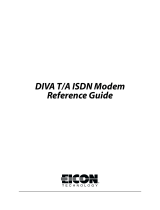Page is loading ...

omni series
User’s Manual
Version 2.0
ZyXEL
ACCESSING INTERNET & INTRANET

ii
ZyXEL Limited Warranty
ZyXEL warrants to the original end user (purchaser) that this
product is free from any defects in materials or workmanship for a
period of up to two (2) years from the date of purchase. During the
warranty period, and upon proof of purchase, should the product
have indications of failure due to faulty workmanship and/or
materials, ZyXEL will, at its discretion, repair or replace the
defective products or components without charge for either parts or
labor, and to whatever extent it shall deem necessary to restore the
product or components to proper operating condition. Any
replacement will consist of a new or re-manufactured functionally
equivalent product of equal value, and will be solely at the discretion
of ZyXEL. This warranty shall not apply if the product is modified,
misused, tampered with, damaged by an act of God, or subjected to
abnormal working conditions.
Note: Repair or replacement, as provided under this warranty, is the
exclusive remedy of the purchaser. This warranty is in lieu of all other
warranties, express or implied, including any implied warranty of
merchantability or fitness for a particular use or purpose. ZyXEL
shall in no event be held liable for indirect or consequential damages
of any kind or character to the purchaser.
To obtain the services of this warranty, please contact ZyXEL’s
Service Center, refer to the separate Warranty Card for your Return
Material Authorization number (RMA). Products must be returned
Postage Prepaid. It is recommended that the unit be insured when
shipped. Any returned products without proof of purchase or those
with an out-dated warranty will be repaired or replaced (at the
discretion of ZyXEL) and the customer will be billed for parts and
labor. All repaired or replaced products will be shipped by ZyXEL to
the corresponding return address, Postage Paid (USA and territories
only). If the customer desires some other return destination beyond
the U.S. borders, the customer shall bear the cost of the return
shipment. This warranty gives you specific legal rights, and you may
also have other rights which vary from state to state.

iii
Copyright © 1997 by ZyXEL
The contents of this book may not be reproduced (in any part or as a
whole) or transmitted in any form or by any means without the
written permission of the publisher.
Published by ZyXEL Communications Corporation. All rights
reserved.
Note: ZyXEL does not assume any liability arising out of the
application or use of any products, or software described herein.
Neither does it convey any license under its patent rights nor the
patents rights of others. ZyXEL further reserves the right to make
changes in any products described herein without notice. This
document is subject to change without notice.
Acknowledgments
Trademarks mentioned in this manual are used for informational
purposes only.
Trademarks are properties of their respective owners.
FCC Part 15 Information
This device complies with Part 15 of FCC rules. Operation is subject
to the following two conditions:
1. This device may not cause harmful interference.
2. This device must accept any interference received, including
interference that may cause undesired operations.
This equipment has been tested and found to comply with the limits
for a CLASS B digital device pursuant to Part 15 of the FCC Rules.
These limits are designed to provide reasonable protection against
harmful interference in a commercial environment. This equipment
generates, uses, and can radiate radio frequency energy, and if not
installed and used in accordance with the instructions, may cause
harmful interference to radio communications.

iv
If this equipment does cause harmful interference to radio/television
reception, which can be determined by turning the equipment off and
on, the user is encouraged to try to correct the interference by one or
more of the following measures:
• Reorient or relocate the receiving antenna.
• Increase the separation between the equipment and the receiver.
• Connect the equipment into an outlet on a circuit different from
that to which the receiver is connected.
• Consult the dealer or an experienced radio/TV technician for
help.
Changes or modifications not expressly approved by the party
responsible for compliance could void the user’s authority to operate
the equipment. Shielded RS-232 cables are required to be used to
ensure compliance with FCC Part 15, and it is the responsibility of
the user to provide and use shielded RS-232 cables.
The declarations of CE marking:
The omni series has been approved for connection to the Public
Switched Telecommunication Network using interfaces compatible
with ITU-TSS recommendation I.420 (Basic Rate ISDN user
access). The omni series complies with the following directives:
1. The Council Directive 89/336/EEC of 3 May 1992 on the
approximation of the laws of the Member States relation to
Electro Magnetic Compatibility. (EMC Directive)
2. Council Directive 91/263/EEC of 29 April 1991 on the
approximation of the laws of the Member States concerning
telecommunication terminal equipment. (The Telecom Terminal
Equipment Directive)

v
3. 93/68/EEC of 22 July 1993 amending the Directives
89/336/EEC, 91/263 /EEC and 92/31/EEC.(Marking Directive)
4. Council Directive 73/23/EEC and 93/68/EEC of 26 Dec 1996 on
the harmonization of the laws of the Member States relation to
electrical equipment designed for use within certain voltage
limits.
5. The Council Directive 92/31/EEC of 28 April 1992 amending
directive on the approximation of the laws of the member states
relating to Electro Magnetic Compatibility.
Contacting ZyXEL
If you have questions about your ZyXEL product or desire
assistance, contact ZyXEL Communications Corporation in one of
the following ways:
• Phone: In North America call between 8:00 AM and 5:00 PM
PST at (714) 693-0808
Outside North America, you can dial +886-3-5783942 EXT 252
between 8:00AM and 5:00PM Taiwan time (GMT +8:00).
• Fax: ZyXEL in North America: (714) 693-8811 or Taiwan:
+886-3-5782439
• E-mail:
• Sales inquiries: sales@zyxel.com in North America
sales@zyxel.hinet.net outside North America.
• Technical support: support@zyxel.com in North America
support@zyxel.hinet.net outside North America.
• Product information: Visit our site on the World Wide Web:
http://www.zyxel.com.
• FTP: Information , such as ZyXEL software and ROM updates
for North America can be found at this FTP address:
ftp.zyxel.com

vi
For European versions and related files, use the address:
ftp.zyxel.co.at
• Postal Service: You can send written communications at the
following address:
ZyXEL Communications Corporation
6, Innovation Road II, Science-Based Industrial Park
Hsinchu, Taiwan 300, R.O.C.
or
ZyXEL Communications Inc.
4920 E. La Palma Avenue
Anaheim, CA92807, U.S.A.

vii
Contents
ZyXEL Limited Warranty....................................................... ii
FCC Part 15 Information....................................................... iii
Contacting ZyXEL................................................................. v
1 Introduction......................................................................1
Key to Model Differentiation.................................................. 2
Key Features of the omni........................................................ 2
Speed and Compatibility.........................................................2
Intelligent Features................................................................. 3
Technical Specifications ......................................................... 3
Physical Characteristics ..........................................................4
U-Interface Option................................................................. 4
Unpacking Your omni.............................................................4
How to Become a Registered Owner ......................................5
2 Installing omni External Models.....................................7
Front Panel..............................................................................7
The LED Indicators................................................................ 7
Front Panel Switch................................................................. 9
Back Panel...............................................................................9
Connecting to the Power Supply ..........................................10
Connecting to Your Computer............................................. 10
Connecting to Your ISDN Line ............................................ 12
U Interface Model................................................................ 12
S/T Interface........................................................................ 13
Power On and Self Diagnostics............................................. 13
3 Installing omni Internal Models ....................................15
Selecting the Baud Rate Multiplier ...................................... 15

viii
Connecting the TA to your PC ............................................. 16
Plug and Play......................................................................... 16
Connecting to Your ISDN Line ............................................ 18
U Interface Model................................................................ 19
S/T Interface........................................................................ 19
Power On and Self Diagnostics............................................. 20
4 Configuring Your ISDN Line and Network...................21
Configuring Your TA............................................................ 21
Configuring your TA using a Terminal program ................ 21
5 ISDN Communication Basics........................................25
Understanding AT Commands............................................. 25
Supported AT command types: ............................................ 26
Quick Tips when issuing AT commands: .............................. 26
Outgoing Calls....................................................................... 27
Dialing out using ISDN mode............................................... 27
Dialing out using ISDN mode’s optional Speech Bearer Service
............................................................................................ 27
Dialing out for Analog Adapter Port 1 (omni.net Internal).... 28
Dialing out for Analog Adapter Port 1 (omni.net)................. 28
Dialing out for Analog Adapter Port 2 (omni.net)................. 28
Manually switching communication modes (non-data).......... 29
Placing the Call .................................................................... 29
Incoming Calls....................................................................... 29
Digital Data.......................................................................... 30
Determining the Packet Length............................................. 30
Answering a Call using MSN................................................ 31
Data over Speech Channel.................................................... 33
Best-effort call answering (non-data).................................... 33
Ambiguity resolution switch for voice calls (omni.net).......... 33
Multi auto-answering of data calls........................................ 34
6 Setup for Windows 95 and NT 4.0................................35
Installing the Windows 95 Driver (INF file)......................... 35

ix
Configuring Windows 95 Dial-Up Networking.................... 38
CAPI Installation................................................................... 42
7 Point-to-Point Protocol (PPP).......................................44
Introduction........................................................................... 44
Feature list............................................................................. 45
Async to Sync Conversion (external).................................... 45
Authentication conversion.................................................... 45
Compression Control Protocol (CCP) .................................. 46
Multilink PPP....................................................................... 47
Call bumping........................................................................ 47
Bandwidth On Demand (BOD)............................................. 48
BACP/BAP.......................................................................... 49
8 V.110 and Synchronous Mode Communications........51
Answering a V.110 call.......................................................... 51
Making V.110 Calls............................................................... 52
Synchronous Connections (external).................................... 52
V.25bis Command Set.......................................................... 53
DTR Drop-Dialing Operation............................................... 54
9 V.120 ISDN Communications........................................57
Placing outgoing calls............................................................ 57
Configuring the V.120 mode ................................................ 58
Dialing in V.120 mode.......................................................... 59
Answering incoming calls...................................................... 59
Speeds of 128Kbps ................................................................ 60
Identifying your line provisioning.......................................... 60
Making a Bundled Call with V.120....................................... 60
Dialing pre-stored phone numbers ........................................ 61
Error Correction and Data Compression with V.120.......... 62
Bundle Connection with V.42bis Data Compression............. 63
Selecting V.120 for European ISDN (DSS1)......................... 63
Selecting V.120 for Germany National ISDN (1TR6).......... 63

x
10 X.75 ISDN Communications........................................65
Answering an X.75 call.......................................................... 66
Making an X.75 Call ............................................................. 66
Making a Bundled Call with X.75......................................... 67
Dialing Pre-stored Phone Numbers....................................... 68
Invoking V.42bis Data Compression.................................... 68
Bundle Connection with V.42bis Data Compression............. 69
11 Handling Analog Calls (non-data)..............................71
Placing a Call from the Analog Adapter .............................. 72
Accepting an Incoming Call.................................................. 73
Feature Phone (omni.net)...................................................... 75
The Flash key....................................................................... 75
InterCom.............................................................................. 75
Call Waiting......................................................................... 76
Placing a second call............................................................. 76
Receiving a second call......................................................... 76
Call Broker .......................................................................... 77
Call Reject............................................................................ 77
Call Transfer ........................................................................ 77
Three-way Conference Call .................................................. 77
12 Advanced ISDN Call Control.......................................79
Call Control for DSS1 ........................................................... 79
Control of Outgoing Service Indicator.................................. 79
Control of ISDN Phone Number and Sub-address ................ 81
Call Control for 1TR6 (Old German ISDN)......................... 82
Control of Outgoing Service Indicator.................................. 83
Control of ENDGERÄTEAUSWAHLZIFFER (EAZ).......... 83
Answering a Call ................................................................... 85
Answering a Call for DSS1................................................... 85
Answering a Call for 1TR6................................................... 86
Best-effort Call Answering................................................... 86
Ambiguity Resolution Switch for Voice Calls (non-data)...... 87

xi
Multi-Auto-Answering of Data Calls.................................... 87
Data Call Indication.............................................................. 87
Disable inbound call connection............................................ 88
Point-to-Point Configuration................................................ 88
Placing a Call......................................................................... 89
Placing a call for DSS1......................................................... 89
Placing a call for 1TR6......................................................... 90
Leased Line ISDN ................................................................. 91
13 Security Functions.......................................................93
Security Types and Levels..................................................... 93
Level 1 security.................................................................... 94
Level 2 security.................................................................... 94
Level 3 security.................................................................... 94
Setting and Modifying Passwords ........................................ 95
Non-password Auto Call Back Function.............................. 96
14 Upgrading Your omni..................................................98
Upgrading with Flash EPROM ............................................ 98
Kernel Mode........................................................................ 99
15 Diagnostics ................................................................100
Diagnostics........................................................................... 100
Power-on Self-test.............................................................. 101
ISDN Loopback test (AT&T9)........................................... 101
Loopback with Self-test (AT&T10).................................... 101
B1/B2 Loopback with Self-test (AT&T11)......................... 102
The Diagnostic Command (ATCG) .................................... 102
Resetting The omni ............................................................. 103
Using The Embedded Protocol Analyzer............................ 103
Capturing the Protocol Data............................................... 104
Analyzing the Captured Data.............................................. 105
16 AT Command Set Reference.....................................108
Operation Modes of the DTE Interface.............................. 108

xii
Simplex mode..................................................................... 108
Multiplex mode.................................................................. 108
AT Command Descriptions................................................. 109
Basic "AT" Command Set.................................................. 109
Description of ATI3 Output:.............................................. 117
Extended "AT&" Command Set......................................... 118
Extended "AT*" Command Set.......................................... 122
17 Status Registers and Result Codes.........................125
Viewing and Setting S-Registers......................................... 125
Viewing S-registers............................................................ 125
Setting S-registers.............................................................. 126
S-Register Descriptions....................................................... 127
Basic S-Registers "ATSn=x".............................................. 128
Extended S-Registers "ATSn=x"........................................ 128
"ATXn" Result Code Option Table..................................... 145
Result Code Chart Symbol Reference................................. 147
Result Code Field Descriptions........................................... 147
Connect Strings for Error Corrected Connections............... 148
18 Phone Jack Pinout Assignments .............................150
19 Serial Port Interface...................................................152
20 Index ...........................................................................154

Introduction 1
1 Introduction
The ZyXEL omni.net series ISDN Terminal Adapter family includes
four ISDN Terminal Adapters; omni.net, omni.net Internal, omni.net
data, and omni.net Data Internal.
When used with off-the-shelf Internet or remote access client
software, the omni enables mobile or home users to connect to the
Internet or branch offices over ISDN lines Hassle Free! Some models
also allow you to connect to the analog world via a modem, fax
machine, or telephone connected directly to the TA.
To take advantage of constant new developments, the omni employs
flash EPROM. This allows for convenient uploading of newly
available firmware, effectively extending the life of your hardware
investment.
The omni supports both D and B Channels protocols. For the D
Channel, it supports DSS1, 1TR6, DMS-100, AT&T Custom, and
NI-1. For the B Channels, X.75, V.120, V.110, PPP Async-to-sync
Conversion and Bundle (128Kbps).
ZyXEL has also brought its world renown expertise in data
compression to the omni. With V.42bis compression on the B
Channels using either X.75, V.120, or STAC/LZS compression over
PPP/MP the omni can effectively communicate at speeds up to
460Kbps over ISDN lines.
The omni.net, has two analog ports, and the omni.net Internal has
one analog port for handling fax machines, modems, and telephones.
The omni.net allows different analog devices to communicate over
the two B channels to two different locations simultaneously, so you
can send a fax and make a voice call at the same time. The analog
ports also recognize standard DTMF tones as well as pulse dialing.

2 Introduction
Key to Model Differentiation
The following labels will be used throughout the manual whenever
information applies or does not apply to specific omni models. If
information is specific to a single model within the omni line it will be
identified by model name e.g. (omni.net).
(internal)
Applies to internal omni models only (omni.net
Internal and omni.net Data Internal).
(external)
Applies to external omni models only (omni.net and
omni.net Data).
(data)
Applies to omni data models only (omni.net Data and
omni.net Internal data).
(non-data)
Applies to omni non-data models only (omni.net and
omni.net Internal).
External Internal
With a/b adapter omni.net
1
omni.net I
2
w/o a/b adapter omni.net D omni.net DI
1
Includes two a/b adapters.
2
Includes one a/b adapter.
Key Features of the omni
Speed and Compatibility
• Plug and Play support for Win95 environment.
• Full compatibility with both ISDN and remote PSTN via ISDN.
• Supports leased line operation.
• Multiple signaling protocol compatibility with the following
network switches: DSS1, 1TR6, NI-1, AT&T 5ESS, and
Northern Telecom DMS 100.
• Supports X.75, V.110, V.120, and PPP Async-to-Sync
Conversion B Channel protocols.

Introduction 3
• B Channel speeds of 56Kbps (in-band Signaling) and 64Kbps
(out-of-band Signaling).
• 112Kbps/128Kbps channel bundling: MLP, CCB, and Multilink
PPP(RFC1661).
• V.42bis data compression using the X.75, V.120, and Bundle
protocols.
• STAC data compression using PPP/MP
• Two application program interfaces:
• ZyXEL ISDN AT Commands
• CAPI 1.1a and CAPI 2.0.
Intelligent Features
• Automatic ISDN/analog call detection (non-data).
• Feature Phone operation, including call back, broker, and three-
way conferencing (omni.net).
• Two analog telephone jacks (analog adapters) with metering
pulse function (omni.net).
• One analog telephone jack (analog adapter) with metering pulse
function (omni.net Internal).
• Built-in internal speaker with volume control (external).
• Push-button switch for quick dial and tear down (external).
• Call-back security with password protection.
• Flash EPROM memory for easy firmware upgrades.
Technical Specifications
• Status Display
• 10 LED indicators (external).
• Flow Control: Software XON/XOFF or hardware CTS/RTS.

4 Introduction
• Configuration Setting: Software programmable with nonvolatile
memory for profile storage.
• Diagnostics: Self and loopback tests.
Physical Characteristics
• Line Interface
• RJ-45 for S/T or U interface, RJ-11 for built-in TA’s.
(Internal models with S/T interface only).
• DTE Interface
• DB-25 connector (external).
• Weight (g)
• 383 (external)
• 250 (internal)
• Dimensions (cm)
• L-18.1 x W-13.5 x H-3.7 (external)
• L-19 x W-2.5 x H-12 (internal)
U-Interface Option
For North American ISDN, ZyXEL provides an optional 2B1Q U-
interface which allows direct connection to the network without the
use of an external NT-1 device.
Unpacking Your omni
Your omni should come with the equipment listed below. If any item
is missing or damaged, contact your dealer or ZyXEL Customer
Service Department immediately.
• One omni ISDN Terminal Adapter.
• One power adapter. (external)
• Two RJ-11 telephone cables. (omni.net)

Introduction 5
• One RJ-11 telephone cable. (omni.net Internal)
• One RJ-45 ISDN telephone cable.
• One 6' shielded RS-232 25-pin to 25-pin cable. (external)
• One 3.5" driver and utility disk.
• One warranty/registration card.
• One omni User's Manual.
How to Become a Registered Owner
Complete the pre-addressed registration card and place it in the mail.
Registered owners will receive future product information and
update announcement. Save your dated invoice as proof of purchase.

6 Introduction

Installing omni External Models 7
2 Installing omni External
Models
Although graphics are only displayed for the omni.net, all installation
steps below apply to both the omni.net and omni.net Data ISDN
Terminal Adapters unless specifically noted.
Front Panel
You will find the following LED's on the front panel of the omni
external models:
Figure 2-1 omni.net front panel
The LED Indicators
PWR - The power on LED lights up when the power is turned ON.

8 Installing omni External Models
LNK - The Link LED lights up when the link with the local switch is
active and flashes when attempting to make a connection.
B1 - The B1 channel connection LED lights up when the B1 channel
is established.
B2 - The B2 channel connection LED lights up when the B2 channel
is established.
AA - The auto-answer LED lights up when the TA is in Auto Answer
mode and flashes when it rings.
CP - Lights when Data Compression is being used over one or more
of the B Channels. Compression types are Hi/fn LZS (formerly Stac)
for PPP connections, and V.42bis for V.120 or X.75 connections.
DTR - The data terminal ready LED lights up when the DTE or
computer connected to the DTE Port indicates that it is ready for
communication by raising the corresponding RS-232 signal.
DSR - The data set ready LED lights up when the modem is ready for
communication with the DTE.
RTS - The request to send LED lights up when the DTE has data to
be sent to the remote modem. The RTS signal is used in Hardware
Handshaking.
CTS - The clear to send LED lights up when the modem is ready to
receive data from the remote modem. The CTS signal is used in
Hardware Handshaking.
TX - The transmit data LED flashes when the DTE/Computer is
transmitting data to the DTE Port.
RX - The receive data LED; lights up when the DTE/Computer is
receiving data from the DTE Port.
Phone 1 (omni.net) - The phone 1 LED lights up when the POTS
port 1 telephone/handset is off-hook.
Phone 2 (omni.net) - The phone 2 LED lights up when the POTS
port 2 telephone/handset is off-hook.
/