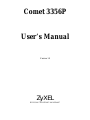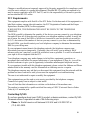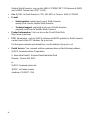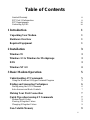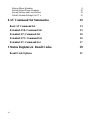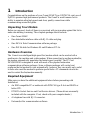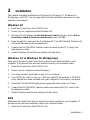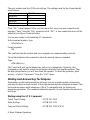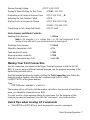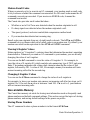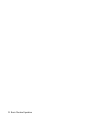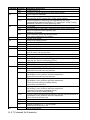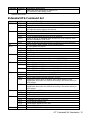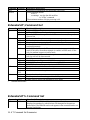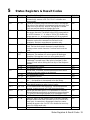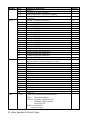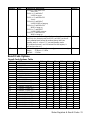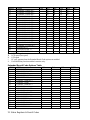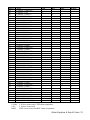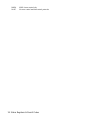Comet 3356P
User
’
s Manual
Version 1.0
ZyXEL
A
CCESSING THE INTERNET AND INTRANET

ii
Limited Warranty
ZyXEL warrants to the original end user (purchaser) that this product is free from any defects
in materials or workmanship for a period of up to two (2) years from the date of purchase.
During the warranty period, and upon proof of purchase, should the product have indications of
failure due to faulty workmanship and/or materials, ZyXEL will, at its option, repair or replace
the defective products or components without charge for either parts or labor, and to whatever
extent it shall deem necessary to restore the product or components to proper operating
condition. Any replacement will consist of a new or remanufactured functionally equivalent
product of equal value, and will be solely at the option of ZyXEL. This warranty shall not
apply if the product is modified, misused, tampered with, damaged by an act of God, or
subjected to abnormal working conditions.
Note: Repair or replacement, as provided under this warranty, is the exclusive remedy of the
purchaser. This warranty is in lieu of all other warranties, express or implied, including any
implied warranty of merchantability or fitness for a particular use or purpose. ZyXEL shall in
no event be held liable for indirect or consequential damages of any kind or character to the
purchaser.
Acknowledgments
The trademarks and brand names mentioned in this manual are used for plain informational
purposes. Trademarks and brand names are the property of their respective owners.
FCC Part 15 Information
This device complies with Part 15 of FCC rules. Operation is subject to the following two
conditions:
1. This device may not cause harmful interference.
2. This device must accept any interference received, including interference that may cause
undesired operations.
This equipment has been tested and found to comply with the limits for a CLASS B digital
device pursuant to Part 15 of the FCC Rules. These limits are designed to provide reasonable
protection against harmful interference in a residential installation. This equipment generates,
uses, and can radiate radio frequency energy, and if not installed and used in accordance with
the instructions, may cause harmful interference to radio communications. However, there is no
guarantee that interference will not occur in a particular installation.
If this equipment does cause harmful interference to radio/television reception, which can be
determined by turning the equipment off and on, the user is encouraged to try to correct the
interference by one or more of the following measures:
• Reorient or relocate the receiving antenna.
• Increase the separation between the equipment and the receiver.
• Connect the equipment into an outlet on a circuit different from that to which the receiver
is connected.
• Consult the dealer or an experienced radio/TV technician for help.

iii
Changes or modifications not expressly approved by the party responsible for compliance could
void the user
’
s authority to operate the equipment. Shielded RS-232 cables are required to be
used to ensure compliance with FCC Part 15, and it is the responsibility of the user to provide
and use shielded RS-232 cables.
FCC Requirements
This equipment complies with Part 68 of the FCC Rules. On the base unit of this equipment is a
label that contains, among other information, the FCC Registration Number and the Ringer
Equivalence Number (REN) for this equipment.
IF REQUESTED, THIS INFORMATION MUST BE GIVEN TO THE TELEPHONE
COMPANY.
The REN is useful to determine the quantity of the devices you may connect to your telephone
line and still have all of those devices ring when your telephone number is called. In most, but
not all areas, the sum of the RENs of all devices connected to one line should not exceed five
(5.0). To be certain of the number of devices you may connect to your line, as determined by
the total RENs, you should contact your local telephone company to determine the maximum
REN for your calling area.
If your equipment causes harm to the telephone network, the telephone company may
discontinue your service temporarily. If possible, they will notify you in advance. But if
advance notice isn
’
t practical, you will be notified as soon as possible. You will be informed of
your right to file a complaint with the FCC.
Your telephone company may make changes in its facilities, equipment, operations, or
procedures that could affect the proper functioning of your equipment. If they do, you will be
notified in advance to give you an opportunity to maintain uninterrupted telephone service.
If you experience trouble with this telephone equipment, please contact the Address and Phone
number listed in the warranty card for information on obtaining service or repairs.
The telephone company may ask that you disconnect this equipment from the network until the
problem has been corrected or until you are sure the equipment is not malfunctioning.
The user is not authorized to repair or modify the equipment.
This equipment may not be used on coin service provided by the telephone company.
Connection to party lines is subject to state tariffs.
You will find also this information on a sticker on the bottom of the modems case.
The modem is connected to a public switched line using a USOC (Universal Service Order
Code)
RJ-11
C modular jack.
Contacting ZyXEL
If you have questions about your ZyXEL product or desire assistance, contact ZyXEL
Communications Corporation in one of the following ways:
•
Phone
: In North America call between 8:00 AM and 5:00 PM PST at
(714) 693-0808.

iv
Outside North America, you can dial +886-3-5783942 EXT 252 between 8:00AM
and 5:00PM Taiwan time (GMT +8:00).
• Fax: ZyXEL in North America: (714) 693-8811 or Taiwan: +886-3-5782439.
• E-mail:
• Sales inquiries: [email protected] in North America.
[email protected] outside North America.
• Technical support: [email protected] in North America.
[email protected] outside North America.
• Product information: Visit our site on the World Wide Web:
http://www.zyxel.com.
• FTP: Information , such as ZyXEL software and ROM updates for North America
can be found at this FTP address: ftp.zyxel.com
For European versions and related files, use the address: ftp.zyxel.co.at
• Postal Service: You can send written communications at the following address:
ZyXEL Communications Corporation
6, Innovation Road II, Science-Based Industrial Park
Hsinchu, Taiwan 300, ROC
or
ZyXEL Communications Inc.
4920 E. La Palma Avenue
Anaheim, CA92807, USA

v
Table of Contents
Limited Warranty ii
FCC Part 15 Information ii
FCC Requirements iii
Contacting ZyXEL iii
1 Introduction 1
Unpacking Your Modem 1
Hardware Overview 1
Required Equipment 1
2 Installation 3
Windows 95 3
Windows 3.1 & Windows for Workgroups 3
DOS 3
Windows NT 4.0 4
3 Basic Modem Operation 5
Understanding AT Commands 5
Using the Windows 95 Hyper Terminal Program 5
Dialing and Answering Techniques 6
Dialing using the ATD Command 6
Auto-Answer and Hook Controls 7
Making Your First Connection 7
Quick Tips when issuing AT Commands 7
Modem Result Codes 9
Viewing S Register Values 9
Changing S Register Values 9
Non-Volatile Memory 9

vi
Storing Phone Numbers 9
Dialing Stored Phone Numbers 10
Saving Settings and User Profiles 10
Default Modem Settings for PC’s 10
4 AT Command Set Summaries 13
Basic AT Command Set 13
Extended AT& Command Set 15
Extended AT\ Command Set 16
Extended AT% Command Set 16
Extended AT- Command Set 17
5 Status Registers & Result Codes 19
Result Code Options 21

Introduction 1
1
Introduction
Congratulations on the purchase of your Comet 3356P Type II PCMCIA card, one of
ZyXEL's premier high-performance products. The Comet is world renown for its
ability to maintain ultra high speeds and clear, quality connections while
communicating around the globe.
Unpacking Your Modem
Before you proceed, check all items you received with your modem against this list to
make sure nothing is missing. The complete package should include:
• One Comet 3356P.
• One detachable interface cable with RJ-11 cable and plug.
• One FAX & Data Communication software package.
• One INF file disk for Windows 95 and Windows NT 4.x.
Hardware Overview
The Comet is an intelligent high-speed fax /modem which can be used as both a
send/receive fax machine and a data modem. When connecting to another modem/fax,
the modem automatically negotiates the fastest speed possible. The PC Card
FAX/MODEM is designed to work with most of the popular fax/modem
communication software packages. Some software packages will control and
configure the fax/modem for you automatically, however, they are usually only useful
to those who need the modem to perform special tasks. AT commands can also be
used to control the fax/modem manually.
Required Equipment
Make sure you have the additional equipment below before proceeding with
Installation:
• An IBM compatible PC or notebook with PCMCIA type II slot and 386SX or
better CPU.
• PCMCIA Socket Service and Card Service drivers. (These drivers are usually
included with the computer. If not, check with your computer dealer.)
• A telephone line with RJ-11 connector.
• Data and/or Fax communication software.

2 Introduction

Installation 3
2
Installation
This chapter describes installation for Windows 95, Windows 3.1, Windows for
Workgroups, and DOS. You can jump directly to the installation procedure for your
particular environment.
Windows 95
1. Insert the Comet into a free PCMCIA slot.
2. Power on your computer and start Windows 95.
3. Windows 95 will display the New Hardware Found dialog box. Select Driver
from disk provided by hardware manufacturer, and click OK.
4. Enter the path A:\, and insert the Fax/Modem PC Card INF file disk. Windows 95
will install the modem driver autmatically.
5. Connect the FAX/MODEM interface cable and hook up the RJ-11 plug to the
telephone line outlet.
6. Restart Windows 95 and the new settings will take affect.
Windows 3.1 & Windows for Workgroups
Make sure Card Service and Socket Service drivers have been installed in your
computer. If the drivers have not been installed contact your computer dealer.
1. Insert the Comet into a free PCMCIA slot.
2. Power on your computer and start Windows.
3. If you hear an alert sound skip to step 5. If not continue.
4. Use a PCMCIA utility to set your COM port and IRQ information. A PCMCIA
utility should have been included with your computer. If not contact your dealer.
5. Install the FAX/MODEM application program that came with your Comet.
6. Connect the FAX/MODEM interface cable and connect the RJ-11 cable to the
telephone line outlet.
7.
Restart Windows and the new settings will take affect.
DOS
Make sure Card and Socket Service drivers have been installed in your computer. If
the drivers have not been installed contact your computer dealer.
1. Insert the Comet into a free PCMCIA slot.

4 Installation
2. Power on your computer.
3. If you hear an alert sound skip to step 5. If not continue.
4. Use a PCMCIA utility to set your COM port and IRQ information. A PCMCIA
utility should have been included with your computer. If not contact your dealer.
5. Install the FAX/MODEM application program that came with your Comet.
6. Connect the FAX/MODEM interface cable and connect the RJ-11 cable to the
telephone line outlet.
Windows NT 4.0
1. Insert the Comet into a free PCMCIA slot.
2. Power on your computer and start Windows.
3. Double click the Modem Icon in the Control Panel dialogue box.
4. From the Install New Modem dialogue box, ckick the Next button.
5. Click the Change button to change the modem type.
6. Click the Have Disk... button.
7. Insert the INF file disk into the floppy drive.
8. Enter the path A:\ and click the OK button.
9. Click OK to accept the modem type and then click finish.

Basic Modem Operation 5
3
Basic Modem Operation
This chapter covers the basic commands and techniques involved in modem operation.
In many cases, this is the only information you will need in order to get your Comet up
and running with communication software, and to start making connections with your
Comet.
Understanding AT Commands
The Comet communicates asynchronously with computers using AT commands. AT
commands are used to configure and control the Comet. Commands are usually sent to
the modem by way of communication software, but can also be entered manually with
the computer keyboard.
Command statements must be written in a specific form in order for the Comet to
recognize them. A command statement always begins with the letters AT or at. It is
then followed by one or more commands and the <Enter> key.
AT commands can only be issued when the Comet is in
“
command mode
”
or
“
off-
line.
”
Once the Comet has established a connection with another modem it is said to be
“
on-
line
”
or in
“
data mode.
”
In this mode, the characters sent to the Comet by your
computer are transmitted to the remote modem rather than being interpreted by the
Comet as commands.
Using the Windows 95 Hyper Terminal Program
In order to issue an AT command statement, you first need to run a communication
program such as the Microsoft Windows
“
Hyper Terminal
”
program. This program
provides a simple method to manually enter AT commands so you can do such things
as
“
customize
”
the settings of your Comet, or store phone numbers you will commonly
connect to.
Once the Comet is connected to your computer
’
s serial port and telephone line, Open
the Windows 95
“
Accessories
”
program group, and open the Hyper Terminal
Program.
The program will prompt you for a name and Icon to use for your new connection.
Type the name Test Connection and press <Enter>.
Next, you will be prompted for country information, area code, and phone number,
and the device used to make the connection. For this test purpose, do not enter a phone
number; simply choose the COM port your Comet is connected to from the
“
Connect
Using
”
list. Click
“
OK
”
when finished.

6 Basic Modem Operation
The next window sets the COM port settings. The settings used for the Comet should
be as follows:
Bits per second: 115200
Data bits: 8
Parity: None
Stop bits: 1
Flow Control: Hardware
Click
“
OK
”
when finished. After you have done this, save your new connection by
selecting
“
Save
”
from the
“
File
”
menu and click
“
OK.
”
A new connection icon will be
added to your Hyper Terminal folder.
You are now ready to start entering AT commands.
In the terminal window, type:
AT<Enter>
Comet responds
OK
This confirms that the modem and your computer are communicating correctly.
To test the telephone line connection issue the manual answer command.
Type:
ATA<Enter>
The Comet will pick up the phone line, and try to communicate. Normally, this
command is only used to answer an incoming call made from another modem. Thus
the high pitched noise you will hear from the speaker. To abort the operation, press
any key, or select
“
Disconnect
”
from the
“
Call
”
menu.
Dialing and Answering Techniques
Depending on what communications software you use to make modem connections,
you may not have as much control of how the modem dials the telephone number. This
section shows some useful examples of the AT commands used for dialing and
answering operations. The command characters specific to each function are shown in
bold type.
Dialing using the ATD Command
Touch Tone Dialing: ATD
T
555 1212
Pulse Dialing: ATD
P
555 1212
Tone and Pulse Dialing: ATD
P
555 1212 W
T
24

Basic Modem Operation 7
Pausing During Dialing: ATDT 9,,555 1212
Dialing Without Waiting for Dial Tone: ATX0D, 555 1212
Originating a call using an Answer Tone: ATDT 555 1212,,,,,,R
Redialing the Last Number Called: ATDL
Waiting for Five Seconds of Silence: ATDT 800 555 1212 @
123456,1 714 555 1212
Transferring a Call (using flash hook): ATDT! 2468
Auto-Answer and Hook Controls
Enabling Auto-Answer: ATS0=n
Note: In this example, n is a number from 1 to 255 that corresponds to the
number of rings after which your modem answers an incoming call.
Disabling Auto-Answer: ATS0=0
Manually Answering a Call: ATA
Take modem off-hook: ATH1
Hang up modem (on-hook): ATH0
Manually Disconnecting a Call: +++ATH
Making Your First Connection
Use the connection you created in the Hyper Terminal program to dial the ZyXEL
BBS. If you are using a different terminal program, run the program according to the
instructions provided with it.
Start the terminal program by double-clicking the Test Connection icon. When the
terminal window appears, enter the dial command with ZyXEL’s BBS
(+88635776274) as the phone number.
Type:
ATDT<Phone number> <enter>
The modem will go off-hook, dial the number, and after a few seconds of negotiation
tones, you should be connected to our BBS.
You will receive a login message asking for your name. For the purposes of this
example you need not continue. Just click the
“
disconnect
”
icon on the toolbar.
Quick Tips when issuing AT Commands
• The ENTER or RETURN key must be pressed to execute a command.

8 Basic Modem Operation
• Multiple AT commands can be combined into one line. For example, AT&D2 and
AT&K0
can be combined into one line AT&D2&K0.
The Comet processes commands from left to right. The AT command that appears to
the right might over-write the command to the left if they are trying to accomplish
tasks or set modes that cannot coexist.
• If you see duplicated characters for each one you type, your Comet and software
both have their
“
echo
”
feature turned. The Comet command echo state is switched
off using ATE0 and on using ATE1 (default). To eliminate the double characters,
turn off the software
’
s command echo rather than using the ATE0 command. If
you see no characters in your terminal window when you type, the modem
’
s echo
setting is probably set to off. In this case, issue the ATE1 command.
• When a command is successfully issued and accepted, a modem responds with
what is called a
“
Result Code.
”
The Comet supports both
“
verbose
”
result codes
(i.e.
“
OK
”
), and
“
numerical
”
result codes (i.e.
“
0").
You can use the ATV command to set it one way or the other as follows:
Command Description
ATV0 Select numerical result code
ATV1 Select verbose result code
There are a few basic commands that do not require the
“
AT
”
command prefix. These
are as follows:
Command Description
A/ Repeats the last issued AT command once
<any key> Terminates the current connection attempt, if pressed
while modem is handshaking.
+++ Escape code sequence. Entered while the modem is
in Data Mode. Returns modem to Command Mode.
The Comet supports several groups of AT commands:
AT Command Set/Type Example
Basic AT commands (compatible) ATB0
Extended AT& commands AT&D0
Extended AT\ commands AT\N3
Extended AT% commands AT%C1
Extended AT- commands AT-C0
S-Register command ATS0=1
S-Register inquiry command ATS0?

Basic Modem Operation 9
Modem Result Codes
When you execute or try to execute an AT command, your modem sends a result code
to let you know whether the command was executed. An OK result code means the AT
command you sent was executed. If you receive an ERROR code, it means the
command was invalid.
The Comet also provides result codes that show:
• Whether or not a Dial Tone was detected when the modem originated a call.
• If a busy signal was detected when the modem originated a call.
• The speed, protocol, and error control/data compression method used.
• If your modem has detected an incoming ring.
Result codes can originate from any of eight result code sets. The
ATX
n and
ATW
n
command lets you choose which set of result codes your modem uses. By default, your
modem uses result codes equivalent to the
ATX4
and
ATW2
command.
Viewing S Register Values
Status registers (or "S-registers") contain values that determine the modem
’
s operating
characteristics. Whenever you send an AT command to your modem, you are actually
changing the value of an S-register.
You can use the
S
r
?
command to view the value of S-register
‘
r
’
. For example, to
view the value of S-register S0, which controls auto-answering, type ATS0? and press
Enter. The modem responds with a three-digit character showing the value of this
register, followed by OK. A value of 002, for example, means your modem will auto-
answer incoming calls after the second ring.
Changing S Register Values
You can use the
ATSr=
n command to change the value of an S-register
r
.
For example, to have your modem auto-answer an incoming call after two rings, set S-
register 0 to 2. Be sure the n value is between 1 and 255. If n is set to 0, your modem
will not answer incoming calls.
Non-Volatile Memory
The Comet has memory set aside for storing user information such as frequently used
phone numbers and default command settings. This section covers the topics of storing
phone numbers, and saving default settings in the power-on profile.
Storing Phone Numbers
The AT command to store a phone number is in the format
AT&Z
s
=
n.

10 Basic Modem Operation
The
‘
s
’
is a number from 0 to 3 that represents the location in memory that the phone
number is to be stored, and the
‘
n
’
is the phone number itself.
Example: To store the number
‘
1-714-555-1212
’
in memory location
‘
2
’
, type:
AT&Z2=17145551212<Enter>
You can store up to 4 telephone numbers.
Dialing Stored Phone Numbers
The AT command syntax used to dial a store number is
ATDS=
n.
The
‘
n
’
is the memory location of the stored number you want to dial.
Note: As a general rule, when a letter in an AT command definition is shown in italic
type, the letter is not to be entered as part of the command, but rather is
representative of a number or string expected as input. For example: The letter
‘
S
’
in the ATDS=n command is actually typed, unlike the
‘
s
’
in the AT&Zs=n
command which represents a number.
Saving Settings and User Profiles
There are some cases where you may wish to save the settings you have made as the
default settings that are recalled when the Comet is powered up. The
AT&W
command stores the current settings as the power-on profile.
The following table lists the syntax for the command involved in storing, recalling,
and viewing the profile settings.
AT&V Views the current settings and the stored phone numbers
AT&W Stores the current settings in user profile
ATZ Resets the current settings with the settings in profile
AT&F Resets the current settings with the factory settings
Default Modem Settings for PC
’
s
The Comet factory settings are configured for operation with PC type computers and
communications software. In most cases, no additional settings will be required. The
following are some of the default settings that are used for operation with PC
computers and software:
AT
Command
Description
E1 Echoes command characters
&C1 Carrier detect follows remote carrier
&D2 Modem disconnects on DTR on-to-off transition
\N3 Use both V.42 and MNP error correction

Basic Modem Operation 11
AT
Command
Description
%C1 Use both V.42bis and MNP 5 data compression

12 Basic Modem Operation

AT Command Set Summaries 13
4
AT Command Set Summaries
Basic AT Command Set
Command Options Function & Description
A/ Re-execute the last command string
<any
key>
Terminate the current connection attempt when entered in handshaking
state
All the following commands require an “AT” prefix
A Go off-hook and attempt to establish a connection without waiting for a
ring
Bn Line modulation options
B0 Select V.22 mode for 1200 bps connection
B1 * Select Bell 212A for 1200 bps connection
B2 Select V.23 1200 bps for receiving, 75 bps for transmitting in originate
mode; 75 bps
for receiving and 1200 bps for transmitting in answer mode
B3 Select V.23 75 bps for receiving, 1200 bps for transmitting in originate
mode; 1200 bps for receiving and 75 bps for transmitting in answer mode
B15 Select V.21 for 300 bps connection
B16 Select Bell 103 for 300 bps connection
Dn Dial command, beginning the dialing sequence. The string “n” (telephone
number and modifiers) listed as follows is entered after the “D”
command
L Re-dial last number. Should be the first character following ATD,
ignored otherwise
P Pulse dial.
R Reverse dial. Originate call in answer mode (go on-line in answer mode)
S=n Dial the phone number stored in NVRAM at location “n” (n=0, 1, 2, 3)
T DTMF tone dial.
W Wait for second dial tone. The modem waits for the second dial tone
before processing the dial string
, Pause. Cause the modem to pause for a time before processing the next
character in the dial string (specified by S8 register)
! Hook Flash (for call transfer). Cause the modem to go on-hook for 0.5
second then return to off-hook
@ Wait for 5 seconds of silence after dialing number
; Return to command state after dialing a number without disconnecting
the call
En AT command echo options
E0 Echo disabled
E1 * Echo enabled
Hn Switch-hook control
H0 * Modem goes on-hook
H1 Modem goes off-hook
Mn Speaker control
M0 Speaker always off
M1 * Speaker on until carrier present

14 AT Command Set Summaries
Command Options Function & Description
M2 Speaker always on
M3 Speaker off during dialing and on until carrier present
Nn Select negotiate handshake
N0 When originating or answering, handshake only at the communication
rate specified by S37 register and “ATBn” and no fallback
N1 * When originating or answering, start handshaking only at the
communication standard specified by S37 register and “ATBn” During
handshake, fallback to a lower speed may occur.
On Go on-line
O0 Return modem to a previously established state (return to data mode).
O1 Begin an equalizer retrain sequence, then
return to on-line state.
O3 Force modem to a new rate defined by user
New rates are defined in S62 register.
P Enable pulse dialing
Qn Result code display options
Q0 * Result code enabled
Q1 Result code disabled
T Enable tone dialing
Vn Result code form
V0 Display result code in numeric form (see
also the result code options table)
V1 * Display result code in verbose (text) form
Wn Select extended result code options
W0 CONNECT result code reports DTE speed. Disable protocol result codes.
(see also the “Result Code Options Table”)
W1 CONNECT result code reports DTE speed. Enable protocol result codes.
W2 * CONNECT result code reports DCE speed. Enable protocol result codes.
Xn Select result codes/call progress options
X0 Display CONNECT or “1” for all speeds.
Ignore dial tone and busy tone detection.
X1 Display connect message and the modem’s data rate, and an indication of
the modem’s error correction and data compression.
Ignore dial tone and busy tone detection.
X2 Display connect message and the modem’s data rate, and an indication of
the modem’s error correction and data compression.
Check dial tone before proceeding dialing,
ignore busy tone detection.
X3 Display connect message and the modem’s data rate, and an indication of
the modem’s error correction and data compression.
Ignore dial tone before proceeding dialing,
check busy tone after making dialing.
X4 * Display connect message and the modem’s data rate, and an indication of
the modem’s error correction and data compression.
Check dial tone and busy tone.
X5 Same as X4.
X6 Same as X4.
X7 Display CONNECT or “1” for all speeds.
Check dial tone and busy tone.
Zn Recall stored profile
Page is loading ...
Page is loading ...
Page is loading ...
Page is loading ...
Page is loading ...
Page is loading ...
Page is loading ...
Page is loading ...
Page is loading ...
Page is loading ...
-
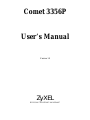 1
1
-
 2
2
-
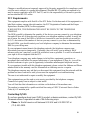 3
3
-
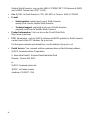 4
4
-
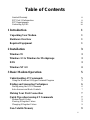 5
5
-
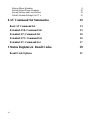 6
6
-
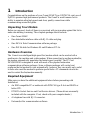 7
7
-
 8
8
-
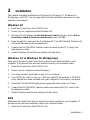 9
9
-
 10
10
-
 11
11
-
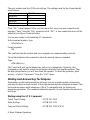 12
12
-
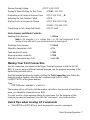 13
13
-
 14
14
-
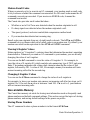 15
15
-
 16
16
-
 17
17
-
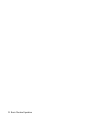 18
18
-
 19
19
-
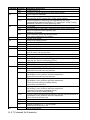 20
20
-
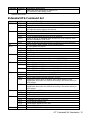 21
21
-
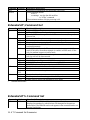 22
22
-
 23
23
-
 24
24
-
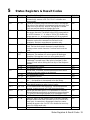 25
25
-
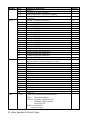 26
26
-
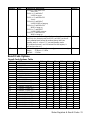 27
27
-
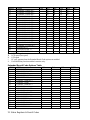 28
28
-
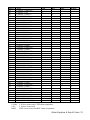 29
29
-
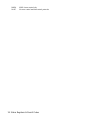 30
30
Ask a question and I''ll find the answer in the document
Finding information in a document is now easier with AI
Related papers
-
ZyXEL 3356P-LAN User manual
-
ZyXEL Comet 336P User manual
-
ZyXEL U-336SA User manual
-
ZyXEL Omni Series User manual
-
ZyXEL omni.net LCD+M User manual
-
ZyXEL Camera Accessories bps-120 User manual
-
ZyXEL BPS-120 User manual
-
ZyXEL omni.net USB II User manual
-
ZyXEL U-336R User manual
-
ZyXEL MAX-206M1R User manual
Other documents
-
MaxTech PCI Internal Voice/FAX/Data/Speakerphone Modem User manual
-
Trendnet TFM-560R Owner's manual
-
Abocom FM56CC User manual
-
Abocom FM56CC User manual
-
Abocom ISM560 User manual
-
Abocom FM560MX User manual
-
MaxTech xm144ic V.32bis User manual
-
Toshiba V.90 User manual
-
Trendnet TFM-560E Owner's manual
-
D-Link DirectPort DMF-560TXD User manual