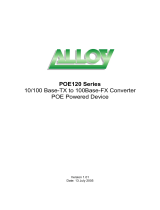GSS Series User Manual
Table of Contents
CAUTION ..............................................................................................................................................3
ELECTRONIC EMISSION NOTICES..........................................................................................................3
ABOUT THIS USER MANUAL.................................................................................................................4
OVERVIEW OF THE USER MANUAL.......................................................................................................4
1. INTRODUCTION..............................................................................................................................5
1.1 OVERVIEW......................................................................................................................................5
1.2 KEY FEATURES...............................................................................................................................6
1.3 CHECKLIST .....................................................................................................................................6
1.4 OVERVIEW OF THE GSS RANGE OF SWITCHES.................................................................................6
1.4.1 User interfaces on the front panel..........................................................................................7
1.4.2 User interfaces on the rear panel...........................................................................................8
1.5. OVERVIEW OF THE OPTIONAL SFP MODULES ...............................................................................9
2. INSTALLATION .............................................................................................................................10
2.1. STARTING THE GSS SERIES SWITCHES ........................................................................................10
2.1.1. Hardware and Cable Installation .......................................................................................10
2.1.2. Cabling Requirements.........................................................................................................12
2.1.2.1. Cabling Requirements for UTP Ports..........................................................................................12
2.1.2.2. Cabling Requirements for 1000SX/LX/ZX SFP Modules ..........................................................12
3. OPERATION OF THE WEB BASED MANAGEMENT ............................................................14
3.1 WEB MANAGEMENT HOME OVERVIEW ........................................................................................15
3.2 CONFIGURATION...........................................................................................................................16
3.2.1 System Information ..............................................................................................................16
3.2.2 Ports.....................................................................................................................................18
3.2.3 VLAN Mode..........................................................................................................................20
3.2.4 VLAN Group........................................................................................................................22
3.2.5 Aggregation..........................................................................................................................28
3.2.6 LACP....................................................................................................................................29
3.2.7 RSTP....................................................................................................................................30
3.2.8 802.1x...................................................................................................................................32
3.2.9 IGMP ...................................................................................................................................35
3.2.10 Port Mirroring...................................................................................................................36
3.2.11 Quality of Service...............................................................................................................37
3.2.12 Filter ..................................................................................................................................39
3.2.13 Rate Limit...........................................................................................................................40
3.2.14 Storm Control.....................................................................................................................41
3.2.15 SNMP.................................................................................................................................42
3.3 MONITORING ................................................................................................................................43
3.3.1 Detailed Statistics ................................................................................................................43
3.3.2 LACP Status.........................................................................................................................44
3.3.3 RSTP Status..........................................................................................................................45
3.3.4 IGMP Status.........................................................................................................................46
3.3.5 Ping......................................................................................................................................47
3.4 MAINTENANCE .............................................................................................................................48
3.4.1 Warm Restart.......................................................................................................................48
3.4.2 Factory Default....................................................................................................................49
3.4.3 Software Upgrade................................................................................................................50
3.4.4 Configuration File Transfer.................................................................................................51
3.4.5 Logout..................................................................................................................................52
APPENDIX A – TECHNICAL SPECIFICATIONS.........................................................................53
Alloy Computer Products Pty Ltd Copyright ©2007
2