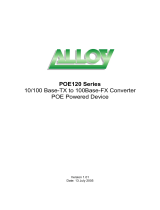Page is loading ...

User Manual
POEGEM12T2SFP
12 Port Gigabit SNMP Managed POE
Switch
12x 10/100/1000Mbps ports + 2 paired SFP Ports
Version: 1.01
April, 2006

POEGEM12T2SFP User Manual
Alloy Computer Products Pty Ltd Copyright ©2006
TABLE OF CONTENTS
CAUTION................................................................................................................................IV
ELECTRONIC EMISSION NOTICES.............................................................................................IV
ABOUT THIS USER MANUAL......................................................................................................1
OVERVIEW OF THE USER MANUAL ............................................................................................1
1.1. OVERVIEW OF THE POEGEM12T2SFP SNMP MANAGED POE SWITCHES........................2
1.2. CHECKLIST.......................................................................................................................4
1.3. FEATURES ........................................................................................................................4
1.4. OVERVIEW OF THE POEGEM12T2SFP SWITCH................................................................5
1.4.1. User Interfaces on the Front Panel (Button, LED's and Plugs)..............................6
1.4.2. User Interfaces on the Rear Panel .........................................................................7
1.5. OVERVIEW OF THE OPTIONAL SFP MODULES.....................................................................7
2.1. STARTING THE POEGEM12T2SFP SNMP MANAGED POE SWITCHES..............................9
2.1.1. Hardware and Cable Installation.............................................................................9
2.1.2. Cabling Requirements ..........................................................................................11
2.1.2.1. Cabling Requirements for UTP Ports..........................................................................11
2.1.2.2. Cabling Requirements for 1000SX/LX/ZX SFP Modules.............................................11
2.1.3. Management options available with the POEGEM12T2SFP ...............................12
2.1.3.1. Configuring the POEGEM12T2SFP through the RS-232 serial port ...........................12
2.1.3.2. Configuring the POEGEM12T2SFP through the Ethernet Port...................................14
3-1. WEB MANAGEMENT HOME OVERVIEW .............................................................................17
3-1-1. System Information...............................................................................................19
3-1-2. IP Configuration....................................................................................................21
3-1-3. Time Configuration ...............................................................................................23
3-1-4. Account Configuration ..........................................................................................25
3-1-5. Management Security Configuration....................................................................27
3-1-6. Virtual Stack Configuration...................................................................................29
3-2. PORT CONFIGURATION....................................................................................................30
3-2-1. Port Status............................................................................................................30
3-2-2. Port Configuration.................................................................................................34
3-2-3. Simple Counter.....................................................................................................36
3-2-3. Detail Counter.......................................................................................................38
3-3. POE..............................................................................................................................41
3-3-1. POE Status...........................................................................................................41
3-3-1. POE Configuration................................................................................................43
3-4. MIRROR .........................................................................................................................45
3-5. BANDWIDTH....................................................................................................................46
3-6. QOS (QUALITY OF SERVICE)...........................................................................................48
3-7. SNMP CONFIGURATION..................................................................................................55
3-8. IGMP SNOOPING............................................................................................................57
3-9. MAX. PACKET LENGTH ....................................................................................................59
3-10. DHCP BOOT................................................................................................................60
3-11. VLAN (VIRTUAL LOCAL AREA NETWORK).......................................................................61
3-11-1. VLAN Mode.........................................................................................................61
3-11-2. Tag-based Group................................................................................................64
3-11-3. Port-based Group...............................................................................................66
3-11-4. Tag Rule..............................................................................................................69
3-12. MAC TABLE .................................................................................................................71
3-12-1. MAC Table Information.......................................................................................71
3-12-2. MAC Table Maintenance ....................................................................................73
3-12-3. Static Forward.....................................................................................................74
3-12-4. Static Filter..........................................................................................................75
3-12-5. MAC Alias...........................................................................................................76
3-13. GVRP.........................................................................................................................77
3-13-1. GVRP Configuration...........................................................................................77

POEGEM12T2SFP User Manual
Alloy Computer Products Pty Ltd Copyright ©2006
3-13-2. GVRP Counter....................................................................................................79
3-13-3. GVRP Group Information ...................................................................................81
3-14. STP.............................................................................................................................82
3-14-1. STP Status..........................................................................................................82
3-14-2. STP Configuration..............................................................................................84
3-14-3. STP Port Configuration.......................................................................................86
3-15. TRUNKING CONFIGURATION...........................................................................................88
3-15-1. Trunk Port Settings/Status..................................................................................89
3-15-2. Aggregator View.................................................................................................91
3-15-2-1. LACP Detail..............................................................................................................92
3-15-3. LACP System Priority.........................................................................................93
3-16. 802.1X CONFIGURATION ...............................................................................................94
3-16-1. State....................................................................................................................97
3-16-2. Mode...................................................................................................................98
3-16-3. Security...............................................................................................................99
3-16-4. Parameter Setting.............................................................................................100
3-17. ALARM CONFIGURATION..............................................................................................102
3-17-1. Trap Events Configuration................................................................................102
3-17-2. Email/SMS Configuration .................................................................................105
3-18. CONFIGURATION.........................................................................................................107
3-18-1. Save / Restore Configuration ...........................................................................107
3-18-2. Config File.........................................................................................................108
3-19. DIAGNOSTICS.............................................................................................................109
3-19-1. Diag ..................................................................................................................109
3-19-2. Loopback Test...................................................................................................110
3-19-3. Ping Test...........................................................................................................111
3-20. TFTP SERVER............................................................................................................112
3-21. LOG...........................................................................................................................113
3-22. FIRMWARE UPGRADE..................................................................................................114
3-23. REBOOT.....................................................................................................................115
3-24. LOGOUT.....................................................................................................................116
4-1. CLI MANAGEMENT........................................................................................................117
4-1-1. Login...................................................................................................................117
4-2. COMMANDS OF THE CLI................................................................................................118
4-2-1. Global Commands of the CLI.............................................................................120
4-2-2. Local Commands of CLI.....................................................................................126

POEGEM12T2SFP User Manual
Alloy Computer Products Pty Ltd Copyright ©2006
Caution
Electronic Circuit devices are sensitive to static electricity. Dry weather conditions or walking
across a carpeted floor may cause you to acquire a static electric charge.
To protect your switch, always:
• Touch the metal chassis of your computer to ground the static electrical charge before
you handle the switch.
• Pick up the switch by holding it on the left and right edges only.
Electronic Emission Notices
Federal Communications Commission (FCC) Statement
This equipment has been tested and found to comply with the limits for a Class A computing
device pursuant to Subpart J of Part 15 of FCC Rules, which are designed to provide
reasonable protection against such interference when operated in a commercial environment.
European Community (CE) Electromagnetic Compatibility Directive
This equipment has been tested and found to comply with the protection requirements of
European Emission Standard EN55022/EN60555-2 and the Generic European Immunity
Standard EN50082-1.
EMC:
Australian C-Tick Compliance.
This equipment is compliant with the required Australian C-Tick standards
EN55022(1988)/CISPR-22(1985) class A
EN60555-2(1995) class A
EN60555-3
IEC1000-4-2(1995) 4K V CD, 8KV, AD
IEC1000-4-3(1995) 3V/m
IEC1000-4-4(1995) 1KV – (power line), 0.5KV – (signal line)

POEGEM12T2SFP User Manual
1
Alloy Computer Products Pty Ltd Copyright ©2006
About this User Manual
This User Manual will guide you on procedures to install, configure and monitor the Alloy 12 port
Gigabit SNMP Managed POE Switch utilising the built-in web management interface and also the
CLI.
Overview of the User Manual
• Chapter 1 “Introduction” describes the features of the POEGEM12T2SFP Gigabit SNMP
Managed POE switch
• Chapter 2 “Installation”
• Chapter 3 “Operation of the Web-based Management”
• Chapter 4 “Operation of the CLI”

POEGEM12T2SFP User Manual
2
Alloy Computer Products Pty Ltd Copyright ©2006
1. Introduction
1.1. Overview of the POEGEM12T2SFP SNMP Managed POE Switches
The POEGEM12T2SFP features 12 PoE compliant ports running at 10/100/1000Mbps and 2
paired mini-GBIC (SFP) ports. The POEGEM12T2SFP is designed for high port density PoE
applications such as VoIP phone deployment or IP security camera environments. The Intelligent
Layer 2 SNMP management features enable reliable transport of critical VoIP and Security data,
even in congested network environments. VoIP requires prioritisation of Voice Calls over general
Network Data and Security systems require not only prioritisation, but also port based link
security and reporting of link failures to intelligent SNMP applications. These and other intelligent
network features are all supported from the POEGEM12T2SFP switch.
All ports of the POEGEM12T2SFP support the IEEE 802.3af PoE standard for Power Injection
(PSE). This injects PoE power onto the Cat5 Cable when it detects the presence of a PoE
compliant device. When operating with non PoE devices the switch will shut down the power
injecting circuitry and as such not cause any damage to your network devices - but still allow
them to run on the switch as in the case of a normal Ethernet device.
The POE Series Switches use an injection voltage of about 48VDC on pins 1, 2, 3, 6
Intelligent Network features offer a complete management solution that can enable you to scale
your network from a single departmental switch right up to any Enterprise environment. STP and
RSTP offer network redundancy features, IGMP snooping offers support for Streaming Video and
Multicasting images, Tagged VLAN offers logical security and management of nodes within
defined groups. QOS based on port priority queues and TOS bytes ensure efficient forwarding of
critical network data.
All Ports support non-blocking maximum wire speed performance with Auto-negotiation and
Auto-MDIX functions for simplified deployment.
The SFP ports can support the following optional mini-GBIC modules for fibre optic cable
connections (either single-mode or multimode terminated in LC type connectors):
• 1000Mbps multimode 1000Base-SX, 850nm, max. range 500m
• 1000Mbps single-mode 1000Base-LX, 1310nm, max. range 10Km
• 1000Mbps single-mode 1000Base-LHX, 1310nm, max. range 40Km
• 1000Mbps single-mode 1000Base-LHX, 1550nm, max. range 40Km
• 1000Mbps single-mode 1000Base-ZX, 1550nm, max. range 70Km
• 1000Mbps single-mode 1000Base-EZX, 1550nm, max. range 100Km
• 1000Mbps WDM single-mode/single-core 1310nm, max. range 20Km
• 1000Mbps WDM single-mode/single-core 1550nm, max. range 20Km
------This is not an exhaustive list of SFP modules available--------
Notes: * The two WDM (Wave Division Multiplexing) mini-GBIC modules are
designed to facilitate a link over a single core of single-mode fibre cable.
The two units must be used in a paired manner, one at either end of the link.
* Mini-GBIC modules that are designed to the relevant standards should be
compatible with any make of switch with SPF ports. If you have concerns
regarding compatibility, please contact the supplier of your mini-GBIC
product.

POEGEM12T2SFP User Manual
3
Alloy Computer Products Pty Ltd Copyright ©2006
The 10/100/1000Mbps copper ports meet all IEEE 802.3/u/x/z Gigabit and Fast Ethernet
specifications.
The 1000Mbps SFP fibre ports via optional mini-GBIC modules are compliant with all IEEE
802.3z and 1000Base-SX/LX/LHX/ZX/EZX standards.
1000Mbps single fibre WDM transceivers are designed with an optic Wavelength Division
Multiplexing (WDM) technology that transports bi-directional full duplex signals over a single fibre
core.
• Key Features of the POEGEM12T2SFP SNMP Managed POE Switches
QoS: These switches offer powerful Quality of Service (QoS) functions. This feature
adds support of TOS fields within the IP packet header (equal DSCP low 3 bits)
on Layer 3 of the network framework and 6 types of network transmission
events on Layer 4. QoS support is important for real-time applications based on
information taken from Layer 2 to Layer 4, such as VoIP.
VLAN: All switch models support Port-based VLAN and IEEE802.1Q Tagged VLAN,
with support for 256 active VLAN's having VLAN ID’s from 1 to 4094. The VLAN
feature in the switch offers the benefits of both security and performance. VLAN
is used to isolate traffic between different users which provides better security.
Limiting the broadcast traffic to within the same VLAN broadcast domain also
enhances performance.
Port Trunking: Allows two or more links to be aggregated together to form a Link Aggregation
Group (LAG). Up to 12 ports can be set up per trunk, and a switch can support
up to 8 trunking groups. Port trunks are useful for switch-to-switch cascading,
providing very high full-duplex connection speeds.
Port Mirroring: Port mirroring copies traffic from a specific port to a target port. This
mechanism helps track network errors or abnormal packet transmission
without interrupting the flow of data.
Bandwidth All models support bandwidth allocation rating on a per
Control: port basis. Ingress and egress throughput can be limited to a pre-set
level appropriate to the traffic generally handled on a specific port.
SNMP/RMON: SNMP is used to remotely monitor and configure SNMP aware devices from a
central SNMP management device, such as SNMP software.
RMON is the abbreviation of Remote Network Monitoring and is a branch of the
SNMP MIB.
All switch models support MIB-2 (RFC 1213), Bridge MIB (RFC 1493), RMON
MIB (RFC 1757)-statistics Group 1,2,3,9, VLAN MIB (802.1Q, RFC2674),
Ethernet MIB (RFC 1643) and so on.
IGMP Snooping:IGMP Snooping provides a method for intelligent forwarding of multicast
packets within a Layer 2 broadcast domain. By snooping IGMP registration
information, a distribution list of workstations is formed that determines which
end-stations will receive packets with a specific multicast address. The
POEGEM12T2SFP supports IGMP version 2 (RFC 2236).
Note: * See Appendix A “Technical Specifications” for further details

POEGEM12T2SFP User Manual
4
Alloy Computer Products Pty Ltd Copyright ©2006
1.2. Checklist
Before you start installing your switch, verify that the package contains the following:
• A POEGEM12T2SFP Gigabit SNMP Managed POE Switch
• Mounting Accessories (for 19” Rack Shelf mounting)
• This Users Manual CD-ROM
• AC Power Cord
• RS-232 Console Cable
Please notify your supplier immediately if any of the aforementioned items are missing or
damaged.
1.3. Features
The Alloy POEGEM12T2SFP provides a comprehensive range of features:
Hardware
• 12 10/100/1000Mbps Auto-negotiation Gigabit Ethernet POE Ports
• 2 Paired 10/100/1000Mbps or 1000Mbps SFP Mini-GBIC Ports
• 200KB on-chip frame buffer
• Jumbo frame support
• Programmable classifier for QoS (Layer 4/Multimedia)
• 8K MAC address and 4K VLAN support (IEEE 802.1Q)
• Per-port shaping, policing, and Broadcast Storm Control
• IEEE 802.1Q-in-Q nested VLAN support
• Full-duplex flow control (IEEE 802.3x) and half-duplex backpressure
• Extensive front-panel diagnostic LED's; System: Power, Copper Ports:
LINK/ACT, 10/100/1000Mbps, SFP Ports: SFP(LINK/ACT)
• 12 port IEEE802.3af PSE
• Endpoint with 48VDC power through RJ-45 pins 1, 2, 3, 6
• Powered Device(PD) auto detection and classification
• PoE-PSE status and activity LED indicator
• Over-current and over-temperature fault management with LED indicator
• Smart feature for PD on/off, class, feeding priority
Management
• Supports detailed port statistics and the ability to configure the speed, duplex
and flow control settings of each port
• Supports per port traffic monitoring counters
• System information is displayed once logged in
• Supports port mirroring function
• Supports static trunk and LACP based Trunking

POEGEM12T2SFP User Manual
5
Alloy Computer Products Pty Ltd Copyright ©2006
• Supports Port Based and 802.1Q VLAN’s
• Supports user management via web interface and limits three users to login
• Support for Packet lengths up to 9208 bytes for jumbo frame applications
• Supports broadcast storm suppression
• Trap events can be sent when certain events occur
• Configuration can be restored to factory default at the push of a button
• Hot Swappable SFP modules
• Supports Quality of Service (QoS) for real time applications based on the
information taken from Layer 2 to Layer 4, such as VoIP
• Built-in web-based management and CLI management, providing a more
convenient UI for the user
• Supports port mirroring function for ingress traffic
• Support for both spanning and rapid spanning tree (802.1w RSTP, 802.1d STP)
• Supports 802.1x authentication
• SNMP access can be disabled to prevent illegal SNMP access
• Supports Ingress, Non-unicast and Egress Bandwidth rating management with a
resolution of 1Mbps
• The trap event and alarm message can be transferred via e-mail and mobile
phone short message
• TFTP for firmware upgrade, system log upload and config file import/export
1.4. Overview of the POEGEM12T2SFP Switch
Fig. 1-1: Front View of the POEGEM12T2SFP Switch

POEGEM12T2SFP User Manual
6
Alloy Computer Products Pty Ltd Copyright ©2006
1.4.1. User Interfaces on the Front Panel (Button, LED's and Plugs)
There are 12x copper RJ-45 Gigabit Ethernet ports and 2x paired SFP fibre ports for optional
mini-GBIC modules on the front panel of the switch. The LED display area, located on the left
side of the panel, contains a Power LED (which indicates the power status of the switch) a CPU
LED (which indicates whether the CPU is working correctly) and 12 LED's that indicate the status
of each of the RJ-45 ports on the switch. There are also 2 LED’s that indicate the status of each
of the SFP ports.
LED Indicators
LED Colour Function
System LED
POWER
Green Lit when power is active
CPU
Green Blinks when CPU is active
10/100/1000Mbps Ethernet Copper Ports 1 to 12
PoE-PSE ACT
Green Lit when PoE Power is active
PoE FAIL
Red Lit when PoE Power has failed
LINK/ACT
Green
- On when connection with remote device is good
- Blinks when any traffic is present
- Off when no link is present
10/100/1000Mbps
Green/
Amber
- Green when 1000Mbps speed is active
- Amber when 100Mbps speed is active
- Off when 10Mbps speed is active
1000SX/LX Gigabit Fibre Ports 11* & 12*
SFP(LINK/ACT)
Green
- On when connection with the remote device is good
- Blinks when any traffic is present
- Off when no link is present
*All SFP ports are paired with one of the 10/100/1000Mbps copper RJ-45 ports. Only
one of the paired ports can be used.
Fi
g
. 1-2 : Front
V
iew of the POEGEM12T2SFP Switch
Power Indication LED
& CPU LED
G
i
gab
i
t
E
t
h
e
rn
et
P
o
r
t
TP and PoE Port Status Indication
RESET Button:
RESET button is used to
restore the system default
settings.
S
FP Fi
b
r
e
P
o
r
t
Fibre Port Status
Indication LED’s

POEGEM12T2SFP User Manual
7
Alloy Computer Products Pty Ltd Copyright ©2006
1.4.2. User Interfaces on the Rear Panel
1.5. Overview of the Optional SFP Modules
With the POEGEM12T2SFP switch, the SFP ports are paired with RJ-45 copper ports 11 and 12.
Only one of any given paired port can be used. In this manner, these paired ports can be seen as
‘Dual Media’ ports that support 10/100/1000Mbps or 1000Mbps fibre via the SFP interfaces.
Optional 1000Mbps mini-GBIC fibre transceiver modules can be used for high-speed uplink
connections to fibre backbones or servers, when installed in the SFP ports. A range of optional
Alloy mini-GBIC modules are available:
Alloy Part No. Description
MGBIC-T 1000Mbps, mini-GBIC, Copper, 100metres
MGBIC-MLC 1000Mbps multimode 1000Base-SX, 850nm, max. range 500m
MGBIC-SLC10 1000Mbps single-mode 1000Base-LX, 1310nm, max. range 10Km
MGBIC-SLC4013 1000Mbps single-mode 1000Base-LHX, 1310nm, max. range 40Km
MGBIC-SLC4015 1000Mbps single-mode 1000Base-LHX, 1550nm, max. range 40Km
MGBIC-SLC70 1000Mbps single-mode 1000Base-ZX, 1550nm, max. range 70Km
MGBIC-SLC100 1000Mbps single-mode 1000Base-EZX, 1550nm, max. range 100Km
MGBIC-WDMS3.20 1000Mbps WDM single-mode/single-fibre 1310nm, max. range 20Km
MGBIC-WDMS5.20 1000Mbps WDM single-mode/single-fibre 1550nm, max. range 20Km
Notes: * The two WDM (Wave Division Multiplexer) mini-GBIC modules are
designed to facilitate a link over a single core of single-mode fibre cable.
The two units must be used in a paired manner, one at either end of the link.
* Mini-GBIC modules that are designed to the relevant standards should be
compatible with any make of switch with SFP ports. If you have concerns
regarding compatibility, please contact the supplier of your mini-GBIC
product.
* The information given in the table above is current at time of publication;
availability of individual Alloy mini-GBIC modules may vary over time.
Fi
g
. 1-3: Rear View of the POEGEM12T2SFP Switch
AC
Lin
e
1
00
-24
0
V
50/60
Hz
AC mains cable locking clamp
RS-232 DB-9 Serial Port

POEGEM12T2SFP User Manual
8
Alloy Computer Products Pty Ltd Copyright ©2006
Fig. 1-4: Front View of
1000Base-SX/LX LC,
SFP Fibre Transceive
r
Fig. 1-5: Front View of
1000Base-LX WDM LC
SFP Fibre Transceive
r

POEGEM12T2SFP User Manual
9
Alloy Computer Products Pty Ltd Copyright ©2006
2. Installation
2.1. Starting the POEGEM12T2SFP SNMP Managed POE Switches
This section provides a quick start guide for:
• Hardware and Cable Installation
• Management Station Installation
• Software booting and configuration
2.1.1. Hardware and Cable Installation
Please Note:
⇒ Wear a grounding strap to avoid damaging the switch with an electrostatic discharge
⇒ Be sure that the power switch is in the ‘OFF’ position before you insert the power cord
•
Installing Optional SFP Mini-GBIC Modules
• Connecting the SFP Mini-GBIC Module to the Chassis:
The optional SFP Mini-GBIC modules are hot-swappable, so you can plug or unplug them while
the power is applied to the switch.
1. Verify that the mini-GBIC module is compatible with the SFP port on the switch (for example,
some switch manufacturer’s design their mini-GBIC modules to be operable only in their
branded devices).
2. Verify that the type of mini-GBIC you have selected for use will be compatible with the
type of fibre optic cable that is to be used.
3. Verify that the type of mini-GBIC you have selected for use will be compatible with the
fibre optic transceiver at the other end of the link (e.g. – compatible wavelength and
standard).
4. Slide the module along the slot and ensure that the module is properly seated against the
SFP slot socket/connector.
5. Install the media cable for network connection.
6. Repeat the above steps, as needed, for each module to be installed into the switch.
Fig. 2-1: Installation of optional
SFP mini-GBIC
SFP
p
ort
Mini-GBIC module

POEGEM12T2SFP User Manual
10
Alloy Computer Products Pty Ltd Copyright ©2006
• Copper Ports - Cable Installation
Please Note:
⇒ The RJ-45 ports on the POEGEM12T2SFP support MDI/MDI-X auto-crossover
functionality. This enables use of either straight-through or crossover UTP cable
types; the RJ-45 ports will automatically be configured to suit the characteristics of the device
at the remote end of the link.
⇒ The RJ-45 ports on the POEGEM12T2SFP support Nway auto-negotiation; the ports
will automatically be configured to be compatible with the speed and duplex
settings of the device at the remote end of the link.
⇒ The minimum grade of cable for use with the switch is Cat. 5 grade UTP or STP. Higher
grades of UTP/STP cable may also be used to connect to the copper RJ-45 ports.
1. Depress the clip on the RJ-45 connector and push into the RJ-45 port. Release
connector and ensure that the cable connector is securely locked into the RJ-45 port.
2. Repeat the above steps, as needed, for each RJ-45 port to be connected.
• Power On
Please Note:
⇒ The Alloy POEGEM12T2SFP uses a 100-240 VAC, 50-60 Hz power supply. The power supply
will automatically convert your local AC power source to DC power for use by the switch.
1. Ensure that the power switch is turned off before connecting mains power.
2. Connect the power cord supplied with the switch to your nearest mains outlet.
3. Connect the other end of the power cord into the IEC power port on the switch.
4. Lock the power cable into place using the power cable clamp mounted on the IEC power port.
5. Turn the switch on.
6. When initial power is applied, all the LED indicators will light up for a brief period while the
system performs its startup tests. Once the initial tests (‘POST test’) have completed all
except the power and CPU LED should return to an off state.
• Firmware Loading
After power on, the boot-loader will load the switch firmware into the main operational memory.
This process will take about 30 seconds. Once completed, the switch will flash all the LED’s once
and then switch to a ready state.

POEGEM12T2SFP User Manual
11
Alloy Computer Products Pty Ltd Copyright ©2006
2.1.2. Cabling Requirements
To help ensure a successful installation and keep network performance at optimum levels, take
care to use Cat.5e grade or higher cabling. Ensure that stranded core UTP cable, if used, runs
for no more than 10 metres, and that solid core runs for a maximum of 100 metres. Poor cabling
is the most common cause for network dropouts or poor performance.
2.1.2.1. Cabling Requirements for UTP Ports
• For Ethernet copper network connections, the UTP cable used must be Cat. 3 grade as a
minimum, with a maximum length of 100 metres
• For Fast Ethernet copper network connections, the UTP cable used must be Cat. 5 grade as a
minimum, with a maximum length of 100 metres
• For Gigabit Ethernet copper network connection, UTP cable used must be Cat.5 grade or
higher, with a maximum length of 100 metres. Cat.5e grade UTP cable is recommended.
2.1.2.2. Cabling Requirements for 1000SX/LX/ZX SFP Modules
There are two categories of fibre optic modules - multimode (MM) and single-mode (SM). The
later is categorised into several classes by the distance it supports. These are SX, LX, LHX, ZX
and EZX. The majority of mini-GBIC modules available use a LC type connector. The connector
types used currently on Alloy mini-GBIC modules are LC and WDM SC, for the following module
types:
• Gigabit Fibre with multimode LC SFP mini-GBIC modules
• Gigabit Fibre with single-mode LC mini-GBIC modules
• Gigabit Fibre with single-mode/single core WDM SC 1310nm SFP mini-GBIC modules
• Gigabit Fibre with single-mode/single core WDM SC 1550nm SFP mini-GBIC modules
The following table lists the types of fibre optic cable that are supported by SFP mini-GBIC
modules installed in the POEGEM12T2SFP. Other cable types not listed here may be supported;
please contact the supplier of your switch for details.
Multimode Fibre Cable and Modal Bandwidth
Multimode 62.5/125μm Multimode 50/125μm
Modal
Bandwidth
Range
Modal
Bandwidth
Range
160MHz-Km 220m 400MHz-Km 500m
IEEE 802.3z
Gigabit Ethernet
1000SX 850nm
200MHz-Km 275m 500MHz-Km 550m
Single-mode Fibre 9/125μm
Single-mode transceiver 1310nm 10Km, 40Km
1000Base-
LX/LHX/XD/ZX
Single-mode transceiver 1550nm 40Km, 70Km, 100Km
TX(Transmit) 1310nm
Single-mode
*20Km
RX(Receive) 1550nm
TX(Transmit) 1550nm
1000Base-LX
Single Fibre
(WDM SC)
Single-mode
*20Km
RX(Receive) 1310nm

POEGEM12T2SFP User Manual
12
Alloy Computer Products Pty Ltd Copyright ©2006
Cont. Please Note:
⇒ Further information can be found in section 1.5 on page 7
⇒ All figures denoting the range a given cable type can achieve must be treated as maximum
values. A number of variables can limit the actual range that can be achieved – grade of
cable used, quality of cable, and presence of joins in cable runs, for example
2.1.3. Management options available with the POEGEM12T2SFP
The POEGEM12T2SFP switch supports multiple management options to allow administrators to
quickly configure and monitor the switch and network performance. There are four management
options available including RS-232 console, Command Line Interface (CLI), SNMP or via the built
in Web Management. The following procedures will briefly describe how each method can be
performed and will also be discussed in more detail later in this manual.
Section 2-1-3-1: Configuring the POEGEM12T2SFP through the RS-232 serial port.
Section 2-1-3-2: Configuring the POEGEM12T2SFP through the Ethernet port.
2.1.3.1. Configuring the POEGEM12T2SFP through the RS-232 serial port
When configuring the POEGEM12T2SFP via the RS-232 console please connect the switch via
the provided serial cable to a DCE device such as a PC. Once you have connection run a
terminal emulation program such as Hyper Terminal. When connecting to the switch please use
the serial settings of the switch to create the connection, the default settings are below:
Baud Rate: 57600
Data Bits: 8
Parity: None
Stop Bits: 1
Flow Control: None
By pressing Enter you will now be prompted to login to the switch.
The default username and password for the switch is:
Username: admin
Password: admin
The RS-232 console port on the switch is mainly used for the initial setup of the switch including
setting the IP Address, Subnet Mask and Gateway. It is recommended that all other management
duties that need to be performed should be done via the Web Management or CLI.

POEGEM12T2SFP User Manual
13
Alloy Computer Products Pty Ltd Copyright ©2006
To set or change the default IP address of the switch via the console port, please follow the steps
below:
1. Log into the switch via hyper terminal using the above settings.
Fig. 2-2
2. Type IP and press Enter to enter the IP configuration mode.
3. Type set ip “IP Address” “Subnet Mask” “Gateway” where “IP Address” is the IP
address of the switch, “Subnet Mask” is the subnet mask of the switch and “Gateway” is
the gateway address of the switch, then press Enter.
4. Type save start to save the new switch configuration as the startup configuration for the
switch.
5. Type logout to exit the switch’s management.
Fig. 2-3

POEGEM12T2SFP User Manual
14
Alloy Computer Products Pty Ltd Copyright ©2006
2.1.3.2. Configuring the POEGEM12T2SFP through the Ethernet Port
There are three different methods of configuring the POEGEM12T2SFP through the Ethernet
Port. They are CLI, Web Browser and via SNMP Management Software. We will not cover SNMP
management in this manual as it will vary depending on the Network Management Software that
is being used.
Note: MIB files can be located for each switch on the CD-ROM, which can then be used with your
Network Management Software.
The default IP Address, Subnet Mask and Gateway addresses are shown below:
IP Address: 192.168.1.1
Subnet Mask: 255.255.255.0
Gateway: 192.168.1.254
To be able to communicate with the switch via the Ethernet port you will need to ensure that your
computer has an IP Address in the same subnet range.
Eg. 192.168.1.5
If using the web management open a web browser and enter the default IP Address of the switch
into the address bar.
You will now be prompted to log into the switch, the default username and password is shown
below:
Username: admin
Password: admin
Fig. 2-4
Note: The web management configuration will be covered in detail in Chapter 3.

POEGEM12T2SFP User Manual
15
Alloy Computer Products Pty Ltd Copyright ©2006
If using the CLI open a command prompt and create a telnet session to the default IP Address of
the switch.
You will now be prompted to log into the switch, the default username and password is shown
below:
Username: admin
Password: admin
Fig. 2.5
Note: The CLI configuration will be covered in detail in Chapter 4.

POEGEM12T2SFP User Manual
16
Alloy Computer Products Pty Ltd Copyright ©2006
3. Operation of the Web Based
Management
The following chapter allows the administrator to monitor and manage the POEGEM12T2SFP
through the web management interface. Management functionality such as Port Based and
802.1q VLAN, Port Aggregation (Trunking), QoS, Port configuration and much more can all be
configured quickly and easily via any port of the POEGEM12T2SFP.
To access the web management open a web browser such as Internet Explorer or Mozilla Firefox
and enter the default IP address into the address bar.
The default network settings for the POEGEM12T2SFP are shown below:
IP Address: 192.168.1.1
Subnet Mask: 255.255.255.0
Gateway: 192.168.1.254
Username: admin
Password: admin
Once you have entered the IP address of the POEGEM12T2SFP into a web browser you will be
prompted with a login screen where you will need to enter a valid username and password to
gain access to the switch. The default username and password are shown above.
The POEGEM12T2SFP only allow one administrator to configure the switch at one time. If
another user has logged into the switch with the administrator credentials then only the first
admin logged in will be able to configure the switch, the other admin will only be able to monitor
the switch. Other users can also be created to gain access to the switch for monitoring purposes
only. In total only three users can have access to the web management at any one time.
Fig. 3-1
/