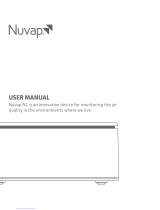Page is loading ...

User Manual
GC Series
Swiss Made

2
About This User Manual
Congratulations on your purchase of this IQAir high-performance air cleaning system. Please study this user manual
carefully to familiarize yourself with the special features and functions of your IQAir system and keep it in a safe place
for future reference.
Read these instructions before using the air cleaner:
• Do not use this air cleaner as sole protection against harmful pollutants.
• Do not immerse the air cleaner in water or other liquids.
• Always disconnect the power from this air cleaner by unplugging the power cord before adding or removing parts
and before cleaning.
• Do not operate this air cleaner if it has a damaged cord or plug, if the motor fan fails to rotate, if it is not working
properly, if it has been dropped or damaged, or dropped into water.
• If the power cord of this air cleaner should become damaged, it may be replaced with a similar two-pole cord, as
is commonly used for computers and similar appliances. Replacement cords are available from IQAir.
• Only use this air cleaner for its intended purpose of air cleaning in non-industrial environments.
• Do not use this air cleaner in areas with very high concentrations of dust or powder to prevent the danger of dust
explosions.
• Do not use this air cleaner in explosive areas.
• Do not use attachments or lters not recommended by IQAir.
• Do not use outdoors.
• Do not obstruct the air inlet and air outlet of the air cleaner.
• Do not place the air cleaner on a soft surface such as a bed or other soft furnishings.
• Only use this air cleaner in an upright position.
• Do not place next to a humidier.
• Keep the power cord away from heated surfaces.
• Save these instructions for future reference.
Important Safety Instructions
The IQAir Group reserves the right to change specications contained in this document at any time and without prior notice.
© 2002-2013 The IQAir Group. All rights reserved. IQAir is the registered trademark of The IQAir Group. EvenFlow is a trademark of The IQAir Group. IQAir systems
and lters are protected under U.S. patents 6 001 145 and 6159 260. Other U.S.,
European and Asian patents pending.
105.10.10.30 / 130724

3
Page
Important Safety Instructions 2
Chapter 1 – Air Cleaning Systems and Indoor Air Quality 4
1. 1 Improving Indoor Air Quality 4
Chapter 2 – Setting Up 5
2. 1 Unpacking 5
2. 2 Choosing a Suitable Location 6
2. 3 Connecting to Power 6
2. 4 Fitting and Removing Casters 7
Chapter 3 – The IQAir® System’s Components 9
3. 1 Description of Housing Components 9
3. 2 Description of Removable Components 10
3. 3 How the IQAir System Works 10
Chapter 4 – Using the Control Panel 11
4. 1 Description of Control Panel 11
4. 1. 1 Description of Control Panel Keys 11
4. 2 Control Panel Locking Function 12
4. 3 Fan Speed and Air Delivery 12
4. 3. 1 Regulating Fan Speed 12
4. 3. 2 Air Exchange Rates in Differently Sized Rooms 13
4. 4 Using the Menu Functions 13
4. 4. 1 Menu Overview 13
4. 4. 2 Filter Life Monitor 14
4. 4. 3 Setting the Auto Timer 15
4. 4. 4 Day-of-the-Week Timer 16
4. 4. 5 Timer ON/OFF Fan Speed Selection Menu 16
4. 4. 6 Timer Information in the Control Panel 17
4. 4. 7 Time & Day Setting 18
4. 4. 8 Filter Life Reset (New Filter) 18
4. 4. 9 Changing the Airflow Units 19
4. 4. 10 Language Setting 19
Chapter 5 – Using the Remote Control 20
5. 1 Remote Control Elements and Functions 20
5. 2 Getting the Best Transmission Results 20
5. 3 Replacing the Battery of the Remote Control 21
Chapter 6 – Replacing Filters 21
6. 1 Location of the Filters 21
6. 2 Ordering Replacement Filters 21
6. 3 Opening and Closing the Housing 22
6. 3. 1 Troubleshooting When Closing the Housing 22
6. 4 Replacing the Pre-Filter (F1) 22
6. 5 Replacing the Gas Phase Filter Cartridges 23
and Post-Filter Sleeves (F2)
6. 6 Discarding Used Filters 24
Chapter 7 – Maintenance 24
7. 1 Cleaning the Housing 24
7. 2 Maintenance-Free Fan 24
7. 3 Technical Support and Repairs 24
Chapter 8 – IQAir® Optional Accessories 25
Technical Specifications 26
Table of Contents

4
Chapter 1 – Air Cleaning Systems and Indoor Air Quality
Chapter 1 – Air Cleaning Systems and Indoor Air Quality
State-of-the-art ltration technology
Your IQAir advanced air cleaning system has been developed especially for the control of specic gaseous
components. Thanks to advanced gas cartridge (GC) lter technology, each model of the IQAir GC Series has been
optimized for the control of specic gaseous pollutant groups. The following model congurations are available:
• IQAir GC VOC for the control of volatile organic compounds
• IQAir GC MultiGas for the control of volatile organic compounds and many inorganic compounds
• IQAir GC Chemisorber for the control of many inorganic compounds and some organic compounds
• IQAir GC AM for the control of ammonia and amines
1.1 Improving Indoor Air Quality
Air cleaning can play an important role when it comes to improving indoor air quality. However, it should be noted
that air cleaning should be used in conjunction with pollution source control and ventilation, wherever possible.
Strategy to improve indoor air quality
To tackle any indoor air quality problem, keep the following three-step strategy in mind:
1. Eliminate or reduce the air pollution source as much as possible. Source control is by far the most effective way to
improve indoor air quality, since it sets out to deal with air pollution at the point of origin.
2. Ensure that sufcient fresh air is entering the room from outside. Air cleaners are not a substitution for sufcient
ventilation. They are not able to reverse the conversion of oxygen (O
2
) into carbon dioxide (CO
2
), caused by
breathing and combustion processes.
3. Ensure the IQAir system can clean enough air to cope with your room size. The actual hourly air volume cleaned
by the system should be at least double the air volume of your room. If the rate at which pollutants enter the room
air is high or the indoor air quality requirements are stringent, the hourly air delivery of the system needs to
exceed the room air volume several times. To achieve that level of air turnover, it may be necessary to employ
more than one IQAir system, or consider the larger GCX model (refer to section 4.3.2).
Air Cleaning Results
Although air cleaners may be advertised and sold to be suitable for use in specic indoor environments and to deal
with specic indoor air quality problems, the manufacturer and distributors make no claim as to the specic air
cleaning results that are achieved under the user’s individual operating conditions. The air quality improvements
that can be realized with the IQAir system (as with any air cleaner) in indoor environments depends to a signicant
degree on circumstantial factors, which are out of the control of the manufacturer or distributors. Important factors
which will inuence the air quality improvements that can be achieved in an indoor environment with an air cleaner
include:
• Type of air pollutants present and their filtration efficiency
• Intensity of the pollutant source(s)
• Pollutant concentration
• Size of the indoor environment (room size)
• Operating speed of the air cleaner
• Number of air cleaners placed in the indoor environment
• Saturation state of the lters in the air cleaner
Consult a qualied specialist to determine an effective and comprehensive indoor air quality strategy.
Caution: Intense concentration of pollutants may cause filters/cartridges to saturate or expire sooner than indicated
by the control panel.

5
Chapter 2 – Setting Up
Chapter 2 – Setting Up
2.1 Unpacking
To unpack the IQAir system, open the top of the box and remove the square styrofoam pad which contains all
accessories and product literature. Lay the box on its side, hold the system by the handle and pull it out of the box.
Remove the plastic bag and foam belt. Keep the packaging for future transport and service needs.
Power cord
Certicate of
Performance
IQAir Advanced Air Cleaning System
Set of Casters
Getting Started
Instructions
Remote Control
Including Battery
User Manual
GC Series
Swiss Made
User Manual
Four Gas Phase Filter Cartridges
Note: The gas phase filter cartridges are supplied in a separate
box and must be installed before use.
Four Post Filter Sleeves
Note: The sleeves are supplied inside the IQAir system. Pull the
post filter sleeves over the cartridges before installing the
cartridges in the air cleaner.
Ice rtifyth atth eab ovein formatio nis cor rect.R eferrer’s Signature:
The IQAir
®
Refe rral Progra m
Shellno : Serialno: .
Lastnam e: Firstname:
Company name: Phone:
Address : Purch asedf rom:
City: ZipCode / P ostalCode:
The IQAir
®
Referr al Progr am
Toth ank you for recom mend ing IQAir,we are proud to introd uce theIQ AirRe ferralP rogram . Forev eryIQ Airsys tem
purchasedthrough yourrecommendation,you will receiveone free pre-filterper referral.The more peopleor
businesses you refer, the more pre-filters yo u’ll receive, FREE! Additional broc hures for your fam ily, friends,
collea gues or com pany are enclo sed with the IQAir system you pu rchas ed.Yo um ay also dow nload a broch ure at
www .iqair.com an d email itto the m.
Asan IQAirow neryo uexp eriencefirst hand theperfo rmance and eleganceo fIQAir. Pleasesh areyou rsatisfaction
with IQAir with yo ur family, friends ,co lleagues an d comm unity. Word- of-mo uth recom mend ations allow a n ever
increas ing num ber of peop leto e xperienc e how truly c lean air can imp rove their qua lity of life.T he IQAir Referral
Progra m isIQAir ’sway o fsa ying thank yo uf ors haring IQAir with the peop ley ou care abou t.
Thank youfor choosing IQAir as your air cleaning solution!
Asa nIQAir custom er,we value your thoug htsa nd suggestions. You can con tactu sat (877) 715-4-AIR (247),fa xu s
at(562) 903-7601, orem ailus at feedback @iqair.com. Welo ok forward to hearing from you.
Terms and Conditions: Thereferrer andth erefereem ustbe registeredwarranty customers. Referralclaim must be
received within6 weeks of referee’spurch ase.Pre-filterw illbe shipped to referrerwhen referral salebeco mes final.
Limitedto one pre-filterper referral.Pleasefill outo neca rdper referral.Allow4 weeks forshipp ing. Selfreferralis not
eligible. The IQAirR eferral Progra mis no tavaila bleto IQAir Dealers ,Rese llers,Re tailerso rIn stallers.Th eP rogram term s
andconditionsaresubjectto changewithoutnotice.
Fillo ut the card below to cla imy our free pre-filter. Ple ase write legibly. Th ank you!
Inform ation a bout y ou (r efer rer )
Please return thisc ardto: IQAir North America, Inc.,10440 Ontiveros Place,U nit1, SantaFe Springs, CA90670, USA
Alternativelyyoumay fax this page:(562) 903-7601 Questions?Callus tollfreeat (877) 400-1050
Lastname: Firstname:
Address: Phone:
City: Zipcode:
Serialno.(if known):
.
Information a bout refer ee (per son who purchased I QAir on your re commenda tion)
0707/10501 0001
Referral Program
(Free pre-filter!)
GC User DVD
Technical Support
Should technical problems arise during or after the warranty period, please contact your point of purchase or the
IQAir Solution Center at:
IQAir North America, Inc.
10440 Ontiveros Place, Unit 1
Santa Fe Springs, CA 90670
Phone: 1–877–715–4–AIR (247)
Fax: 1–562–903–7601
e-mail: [email protected]
To expedite your service request, please have the following information ready when contacting us:
IQAir model, shell number and serial number (found on the base of the unit and on the certificate of performance)
Your details (name, address, phone, e-mail)
Point of purchase (name of dealer, city)
Date of purchase
Description of problem
How to Register your IQAir System
Please complete and return the below card soon after purchase. The information will allow us to provide you with a
swift service should service work become necessary. At your request we will also keep you up-to-date with technical
and promotional information relating to your IQAir system. (The shell and serial numbers are located on the base of
the unit)
Shell No: Serial No.: .
Your name Company
Address
City/Town State/Province Zip/Postal Code
Dealer name Address
City/Town State/Province Zip/Postal Code
Purchase date
Reason for using IQAir
Room in which IQAir is mainly used
If you would like to be notified about new IQAir products and promotions please enter your e-mail address or
phone number here:
Please detach this card and send it to the address printed on the reverse side. Alternatively you can fax this
page to 1–562–903–7601 or register on the IQAir website www.iqair.com.
Technical Support and Warranty Registration
Warranty Registration Card
(All information is treated confidentially and will not be supplied to 3rd parties.)
Technical Support /
Warranty

2.2 Choosing a Suitable Location
When choosing a suitable location for the IQAir
system, keep the following considerations
in mind:
• Choosing the most suitable room for the
system will depend on where you would
like the focus of the air cleaning efforts. Two
main considerations are the time you spend
in a particular room and the location of the
main air pollution sources. As a general rule,
the closer the system is located to the air
pollution source, the better the air cleaning
performance in the room.
Although an air cleaning result may be achieved in adjacent rooms, the main air cleaning will take place in the
room where the system is located. For the best air cleaning results in adjacent rooms, make sure that doors to
these rooms are left wide open.
• For best performance, the system should be positioned at least 12 inches (30.5 cm) away from the nearest vertical
surface, such as a wall or a cupboard. In general, the more centrally the system is positioned, the better the
performance.
• Position the system close to a power outlet and make sure that the power cord is positioned in a way that it does
not present an obstacle.
• Make sure that the system is positioned in such a way that the control panel is easily accessible.
2.3 Connecting to Power
1. Plug the connector end of the power cord into the recessed power inlet socket on the back of the system.
2. Plug the other end of the power cord into a power outlet or power strip.
Important: The only way to disconnect power completely is to unplug the power cord. If the system is
disconnected from the power supply for more than one hour, the current day and timer will need to be reset.
Do not use the IQAir system when the power cord becomes damaged. The power cord may be replaced with an
approved cord with a two-pole plug. Replacement cords are available from IQAir.
IQAir
min. distance
12” (30.5 cm)
Control panel should
be easily accessible
Keep power cord
clear of walkways
6
Chapter 2 – Setting Up
Power inlet socket
Power outlet
(with or without grounding)
Power cord connector
Power cord plug

7
2.4 Fitting and Removing Casters
Chapter 2 – Setting Up
Attaching the supplied casters is optional. They make it easy to
move the air purifier between rooms.
The caster kit consists of:
1. mounting rail (x 2)
2. casters (x 4)
For installation simply follow the below instructions:
2
2
1
1
2
3
4
5
6
Turn the device upside down on a soft and clean
surface.
Place the mounting rail on the purifier’s base so that
the holes line up with the black connector pins on the
base. The cut-ins should face the center of the unit.
Press down until the mounting rail snaps into place.
Repeat with second rail.
Place the caster onto caster pin.
Press on caster, until it snaps into place. Repeat steps
4 and 5 with the remaining casters.
Ensure that each caster is securely fitted before
placing the air purifier in its upright position onto
the casters.
crescent-shaped
cut-ins

8
Removing Casters From Your IQAir® Air Purifier
Chapter 2 – Setting Up
1
2
3
4
5
6
Switch the device off.
Remove each caster from the rail by pulling it straight
off. The caster pins will be exposed.
There are two slotted tabs on each rail.
Using a flat-head screwdriver, press firmly into the
slotted tab.
Use the screwdriver to gently loosen and lift the rail
away from the base. Lift the rail out by hand. Repeat
steps 5 and 6 for the second rail.
Turn the device upside down on a soft and clean area
or surface.

9
Chapter 3 – The IQAir® System’s Components
Chapter 3 – The IQAir® System’s Components
3.1 Description of Housing Components
The IQAir system features a modular tower design in which all important ltration and air moving components are
positioned vertically in-line, i.e. stacked on top of another. Air is drawn into the system at the base, and passes
through several lter stages to be returned to the room via the diffuser on top of the system. The housing modules
are held together by two locking arms.
• The base, with its arched design, features air intake openings on two sides.
• The pre-filter module consists of frame 1 and the pre-filter which is secured inside the frame by four lter clamps.
• The fan assembly comprises two housing modules with the centrifugal fan inside.
• The cartridge lter module consists of frame 2 and a steel base plate in which the four gas phase lter cartridges
are xed by means of a bayonet locking system.
• The frame 3 surrounds the gas phase cartridges and filter sleeves to where the diffuser starts.
• The EvenFlow diffuser contains omni-directional air outlet openings.
• The handle on top of the diffuser is designed for carrying the IQAir system.
• The locking arms hold the housing elements together. When opened, the locking arms allow easy access to all
lters.
EvenFlow Diffuser
Pre-Filter
Module (Frame 1)
Fan Assembly
Cartridge Filter
Module (Frame 2)
Frame 3
Locking Arms
Base
Handle
Air Intake Opening
Air Outlet Openings

10
Chapter 3 – The IQAir® System’s Components
1 Room air is drawn into the system via two arched open ings
at the base.
2 The air is drawn in through a high-efciency pre-lter that
removes most coarse and fine dust particles.
3 At the heart of the system, sand wiched between the l ters,
is a powerful centrifugal fan which generates the airow.
4 The air is pushed through four cartridges that contain gas
phase control media, which retains specic gaseous pollutants
and odors.
5 Particulate post-lter sleeves hold back abrasion particles
from the gas phase lter media.
6 Low turbulence, low velocity air is returned to the room via
the EvenFlow diffuser.
3.2 Description of Removable Components
The IQAir system features a modular housing design which enables the easy replacement of all lters in a matter of
seconds. The illustration below shows all the removable components. For more details on how to re pla ce lters,
please refer to Chapter 6 – Replacing Filters.
3.3 How the IQAir® System Works
1
2
3
4
6
5
Gas Phase Filter
Cartridges
Pre-Filter
Frame 2
Frame 1
Frame 3
Filter Clamps
EvenFlow Diffuser
Post Filter Sleeves

11
Chapter 4 – Using the Control Panel
4.1.1 Description of Control Panel Keys
Power Key
The Power key switches the IQAir system on and off. When the system is switched off, the fan stops to run, but the
system will remain connected to the power supply (standby mode). The standby mode allows for automatic timer
start-up. In the standby mode, the different menu functions can be accessed.
Tip: In a menu window, the Power key also serves as a quick exit key to return to the main display window.
Arrow (
p) Key
When the system is switched on, the p key allows the adjustment of the fan speed. In the enter mode, indicated by
the appearance of a black ashing cursor (see “Enter Key” below), the p key is used to modify the selected setting in
the display window. Conrmed with the Enter key, the enter mode is automatically terminated. The LCD will then
display the current menu settings for another 15 seconds before reverting to the main window display.
Chapter 4 – Using the Control Panel
The IQAir system is operated and controlled via the electronic control panel which is located at the top of the front
locking arm.
Several operations can be completed via the electronic control panel:
• Switching the system on and off
• Controlling the fan speed and corresponding air delivery rate
• Checking the remaining lter life of the individual lters
• Setting the automatic timer
• Resetting the Filter Life Monitor after replacing a lter
• Locking the control panel to avoid tampering with the system’s settings
• Choosing the desired display language
• Setting the day & time
4.1 Description of Control Panel
LCD = Liquid
Crystal Display
Power
Key
Enter
Key
Menu
Key
Arrow
Key
Post-Filter Life LED
Cartridges Life LED
Pre-Filter Life LED
Timer LED
Fan Speed LEDs
LCD Display
The 2-line LCD displays important information about the system’s settings.
In standby mode, (not running) without the timer activated, the first line
displays the IQAir model name and the word “Standby” is displayed on the
second line. If the timer is activated, the current day and time, and the next
programmed start and stop time will be displayed instead.
If the IQAir system is running and the timer is not activated, the first line displays
the current speed setting and the second line displays the corresponding air
delivery rate of the system; however, when the timer is activated, the current
programmed start and stop times (Timer ON period) will be displayed on the
second line.
LED = Light Emitting Diode
Main window: Standby mode
Main window: On mode
Menu window: Filter Life Monitor
Note: Airflow and remaining filter life
may be different on actual air cleaner.
Pre-Filter
Cartridges
Post-Filter

Menu Key
The Menu key allows access to any one of ten menus. Pressing the Menu key once allows access to the rst menu
function. Pressing the Menu key twice allows access to the second menu function, and so on. If no key is pressed for
15 seconds in a menu window, the display will revert to the main display window. Tip: If you are in a menu window
and would like to remain in the window for more than 15 seconds, keep the p key depressed.
Enter Key
The Enter key, if pressed for 3 seconds, allows the modication of a setting. The enter mode is indicated by a ashing
cursor on the modiable setting. Pressing the Enter key again will save any entry and move the cursor to the next
modiable item in the display window. When the last modiable choice in a window is conrmed with the Enter key,
the enter mode is automatically terminated and the new settings are saved.
Filter Life LEDs
Whenever the system is on, the color of the lter life LEDs (light emitting diodes) indicates the state of the in di vidual
lters in the system. Note: The positions of the lter life LEDs on the control panel correspond to the actual positions
of the lters within the system.
The lter life indicator LEDs signal four possible stages in the life of the lter:
1. Green: The lter is still within 80% of its estimated life span.
2. Orange: The lter is approaching the last 20% of its estimated life span.
3. Red: The lter has reached the end of its estimated life span.
4. Red (blinking): The lter has passed its estimated life span and should be replaced immediately. The IQAir
system’s effectiveness is likely to have been reduced dramatically, either due to a reduction in
airow (particle lters are clogged) or a reduction in lter efciency (gas phase lter is saturated).
Fan Speed LEDs
These LEDs simulate the fan speed through the frequency of their rotation. The faster the rotation of the fan speed
LEDs, the faster the actual fan speed of the system.
4.2 Control Panel Locking Function
The control panel keys can be locked to avoid tampering with the settings. To lock
or unlock the control panel keys, both the Menu and the Enter key have to be
pressed down simultaneously for 3 seconds. The acti vated locking function is
indicated with a star symbol in the control panel display. The locking function is
not cancelled by disrupting the power supply. The remote control will still
operate the IQAir system when the locking function is activated, only the control
panel keys are locked.
4.3 Fan Speed and Air Delivery
The IQAir system can be set to run at six different fan speeds which correspond to six different airow rates. Speed
1 is the lowest speed. Speed 6 the highest fan speed. The higher the fan speed, the more room air will be ltered by
the system. The high fan speed settings provide additional air cleaning power to deal with situations of elevated
pollution levels.
To allow better evaluation of the system’s performance at different fan speeds, the standard display window shows
not only the fan speed, but also the air delivery rate (airow). The displayed airow is factory preset and is not
measured by the system itself. (When Timer is activated, the display will change. Refer to section 4.4.6.)
4.3.1 Regulating Fan Speed
1. When the IQAir system is switched off (standby mode), the rst line of the
LCD display shows the model name. To switch the system on, press the
Power key on the far left of the control panel.
2. The LCD now displays the fan speed and the corresponding airow rate.
Note: The system starts at the fan speed at which it was running when it
was last used.
3. To change the fan speed, press the p key.
12
Chapter 4 – Using the Control Panel

4.3.2 Air Exchange Rates in Differently Sized Rooms
Any air cleaner can only be effective if it lters a sufcient amount of air in an indoor environment. For general air
cleaning purposes, the IQAir system should be able to lter the room air volume at least twice every hour on the set
fan speed to achieve a signicant air quality improvement. If the intensity of the pollution source is high or a high
degree of purication is needed, more air changes may become necessary. In order to achieve the desired number
of air changes, more than one air cleaner may be required, or a HVAC filtration system should be considered.
The number of air changes that are necessary to attain a certain level of indoor air quality will depend on a variety
of factors, including:
• Intensity of air pollution source: The higher the rate at which air pollutants are produced or enter the indoor
environment, the higher the air cleaning rate in the room needs to be.
• Filtration efciency for specic air pollutants: The lower the ltration efciency for certain pollutants, the more
air changes are required to reduce these pollutants.
• Desired improvement in air quality: The higher the desired improvement in air quality, the more air changes are
required.
The number of air changes per hour (ACH) produced by an IQAir system in a specic environment are calculated as
follows:
hourly air delivery of the IQAir system (cfm = cubic feet per minute) x 60
= air changes per hour (ACH)
air volume of the room (cu.ft.) (L x W x H)
Note: The air delivery rates of the IQAir system at the various fan speeds settings are listed on the Technical
Specications sheet found at the back of this manual or visit www.iqair.com/support.
Example calculation: A room with the dimensions of 13 x 14 x 8 ft. has an air volume of 1,456 cu.ft. With an air
delivery rate of 140 cfm, the room air volume will be circulated over 5.7 times per hour by the
IQAir system (140 cfm = 140 x 60 min = 8,400 cu.ft/h; 8,400 cu.ft/h ÷ 1,456 cu.ft = 5.77 ACH).
4.4 Using the Menu Functions
The IQAir c ontrol panel offers a choice of several menu options which allow access to the advanced features of the
system. In total there are ten active menu functions. The functions can be accessed in standby or running mode.
4.4.1 Menu Overview
Pressing the Menu key accesses the menu functions in the following order:
1. Filter Life Monitor (Remaining Life)
Allows the viewing of the remaining lter life of the individual lters
within the system.
2. Setting the Timer ON period (Auto Timer: ON)
Allows to activate the timer and set the Timer ON period. Time is displayed
in a 24 hrs. clock, military time.
3. Automatic Timer (Day-of-the-Week-Timer)
Allows to deactivate or deactivate the Timer ON period on particular days
of the week.
4. Timer ON Speed Selection
Allows to set the fan speed for the Timer ON period.
5. Timer OFF Speed Selection
Allows to set the fan speed outside the Timer ON period.
Refer to section 4.4.5.
6. Time & Day Setting
Allows to set the current time and day setting.
13
Chapter 4 – Using the Control Panel

4.4.2 Filter Life Monitor
The IQAir system is equipped with an electronic Filter Life Monitor that calculates the remaining life of the sys tem’s
lters. Thanks to the Filter Life Monitor, the user does not have to guess when lters need to be replaced or replace
them at xed intervals (which rarely correspond to the actual amount of use). The Filter Life Monitor keeps track of
the most important factors affecting the life of the individual lters. The Filter Life Monitor display shows the
remaining life of each individual lter at any given time at the selected fan speed.
1. To reach the Filter Life Monitor display from the main display win dow,
press the Menu key once. The remaining life of the Pre-Filter will appear.
2. Press the p key to view the remaining life of the other lters in the system.
3. The remaining life of the lters is expressed in hours of operation at the
current speed setting. Filter Life will adjust whenever the fan speed is
changed. If the filter is beyond its useful life, a negative number will be
displayed.
How the Filter Life Monitor Works
The basis for calculating the remaining lter life is the already elapsed operation time at the set fan speed. This input
is compared with an internal memory bank which contains infor mation about the different lters’ lives under specic
conditions of use.
The Filter Life Monitor makes a calculation of the remaining lter life, taking into account not only past use of the
system, but also likely future use. As reference for future use, the Filter Life Monitor uses the fan speed which is set
at the time.
The relationship between the current fan speed and the remaining lter life displayed can be expressed as follows:
The higher the current fan speed setting, the shorter the displayed remaining lter life.
7. Filter Life Reset
Allows the resetting of the lter life counter after replacing a lter.
8. Airow Units
Allows to switch the airow units between cfm (cubic feet per minute)
and m3/h (cubic meters per hour).
9. Language
Allows to switch the display language.
10. Service Access
This menu is designed for factory access only.
14
Chapter 4 – Using the Control Panel

Chapter 4 – Using the Control Panel
15
timer status eld
start time
stop time
4.4.3 Setting the Auto Timer
The Auto Timer Menu allows the setting of a Timer ON period, which is dened by
a START time and a STOP time. For the Timer ON period, a fan speed can be
selected in the Timer ON Fan Speed Menu (see 4.4.5). The time outside the Timer
ON period is dened as the Timer OFF period for which the air cleaner can be
switched off or for which a different fan speed can be selected in the Timer OFF
Fan Speed Menu (see 4.4.5).
The timer status eld indicates whether the timer function is enabled or disabled
(on or off). Use the time status field to quickly enable/disable the timer e.g. for
holiday.
1. To reach the Auto Timer Menu from the main display window, press the Menu
key twice.
2. Press and hold the Enter key until the cursor starts to ash.
3. Press the p key one time to activate the timer.
Note: If the START and STOP times are identical, the timer cannot be ac tivated.
Note: The time is displayed in a 24 hrs. clock, military time.
4. Press the Enter key to save the timer status setting and to proceed to the
START time.
5. Select the desired START hour by pressing the p key.
6. Press the Enter key to save the START hour and to proceed to the minute
setting.
7. Select the desired START minute setting by pressing the p key.
Note: The minute settings can only be set in ve minute increments.
8. Press the Enter key to save the minute setting, save the START time and to
proceed to the STOP time setting.
9. Select the desired STOP hour by pressing the p key.
10. Press the Enter key to save the STOP hour and to proceed to the minute
setting.
11. Select the desired STOP minute setting by pressing the p key.
12. Press the Enter key to save the STOP minute setting, save the STOP time and
to exit the enter mode.
Note: The times are displayed in a 24-hour clock.

16
Chapter 4 – Using the Control Panel
4.4.5 Timer ON/OFF Fan Speed Selection Menu
The Timer ON/OFF Fan Speed Selection Menus allow the setting of two different
fan speeds for two different time periods (referred to as Timer ON period and
Timer OFF period). For the Timer ON period you can select fan speeds 1 to 6. For
the Timer OFF period, you can select fan speeds 0 (OFF) to 6.
1. To reach the Timer ON Fan Speed Selection Menu from the main display
window, press the Menu key four times.
2. Press and hold the Enter key until the black cursor appears.
3. Press the p key to select the desired speed for the Timer ON period.
4. Press the Enter key to conrm the chosen speed and to exit the enter mode.
5. To set the Timer OFF period fan speed, press the Menu key one more time.
Press and hold the Enter key until the black cursor appears and adjust the
Timer OFF fan speed as above. The nal Enter command saves the selection
and exits the enter mode.
4.4.4 Day-of-the-Week Timer
The Day-of-the-Week Timer allows the deactivation of the Timer ON period on
certain days of the week. In its default setting the Timer ON period is enabled on
all seven days of the week. This is indicated by stars below the abbreviations of
the days. On days without a star the air cleaner will be running at the speed
which is set in the Timer OFF Speed Selection Menu (see 4.4.5).
Note: At least one day of the week must be activated with a star to enable the
Auto Timer. If the timer is disabled on all days of the week, the timer status eld
in the Auto Timer Menu will switch to OFF and the timer will be disabled.
1. To reach the Day-of-the-Week Timer Menu from the main display window,
press the Menu key three times.
2. Press and hold the Enter key until the cursor appears.
3. Press the p key to activate (star) or deactivate (no star) the Timer ON period
on a particular day. Press the Enter key to proceed to the next day.
4. Repeat the same procedure until the timer has been activated/deac ti va ted
on the desired days. The nal Enter command exits the enter mode.

17
Chapter 4 – Using the Control Panel
4.4.6 Timer Information in the Control Panel
The IQAir control panel shows the timer status without the need to access the T imer related menus.
Display’s Main Window Timer LED
• System is on standby
• Timer is deactivated
System on Standby: The rst line shows the model
name and the second line shows the word
“Standby”. The Timer LED is red when the timer is
not set.
System Running: The rst line shows the fan
speed and the second line shows the airow. The
Timer LED is off.
System on Standby: The rst line shows the
current day and time and the second line shows the
next time the system will turn on. The Timer LED is
green.
System Running: The rst line shows the fan
speed and the second line shows the current Timer
ON period (start and stop times). The Timer LED is
green.
• System is running
• Timer is deactivated
• System is on standby
• Timer activated to start on Thursday
• System is running
• Timer is activated
red
off
green
green
Display’s Main Window Timer LED
Timer Deactivated
Timer Activated

18
Chapter 4 – Using the Control Panel
4.4.7 Time & Day Setting
When the IQAir system is first connected to the power, the day and time
displayed will be incorrect and will have to be set for the timer function to work
properly. Once the current day and time are set, they will only need to be reset if
the system is disconnected from the power supply for more than an hour.
1. To access the Time & Day Menu from the main display window, press the
Menu key six times.
2. Press and hold the Enter key until the cursor starts to flash.
3. Select the hour by pressing the p key.
4. Press the Enter key to save the hour setting and to proceed to the minute
setting.
5. Select the minutes by pressing the p key.
6. Press the Enter key to save the minute setting and to proceed to the day
setting.
7. Select the day of the week by pressing the p key.
8. Press the Enter key to save the day setting and to exit the enter mode.
9. Press the Power key to return to the main display. Note: The display will
automatically return to the main window if no key is pressed for 15 seconds.
4.4.8 Filter Life Reset (New Filter)
The Filter Life Reset function allows the Filter Life Monitor to be reset after a new
filter has been inserted. As a result, the appropriate filter life LED on the control
panel will be reset to green and the hour count in the Filter Life Reset display will
be reset to the full life span of the new filter. Note: Resetting the Filter Life
Monitor will also cancel the “Replace Filter” warning from the main display
window.
Important: To safeguard against inadvertently resetting the life of the wrong
filter, the filter selection needs to be confirmed twice by pressing the Enter key.
Refer to steps 4 and 5 below. If the wrong filter has been selected, or if you wish
to exit the Enter mode, press the Menu key. This will leave the Filter Life Reset
unaffected and return you to the Main display. Note: If no key is pressed for 15
seconds in a menu window, the display will revert to the main display window.
1. To reach the Filter Life Reset function from the main display window, press
the Menu key seven times.
2. Press and hold the Enter key until the flashing cursor appears. The first filter
selection to appear is the Pre-Filter. Release the Enter key.
3. Press the p key to select the filter that has been replaced. The Filter Life LED
for the appropriate filter is currently flashing red.
4. Press the Enter key to confirm that the selected filter has been replaced.
5. To re-confirm the filter change, press the Enter key. To exit the Filter Life
Reset window, press the Menu key.
6. Upon successful reset of the filter life, the new remaining filter life (taking the
currently selected fan speed into account) will be displayed, and the filter LED
light on the control panel will change from red to green.

4.4.10 Language Setting
The Language Menu allows you to change the IQAir system’s display language.
The languages from which you can choose will depend on the model and the
country of purchase.
1. To reach the Language Menu from the main display window, press the Menu
key nine times. The current language is displayed.
2. To change the display language, press and hold the Enter key until the
cursor starts to ash.
3. Use the p key to scroll through the display language options.
4. Press the Enter key to save the desired display language and to exit the enter
mode.
19
Chapter 4 – Using the Control Panel
4.4.9 Changing the Airflow Units
1. You can reach the Airflow Units Menu by pressing the Menu key eight times.
2. You can change the air volume units which are displayed from cubic feet
per minute (cfm) to cubic meters per hour (m
3
/h), or vice versa, by pressing
the Enter key for three seconds either when the unit is switched on or in
standby mode.
3. When the rst character of the airow units starts to ash, press the p key
once to change the units.
4. Press the Enter key to conrm the air volume unit change. Until modied
again, the airow rate will now be displayed in the newly selected units.
Note: The air delivery (airow units) displayed in this manual are examples
only and will vary according to model.

Position of IR receiver
20
Chapter 5 – Using the Remote Control
Chapter 5 – Using the Remote Control
In addition to the control panel, the IQAir system can be controlled by using the handheld remote control.
The remote control can be used to:
• Switch the system on and off
• Select the desired fan speed
• Activate and deactivate the timer function (Note: Start and stop times can only be set and changed directly on
the system’s control panel)
5.1 Remote Control Elements and Functions
Switching the System On and Off
To switch the IQAir system on with the remote control, press any one of the speed control keys marked with 1 through
6. The system will still start at the fan speed of the pressed key. To switch the IQAir system off, press the OFF key.
Switching the Timer On and Off
If start and stop times have been set in the Auto Timer Menu, it is possible to switch the timer on and off with the
remote control. To switch the timer on, press the Timer Modication key and then the Timer ON key.
To switch the timer off, press the Timer Modication key and then the Timer OFF key.
5.2 Getting the Best Transmission Results
The IR (infrared) receiver of the IQAir system is positioned underneath the control panel cover. In order to get the best
signal transmission, the remote control should be pointed at the control panel when a remote command is being
carried out. Alternatively, the remote control should be pointed at a surface like a wall, ceiling or window, from which
the signal can bounce off in a right angle (90°) to the electronic control panel.
Indirect transmission
(bouncing off surface)
max. distance: 15 ft. (4.5 m)
Direct transmission
max. distance: 20 ft. (6 m)
Infrared (IR) diode
Standby (OFF) key
Timer ON key
Speed control keys
Timer modication key
Timer OFF key
Battery compartment
(Battery type: CR2025)
/