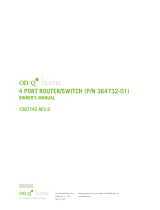Page is loading ...

INSTRUCTION / INSTALLATION SHEET
LCD Console w/lyriQ™
IS-0432 Rev. A
©Copyright 2010 by Legrand All Rights Reserved. Page 1 of 3
301 Fulling Mill Road, Suite G
Middletown, PA 17057
Phone (800) 321-2343 / Fax (717) 702-2546
www.onqlegrand.com
1. INTRODUCTION
The Legrand LCD Console with lyriQ™ (P/N HA5009-xx) provides a large, easy-to-operate user interface
from which a homeowner can control all Unity system features in the home (see Figure 1). The Console,
coupled with built in lyriQ™ functionality eliminates the need for a separate Keypad Volume Control and
Intercom Room Unit in this zone.
NOTE: This product requires connection of the LCD Console to an HA6001 Integration Module and
lyriQ™ audio system.
2. FEATURES
The LCD Panel Display features:
• Large 7" LCD screen with adjustable color, contrast and brightness
• Installation requires just two Cat 5 cables and two 16/2 speaker cables:
o One Cat 5 cable to HA6001 Integration Module
o One Cat 5 cable to AU1002 or AU1014 lyriQ™ Audio Distribution Module
o One 16/2 speaker cable to each of the two supported room speakers
• Backlit keys for easy navigation
• Integrated LCD Console speaker for camera and intercom audio with adjustable audio level with mute capability
• Four Quick-Menu buttons for easy navigation of the Unity interface
• IR receiver window supporting full Remote Control operation of the LCD Console, including lyriQ™ control functions
• Adjustable automatic power-off timeout
• Seven watts per channel class D lyriQ™ audio amplifier
• Functions as a Selective Call Intercom Room station
3. INSTALLATION
NOTE: The Integration Module provides power, display, audio, and video
(camera images) to the LCD Console. The Integration Module can operate up
to two LCD Consoles; repeat the procedure below for each LCD Console to be
installed. The LCD Console may also be used as a lyriQ™ volume control,
with the distributed audio signal and audio power supplied by the lyriQ™
Distribution Module.
A. At the selected LCD Console location, install a plastic triple-gang box like the
Slater® P3-54-RACMH (a low voltage bracket may also be used).
B. Home-run two Category 5 cables from the LCD Console location to the
enclosure location where the Integration Module and lyriQ™ Audio
Distribution Module reside.
C. Run two 16/2 speaker cables from the LCD Console location to the location
where the two room speakers will reside.
NOTE: Leave extra cable at each end. At the LCD Console location,
feed the Category 5 cables into the lower left corner of the gang box then pull them through (see Figure 3). The 16/2
speaker cables can be fed through a different (upper) knockout of the gang box as shown in Figure 3. Remove any
outer bundling jackets for easier LCD Console insertion. At the enclosure, route the cable through the top of the
enclosure, enough so that the cable reaches the various modules without stretching.
D. Terminate both ends of the Category 5 cables from the LCD Console, using RJ45 Plugs, according to the T568A wiring
standard (see Figure 2).
CAUTION: Be certain to properly label each cable, as reversal can cause equipment damage.
E. At the LCD Console location, use the included screws to fasten the display mounting bracket to the gang box.
IMPORTANT: Pull the cables coming through the gang box through the opening in the mounting bracket prior to fastening the
bracket to the box (see Figure 3).
F. Insert the RJ-45 plug from the Integration Module into the lower RJ-45 jack located on the rear of the LCD Console (see Figure 4) and
insert the RJ-45 plug from the lyriQ™ Distribution Module into the upper RJ-45 jack located on the rear of the LCD Console (see
Figure 4). The two 16/2 speaker cables are attached to the four speaker screw terminals of the 6-position connector on the rear of the
LCD Console (see Figure 4).
NOTE: The other four screw terminals on the rear (see Figure 4) are line level outputs.
G. Feed any excess cable back into the wall.
Figure 1
Figure 2

INSTRUCTION / INSTALLATION SHEET
LCD Console w/lyriQ™
IS-0432 Rev. A
©Copyright 2010 by Legrand All Rights Reserved. Page 2 of 3
301 Fulling Mill Road, Suite G
Middletown, PA 17057
Phone (800) 321-2343 / Fax (717) 702-2546
www.onqlegrand.com
H. Angle the LCD Console into the wall bracket engaging the right side latches first. Then push in the left side of the LCD Console until the
top and bottom latches are engaged and you hear an audible snap.
NOTE: To remove the LCD Console from the bracket, simply slide a credit card or guitar pick along either the right-hand or left-
hand edge of the LCD Console to detach the retaining clips.
I. At the enclosure location, insert the LCD RJ45 plug from the LCD Console location into an available LCD RJ45 jack on the Integration
Module. Insert the lyriQ™ RJ45 plug from the LCD Console location into an available zone RJ45 jack on the lyriQ™ Audio Distribution
Module.
J. At the speaker locations, connect the 16/2 speaker cables to the connectors on the rear of the speakers and mount the speakers in
their location.
K. Apply power to the Integration Module and Audio Distribution Module and test for LED illumination at the LCD Console.
4. OPERATION
NOTE: This Instruction/Installation Sheet provides a brief overview of LCD Console functionality. Please refer to Figure 6
for a list of Instruction/Installation Sheets for other products referenced here. Refer to Figure 5 during this section.
A. POWER
Turn the unit on (active) or off (standby) by pressing the Power button.
• When active, the power indication LED located behind the power button
illuminates white, and all other buttons are backlit white.
• When in standby, the power indication LED located behind the power
button illuminates red and the display, speaker, and backlighting are
effectively turned off. To come out of standby, simply press the power
button again.
• The LCD Console can be programmed to enter standby after a certain
period of time passes. The user-selectable settings for active time are 5
minutes (factory default), 10, 15, 30 minutes, or 1 hour.
B. SOFT BUTTONS
The four soft buttons are used to activate the selection indicated just above
the button on the user interface screens.
C. ADJUSTING VOLUME
Adjust the LCD Console's built-in speaker volume using the Volume push buttons.
NOTE: These volume controls affect only the LCD Console’s internal speakers. To operate the lyriQ™ volume control function,
use the Integration Module GUI (see Figure 7) or utilize the On-Q Universal Remote Control.
Figure 5
Figure 3
Figure 4 Rear View of LCD Console w/lyriQ™

INSTRUCTION / INSTALLATION SHEET
LCD Console w/lyriQ™
IS-0432 Rev. A
©Copyright 2010 by Legrand All Rights Reserved. Page 3 of 3
301 Fulling Mill Road, Suite G
Middletown, PA 17057
Phone (800) 321-2343 / Fax (717) 702-2546
www.onqlegrand.com
Related Instruction/Installation Sheets
IS-0428 Color Ball Camera (CM5002-xx)
IS-0383 4-Port Camera Module (CM1011)
IS-0389 LCD Display Module (CM1010)
IS-0327 lyriQ 4x8 Distribution Module (AU1002)
IS-0370 lyriQ lyriQ HP Pwr Dist. Module (AU1001)
IS-0420 lyriQ Std. Studio Keypad (AU5009-xx)
IS-0425 lyriQ HP Studio Keypad (AU5010-xx)
IS-0419 On-Q Universal Remote (AU1060)
IS-0433 LCD Console w/HP lyriQ™
1307994 Router/Switch User Guide (DA1004)
Operator instructions covered in Unity User Guide
Can be downloaded from:
http://www.legrand.us/Support/OnQ/Downloads/
TechnicalDocuments.aspx
• Press the Down volume button ( - ) or Up volume button ( + ) to adjust the LCD speaker volume up or down.
• The volume level is visually indicated via the 6-segment LED display directly above the volume buttons.
• Press the Mute button to mute the speakers and microphone. When muted, the mute button backlight turns red, to provide visual
indication.
5. APPLICATION EXAMPLE
Figure 8 shows an example of using the LCD Console w/lyriQ™ as the Integration Module control station, a Selective Call Intercom
room station and also as a room volume control as part of a lyriQ™ distributed audio system.
Figure 6
Figure 7
Figure 8
/