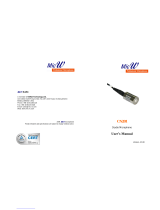En-1
SAFETY PRECAUTIONS1.
The “SAFETY PRECAUTIONS” indicated in the manual contain ▪
important information pertaining to your safety. Be sure to observe
them.
For details of the operation method, refer to the operating manual. ▪
Request the user to keep the manual on hand for future use, such ▪
as for relocating or repairing the unit.
WARNING
This mark indicates procedures which, if
improperly performed, might lead to the
death or serious injury of the user.
Perform electrical work by an authorized service personnel in
accordance with the installation manual and the electrical wiring
regulations or implementation regulations of the country. Also do
not install this unit by yourself. Improper electric work will cause
electric shock or a fi re.
Perform installation work in accordance with the installation manu-
al. Request an authorized service personnel to perform installation
work. Do not install this unit by yourself. Improper installation will
cause injury, electric shock, fi re, etc.
In the event of a malfunction (burning smell, etc.), immediately stop
operation, turn off the electrical breaker, and consult authorized
service personnel.
Install a leakage circuit breaker to power supply cable in accor-
dance with the related laws and regulations and electric company
standards.
Use a power source exclusively for this unit. Never share the power
source with indoor unit or other electrical equipment. Doing so will
cause fi re and electric shock.
Do not install the unit in the following areas:
Do not install the unit near a source of heat, steam, or fl ammable ▪
gas.
Area fi lled with mineral oil or containing a large amount of ▪
splashed oil or steam, such as a kitchen. It will deteriorate plastic
parts, causing the parts to fail or the unit to leak water.
Area that generates substances that adversely affect the equip- ▪
ment, such as sulfuric gas, chlorine gas, acid, or alkali. It will
cause the copper pipes and brazed joints to corrode, which can
cause refrigerant leakage.
Area containing equipment that generates electromagnetic ▪
interference. It will cause the control system to malfunction, and
cause erroneous operation.
Area that can cause combustible gas to leak, contains sus- ▪
pended carbon fi bers or fl ammable dust, or volatile infl ammables
such as paint thinner or gasoline. If gas leaks and settles around
the unit, it can cause a fi re.
Do not use the unit for special purposes, such as storing food, ▪
raising animals, growing plants, or preserving precision devices
or art objects. It can degrade the quality of the preserved or
stored objects.
Install the unit in a well-ventilated place avoiding rains and direct ▪
sunlight.
Do not operate this unit when your hands are wet. Touching the
unit with wet hands will cause an electric shock.
If children may approach the unit, take preventive measures so
that they cannot reach the unit.
This device is a CISPR22 Class A product. In a home environ-
ment, this unit may generate radio wave interference. In that case,
the user must take appropriate countermeasures.
CAUTION
This mark indicates procedures which, if
improperly performed, might possibly result
in personal harm to the user, or damage to
property.
Pay abundant care when transporting this unit because it is a
precision device. Improper transportation will cause trouble.
Do not touch the switches with sharp objects. Doing so will cause
injury, trouble, or electric shock.
Do not expose this unit directly to water. Doing so will cause
trouble, electric shock, or heating.
Do not set vessels containing a liquid on this unit. Doing so will
cause heating, fi re, or electric shock.
Dispose of the packing materials safely. Tear and dispose of the
plastic packing bags so that children cannot play with them. There
is the danger of suffocation if children play with the original plastic
bags.
Do not insert articles into the slit parts of this unit. Doing so will
cause trouble, heating, or electric shock.
MAIN UNIT AND ACCESSORIES2.
The following parts are supplied. Use them as required.
Name and Shape Q’ty Application
Touch panel
controller
1
Main unit
Installation
manual
1
This manual
Operating
manual
1
Instruction book for opera-
tion
CD-ROM
1
Include the operating
manual for this controller
Installation plate
1
For Touch Panel Control-
ler installation (it is at-
tached to the back of the
Touch Panel Controller)
Screw (M4 x 20 mm)
8
Screw for touch panel
controller installation
Washer
8
Washer for touch panel
controller installation
Cable tie
4
Prevents dropping off of
the cable
Contents
1. SAFETY PRECAUTIONS ……………………………………………… 1
2. MAIN UNIT AND ACCESSORIES …………………………………… 1
3. ELECTRICAL REQUIREMENT ……………………………………… 2
4. SELECTING AN INSTALLATION LOCATION ………………………2
4. 1. Dimensions …………………………………………………… 2
4. 2. Installation restrictions ……………………………………… 2
5. INSTALLING THE TOUCH PANEL CONTROLLER ……………… 2
5. 1. Installation preparations ……………………………………… 3
5. 2. Terminal names ……………………………………………… 3
5. 3. External input function ……………………………………… 4
5. 4. Wiring method ………………………………………………… 5
5. 5. Unit wiring ……………………………………………………… 6
5. 6. Installation method …………………………………………… 7
6. TURNING ON THE POWER ………………………………………… 8
INSTALLATION MANUAL
PART NO. 9378850033-02
TOUCH PANEL CONTROLLER