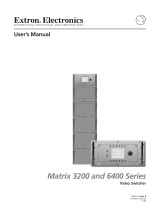Page is loading ...

QUICK START GUIDE
Enova DGX Audio Insert /Extract Board
Overview
Enova DGX AIE Board (FG1058-705*) works in conjunction with HDMI, DVI, DXLink
Twisted Pair, and DXLink Fiber I/O Boards in DGX 8/16/32/64 and DGX 100 Series
Switchers. AIE Boards can be installed in expansion slots on rear of enclosure and can
provide audio insertion and/or extraction functionality for either input or output
boards. DIP switches must be set per individual system requirements. For complete
documentation, see the switcher’s manual at www.amx.com
.
* FG1058-705 is compatible with Enova DGX 8/16/32/64 and 100 Series, replacing AIE
Board FG1058-700 (compatible with Enova DGX 8/16/32 only), now discontinued.
IMPORTANT: Setting the DIP switches is the only
way to conf igure the AIE Board’s insert/
extract functionality. Therefore, if the switches require setting (which involves removal of
the board from the enclosure), it needs to be done during system setup.
AIE Board Information – Must Know for System Setup
• Individual connectors on an AIE Board in either AIE slot can be configured by
• setting the DIP switches to insert or extract audio (default = enable / extract).**
• When audio is “extracted” from an HDMI signal, the audio signal is not only sent
to separate audio equipment but also remains intact as embedded audio on the
HDMI signal which is handled by the switcher.
• When audio is “inserted” onto an HDMI signal, the audio signal replaces the
embedded audio on the HDMI signal which is handled by the switcher.
• Left AIE slot – AIE Board connectors correspond numerically to the standard
input connectors. The audio signal on AIE Input 1 is either inserted or extracted
onto/from standard Input 1 (2 works with 2, 3 works with 3, etc.).***
• Right AIE slot – AIE Board connectors correspond numerically to the standard
output connectors. The audio signal on AIE Output 1 is either inserted or
extracted onto/from standard Output 1 (2 works with 2, 3 works with 3, etc.).
• The audio is always inserted or extracted as analog stereo audio at line level.
• Insert/extract settings provide unity gain to and from the digital domain.
• AIE Boards are not compatible with Audio Switching Boards; furthermore, if both
types are installed in the same enclosure, neither will work unless one type is
removed.
** Changing the default configuration requires removing the board from the enclosure,
setting its DIP switches, and reinstalling the board.
*** For example, when AIE Input 1 in the left AIE slot is set to insert and then you route
HDMI Input 1, the audio signal for AIE Input 1 is embedded on the HDMI signal.
NOTE: The AIE Boards do not form an independent switching matrix. When an AIE Board
is used on the input side, audio signals cannot be controlled separately, but must either
switch with HDMI as embedded audio (insert function) or be sent to supplemental audio
equipment (extract function). When an AIE Board is used on the output side, audio
signals have already been switched as embedded audio with HDMI and can be either
replaced or extracted, depending on which function is set.
Important Product Specific Notes
• Enova DGX 8/800 only – Connectors 9-16 are inoperable.
• Enova DGX 32/3200 only – AIE Boards will not work
in conjunction with standard
input and output connectors 17-32, which are on the boards in the last four input
and last four output board slots. Remaining standard board slots should be
reserved for input/output boards without audio insert/extract needs.
• Enova DGX 64/6400 only – Special overlays for renumbering AIE connectors ship
with systems containing AIE Boards. To apply overlays, refer to instructions
provided with kit.
System Examples
The examples below show some uses for the insertion/extraction functionality on the
AIE Board. Individual connectors on an AIE board can be set to insert or extract audio
onto/from their numerically corresponding standard inputs/outputs.
NOTE: Only 2 channel L-PCM audio is supported from the AIE extraction port.
Multi-channel (>2 channel) L-PCM formats will pass incomplete audio if extracted. All
other audio formats will be muted at the extraction port.
AIE Board in Left AIE Slot
Extracted audio remains intact but is also sent for further distribution.
Inserted audio is embedded on HDMI signal and routed to destination(s).
AIE Board in Right AIE Slot
Inserted audio replaces embedded audio on HDMI signal.
Embedded audio remains intact bu t is also sent to supplemental audio equipment.
AIE Boards in Both AIE Slots
On left – extracted audio remains intact but is also sent for further distribution.
On right – inserted audio replaces embedded audio on HDMI signal.
Setting AIE Connectors to Insert or Extract Audio
Setting AIE functionality to insert or extract audio requires removing the AIE Board,
setting the DIP switches, and reinstalling the board.
IMPORTANT: If the factory default of “enable/extract” meets all of the system’s needs,
removing the board is not necessary. If an AIE connector is set to “Disable,” it must
also
be set to “Extract.”
Removing the AIE Board
CAUTION: The AIE Board has an EMI (Electromagnetic Interference) gasket along one
edge of the face plate. Handle the boards carefully to avoid dislodging or damaging the
gasket on the board being handled and the gasket on the adjacent board or blank plate.
To rem ove t he AIE Bo ard:
1. Power down the enclosure. (AIE Boards are not hot-swappable.)
2. Enova DGX 32/3200 only – Loosen the captive screw on each end of the
numbering plate above the boards and set the plate aside.
3. Remove the pan head screw that holds the AIE Board in place.
FIG. 1
AUDIO EXTRACTED FROM HDMI INPUT SIGNAL AND SENT TO AUXILIARY SYSTEM
AC
DC
FLT
AC
DC
FLT
Signal through system
remains intact
HDMI - embedded audio
Destination device
Source device
HDMI with embedded audio
Audio connector set to “Extract”
Analog stereo audio
Auxiliary audio system
FIG. 2 AUDIO INSERTED ONTO HDMI INPUT SIGNAL
FIG. 3 AUDIO INSERTED ONTO HDMI OUTPUT SIGNAL
FIG. 4 AUDIO EXTRACTED FROM HDMI OUTPUT SIGNAL
FIG. 5 AUDIO EXTRACTED FROM HDMI INPUT SIGNAL AND INSERTED ONTO HDMI OUTPUT SIGNAL
AC
DC
FLT
AC
DC
FLT
Signal through system
Destination device
PC
Audio connector set to “Insert”
Analog stereo audio
DVI-to-HDMI adapter cable required
HDMI - embedded audio
that was inserted from PC
AC
DC
FLT
AC
DC
FLT
Signal through system
Destination device
Source device
Auxiliary audio system
HDMI with embedded audio
Audio connector
Analog stereo audio
set to “Insert”
HDMI - embedded audio
replaced by inserted audio
AC
DC
FLT
AC
DC
FLT
Signal through system
Destination device
Source device
Amplifier and/or speakers
HDMI with embedded audio
remains intact
HDMI - embedded audio
Audio connector set to “Extract”
Analog stereo audio
AC
DC
FLT
AC
DC
FLT
Signal through system
Destination device
Source device
Audio processor
Analog stereo audio
Audio connector
set to “Insert”
replaced by inserted audio
HDMI - embedded audio
Audio connector set to “Extract”
HDMI with embedded audio
IMPORTANT: AIE Boards are shipped with all of their insert/extract DIP switches enabled and set to extract audio.
If the system’s audio configuration requires audio insertion on one or more connectors, the board(s) will need to be
removed from the enclosure and DIP switches set to insert audio before the board(s) are returned to the enclosure.

© 2015 Harman. All rights reserved. SmartScale, NetLinx, Enova, AMX, AV FOR AN IT WORLD, and HARMAN, and their respective logos are
registered trademarks of HARMAN. Oracle, Java and any other company or brand name referenced may be trademarks/registered trademarks of
their respective companies.
AMX does not assume responsibility for errors or omissions. AMX also reserves the right to alter specifications without prior notice at any time.
The AMX Warranty and Return Policy and related documents can be viewed/downloaded at www.amx.com.
3000 RESEARCH DRIVE, RICHARDSON, TX 75082 AMX.com | 800.222.0193 | 469.624.8000 | +1.469.624.7400 | fax 469.624.7153
AMX (UK) LTD, AMX by HARMAN - Unit C, Auster Road, Clifton Moor, York, YO30 4GD United Kingdom • +44 1904-343-100 • www.amx.com/eu/
93-1058-002 REV: G
Last Revised: 12/15/2015
4. Push on the board’s extractor handle as far as it will go (about a 45° angle). With
the handle extended, carefully pull the board straight out of the AIE slot.
Setting the DIP Switches
IMPORTANT: When an AIE connector is set to insert audio, audio on the corresponding
video signal will always be replaced with the input from the AIE connector. When the AIE
connector does not have a valid audio signal to insert, “no signal” is the input that will be
inserted – resulting in no sound.
The individual AIE connectors on the AIE Board must have their DIP switches set
according to how the audio for each connector is to be used in the system.
Each board has two DIP switches per AIE connector with the corresponding AIE
connector number displayed vertically between the switches (labeled “Channel Setting”
– see the yellow rectangle in the center of FIG. 7).
The DIP switch on the left is used for enabling or disabling the insert/extract
functionality. The DIP switch on the right can be set to either “insert audio onto” or
“extract audio from” the signal routed on numerically corresponding standard input or
output connectors.
Enable/Disable DIP Switches
• Located on the left (see blue rectangle in FIG. 7).
• To enable, flip left. Enable must be selected for insert/extract function to work.
• To disable, flip right. Disable turns off the insert/extract function for that port.
Extract/Insert DIP Switches
• Located on the right (see red rectangle in FIG. 7).
• To extract audio, flip left. The AIE connector will pull the embedded audio signal
off the corresponding standard input or output connector’s signal (the embedded
audio remains intact on the HDMI signal).
• To insert audio, flip right. The AIE connector will insert the connected audio signal
onto the corresponding standard input or output connector’s signal.
When shipped from the factory, the DIP switches are set to “Enable” and “Extract.”
Reinstalling the AIE Board
CAUTION: An AIE Board can only be installed in an AIE slot. Do not try to install an AIE
Board in any of the standard video input/output board slots. (Standard slots are indicated
by numbers on numbering plate – above I/O slots on Enova DGX 32/3200, between I/O
slots on an Enova DGX 8/16/800/1600, and between left/right I/O slots on an Enova
DGX 64/6400).
To reinstall the AIE Board:
1. Enova DGX 32/3200 – With the board’s extractor handle in the extended
(unlocked) position, line up the board’s edges on the board guides that are along
the top and bottom of the AIE slot.
Enova DGX 8/16/64/800/1600/6400 – With the board’s extractor handle in the
extended (unlocked) position, line up the board’s edges on the board guides that
are along the left and right on the AIE slot. Note that boards on the input side
have guides at the top of the slot and that guides for boards on the output side
are at the bottom of the slot due to their reversed orientation in the enclosure.
2. Begin pushing the AIE Board into the AIE slot until extractor handle starts to
engage the metal extractor plate (extractor handle moves into folded position).
3. When the extractor handle starts to lift, flip the handle toward the center of the
board until it snaps into its folded (locked) position, which firmly seats the board.
4. Insert and tighten the screw (removed previously) that holds the board in place.
5. Enova DGX 32/3200 only – When wiring is complete (see below) and functionality
is checked, replace the connector numbering plate that was removed previously.
Attaching Wires
When attaching audio wires, you may f ind it easier to unplug the audio connectors
before you start. For connector details, see Hardware Reference Manual for switcher.
Important to Know When Wiring AIE Boards
• Audio boards/connectors are positioned vertically on the Enova DGX 32/3200
and horizontally on all other Enova DGX Switchers. Be sure to note the labeling for
the wiring of the “R” (right channel) and the “L” (left channel) wires in FIG. 8.
• Enova DGX 8/16/64/800/1600/6400 only – The orientation of audio Insert/
Extract Board in the right AIE slot places the lowest numbered audio connector
on the far right of the board.
To wire audio connectors:
1. Press a very small tip screwdriver (or a T-pin) into the square hole to release the
tension clamp (if the clamp does not release fully, you may need to use the
screwdriver as a lever to release it).
CAUTION: Connecting AIE left and right output channels to the same point to obtain a
single channel may damage the AIE Board.
2. Insert the wire into the round hole.
3. Remove screwdriver from square hole so that clamp places tension on wire.
Testing/Checking the Insert/Extract Functionality
Insertion – If the DIP switch setting results in audio being inserted onto the
corresponding video input or output signal, execute a test switch using the video
signal. If you need test switch details, see the Quick Start Guide for the specific switcher.
Extraction – If the DIP switch setting results in audio being extracted from a video input
or output signal, check the auxiliary or supplemental audio equipment involved to be
sure the audio signal is present where expected.
If the system does not handle the audio in the expected manner, see “AIE Board
Troubleshooting” below.
AIE Board Troubleshooting
• Enova DGX 64 only – If system is inoperable after adding an AIE Board; power
down the enclosure, remove the AIE Board, and inspect the board’s serial number
(found on the white sticker below the barcode). The serial number will include
either FG1058-700 or FG1058-705. Boards showing FG1058-700 work with
Enova DGX 8/16/32 (do not work with Enova DGX 64) while those showing
FG1058-705 work with Enova DGX 8/16/32/64. Does not apply to DGX 6400.
• If the audio is not present or is not at the expected destination, you may need to
re-wire to a different connector.
To verify, check the connector numbers on the AIE Boards. The AIE connector
numbers correspond directly to the numbers for the standard input or output
connectors that they insert audio into or extract audio from. AIE 1 works with
standard Input 1, 2 with 2, etc.
• Verify that the AIE Board is seated correctly by repeating the re-installation
procedure and then test/check the insert/extract functionality again.
• If extracted audio buzzes when connected to a balanced audio input device, wire
the AIE connector as follows: AIE L to device L+; AIE R to device R+; AIE ground
to device R-; and a jumper from device R- to device L-.
Reference Documents
• Instruction Manual – Enova DGX 8/16/32/64 Digital Media Switchers
• Hardware Reference Manual – Enova DGX 100 Series Digital Media Switchers
FIG. 6
REMOVE SCREW, PUSH BOARD EXTRACTOR HANDLE DOWN, THEN PULL BOARD STRAIGHT
OUT (ENOVA DGX 32 SHOWN)
FIG. 7 AIE BOARD AND DIP SWITCHES
One screw hold each board
or board plate in place
Board guides
Push board extractor handle down
IMPORTANT: If an AIE connector
is set to “Disable,” it must
also be
set to “Extract.”
FIG. 8 AUDIO WIRING FOR AIE BOARD
TIP: Insert a T-pin
in each of the 3 tension
clamps on one side
before inserting wires.
Tension clamp
Enova DGX 8/16/64
Enova DGX 800/1600/6400
Enova DGX 32/3200
/