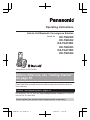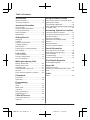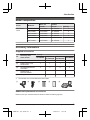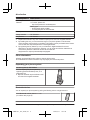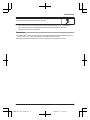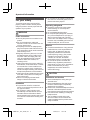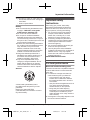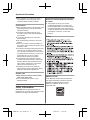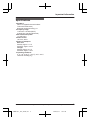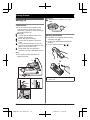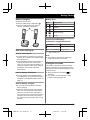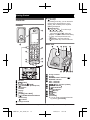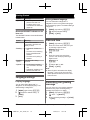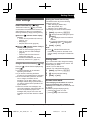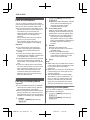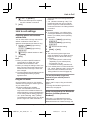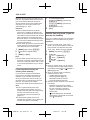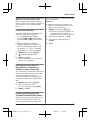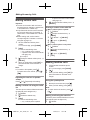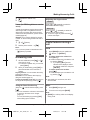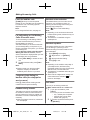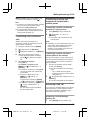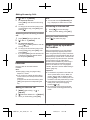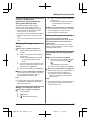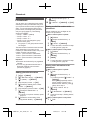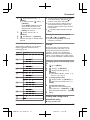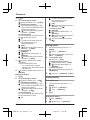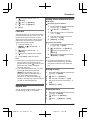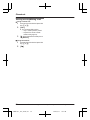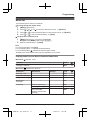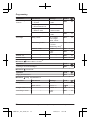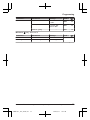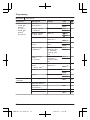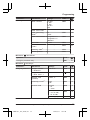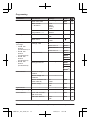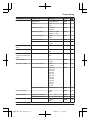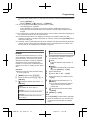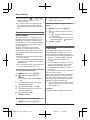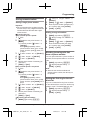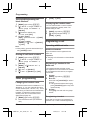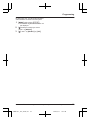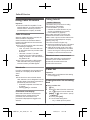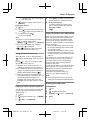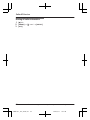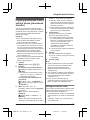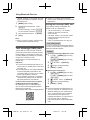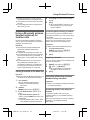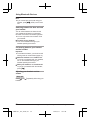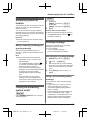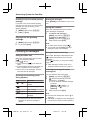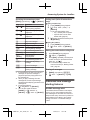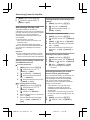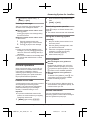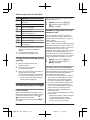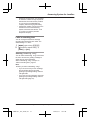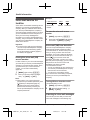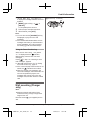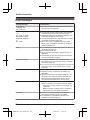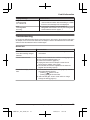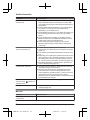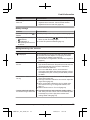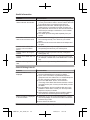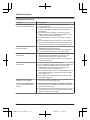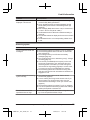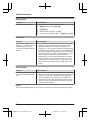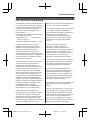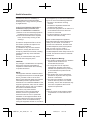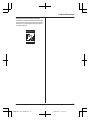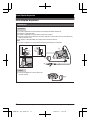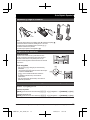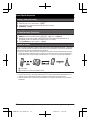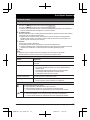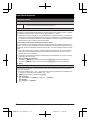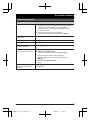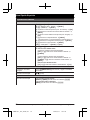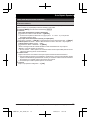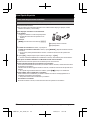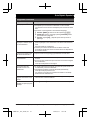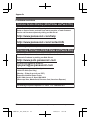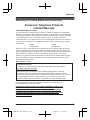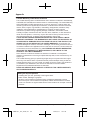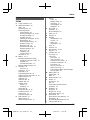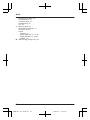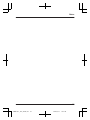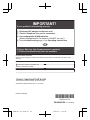Panasonic KX-TGH260 User manual
- Category
- Telephones
- Type
- User manual

Operating Instructions
Link-to-Cell Bluetooth Convergence Solution
Model No.
KX-TGH260
KX-TGH262
KX-TG472SK
KX-TGH263
KX-TG473SK
KX-TGH264
Model shown is KX-TGH260.
Before initial use, see “Getting Started”
on page 10.
Thank you for purchasing a Panasonic product.
Please read these operating instructions before using the unit and save them for
future reference.
Consulte “Guía Rápida Española”, página 72.
For assistance, visit our Web site: http://www.panasonic.com/help for customers
in the U.S.A. or Puerto Rico.
Please register your product: http://www.panasonic.com/prodreg
TGH26x(en)_1217_ver051.pdf 1TGH26x(en)_1217_ver051.pdf 1 2013/12/17 18:31:472013/12/17 18:31:47
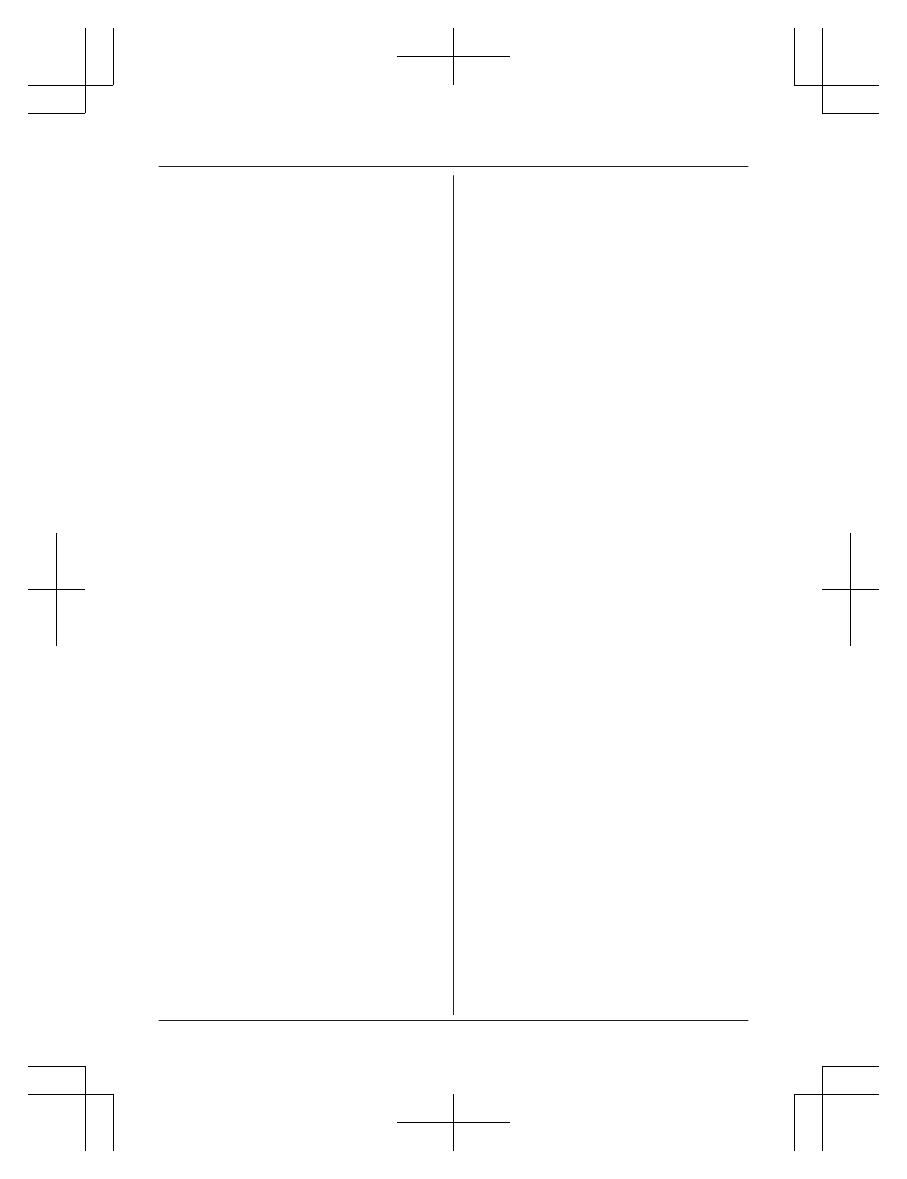
Introduction
Model composition .......................................3
Accessory information ..................................3
Important Information
For your safety .............................................6
Important safety instructions ........................7
For best performance ...................................7
Other information .........................................8
Specifications ...............................................9
Getting Started
Setting up ...................................................10
Controls ......................................................12
Display icons/Indicators .............................13
Language settings ......................................14
Date and time .............................................14
Recording your greeting message .............14
Other settings .............................................15
Link to Cell
Link to cell feature ......................................16
Pairing a cellular phone ..............................16
Link to cell settings .....................................17
Making/Answering Calls
Making cellular calls ...................................20
Making landline calls ..................................20
Answering calls ..........................................21
Useful features during a call .......................21
Intercom .....................................................24
Power back-up operation for landline .........24
Phonebook
Phonebook .................................................26
Speed dial ..................................................29
Programming
Menu list .....................................................31
Alarm ..........................................................39
Silent mode ................................................40
Call block ....................................................40
Other programming ....................................42
Registering a unit .......................................42
Caller ID Service
Using Caller ID service ...............................44
Caller list ....................................................44
Using Bluetooth Devices
Copying phonebook from a cellular phone
(phonebook transfer) ..................................47
Text message (SMS) alert .........................48
Using a Bluetooth wireless headset (optional)
for landline calls .........................................49
Answering System for Landline
Answering system for landline ...................51
Turning the answering system on/off .........51
Greeting message ......................................51
Listening to messages ...............................52
Advanced new message alerting
features ......................................................53
Remote operation .......................................55
Answering system settings .........................56
Useful Information
Voice mail service for landline ....................58
Wall mounting (Charger only) ....................59
Error messages ..........................................60
Troubleshooting .........................................61
FCC and other information .........................69
Guía Rápida Española
Guía Rápida Española ...............................72
Appendix
Customer services .....................................82
Warranty (For United States and Puerto
Rico) ...........................................................83
Index
Index...........................................................85
2
Table of Contents
TGH26x(en)_1217_ver051.pdf 2TGH26x(en)_1217_ver051.pdf 2 2013/12/17 18:31:472013/12/17 18:31:47

Model composition
Series Model No.
Base unit Handset
Part No. Part No. Quantity
KX-TGH260
series
KX-TGH260 KX-TGH260 KX-TGHA20 1
KX-TGH262 KX-TGH260 KX-TGHA20 2
KX-TG472SK KX-TGH260 KX-TGHA20 2
KX-TGH263 KX-TGH260 KX-TGHA20 3
KX-TG473SK KX-TGH260 KX-TGHA20 3
KX-TGH264 KX-TGH260 KX-TGHA20 4
Accessory information
Supplied accessories
No.
Accessory item/
Order number
Quantity
KX-TGH260
KX-TGH262
KX-TG472SK
KX-TGH263
KX-TG473SK
KX-TGH264
A AC adaptor/PNLV226Z 1 1 1 1
B Telephone line cord/
PQJA10075Z
1 1 1 1
C Rechargeable batteries/
HHR-4DPA
2 4 6 8
D
Handset cover
*1
/
PNYNTGHA20BR
1 2 3 4
E Charger/PNLC1051ZB – 1 2 3
*1 The handset cover comes attached to the handset.
A B C D E
Additional/replacement accessories
Please contact your nearest Panasonic dealer for sales information (page 82).
For assistance, please visit http://www.panasonic.com/help
3
Introduction
TGH26x(en)_1217_ver051.pdf 3TGH26x(en)_1217_ver051.pdf 3 2013/12/17 18:31:472013/12/17 18:31:47

Accessory item Order number
Rechargeable
batteries
HHR-4DPA
*1
R To order, please visit
http://www.panasonic.com/batterystore
Battery type:
– Nickel metal hydride (Ni-MH)
– 2 x AAA (R03) size for each handset
T-adaptor KX-J66
Range extender
KX-TGA405
*2
Key detector
KX-TGA20
*3
*1 Replacement batteries may have a different capacity from that of the supplied batteries.
*2 By installing this unit, you can extend the range of your phone system to include areas
where reception was previously not available. This product can be purchased online. Please
visit our Web site: http://www.panasonic.com/RangeExtender
*3 By registering the key detector (4 max.) to a Panasonic Digital Cordless Phone and
attaching it to an easy-to-lose item in advance, you can locate and find the mislaid item to
which the key detector is attached. Please visit our Web site:
http://panasonic.net/pcc/products/telephone/p/tga20/
Other information
R Design and specifications are subject to change without notice.
R The illustrations in these instructions may vary slightly from the actual product.
Expanding your phone system
Handset (optional): KX-TGHA20
You can expand your phone system by
registering optional handsets (6 max.) to a
single base unit.
R Optional handsets may be a different color
from that of the supplied handsets.
Bluetooth
®
devices
You can expand your phone system by pairing the following units to a single base unit.
Your Bluetooth cellular phone
*1
: 2 max.
(for cellular calls: page 16)
4
For assistance, please visit http://www.panasonic.com/help
Introduction
TGH26x(en)_1217_ver051.pdf 4TGH26x(en)_1217_ver051.pdf 4 2013/12/17 18:31:472013/12/17 18:31:47
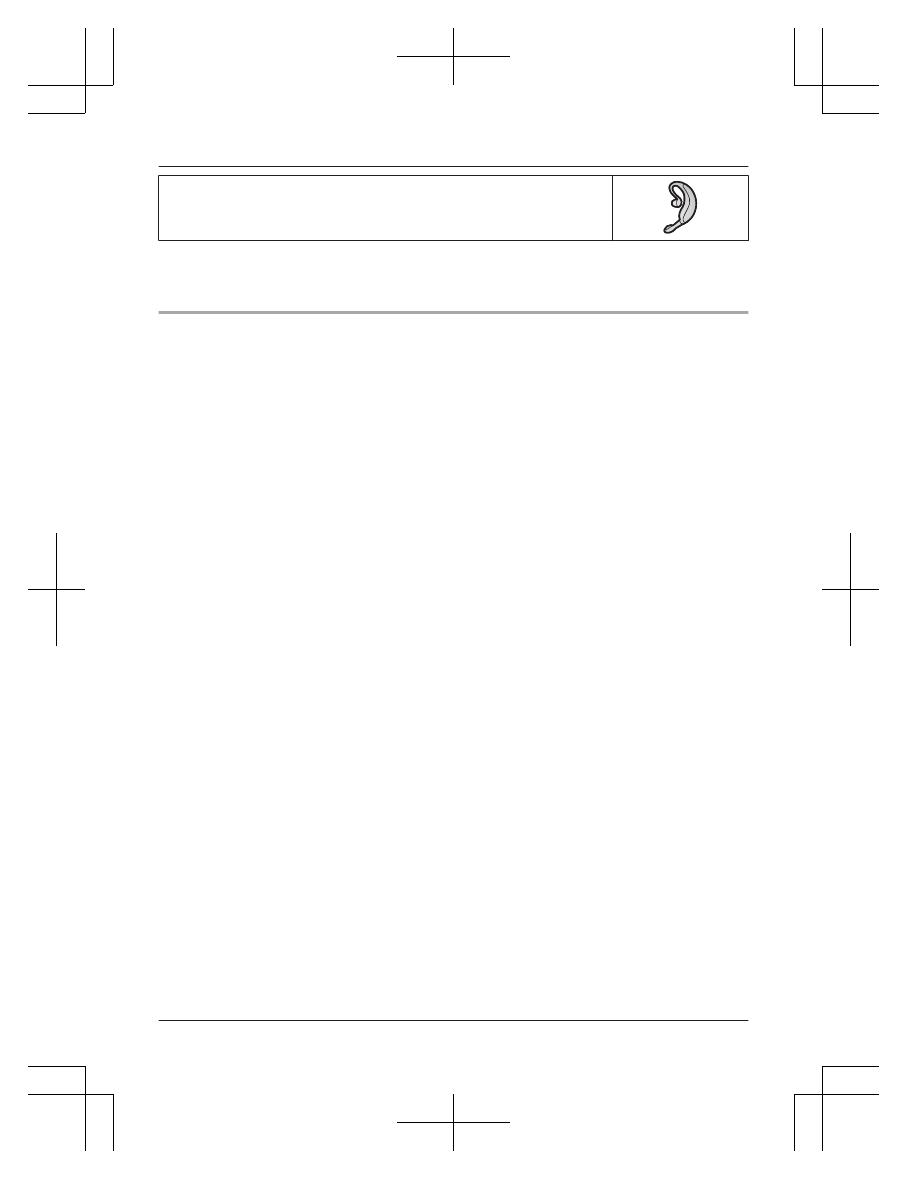
Your Bluetooth headset
*1
: 1 max.
(for a wireless hands-free conversation: page 49)
*1 Your cellular phone and headset must be Bluetooth wireless technology compatible. For
more details and the list of compatible cellular phones, please visit our Web site:
http://www.panasonic.com/link2cell
Trademarks
R The Bluetooth
®
word mark and logos are registered trademarks owned by Bluetooth SIG, Inc.,
and any use of such marks by Panasonic Corporation is under license.
R All other trademarks identified herein are the property of their respective owners.
For assistance, please visit http://www.panasonic.com/help
5
Introduction
TGH26x(en)_1217_ver051.pdf 5TGH26x(en)_1217_ver051.pdf 5 2013/12/17 18:31:472013/12/17 18:31:47

For your safety
To prevent severe injury and loss of life/
property, read this section carefully before
using the product to ensure proper and safe
operation of your product.
WARNING
Power connection
R Use only the power source marked on the
product.
R Do not overload power outlets and
extension cords. This can result in the risk
of fire or electric shock.
R Completely insert the AC adaptor/power
plug into the power outlet. Failure to do so
may cause electric shock and/or excessive
heat resulting in a fire.
R Regularly remove any dust, etc. from the
AC adaptor/power plug by pulling it from
the power outlet, then wiping with a dry
cloth. Accumulated dust may cause an
insulation defect from moisture, etc.
resulting in a fire.
R Unplug the product from power outlets if it
emits smoke, an abnormal smell, or makes
an unusual noise. These conditions can
cause fire or electric shock. Confirm that
smoke has stopped emitting and contact us
at http://www.panasonic.com/contactinfo
R Unplug from power outlets and never touch
the inside of the product if its casing has
been broken open.
R Never touch the plug with wet hands.
Danger of electric shock exists.
Installation
R To prevent the risk of fire or electrical
shock, do not expose the product to rain or
any type of moisture.
R Do not place or use this product near
automatically controlled devices such as
automatic doors and fire alarms. Radio
waves emitted from this product may cause
such devices to malfunction resulting in an
accident.
R Do not allow the AC adaptor or telephone
line cord to be excessively pulled, bent or
placed under heavy objects.
Operating safeguards
R Unplug the product from power outlets
before cleaning. Do not use liquid or
aerosol cleaners.
R Do not disassemble the product.
R Do not spill liquids (detergents, cleansers,
etc.) onto the telephone line cord plug, or
allow it to become wet at all. This may
cause a fire. If the telephone line cord plug
becomes wet, immediately pull it from the
telephone wall jack, and do not use.
Medical
R Consult the manufacturer of any personal
medical devices, such as pacemakers or
hearing aids, to determine if they are
adequately shielded from external RF
(radio frequency) energy. (The product
operates in the frequency range of
1.92 GHz to 1.93 GHz, and the RF
transmission power is 115 mW (max.).)
R Do not use the product in health care
facilities if any regulations posted in the
area instruct you not to do so. Hospitals or
health care facilities may be using
equipment that could be sensitive to
external RF energy.
CAUTION
Installation and location
R Never install telephone wiring during an
electrical storm.
R Never install telephone line jacks in wet
locations unless the jack is specifically
designed for wet locations.
R Never touch uninsulated telephone wires or
terminals unless the telephone line has
been disconnected at the network interface.
R Use caution when installing or modifying
telephone lines.
R The AC adaptor is used as the main
disconnect device. Ensure that the AC
outlet is installed near the product and is
easily accessible.
6
For assistance, please visit http://www.panasonic.com/help
Important Information
TGH26x(en)_1217_ver051.pdf 6TGH26x(en)_1217_ver051.pdf 6 2013/12/17 18:31:472013/12/17 18:31:47

R This product is unable to make calls when:
– the handset batteries need recharging or
have failed.
– there is a power failure.
Battery
R We recommend using the batteries noted
on page 4. USE ONLY rechargeable
Ni-MH batteries AAA (R03) size.
R Do not mix old and new batteries.
R Do not open or mutilate the batteries.
Released electrolyte from the batteries is
corrosive and may cause burns or injury to
the eyes or skin. The electrolyte is toxic and
may be harmful if swallowed.
R Exercise care when handling the batteries.
Do not allow conductive materials such as
rings, bracelets, or keys to touch the
batteries, otherwise a short circuit may
cause the batteries and/or the conductive
material to overheat and cause burns.
R Charge the batteries provided with or
identified for use with this product only, in
accordance with the instructions and
limitations specified in this manual.
R Only use a compatible base unit (or
charger) to charge the batteries. Do not
tamper with the base unit (or charger).
Failure to follow these instructions may
cause the batteries to swell or explode.
Attention:
A nickel metal hydride battery that is
recyclable powers the product you have
purchased.
Please call 1-800-8-BATTERY
(1-800-822-8837) for information on how to
recycle this battery.
Important safety
instructions
When using your product, basic safety
precautions should always be followed to
reduce the risk of fire, electric shock, and
injury to persons, including the following:
1. Do not use this product near water for
example, near a bathtub, washbowl,
kitchen sink, or laundry tub, in a wet
basement or near a swimming pool.
2. Avoid using a telephone (other than a
cordless type) during an electrical storm.
There may be a remote risk of electric
shock from lightning.
3. Do not use the telephone to report a gas
leak in the vicinity of the leak.
4. Use only the power cord and batteries
indicated in this manual. Do not dispose of
batteries in a fire. They may explode.
Check with local codes for possible special
disposal instructions.
SAVE THESE INSTRUCTIONS
For best performance
Base unit location/avoiding noise
The base unit and other compatible Panasonic
units use radio waves to communicate with
each other.
R For maximum coverage and noise-free
communications, place your base unit:
– at a convenient, high, and central
location with no obstructions between
the handset and base unit in an indoor
environment.
– away from electronic appliances such as
TVs, radios, personal computers,
wireless devices, or other phones.
– facing away from radio frequency
transmitters, such as external antennas
of mobile phone cell stations. (Avoid
putting the base unit on a bay window or
near a window.)
R Coverage and voice quality depends on the
local environmental conditions.
For assistance, please visit http://www.panasonic.com/help
7
Important Information
TGH26x(en)_1217_ver051.pdf 7TGH26x(en)_1217_ver051.pdf 7 2013/12/17 18:31:472013/12/17 18:31:47

R If the reception for a base unit location is
not satisfactory, move the base unit to
another location for better reception.
Environment
R Keep the product away from electrical noise
generating devices, such as fluorescent
lamps and motors.
R The product should be kept free from
excessive smoke, dust, high temperature,
and vibration.
R The product should not be exposed to
direct sunlight.
R Do not place heavy objects on top of the
product.
R When you leave the product unused for a
long period of time, unplug the product from
the power outlet.
R The product should be kept away from heat
sources such as heaters, kitchen stoves,
etc. It should not be placed in rooms where
the temperature is less than 0 °C (32 °F) or
greater than 40 °C (104 °F). Damp
basements should also be avoided.
R The maximum calling distance may be
shortened when the product is used in the
following places: Near obstacles such as
hills, tunnels, underground, near metal
objects such as wire fences, etc.
R Operating the product near electrical
appliances may cause interference. Move
away from the electrical appliances.
Routine care
R Wipe the outer surface of the product
with a soft moist cloth.
R Do not use benzine, thinner, or any
abrasive powder.
Other information
CAUTION: Risk of explosion if battery is
replaced by an incorrect type. Dispose of used
batteries according to the instructions.
Notice for product disposal, transfer,
or return
R This product can store your private/
confidential information. To protect your
privacy/confidentiality, we recommend that
you erase information such as phonebook
or caller list entries from the memory before
you dispose of, transfer, or return the
product.
Notice
ENERGY STAR
As an ENERGY STAR
®
Partner, Panasonic
has determined that this product meets the
ENERGY STAR guidelines for energy
efficiency. ENERGY STAR is a U.S.
registered mark.
8
For assistance, please visit http://www.panasonic.com/help
Important Information
TGH26x(en)_1217_ver051.pdf 8TGH26x(en)_1217_ver051.pdf 8 2013/12/17 18:31:472013/12/17 18:31:47
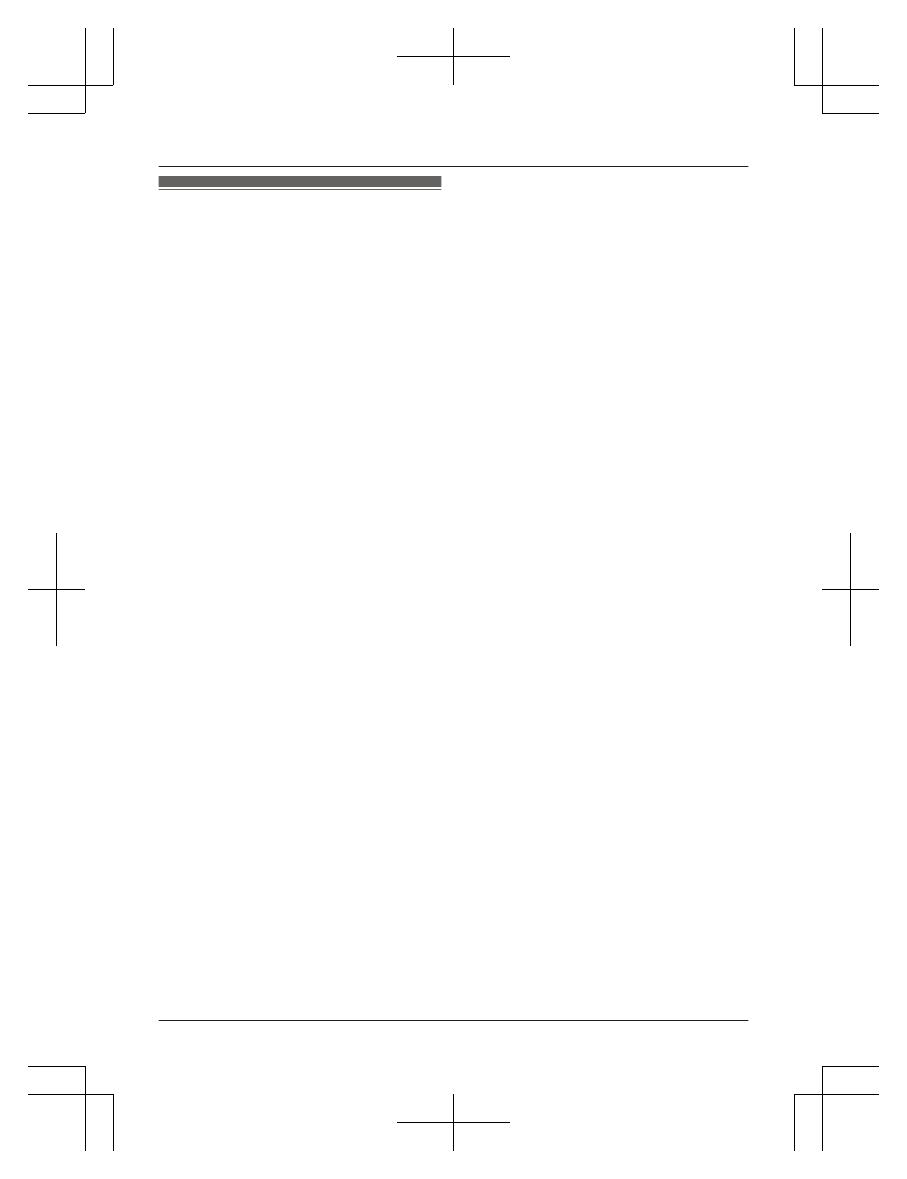
Specifications
R Standard:
DECT 6.0 (Digital Enhanced Cordless
Telecommunications 6.0)
Bluetooth wireless technology 2.1
R Frequency range:
1.92 GHz to 1.93 GHz (DECT)
2.402 GHz to 2.48 GHz (Bluetooth)
R RF transmission power:
115 mW (max.)
R Power source:
120 V AC, 60 Hz
R Power consumption:
Base unit:
Standby: Approx. 1.1 W
Maximum: Approx. 4.0 W
Charger:
Standby: Approx. 0.1 W
Maximum: Approx. 1.8 W
R Operating conditions:
0 °C – 40 °C (32 °F – 104 °F), 20 % – 80 %
relative air humidity (dry)
For assistance, please visit http://www.panasonic.com/help
9
Important Information
TGH26x(en)_1217_ver051.pdf 9TGH26x(en)_1217_ver051.pdf 9 2013/12/17 18:31:472013/12/17 18:31:47
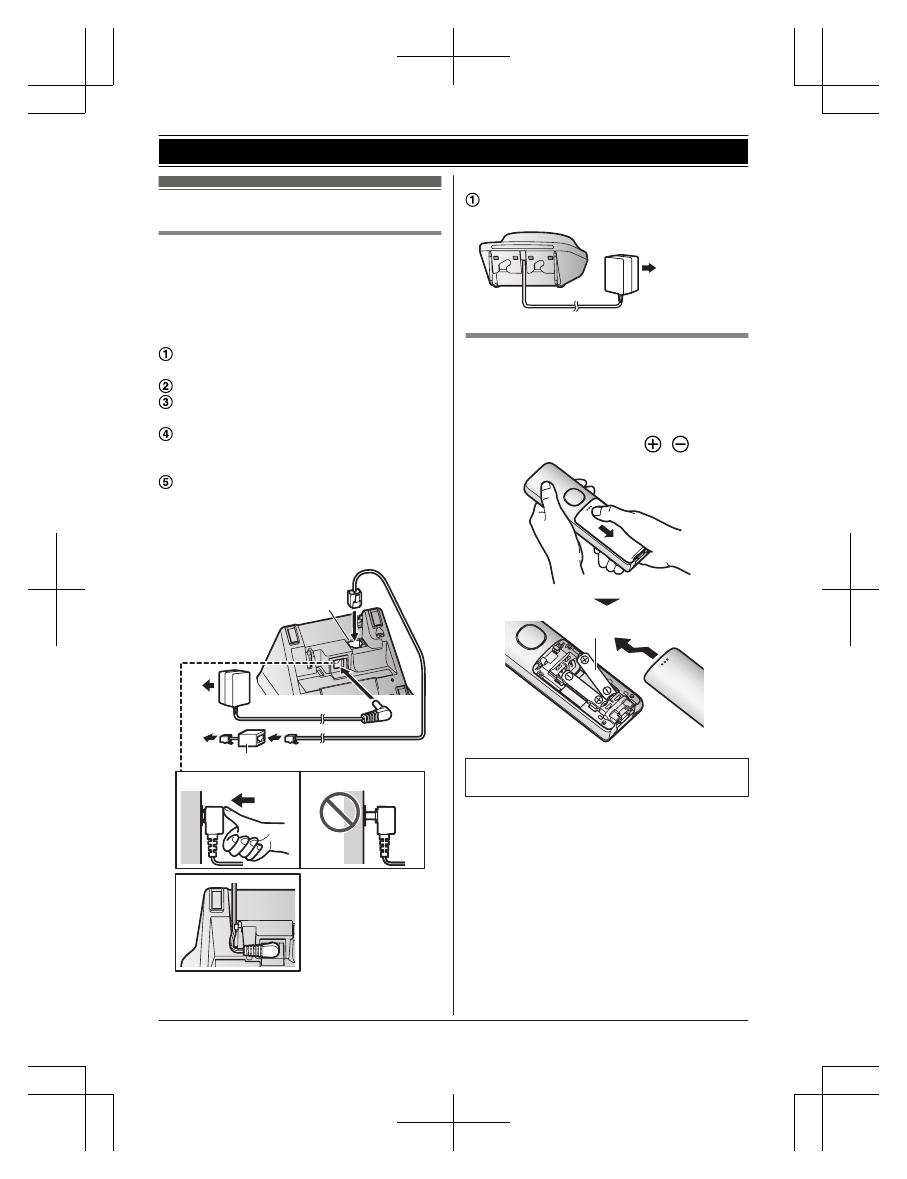
Setting up
Connections
R If you do not connect the telephone line
cord and use only cellular lines, set the
cellular line only mode to use this unit more
conveniently (page 18).
n Base unit
Connect the AC adaptor to the unit by
pressing the plug firmly.
Fasten the cord by hooking it.
Connect the AC adaptor to the power
outlet.
Connect the telephone line cord to the
unit, then to the single-line telephone jack
(RJ11C) until you hear a click.
A DSL/ADSL filter (not supplied) is
required if you have a DSL/ADSL service.
Note:
R Use only the supplied Panasonic AC
adaptor PNLV226.
1
4
5
3
4
2
n Charger
Connect the AC adaptor to the power
outlet.
1
Battery installation
R USE ONLY rechargeable Ni-MH batteries
AAA (R03) size (
1
).
R Do NOT use Alkaline/Manganese/Ni-Cd
batteries.
R Confirm correct polarities (
, ).
1
R Follow the directions on the display to set
up the unit.
10
For assistance, please visit http://www.panasonic.com/help
Getting Started
TGH26x(en)_1217_ver051.pdf 10TGH26x(en)_1217_ver051.pdf 10 2013/12/17 18:31:472013/12/17 18:31:47
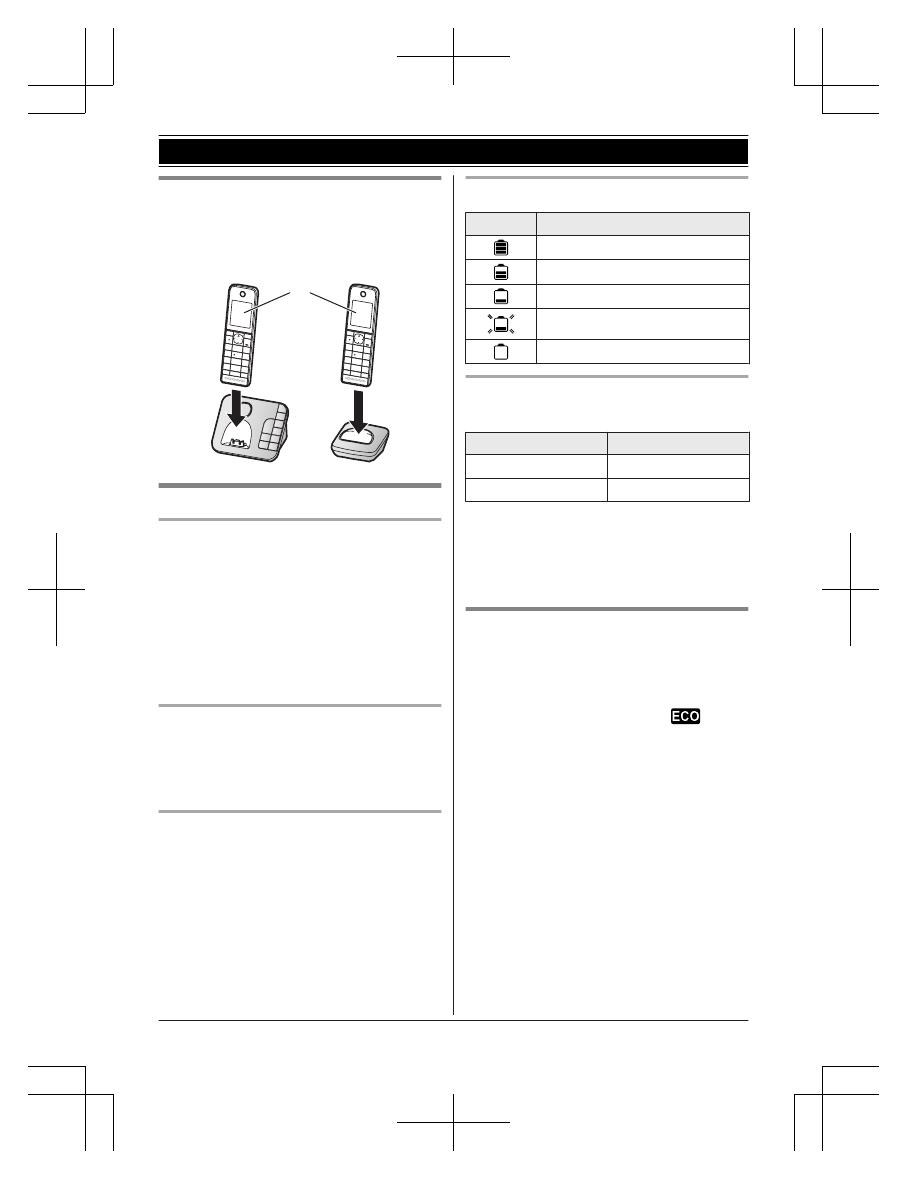
Battery charging
Charge for about 7 hours.
R Confirm “Charging” is displayed (
1
).
R When the batteries are fully charged,
“Fully charged” is displayed.
1
Note when setting up
Note for connections
R The AC adaptor must remain connected at
all times. (It is normal for the adaptor to feel
warm during use.)
R The AC adaptor should be connected to a
vertically oriented or floor-mounted AC
outlet. Do not connect the AC adaptor to a
ceiling-mounted AC outlet, as the weight of
the adaptor may cause it to become
disconnected.
Note for battery installation
R Use the supplied rechargeable batteries.
For replacement, we recommend using the
Panasonic rechargeable batteries noted on
page 4, 7.
Note for battery charging
R It is normal for the handset to feel warm
during charging.
R Clean the charge contacts of the handset,
base unit, and charger with a soft and dry
cloth once a month. Before cleaning the
unit, disconnect from power outlets and any
telephone line cords. Clean more often if
the unit is exposed to grease, dust, or high
humidity.
Battery level
Icon Battery level
High
Medium
Low
Needs charging.
Empty
Panasonic Ni-MH battery
performance (supplied batteries)
Operation Operating time
In continuous use
10 hours max.
*1
Not in use (standby)
6 days max.
*1
*1 If eco mode is on.
Note:
R Actual battery performance depends on
usage and ambient environment.
Intelligent eco mode
This feature automatically reduces handset
power consumption by suppressing handset
transmission power when the handset is close
to the base unit.
R When this feature is activated,
is
displayed.
R Eco mode is turned off when the clarity
booster is activated (page 22).
For assistance, please visit http://www.panasonic.com/help
11
Getting Started
TGH26x(en)_1217_ver051.pdf 11TGH26x(en)_1217_ver051.pdf 11 2013/12/17 18:31:472013/12/17 18:31:47
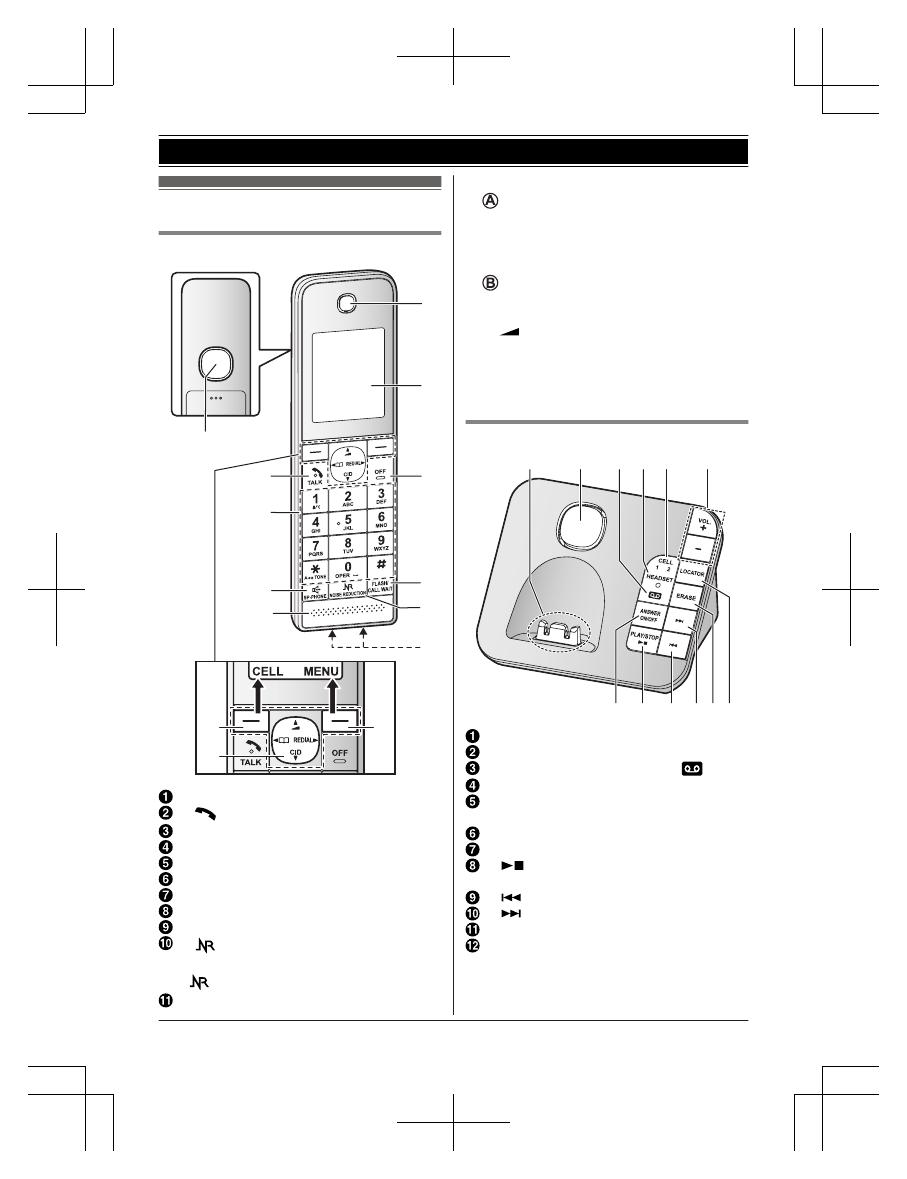
Controls
Handset
A
B
A
B
G
H
I
J
F
K
A
D
E
C
Speaker
M N (TALK)
Dial keypad (*: TONE)
MZN (SP-PHONE: Speakerphone)
Microphone
Receiver
Display
MOFFN
MFLASHNMCALL WAITN
M N (NOISE REDUCTION/Smart
function key)
indicator
Charge contacts
n Control type
Soft keys
By pressing a soft key, you can select the
feature shown directly above it on the
display. After a cellular phone is paired,
MCELLN is displayed.
Navigator key
– MDN, MCN, MFN, or MEN: Scroll through
various lists and items.
–
(Volume: MDN or MCN): Adjust the
receiver or speaker volume while talking.
– MFN W: View the phonebook entry.
– MEN REDIAL: View the redial list.
– MCN CID (Caller ID): View the caller list.
Base unit
A
D
C E F
H IG J K L
B
Charge contacts
Speaker
ANSWER ON/OFF indicator ( )
HEADSET indicator
CELL 1 indicator
CELL 2 indicator
MjN/MkN (VOL.: Volume up/down)
MANSWER ON/OFFN
M N (PLAY/STOP)
Message indicator
M N (Repeat)
M N (Skip)
MERASEN
MLOCATORN
R You can locate a misplaced handset
by pressing MLOCATORN.
12
For assistance, please visit http://www.panasonic.com/help
Getting Started
TGH26x(en)_1217_ver051.pdf 12TGH26x(en)_1217_ver051.pdf 12 2013/12/17 18:31:472013/12/17 18:31:47

Display icons/Indicators
Handset display items
Item Meaning
Within base unit range
Out of base unit range
The landline is in use.
R When flashing:
The call is put on hold.
R When flashing rapidly: An
incoming call is now being
received.
A cellular line is in use.
*1
R When flashing:
The cellular call is put on
hold.
R When flashing rapidly:
A cellular call is being
received.
A cellular phone is
connected.
*1
Ready to make/
receive cellular calls.
R When turned off:
A cellular phone is not
connected to the base
unit. (page 18)
– A cellular call is being
done on that line.
– The cellular line is
selected for the setting.
Eco mode is on. (page 11)
Noise reduction is set.
(page 22)
Equalizer is set. (page 22)
Speakerphone is on.
(page 20)
Ringer volume is off.
*2
(page 34, 35)
Silent mode is on. (page 40)
Call sharing mode is off.
(page 37)
Alarm is on. (page 39)
Item Meaning
Handset number
Battery level
Blocked call (page 40)
Booster
on
Clarity booster is on.
(page 22)
In use
Answering system is being
used by another handset or
the base unit.
Cell1 in
use
Someone is using the
corresponding line.
Cell2 in
use
C1&C2 in
use
Line in
use
*1 Corresponding cellular line(s) is(are)
indicated next to the item.
*2 Corresponding lines (1, 2: cellular line, L:
landline) are indicated next to the item. If
all lines are turned off, no line is indicated.
CELL indicators on the base unit
The CELL indicators show each cellular line
status.
Status Meaning
On A cellular phone is connected.
Ready to make/receive
cellular calls.
Flashing – The cellular line is in use.
– Phonebook entries are
being copied from a
cellular phone (page 47).
– The base unit is searching
for the paired cellular
phone.
– The base unit is pairing a
cellular phone.
– A cellular call is put on hold.
Flashing
rapidly
A cellular call is being
received.
For assistance, please visit http://www.panasonic.com/help
13
Getting Started
TGH26x(en)_1217_ver051.pdf 13TGH26x(en)_1217_ver051.pdf 13 2013/12/17 18:31:472013/12/17 18:31:47

Status Meaning
Light off – A cellular phone is not
paired to the base unit.
– A cellular phone is not
connected to the base unit
(page 18).
Bluetooth HEADSET indicator on the
base unit
The HEADSET indicator shows the Bluetooth
headset status.
Status Meaning
On A Bluetooth headset is
connected to the base unit.
Ready to use it.
Flashing – A Bluetooth headset is in
use.
– The base unit is searching
for the paired Bluetooth
headset.
– The base unit is pairing a
headset.
Flashing
rapidly
A landline call is being
received.
Light off – The Bluetooth headset is
not connected to the base
unit.
– A Bluetooth headset is not
paired to the base unit.
Language settings
Display language
You can select either “English” or
“Español” as the display language. The
default setting is “English”.
1 MMENUN (right soft key) #110
2 MbN: Select the desired setting. a
MSAVEN
3 MOFFN
Voice guidance language
You can select either “English” or
“Español” as the voice guidance language
of the answering system. The default setting is
“English”.
1 MMENUN (right soft key) #112
2 MbN: Select the desired setting.
3 MSAVEN a MOFFN
Date and time
1 MMENUN (right soft key) #101
2 Enter the current month, date, and year
by selecting 2 digits for each.
Example: July 15, 2014
07 15 14
3 MOKN
4 Enter the current hour and minute
(12-hour clock format) by selecting 2
digits for each.
Example: 9:30
09 30
5 *: Select “AM” or “PM”.
6 MSAVEN a MOFFN
Note:
R When English is selected as the display
language, 12-hour clock format is used.
When Spanish is selected, 24-hour clock
format is used.
Recording your greeting
message
You can record your own greeting message
instead of using a pre-recorded greeting
message. See page 51 for details.
1 MMENUN (right soft key) #302
2 MbN: “Yes” a MSELECTN
3 Record a greeting message. a MSTOPN
a MOFFN
14
For assistance, please visit http://www.panasonic.com/help
Getting Started
TGH26x(en)_1217_ver051.pdf 14TGH26x(en)_1217_ver051.pdf 14 2013/12/17 18:31:472013/12/17 18:31:47

Other settings
Smart function key ( key)
The Smart function key (
key) is located
on the bottom of the handset and informs you
with its flashing to allow you to activate the
following features by simply pressing this key.
n When the indicator flashes rapidly,
you can:
– Answer the call (outside call, intercom).
(page 21, 24)
– Stop paging.
– Stop the alarm sound. (page 40)
n When the indicator flashes slowly in
standby mode, you can:
– Listen to new messages. (page 52)
– Listen to new voice mail messages.
(page 59)
– View the caller list when there are
missed calls. (page 45)
To activate these features, their Smart
function key must be “On”. (page 15)
Using the Smart function key ( key)
When the
indicator flashes rapidly/slowly,
press M
N.
R The above features can be activated
depending the situation.
R If you answer a call using the Smart
function key, the speakerphone is activated.
R Even if the handset is placed on the base
unit or charger, the feature can be
activated. You can talk or listen to new
messages without lifting up the handset. If
you want to perform further operations, lift
up the handset.
R When the unit has new messages, new
voice mail messages, and missed calls, the
unit can be operated to play the new
messages first, play the new voice mail
messages next, and then show the missed
calls.
Setting the Smart function key
The Smart function key for the following
features must be “On”.
– “New message” (Default: On)
– “New VM” (Default: On)
– “Missed call” (Default: Off)
The settings can be set for each handset.
1 MMENUN (right soft key) #278
2 MbN: Select the desired setting and press
MSELECTN.
R “
” is displayed next to the selected
features.
R To cancel a selected feature, press
MSELECTN again. “
” disappears.
3 MSAVEN a MOFFN
Note:
R If the
indicator flashes when the
handset is not placed on the base unit or
charger, battery consumption is faster than
usual.
Dialing mode
If you cannot make calls, change this setting
according to your telephone line service. The
default setting is “Tone”.
“Tone”: For tone dial service.
“Pulse”: For rotary/pulse dial service.
1 MMENUN (right soft key) #120
2 MbN: Select the desired setting.
3 MSAVEN a MOFFN
Screen saver mode
The backlight goes dark when on a call or
turns off completely after 1 minute of
inactivity if the handset is not on the base unit
or charger.
Activate the handset display again by:
– pressing M
N when on a call.
– pressing MOFFN at all other times.
For assistance, please visit http://www.panasonic.com/help
15
Getting Started
TGH26x(en)_1217_ver051.pdf 15TGH26x(en)_1217_ver051.pdf 15 2013/12/17 18:31:472013/12/17 18:31:47
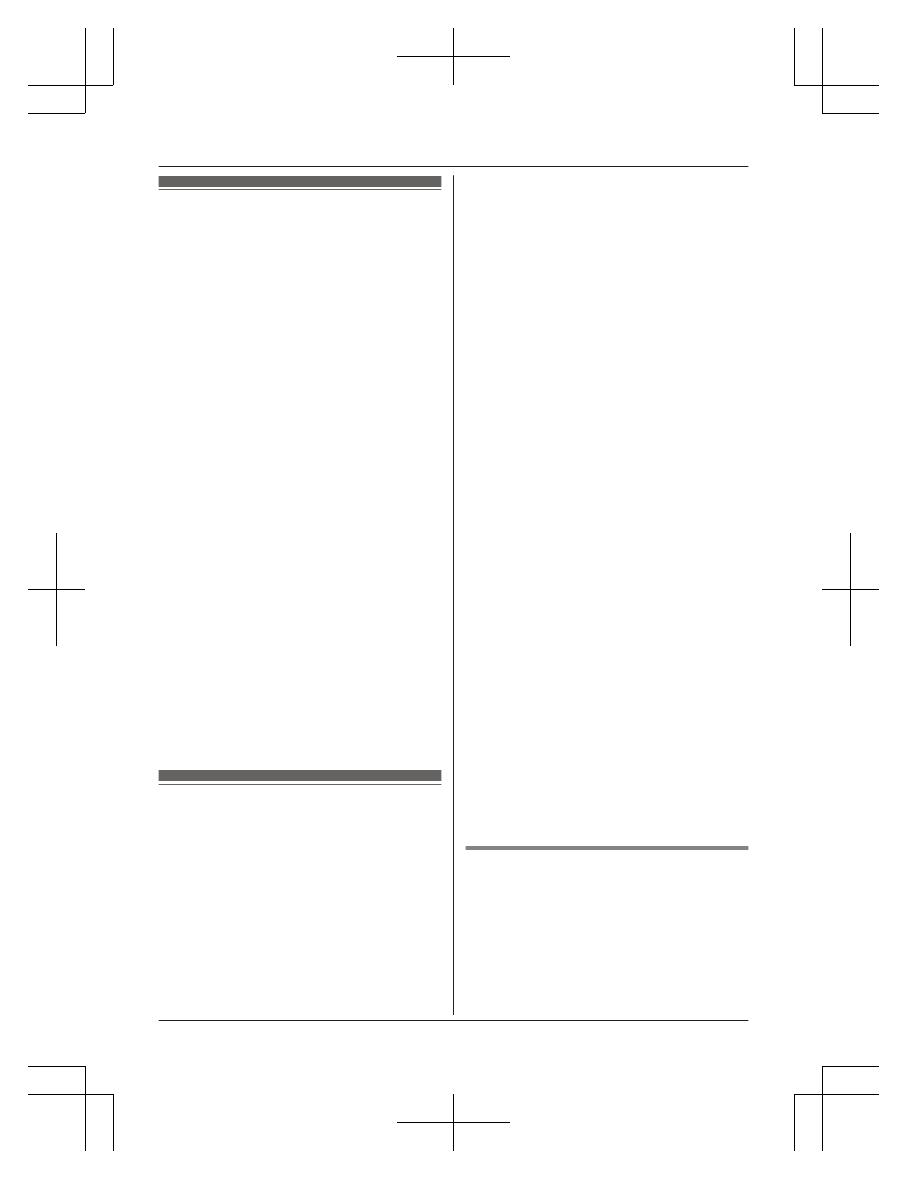
Link to cell feature
You can connect your base unit and cellular
phone using Bluetooth wireless technology, so
that you can make or answer cellular calls
using your phone system. This allows you to:
– use the unit to talk on cellular calls even if
some areas of your home have poor
cellular reception, simply by placing your
cellular phone in an area with good
reception.
– talk on cellular calls even if your cellular
phone is in your pocket or bag.
– enjoy cordless cellular calls even if your
cellular phone plugged in and charging.
Important:
R Your cellular phone must support the
Hands Free Profile (HFP) specification.
R You may pair 2 cellular phones and 1
headset.
R The unit can be used to talk on 2 lines at
the same time (for example, 2 cellular lines,
or the landline and 1 cellular line).
R Only 2 Bluetooth devices can be used with
the unit at the same time (for example, 2
cellular lines, or the headset and 1 cellular
line).
R Locate your cellular phone near the base
unit. If the cellular phone is too close to the
base unit during a cellular call, you may
hear noise. For best performance, we
recommend placing the cellular phone
between 0.6 m to 3 m (2 feet to 10 feet)
away from the base unit.
Pairing a cellular phone
Important:
R For more details and the list of compatible
cellular phones, please visit our Web site:
http://www.panasonic.com/link2cell
R Before pairing a Bluetooth enabled cellular
phone to the base unit, make sure that no
other Bluetooth device such as a Bluetooth
headset is connected to your cellular phone.
1 Handset:
For CELL 1: MMENUN (right soft key)
#6241
For CELL 2: MMENUN (right soft key)
#6242
R After the corresponding CELL indicator
on the base unit starts flashing, the
rest of the procedure must be
completed within 5 minutes.
2 Your cellular phone:
While the corresponding CELL indicator
is flashing, follow the instructions of your
cellular phone to enter the pairing mode.
R Depending on your cellular phone, it
may ask you to enter the Bluetooth
PIN (default: “0000”). If your cellular
phone shows PassKey confirmation on
its display, follow the directions to
proceed.
3 Handset:
Wait until a long beep sounds.
R It may take more than 10 seconds to
complete pairing.
R When the corresponding CELL
indicator lights up, the cellular phone is
connected to the base unit. You are
ready to make cellular calls.
4 MOFFN
Note:
R Make sure that your cellular phone is set to
connect to this product automatically. Refer
to your cellular phone’s operating
instructions.
R Make sure you cancel your cellular phone’s
current pairing if you want to pair it to the
other line (page 16).
R The default setting for the text message
alert feature is “On(no announce)”, so
when you pair your cellular phone to the
base unit, this feature may be activated
(page 48). (This depends on the version
and type of cellular phone you are using.)
Unpairing a cellular phone
You can cancel the pairing of a cellular phone
that is stored in the base unit.
1 For CELL 1: MMENUN (right soft key)
#6111
For CELL 2: MMENUN (right soft key)
#6112
16
For assistance, please visit http://www.panasonic.com/help
Link to Cell
TGH26x(en)_1217_ver051.pdf 16TGH26x(en)_1217_ver051.pdf 16 2013/12/17 18:31:472013/12/17 18:31:47

2 MbN: “Yes” a MSELECTN
R When the cellular phone is unpaired,
the CELL indicator is turned off.
3 MOFFN
Link to cell settings
Selecting which unit receives
cellular calls
You can select which unit rings and receives
calls for a cellular line. When “All” is
selected, all handsets and the base unit ring.
1 For CELL 1: MMENUN (right soft key)
#6271
For CELL 2: MMENUN (right soft key)
#6272
2 MbN: Select the desired handset or “All”.
a MSAVEN
3 MOFFN
Note:
R When you select a specific handset to
receive calls for a cellular line, other
handsets cannot answer the calls.
R When you change the setting to “All”, the
base unit ringer volume also returns to the
lowest level even if the ringer volume has
been changed.
R The units selected with this setting have the
text message alert feature (page 48)
applied to them.
Ring as cell mode
Once this feature is turned on, the handset
and base unit ring using the same ringer tone
as your cellular phone.
The following settings are available:
– “Off”: Turn this feature off to use the
ringer tones of the handset and base unit.
Caller information is announced depending
on the Talking Caller ID setting (page 36).
– “On (with Talking CID)” (default):
The handset and base unit use your cellular
phone’s ringer tone. Caller information is
announced even if the Talking Caller ID is
turned off.
– “On (without Talking CID)”: The
handset and base unit use your cellular
phone’s ringer tone. Caller information is
not announced even if the Talking Caller ID
is turned on.
Important:
R To use this feature, your cellular phone
must support Bluetooth in-band ringtone.
Refer to your cellular phone’s operating
instructions.
1 For CELL 1: MMENUN (right soft key)
#6141
For CELL 2: MMENUN (right soft key)
#6142
2 MbN: Select the desired setting.
3 MSAVEN a MOFFN
Note:
R The units use the preset ringer tones
(page 35) instead of your cellular phone’s
ringer tone when a cellular call is being
received if:
– your cellular phone is in silent mode
(depending on your cellular phone).
– the base unit is in use.
– 2 handsets are sharing a landline call.
R If your cellular phone is in silent mode with
“On (with Talking CID)” set, the unit
announces caller information even when
Talking Caller ID is turned off (page 36).
To use the handset ringer tone
instead of your cellular phone’s
ringer tone
Select “Off” in step 2, “Ring as cell mode”,
page 17.
To change the handset ringer tone for a
cellular line, see page 34.
Auto connection to the Bluetooth
devices (cellular phones or
headset)
After pairing, your Bluetooth devices are
connected to the base unit. If you move the
Bluetooth devices out of base unit range, the
For assistance, please visit http://www.panasonic.com/help
17
Link to Cell
TGH26x(en)_1217_ver051.pdf 17TGH26x(en)_1217_ver051.pdf 17 2013/12/17 18:31:472013/12/17 18:31:47
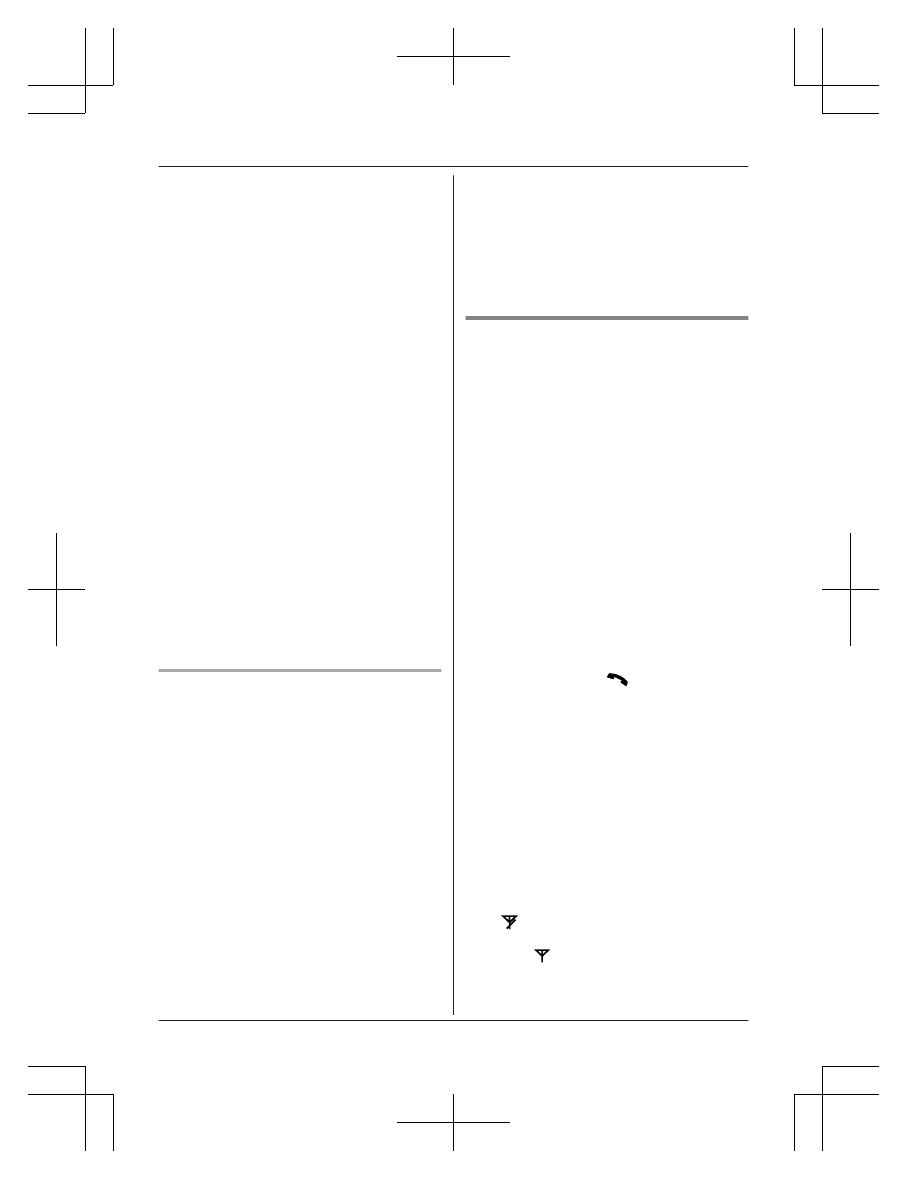
Bluetooth devices are disconnected from the
base unit. This feature allows the base unit to
try to reconnect the Bluetooth devices at
regular intervals when it returns within base
unit range. You can set the interval. The
default setting is “1 min”.
Important:
R When 3 Bluetooth devices (2 cellular
phones and 1 headset) are paired to the
base unit, only 2 Bluetooth devices can be
used with the unit at the same time, and the
base unit loses its connection from other
Bluetooth devices. To automatically resume
the connection to Bluetooth devices, leave
the auto connection on.
R Some cellular phones lose connection after
usage, please check the specifications of
your cellular phone for more details.
1 MMENUN (right soft key) #632
2 MbN: Select the desired setting.
3 MSAVEN a MOFFN
Note:
R Some cellular phones may ask you if you
accept the connection requirement from the
base unit. In that case, select “Off” in step
2. Check the specifications of your cellular
phone.
Connecting/disconnecting the
cellular phone manually
If you will not be using the paired cellular
phone’s link to cell feature temporarily (for
example, you do not want the unit to ring
when your cellular line receives a call), you
can disconnect your cellular phone from the
base unit. If you want to use it again,
reconnect the cellular phone to the base unit.
Note:
R Even if a paired cellular phone was
disconnected from the base unit, if it is
brought within the base unit’s range during
the auto connection interval, it may
automatically connect to the base unit
(page 17).
R A disconnected cellular phone is not
unpaired from the base unit, so pairing it to
the base unit again is unnecessary.
1 To connect/disconnect:
For CELL 1: MMENUN (right soft key)
#6251
For CELL 2: MMENUN (right soft key)
#6252
R A long beep sounds.
2 MOFFN
Cellular line only mode (If you do
not use the landline)
If you do not use the landline, we recommend
setting the unit to the cellular line only mode.
Important:
R If you turn on the “Cell line only
mode”, disconnect the telephone line cord
from the base unit. Otherwise the “Cell
line only mode” cannot be activated.
1 MMENUN (right soft key) #157
2 To turn on:
MbN: “On” a MSELECTN a
MbN: “Yes” a MSELECTN
To turn off:
MbN: “Off” a MSELECTN
Note:
R Once you set this mode, you can use the
following buttons to make cellular calls for
the handset, press M N or MZN instead of
MCELLN (page 20).
R Once you set this mode, the following
features cannot be used:
– Landline features (page 38)
– Answering system (page 51)
Messages cannot be received.
– Voice mail features (page 58)
R After this mode is turned on or off, the base
unit reboots.
– Bluetooth connections from cellular
phones or headset are disconnected. If
the auto connection is turned on
(page 17), the cellular phones are
reconnected.
–
will be displayed on the handset
momentarily. The handset can be used
once
is displayed.
18
For assistance, please visit http://www.panasonic.com/help
Link to Cell
TGH26x(en)_1217_ver051.pdf 18TGH26x(en)_1217_ver051.pdf 18 2013/12/17 18:31:482013/12/17 18:31:48
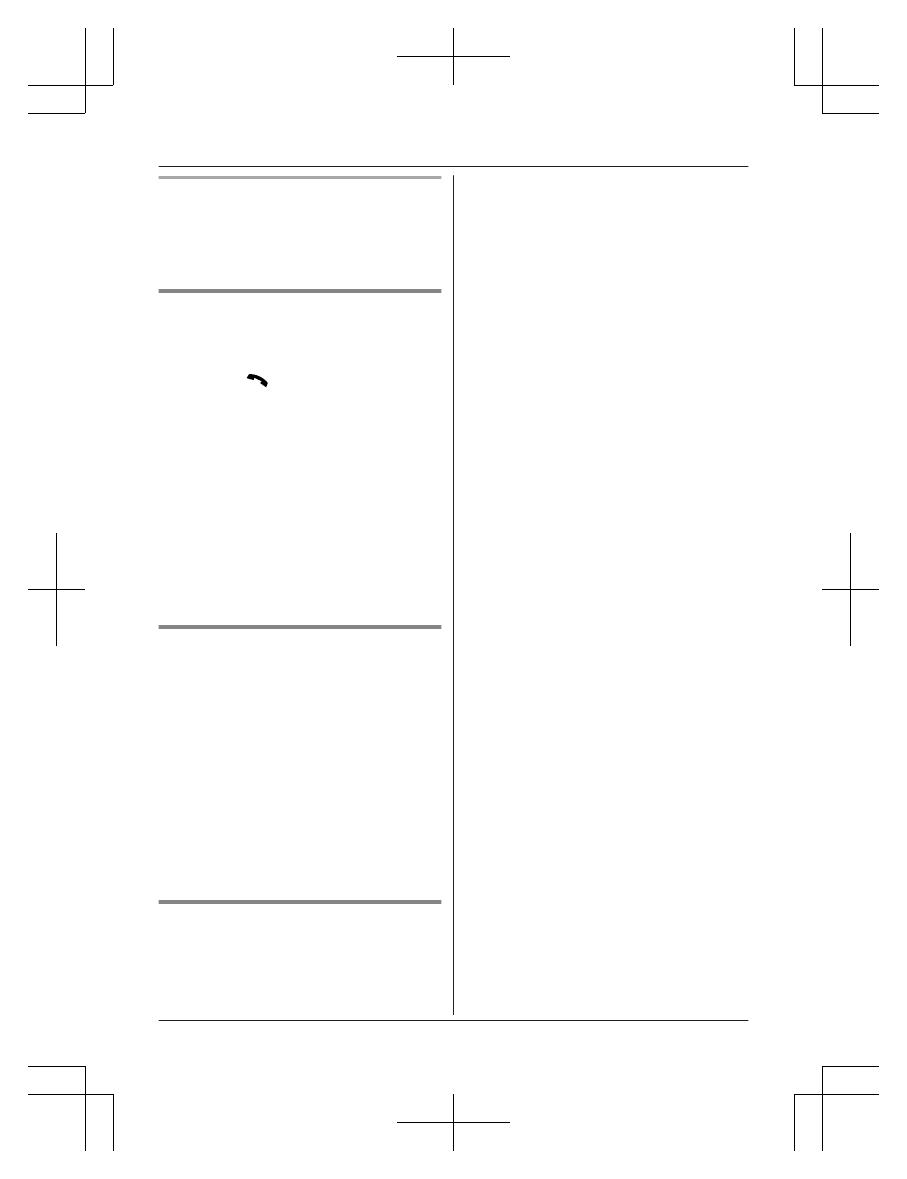
When you use the landline again
Before connecting the telephone line to the
base unit, select “Off” in step 2, “Cellular line
only mode (If you do not use the landline)”,
page 18.
Cellular line selection
This feature determines which cellular line is
selected to make cellular calls when:
– you press MCELLN on the handset.
– you press M
N or MZN on the handset
while the cellular line only mode is turned
on.
The following settings are available:
– “Manual” (default): You can select the
desired cellular line when making a call.
– “Cellphone 1”
*1
: CELL 1 is selected.
– “Cellphone 2”
*1
: CELL 2 is selected.
1 MMENUN (right soft key) #634
2 MbN: Select the desired setting.
3 MSAVEN a MOFFN
*1 After the Bluetooth device is paired, the
device name is displayed.
Storing your area code (for
dialing only a 7-digit phone
number to make a local call)
You need to add your area code when making
cellular calls to a phone number in your area.
Once you store your area code, it is
automatically added to the beginning of the
7-digit phone number when making cellular
calls.
1 MMENUN (right soft key) #633
2 Enter the 3-digit area code.
R To correct a digit, press MCLEARN.
3 MSAVEN a MOFFN
Changing the Bluetooth PIN
(Personal Identification Number)
The PIN is used to pair cellular phones to the
base unit. The default PIN is “0000”. To
prevent unauthorized access to this product,
we recommend that you change the PIN, and
keep it confidential.
Important:
R Please make note of your new PIN. The
unit does not reveal the PIN to you. If you
forget your PIN, see page 68.
1 MMENUN (right soft key) #619
R If the unit prompts you to enter the old
PIN (when the default has been
changed), enter the current 4-digit PIN.
2 Enter the new 4-digit PIN. a MOKN
3 Enter the new 4-digit PIN again. a
MSAVEN
4 MOFFN
For assistance, please visit http://www.panasonic.com/help
19
Link to Cell
TGH26x(en)_1217_ver051.pdf 19TGH26x(en)_1217_ver051.pdf 19 2013/12/17 18:31:482013/12/17 18:31:48
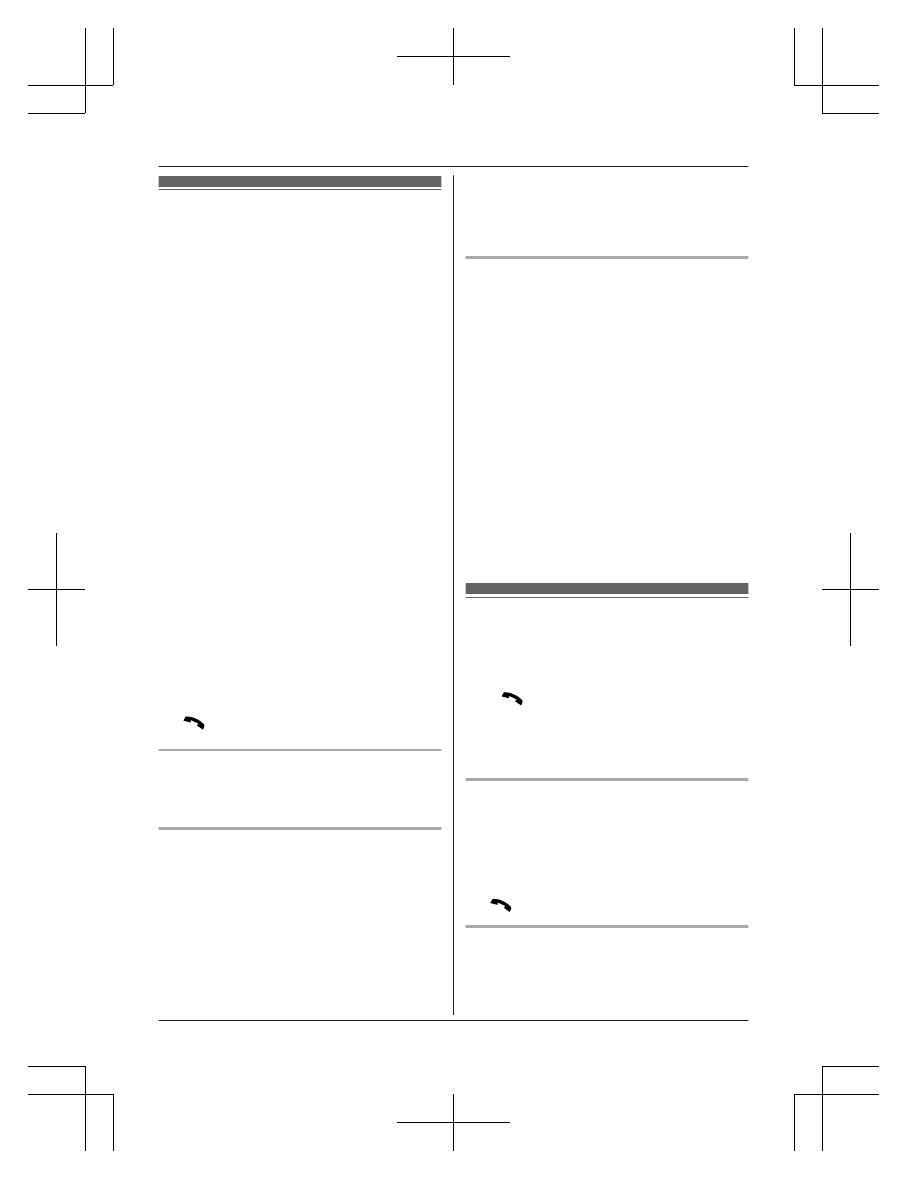
Making cellular calls
Important:
R The unit can be used to talk on 2 lines at
the same time (for example, 2 cellular lines,
or the landline and 1 cellular line).
R Only 2 Bluetooth devices can be used with
the unit at the same time (for example, 2
cellular lines, or the headset and 1 cellular
line).
R Before making calls, confirm that the
corresponding CELL indicator on the base
unit lights up (page 13).
1 Lift the handset and dial the phone
number.
R To correct a digit, press MCLEARN.
2 MCELLN
R The unit starts dialing when:
– only 1 cellular phone is paired.
– a specific line is set to make cellular
calls (page 19).
Go to step 4.
3 MbN: Select the desired cellular phone. a
MSELECTN
4 When you finish talking, press MOFFN or
place the handset on the base unit or
charger.
Note:
R To switch to the speaker, press MZN.
To switch back to the receiver, press MZN/
M
N.
Adjusting the receiver or speaker
volume
Press MDN or MCN repeatedly while talking.
Making a cellular call using the redial
list
The last 5 phone numbers dialed are stored in
the redial list (each 48 digits max.).
1 MEN REDIAL
2 MbN: Select the desired entry.
3 MCELLN
R The unit starts dialing when:
– only 1 cellular phone is paired.
– a specific line is set to make cellular
calls (page 19).
4 MbN: Select the desired cellular phone. a
MSELECTN
Erasing a number in the redial list
n When a cellular phone is paired:
1 MEN REDIAL
2 MbN: Select the desired entry. a
MMENUN
3 MbN: “Erase” a MSELECTN
4 MbN: “Yes” a MSELECTN
5 MOFFN
n When a cellular phone is not paired:
1 MEN REDIAL
2 MbN: Select the desired entry. a
MERASEN
3 MbN: “Yes” a MSELECTN
4 MOFFN
Making landline calls
1 Lift the handset and dial the phone
number.
R To correct a digit, press MCLEARN.
2 M
N
3 When you finish talking, press MOFFN or
place the handset on the base unit or
charger.
Using the speakerphone
1 Dial the phone number and press MZN.
2 When you finish talking, press MOFFN.
Note:
R To switch back to the receiver, press MZN/
M
N.
Making a call using the redial list
The last 5 phone numbers dialed are stored in
the redial list (each 48 digits max.).
1 MEN REDIAL
20
For assistance, please visit http://www.panasonic.com/help
Making/Answering Calls
TGH26x(en)_1217_ver051.pdf 20TGH26x(en)_1217_ver051.pdf 20 2013/12/17 18:31:482013/12/17 18:31:48
Page is loading ...
Page is loading ...
Page is loading ...
Page is loading ...
Page is loading ...
Page is loading ...
Page is loading ...
Page is loading ...
Page is loading ...
Page is loading ...
Page is loading ...
Page is loading ...
Page is loading ...
Page is loading ...
Page is loading ...
Page is loading ...
Page is loading ...
Page is loading ...
Page is loading ...
Page is loading ...
Page is loading ...
Page is loading ...
Page is loading ...
Page is loading ...
Page is loading ...
Page is loading ...
Page is loading ...
Page is loading ...
Page is loading ...
Page is loading ...
Page is loading ...
Page is loading ...
Page is loading ...
Page is loading ...
Page is loading ...
Page is loading ...
Page is loading ...
Page is loading ...
Page is loading ...
Page is loading ...
Page is loading ...
Page is loading ...
Page is loading ...
Page is loading ...
Page is loading ...
Page is loading ...
Page is loading ...
Page is loading ...
Page is loading ...
Page is loading ...
Page is loading ...
Page is loading ...
Page is loading ...
Page is loading ...
Page is loading ...
Page is loading ...
Page is loading ...
Page is loading ...
Page is loading ...
Page is loading ...
Page is loading ...
Page is loading ...
Page is loading ...
Page is loading ...
Page is loading ...
Page is loading ...
Page is loading ...
Page is loading ...
-
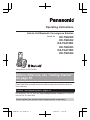 1
1
-
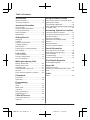 2
2
-
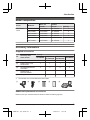 3
3
-
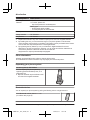 4
4
-
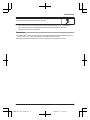 5
5
-
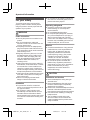 6
6
-
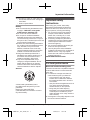 7
7
-
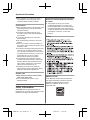 8
8
-
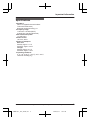 9
9
-
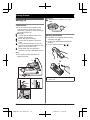 10
10
-
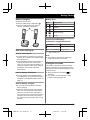 11
11
-
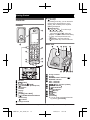 12
12
-
 13
13
-
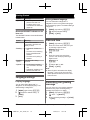 14
14
-
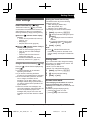 15
15
-
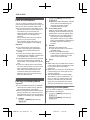 16
16
-
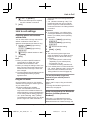 17
17
-
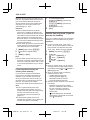 18
18
-
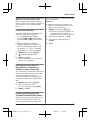 19
19
-
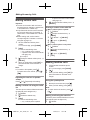 20
20
-
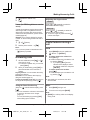 21
21
-
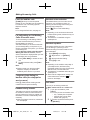 22
22
-
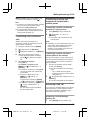 23
23
-
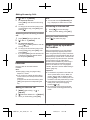 24
24
-
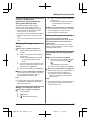 25
25
-
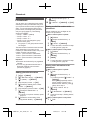 26
26
-
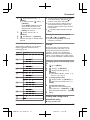 27
27
-
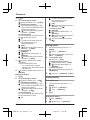 28
28
-
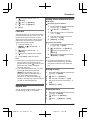 29
29
-
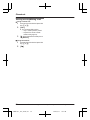 30
30
-
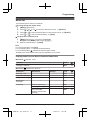 31
31
-
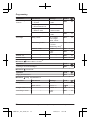 32
32
-
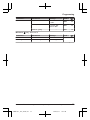 33
33
-
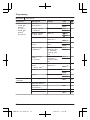 34
34
-
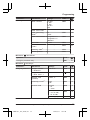 35
35
-
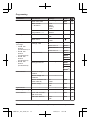 36
36
-
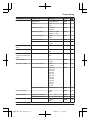 37
37
-
 38
38
-
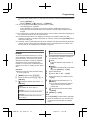 39
39
-
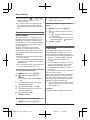 40
40
-
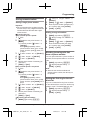 41
41
-
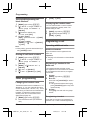 42
42
-
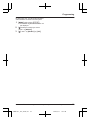 43
43
-
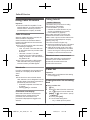 44
44
-
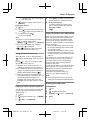 45
45
-
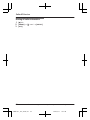 46
46
-
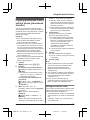 47
47
-
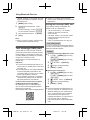 48
48
-
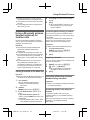 49
49
-
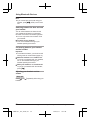 50
50
-
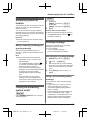 51
51
-
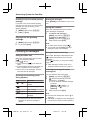 52
52
-
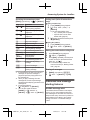 53
53
-
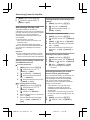 54
54
-
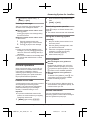 55
55
-
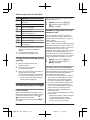 56
56
-
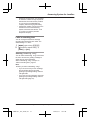 57
57
-
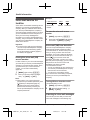 58
58
-
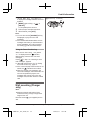 59
59
-
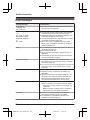 60
60
-
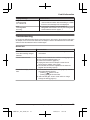 61
61
-
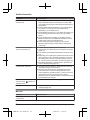 62
62
-
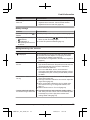 63
63
-
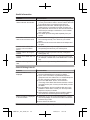 64
64
-
 65
65
-
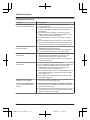 66
66
-
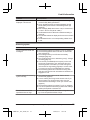 67
67
-
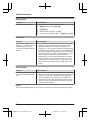 68
68
-
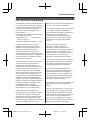 69
69
-
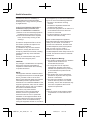 70
70
-
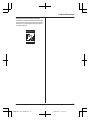 71
71
-
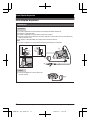 72
72
-
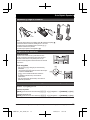 73
73
-
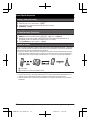 74
74
-
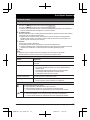 75
75
-
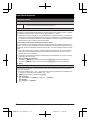 76
76
-
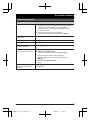 77
77
-
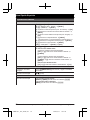 78
78
-
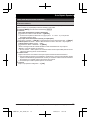 79
79
-
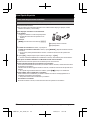 80
80
-
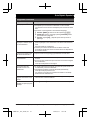 81
81
-
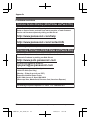 82
82
-
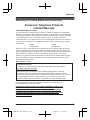 83
83
-
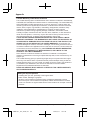 84
84
-
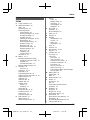 85
85
-
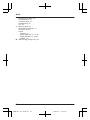 86
86
-
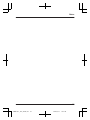 87
87
-
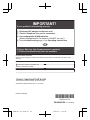 88
88
Panasonic KX-TGH260 User manual
- Category
- Telephones
- Type
- User manual
Ask a question and I''ll find the answer in the document
Finding information in a document is now easier with AI
Related papers
-
Panasonic KX-TG7841BX User manual
-
Panasonic KXTG472SK Operating instructions
-
Panasonic KX-TG403SK Owner's manual
-
Panasonic KXTGF372 Operating instructions
-
Panasonic KX-HNH100FX Operating instructions
-
Panasonic KXPRW130 User manual
-
Panasonic KX-TGH264 User manual
-
Panasonic KXTGH260 User manual
-
Panasonic KXTG6582 Operating instructions
-
Panasonic KXTG4224 User manual
Other documents
-
Everbilt SWJP125 User guide
-
Geemarc Ocean400 User guide
-
Geemarc AMPLIDECT400 BT User guide
-
Motorola B801 User manual
-
Sonic Alert AMPLI550 User guide
-
Senwa Mexico De C V LS140LBT Operating instructions
-
Serene CL-60 Training manual
-
Serene HD-70 User guide
-
Uniden DECT3181-3 User manual
-
Uniden XDECT R035BT User manual