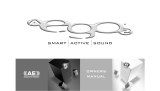Page is loading ...

DVD/CD PLAYER
Operating Instructions
Model No.
DVD-RV32/DVD-RV27/DVD-RV22
Before connecting, operating or adjusting this product,
please read these instructions completely.
Please keep this manual for future reference.
As an
E
NERGY
S
TAR
®
Partner, Panasonic
has determined that this product meets the
E
NERGY
S
TAR
®
guidelines for energy
efficiency.
This manual was printed with soy based ink.
Region number supported by
this player
Region numbers are allocated to DVD players
and software according to where they are sold.
For U.S.A., Canada, and units with
PX printed on the outer packaging
≥The region number of this player is “1”.
≥The player will play DVDs marked with
labels containing “1” or “ALL”.
Example:
For the Middle East and South
Africa
≥The region number of this player is “2”.
≥The player will play DVDs marked with
labels containing “2” or “ALL”.
Example:
For Asia
≥The region number of this player is “3”.
≥The player will play DVDs marked with
labels containing “3” or “ALL”.
Example:
For Australia and N.Z.
≥The region number of this player is “4”.
≥The player will play DVDs marked with
labels containing “4” or “ALL”.
Example:
2
4
1
1
ALL
3
5
2
2
ALL
3
6
2
3
ALL
4
6
2
4
ALL
[For\U.S.A.\only]
The warranty can be found on page 21.
En la página 23 hay una guía de referen-
cia rápida en español.
RQT6236-1P
P PC PP PX GC
GCS
GN

RQT6236
2
Getting started
Dear customer
Thank you for purchasing this product. For optimum performance and
safety, please read these instructions carefully.
[DVD-RV32]: indicates features applicable to DVD-RV32 only.
[DVD-RV27]:DVD-RV27 only.
[DVD-RV22]:DVD-RV22 only.
User memo:
Table of contents
Accessories . . . . . . . . . . . . . . . . . . . . . . . . . . . . . . . . . . . . . . . 2
IMPORTANT SAFETY INSTRUCTIONS. . . . . . . . . . . . . . . . . . 4
Maintenance . . . . . . . . . . . . . . . . . . . . . . . . . . . . . . . . . . . . . . . 4
Control reference guide . . . . . . . . . . . . . . . . . . . . . . . . . . . . . 5
Disc information. . . . . . . . . . . . . . . . . . . . . . . . . . . . . . . . . . . . 5
[1] Connection to a television . . . . . . . . . . . . . . . . . . . . . . . . . 6
[2] The remote control . . . . . . . . . . . . . . . . . . . . . . . . . . . . . . . 7
[3] Quick Setup . . . . . . . . . . . . . . . . . . . . . . . . . . . . . . . . . . . . . 7
Basic play . . . . . . . . . . . . . . . . . . . . . . . . . . . . . . . . . . . . . . . . . 8
Replaying a scene — QUICK REPLAY. . . . . . . . . . . . . . . . . . . . . . . . 8
Setting the unit to turn off — SLEEP timer . . . . . . . . . . . . . . . . . . . . . 8
Using menus to play MP3 discs . . . . . . . . . . . . . . . . . . . . . . . . . . . . . 9
Resume function . . . . . . . . . . . . . . . . . . . . . . . . . . . . . . . . . . . . . . . . . 9
Skipping chapters or tracks. . . . . . . . . . . . . . . . . . . . . . . . . . . . . . . . 10
Fast forward and rewind—SEARCH. . . . . . . . . . . . . . . . . . . . . . . . . 10
Slow-motion play. . . . . . . . . . . . . . . . . . . . . . . . . . . . . . . . . . . . . . . . 10
Frame-by-frame viewing . . . . . . . . . . . . . . . . . . . . . . . . . . . . . . . . . . 10
Starting play from a selected title or track . . . . . . . . . . . . . . . . . . . . . 10
4:3 TV ZOOM function . . . . . . . . . . . . . . . . . . . . . . . . . . . . . . . . . . . 10
Convenient features . . . . . . . . . . . . . . . . . . . . . . . . . . . . . . . 11
Repeat play. . . . . . . . . . . . . . . . . . . . . . . . . . . . . . . . . . . . . . . . . . . . 11
A-B repeat play . . . . . . . . . . . . . . . . . . . . . . . . . . . . . . . . . . . . . . . . . 11
Program play. . . . . . . . . . . . . . . . . . . . . . . . . . . . . . . . . . . . . . . . . . . 11
Random play. . . . . . . . . . . . . . . . . . . . . . . . . . . . . . . . . . . . . . . . . . . 11
Increasing your enjoyment of movies . . . . . . . . . . . . . . . . . 12
Soundtracks . . . . . . . . . . . . . . . . . . . . . . . . . . . . . . . . . . . . . . . . . . . 12
Subtitles. . . . . . . . . . . . . . . . . . . . . . . . . . . . . . . . . . . . . . . . . . . . . . . 12
Angles . . . . . . . . . . . . . . . . . . . . . . . . . . . . . . . . . . . . . . . . . . . . . . . . 12
[A] ADVANCED SURROUND . . . . . . . . . . . . . . . . . . . . . . . . . . . . . . 13
[B] BASS PLUS . . . . . . . . . . . . . . . . . . . . . . . . . . . . . . . . . . . . . . . . . 13
[C] CINEMA . . . . . . . . . . . . . . . . . . . . . . . . . . . . . . . . . . . . . . . . . . . . 13
[D] DIALOGUE ENHANCER . . . . . . . . . . . . . . . . . . . . . . . . . . . . . . . 13
ONE TOUCH CINEMA MEMORY. . . . . . . . . . . . . . . . . . . . . . . . . . . 13
Using On-Screen Menu Icons. . . . . . . . . . . . . . . . . . . . . . . . 14
Common procedures. . . . . . . . . . . . . . . . . . . . . . . . . . . . . . . . . . . . . 14
Disc information. . . . . . . . . . . . . . . . . . . . . . . . . . . . . . . . . . . . . . . . . 14
Unit information . . . . . . . . . . . . . . . . . . . . . . . . . . . . . . . . . . . . . . . . . 15
Progress indicator . . . . . . . . . . . . . . . . . . . . . . . . . . . . . . . . . . . . . . . 15
Changing settings . . . . . . . . . . . . . . . . . . . . . . . . . . . . . . . . . 16
Common procedures. . . . . . . . . . . . . . . . . . . . . . . . . . . . . . . . . . . . . 17
Entering a password (Ratings) . . . . . . . . . . . . . . . . . . . . . . . . . . . . . 17
Digital output . . . . . . . . . . . . . . . . . . . . . . . . . . . . . . . . . . . . . . . . . . . 17
Home Theater—Enjoying more powerful sound. . . . . . . . . 18
Troubleshooting guide . . . . . . . . . . . . . . . . . . . . . . . . . . . . . 19
Glossary . . . . . . . . . . . . . . . . . . . . . . . . . . . . . . . . . . . . . . . . . 20
Limited Warranty (U.S.A.) . . . . . . . . . . . . . . . . . . . . . . . . . . . 21
Product Service (U.S.A. and Canada) . . . . . . . . . . . . . . . . . 22
Guía de referencia rápida en español. . . . . . . . . . . . . . . . . 23
(Spanish Quick Reference)
Specifications. . . . . . . . . . . . . . . . . . . . . . . . . . . . . Back cover
These operating instructions are applicable to models DVD-
RV32, DVD-RV27 and DVD-RV22.
Operations in these instructions are described mainly with
the remote control, but you can do the operations on the main
unit if the controls are the same.
DATE OF PURCHASE _________________________________
DEALER NAME ______________________________________
DEALER ADDRESS ___________________________________
____________________________________________________
TELEPHONE NUMBER ________________________________
The model number and serial number of this product can be found
on either the back or the bottom of the unit.
Please note them in the space provided below and keep for future
reference.
MODEL NUMBER _____________________________________
SERIAL NUMBER _____________________________________
Accessories
Please check and identify the supplied accessories.
Use numbers indicated in parentheses when asking
for replacement parts.
(Only for U.S.A.)
To order accessories contact 1-800-332-5368 or web site (http://
www.panasonic.com).
(For other areas)
To order accessories, call the dealer from whom you have made
your purchase.
∏ 1 Remote control
[For\U.S.A.\and\Canada]
(N2QAJB000043)
[For\others]
(N2QAJB000050)
∏ 2Batteries
for remote control
∏ 1 AC power supply cord
[For\U.S.A.\and\Canada] [For\Australia\and\N.Z.] [For\others]
(RJA0065-A) (RJA0035-2X) (RJA0019-2X)
∏ 1 Audio/video cable
(VJA0788-D)
[DVD-RV32] (for units with PX printed on the outer packaging)
∏ 1 Power plug adaptor
(VJP2974)
[Note]
The included AC power supply cord is for use with this unit only.
Do not use it with other equipment.
Getting started
Basic operations
Advanced operations
Reference

RQT6236
3
Getting started
THE FOLLOWING APPLIES ONLY IN THE U.S.A. AND CANADA:
[DVD-RV32]
CAUTION!
THIS PRODUCT UTILIZES A LASER.
USE OF CONTROLS OR ADJUSTMENTS OR PER-
FORMANCE OF PROCEDURES OTHER THAN THOSE
SPECIFIED HEREIN MAY RESULT IN HAZARDOUS
RADIATION EXPOSURE.
DO NOT OPEN COVERS AND DO NOT REPAIR YOUR-
SELF. REFER SERVICING TO QUALIFIED PERSON-
NEL.
WARNING:
TO REDUCE THE RISK OF FIRE, ELECTRIC SHOCK
OR PRODUCT DAMAGE, DO NOT EXPOSE THIS
APPARATUS TO RAIN, MOISTURE, DRIPPING OR
SPLASHING AND THAT NO OBJECTS FILLED WITH
LIQUIDS, SUCH AS VASES, SHALL BE PLACED ON
THE APPARATUS.
CAUTION!
≥DO NOT INSTALL, OR PLACE THIS UNIT, IN A
BOOKCASE, BUILT-IN CABINET OR IN ANOTHER
CONFINED SPACE. ENSURE THE UNIT IS WELL
VENTILATED. TO PREVENT RISK OF ELECTRIC
SHOCK OR FIRE HAZARD DUE TO OVERHEATING,
ENSURE THAT CURTAINS AND ANY OTHER MATE-
RIALS DO NOT OBSTRUCT THE VENTILATION
VENTS.
≥DO NOT OBSTRUCT THE UNIT’S VENTILATION
OPENINGS WITH NEWSPAPERS, TABLECLOTHS,
CURTAINS, AND SIMILAR ITEMS.
≥DO NOT PLACE SOURCES OF NAKED FLAMES,
SUCH AS LIGHTED CANDLES, ON THE UNIT.
≥DISPOSE OF BATTERIES IN AN ENVIRONMEN-
TALLY FRIENDLY MANNER.
THE FOLLOWING APPLIES ONLY IN THE U.S.A. AND
CANADA:
CAUTION:
TO PREVENT ELECTRIC SHOCK MATCH WIDE
BLADE OF PLUG TO WIDE SLOT, FULLY INSERT.
For the Middle East, South Africa and Asia
THIS UNIT IS INTENDED FOR USE IN TROPICAL
CLIMATES.
For Australia, N.Z. and units with PX printed on the outer packag-
ing
THIS UNIT IS INTENDED FOR USE IN MODERATE
CLIMATES.
This product may receive radio interference caused by mobile tele-
phones during use. If such interference is apparent, please
increase separation between the product and the mobile tele-
phone.
RQLS0233
-
-
-
-
-
-
-
-
-
-
VISIBLE AND INVISIBLE LASER RADIATION WHEN OPEN.
AVOID DIRECT EXPOSURE TO BEAM.
DANGER
(FDA 21 CFR)
(IEC60825-1)
VISIBLE AND INVISIBLE LASER RADIATION WHEN OPEN.
AVOID EXPOSURE TO BEAM.
CAUTION
RAYONNEMENT LASER VISIBLE ET INVISIBLE EN CAS D’OUVERTURE.
EXPOSITION DANGEREUSE AU FAISCEAU.
ATTENTION
SYNLIG OG USYNLIG LASERSTRÅLING VED ÅBNING.
UNDGÅ UDSÆTTELSE FOR STRÅLING.
ADVARSEL
AVATTAESSA OLET ALTTIINA NÄKYVÄÄ JA NÄKYMÄTÖN
LASERSÄTEILYLLE. ÄLÄ KATSO SÄTEESEEN.
VARO!
SYNLIG OCH OSYNLIG LASERSTRÅLNING NÄR DENNA DEL
ÄR ÖPPNAD. BETRAKTA EJ STRÅLEN.
VARNING
SYNLIG OG USYNLIG LASERSTRÅLING NÅR DEKSEL ÅPNES.
UNNGÅ EKSPONERING FOR STRÅLEN.
ADVARSEL
SICHTBARE UND UNSICHTBARE LASERSTRAHLUNG, WENN ABDECKUNG
GEÖFFNET. NICHT DEM STRAHL AUSSETZEN.
VORSICHT
(Inside of product)
THE FOLLOWING APPLIES ONLY IN THE U.S.A.:
CAUTION:
This equipment has been tested and found to comply with the
limits for a Class B digital device, pursuant to Part 15 of the
FCC Rules.
These limits are designed to provide reasonable protection
against harmful interference in a residential installation. This
equipment generates, uses and can radiate radio frequency
energy and, if not installed and used in accordance with the
instructions, may cause harmful interference to radio commu-
nications. However, there is no guarantee that interference
will not occur in a particular installation. If this equipment
does cause harmful interference to radio or television recep-
tion, which can be determined by turning the equipment off
and on, the user is encouraged to try to correct the interfer-
ence by one or more of the following measures:
≥Reorient or relocate the receiving antenna.
≥Increase the separation between the equipment and
receiver.
≥Connect the equipment into an outlet on a circuit different
from that to which the receiver is connected.
≥Consult the dealer or an experienced radio/TV technician
for help.
Any unauthorized changes or modifications to this equipment
would void the user’s authority to operate this device.
This device complies with Part 15 of the FCC Rules. Opera-
tion is subject to the following two conditions: (1) This device
may not cause harmful interference, and (2) this device must
accept any interference received, including interference that
may cause undesired operation.
The lightning flash with arrowhead symbol,
within an equilateral triangle, is intended to alert
the user to the presence of uninsulated
“dangerous voltage” within the product’s
enclosure that may be of sufficient magnitude
to constitute a risk of electric shock to persons.
CAUTION: TO REDUCE THE RISK OF ELECTRIC
SHOCK, DO NOT REMOVE SCREWS.
NO USER-SERVICEABLE PARTS
INSIDE.
REFER SERVICING TO QUALIFIED
SERVICE PERSONNEL.
The exclamation point within an equilateral
triangle is intended to alert the user to the
presence of important operating and
maintenance (servicing) instructions in the
literature accompanying the appliance.
The laser product label has not been attached to products for U.S.A. and
Canada.
CLASS 1
LASER PRODUCT

RQT6236
4
Getting started
IMPORTANT SAFETY INSTRUCTIONS
Read these operating instructions carefully before using the unit. Follow the safety instructions on the unit and the safety precautions listed below. Keep
these operating instructions handy for future reference.
1. Power source—Connect the unit to a power source of the type
described in these instructions or as marked on the unit.
2. Polarization—The unit is equipped with a polarized power plug where
one blade is wider than the other. This safety feature ensures that the
plug fits into your household AC outlet only one way. If the plug doesn't
fit one way, try reversing it. If the plug still doesn't fit, contact an electri-
cian to replace the obsolete outlet. Do not attempt to defeat the safety
purpose of the plug.
3. Power cord protection—Route the AC power supply cord so that it
will not be walked on or pinched by items placed on or against it.
Never take hold of the plug or cord with wet hands. Always grasp the
plug body firmly when connecting and disconnecting it.
4. Overloading—When connecting the AC power supply cord, be care-
ful not to overload the household AC outlet, extension cord, or outlet
from any other device as this can result in fire or electric shock.
5. Nonuse periods—Turn the unit off when it is not in use. Unplug the
unit from the household AC outlet if it is not to be used for a long time.
Unplug the unit during lightning storms.
6. Attachments and accessories—Use only the attachments and
accessories recommended in these operating instructions.
1. Ventilation—Situate the unit so that it receives proper ventilation. Do
not install in a confined space such as a bookcase or cabinet. Allow at
least 10 cm (4 inches) clearance from the rear of the unit. To prevent
the risk of electric shock or fire due to overheating ensure curtains and
other materials do not obstruct the unit's ventilation.
2. Foreign material—Ensure objects and liquids do not get into the unit.
Avoid exposing the unit to excessive smoke, dust, mechanical vibra-
tion, and shock.
3. Magnetism—Situate the unit away from equipment and devices that
generate strong magnetic fields.
4. Stacking—Do not place heavy objects on top of this unit.
5. Surface—Place the unit on a flat, level surface.
6. Carts and stands—Use the unit only with carts
and stands recommended by the manufacturer.
Move carts with care. Sudden stops, excessive
force, and uneven surfaces can cause carts to
overturn.
7. Wall and ceiling mounting—Do not mount the
unit on walls or ceilings unless specified in the
instructions.
1. Water and moisture—Do not use the unit near water, such as near a
bathtub or swimming pool. Avoid damp basements.
2. Heat—Situate the unit away from heat sources, such as radiators.
Do not situate where temperatures fall below 5 oC (41 oF) or rise above
35 oC (95 oF).
(See below for details.)
Unplug the unit from the household AC outlet before cleaning.
Clean with a damp cloth.
Do not use abrasive pads, scouring powders, or solvents.
1. Damage requiring service—The unit should be serviced by qualified
service personnel if:
(a) The AC power supply cord or the plug has been damaged; or
(b) Objects or liquids have gotten into the unit; or
(c) The unit has been exposed to rain; or
(d) The unit does not operate normally or exhibits a marked change in
performance; or
(e) The unit has been dropped or the cabinet damaged.
2. Servicing—Do not attempt to service the unit beyond that described
in these operating instructions. Refer all other servicing to authorized
servicing personnel.
3. Replacement parts—When parts need replacing ensure the servicer
uses parts specified by the manufacturer or parts that have the same
characteristics as the original parts. Unauthorized substitutes may
result in fire, electric shock, or other hazards.
4. Safety check—After repairs or service, ask the servicer to perform
safety checks to confirm that the unit is in proper working condition.
Item 2 in “Safety” applies only in the U.S.A. and Canada.
To clean this unit, wipe with a soft, damp cloth.
≥Never use alcohol, paint thinner or benzine to clean this unit.
≥Before using chemically treated cloth, read the instructions that came with the cloth carefully.
Safety
Installation
Placement
Do not place the unit
on amplifiers or
equipment that may
become hot.
The heat can damage the unit.
Environment
Maintenance
Service
Maintenance

RQT6236
5
Getting started
Control reference guide
Page
1 Standby/on switch (Í/I). . . . . . . . . . . . . . . . . . . . . . . . . . . . . . . . . . 7
Press to switch the unit from on to standby mode or vice versa. In
standby mode, the unit is still consuming a small amount of power.
2 Skip buttons (:, 9 SKIP) . . . . . . . . . . . . . . . . . . . . . . . . . . . 10
3 Stop button (∫ STOP) . . . . . . . . . . . . . . . . . . . . . . . . . . . . . . . . . . . 8
4 Pause button (; PAUSE). . . . . . . . . . . . . . . . . . . . . . . . . . . . . . . . . 8
5 Top menu button (TOP MENU) . . . . . . . . . . . . . . . . . . . . . . . . . . 8, 9
6 Cursor buttons (3, 4, 2, 1)/Enter button (ENTER) . . . . . . . . . . 8
7 Display button (DISPLAY) . . . . . . . . . . . . . . . . . . . . . . . . . . . . . . . 14
8 Subtitle button (SUBTITLE) . . . . . . . . . . . . . . . . . . . . . . . . . . . . . . 12
9 Audio button (AUDIO). . . . . . . . . . . . . . . . . . . . . . . . . . . . . . . . . . . 12
: Program button (PROGRAM). . . . . . . . . . . . . . . . . . . . . . . . . . . . . 11
; Random play button (RANDOM) . . . . . . . . . . . . . . . . . . . . . . . . . . 11
< Repeat button (REPEAT) . . . . . . . . . . . . . . . . . . . . . . . . . . . . . . . . 11
= A-B repeat button (A-B REPEAT) . . . . . . . . . . . . . . . . . . . . . . . . . 11
> Cancel button (CANCEL) . . . . . . . . . . . . . . . . . . . . . . . . . . . . . . . . 11
? Advanced Surround button ([A] A.SRD) . . . . . . . . . . . . . . . . . . . . 13
@ Bass plus button ([B] BASS) . . . . . . . . . . . . . . . . . . . . . . . . . . . . . 13
A One touch cinema memory button (ONE TOUCH MEMORY) . . . 13
B Sleep button (SLEEP). . . . . . . . . . . . . . . . . . . . . . . . . . . . . . . . . . . . 8
C Setup button (SETUP) . . . . . . . . . . . . . . . . . . . . . . . . . . . . . . . . 7, 17
D Open/Close button (< OPEN/CLOSE) . . . . . . . . . . . . . . . . . . . . . . 8
E Slow/Search buttons (6, 5 SLOW/SEARCH) . . . . . . . . . . . . 10
F Play button (1 PLAY). . . . . . . . . . . . . . . . . . . . . . . . . . . . . . . . . . . . 8
G Menu button (MENU) . . . . . . . . . . . . . . . . . . . . . . . . . . . . . . . . . . 8, 9
H Return button (RETURN) . . . . . . . . . . . . . . . . . . . . . . . . . . . . . . . . . 7
I Angle button (ANGLE) . . . . . . . . . . . . . . . . . . . . . . . . . . . . . . . . . . 12
J Quick replay button (QUICK REPLAY) . . . . . . . . . . . . . . . . . . . . . . 8
K Numbered buttons (1–9, 0, S10) . . . . . . . . . . . . . . . . . . . . . . . . . . . 8
L Cinema button ([C] CINEMA) . . . . . . . . . . . . . . . . . . . . . . . . . . . . . 13
M Dialogue Enhancer button ([D] D.ENH). . . . . . . . . . . . . . . . . . . . . 13
N Position memory button (POSITION MEMORY). . . . . . . . . . . . . . . 9
O 4:3 TV ZOOM button (ZOOM). . . . . . . . . . . . . . . . . . . . . . . . . . . . . 10
P Disc tray . . . . . . . . . . . . . . . . . . . . . . . . . . . . . . . . . . . . . . . . . . . . . . 8
Q Shuttle dial (6, 5) . . . . . . . . . . . . . . . . . . . . . . . . . . . . . . . . . . 10
R Sleep indicator (SLEEP). . . . . . . . . . . . . . . . . . . . . . . . . . . . . . . . . . 8
S Remote control signal sensor
T Display
U [DVD-RV32] (For units sold outside U.S.A. and Canada)
Standby indicator (Í, STANDBY)
When the unit is connected to the AC mains supply, this indicator
lights up in standby mode and goes out when the unit is turned on.
∫ Discs that can be played
§
Including CD-R/RW and discs recorded with MP3 (and WMA for the
U.S.A., Canada and units with PX printed on the outer packaging
[DVD-RV32] [DVD-RV27]).
Do not use irregularly shaped discs (e.g. heart-shaped), as these can
damage the unit.
∫ Discs that cannot be played
DVD-Audio, PAL discs
§
, DVD-ROM, DVD-RAM, CD-ROM, CDV, CD-G,
iRW, DVD-RW, CVD, SVCD, SACD, Divx Video Discs and Photo CD.
§
Only for U.S.A., Canada and units with PX printed on the outer packaging
∫ DVDs that can be played
This unit has a Dolby Digital decoder so you can play
DVDs with this mark.
This unit does not have a DTS decoder. Connect this unit to
equipment that has a DTS decoder to enjoy DVDs with this mark.
∫ Playing DVDs and Video CDs
The producer of these discs can control how they are played so you may
not always be able to control play as described in these operating instruc-
tions. Read the disc’s instructions carefully.
∫ Video systems
(For the Middle East, South Africa, Asia, Australia and N.Z.)
This unit can play both the PAL and NTSC video systems. To view PAL or
NTSC, however, your television must match the system used on the disc.
PAL discs cannot be correctly viewed on an NTSC television.
NTSC can be correctly viewed on a PAL television by converting the video
signal to PAL 60 (➡
➡➡
➡
page 16, Video—NTSC Disc Output).
∫ CD-R and CD-RW discs
This unit can play CD-DA (digital audio) and video CD format audio CD-R
and CD-RW that have been finalized (a process that enables CD-R and
CD-RW players to play audio CD-R and CD-RW) upon completion of
recording. It may not be able to play some CD-R/RW due to the condition
of the recording.
∫ DVD-R discs
Panasonic DVD-R recorded and finalized on a Panasonic DVD video
recorder are played as DVD-Video on this unit.
It may not be possible to play these discs in all cases due to the type of
disc or condition of the recording.
∫ Handling precautions
≥Do not write on the label side with a ball-point pen or other writing instru-
ment.
≥Do not use record cleaning sprays, benzine, thinner, static electricity pre-
vention liquids or any other solvent.
≥Do not attach labels or stickers to discs. (Do not use discs with exposed
adhesive from tape or left over peeled-off stickers.)
≥Do not use scratch-proof protectors or covers.
≥Do not use discs printed with label printers available on the market.
Buttons such as 2 function the same as the controls on the remote
control.
The actual marking of the standby/on switch depends on the area.
Illustrations in these operating instructions use the markings shown
in the above illustration.
Disc information
DVD-Video DVD-R Audio CD Video CD
Indication used in instructions
[DVD]
[CD]
§
[VCD]

RQT6236
6
Getting started
[1]
Connection to a television
This page explains how to connect the unit to a television and set it up so you hear the audio through the television’s speakers. To get the full benefit from
the powerful 5.1-channel audio found on DVDs, you should connect an amplifier and six speakers (➡
➡➡
➡
page 18).
Before connection
≥Disconnect the AC power supply cord.
≥Refer to the television’s operating instructions.
Conserving power
This unit consumes a small amount of power, even when it is turned off.
[DVD-RV32]
(For U.S.A. and Canada) approx. 2 W
(For others) approx. 3 W
[DVD-RV27] [DVD-RV22] approx. 2 W
To save power when the unit is not to be used for a long time, unplug it from the household AC outlet.
Connect your unit directly to your television.
Do not connect the unit through your video cassette recorder
when setting up your home entertainment system, because the
picture may not be played correctly due to the copy guard.
AC IN
OPTICAL
DIGITAL AUDIO OUT
(PCM/BITSTREAM)
LP
B
Y
P
R
R
SUB-
WOOFER
AUDIO OUT
COMPONENT
VIDEO OUT
S VIDEO
OUT
VIDEO
OUT
AUDIO
IN
L
R
VIDEO
IN
IN
S VIDEO
S VIDEO
OUT
COMPONENT
VIDEO IN
Y
P
B
PR
P
B
Y
P
R
COMPONENT
VIDEO OUT
VIDEO
OUT
Connection to AUDIO IN also necessary (see left)
red white yellow
S video cable
(not included)
Audio/video cable
(included)
(The illustration shows the model for the U.S.A. and Canada.)
AC power supply cord
(included)
To household AC outlet
S VIDEO OUT terminal
The S-video terminal achieves a more vivid picture than the VIDEO
OUT terminal by separating the chrominance (C) and luminance (Y)
signals. (Actual results depend on the television.)
COMPONENT VIDEO OUT terminal
Connection using these terminals outputs the color difference sig-
nals (P
B
/P
R
) and luminance signal (Y) separately in order to achieve
high fidelity in reproducing colors.
≥The description of the component video input terminals depends
on the television or monitor (e.g. Y/P
B
/P
R
, Y/B-Y/R-Y, Y/C
B
/C
R
).
Connect to terminals of the same color.
[For\U.S.A.,\Canada\and\units\with\PX\printed\on\the\outer\packaging]
≥After making this connection, change the black level for a better
picture (➡
➡➡
➡
page 16, Video—Black Level Control).
Video cable
(not included)
Connection to AUDIO IN also necessary (see above)
[DVD-RV32] (for units with PX printed on the outer packaging)
If the power plug does not fit your AC outlet
≥Use the power plug adaptor (included).
red white yellow
If it still doesn’t fit, contact an electrical parts distributor for assistance.
Television
Television
Television

RQT6236
7
Getting started
[2]
The remote control
∫ Batteries
≥Insert so the poles (i and j) match those in the remote control.
≥Do not use rechargeable type batteries.
Do not:
≥mix old and new batteries.
≥use different types at the same time.
≥heat or expose to flame.
≥take apart or short circuit.
≥attempt to recharge alkaline or manganese batteries.
≥use batteries if the covering has been peeled off.
Mishandling of batteries can cause electrolyte leakage which can damage
items the fluid contacts and may cause a fire.
Remove if the remote control is not going to be used for a long period of
time. Store in a cool, dark place.
∫ Use
Aim at the sensor, avoiding obstacles, at a maximum range of 7 m
(23 feet) directly in front of the unit.
Remote control only
The QUICK SETUP screen appears when you press [SETUP] the first
time after purchase and assists you to make necessary settings.
Preparation
Turn on the television and select the appropriate video input on the televi-
sion to suit the connections for the player.
1
Press [POWER Í] to turn on the unit.
2
Press [SETUP] to show the Quick Setup screen.
e.g. For U.S.A., Canada and units with PX printed on the outer pack-
aging
3
Press [3, 4, 2, 1] to select the menu language
and press [ENTER].
4
Press [3, 4] to select “Yes” to continue and
press [ENTER].
5
Press [3, 4, 2, 1] to select the item and press
[ENTER].
≥Audio Language (For setting details ➡
➡➡
➡ page 16)
≥Subtitle Language (For setting details ➡
➡➡
➡ page 16)
≥TV Aspect (For setting details ➡
➡➡
➡ below)
6
Press [ENTER] and then [SETUP] to end the set-
tings.
To return to the previous screen
Press [RETURN].
∫ TV Aspect
Select “4:3” (regular) or “16:9” (widescreen) to suit your television.
If you have a regular 4:3 television, you can also select how video on
some discs is shown (➡
➡➡
➡ page 16, Video—TV Aspect).
≥4:3 Pan&Scan (Factory preset)
The pan and scan (the original widescreen
images are converted for viewing on a regular
television) version of the video is automatically
selected if recorded on the disc.
≥4:3 Letterbox
The letterbox (the original widescreen images
appear with black bands above and below) ver-
sion of the video is automatically selected if
recorded on the disc.
R6, AA, UM-3
[3]
Quick Setup
SLEEP
SLOW/SEARCH
SKIP
STOP PLAY
MENUTOP MENU
ENTER
DISPLAY
SUBTITLE
PROGRAM
RANDOM
REPEAT
A-B REPEAT
A.SRD
ZOOM
POSITION
MEMORY
CINEMA
D.ENH
BASS
CANCEL
AUDIO ANGLE
QUICK REPLAY
RETURN
SETUP
123
456
78
0
9
10
OPEN/CLOSE
ABCD
PAUSE
POWER
RETURN
2·6
STOP PLAY
ENTER
A.SRD
ONE TOUCH
MEMORY
RETURN
123
78
0
OPEN/CLOSE
ABCD
PAUSE
1
STOP PLAY
ENTER
RETURN
123
78
0
OPEN/CLOSE
BCD
PAUSE
3·4·5·6
A
SELECT
SETUP
QUICK SETUP
Select the menu language.
ENTER RETURN
English
Français
Español

RQT6236
8
Basic operations
Basic play
[DVD] [CD] [VCD]
Preparation
Turn on the television and select the appropriate video input on the televi-
sion to suit the connections for the player.
1
Press [POWER Í] to turn on the unit.
2
Press [<] to open the disc tray.
3
Place the disc on the disc tray.
4
Press [1] (PLAY).
The disc tray closes and play begins.
[CD] (MP3 discs)
Group and track names are displayed on the television.
Press [SUBTITLE] to change the display.
To stop play
Press [∫] (➡
➡➡
➡
page 9, Resume function).
To pause play
Press [;] during play.
Press [1] (PLAY) to restart play.
[Note]
≥If “$
$$
$” appears on the television
The operation is prohibited by the unit or disc.
≥The disc continues to rotate while the menu is displayed even after you
finish playing an item. Press [∫] when you finish to preserve the unit’s
motor and your television screen.
≥Volume may be lower when playing DVDs than when playing other discs
or during television broadcasts.
If you turn the volume up on the television or amplifier, be sure to reduce
the volume again before playing other sources so that a sudden increase
in output does not occur.
[DVD] [VCD]
Press the numbered buttons to select an item.
To select a 2-digit number
Example: To select item 23, press [S10] ➡
➡➡
➡ [2] ➡
➡➡
➡ [3].
≥When playing DVDs, you can also use [3, 4, 2, 1] to select items.
Press [ENTER] to confirm your selection.
Play of the selected item now begins.
Other buttons used to operate menus
Read the disc’s instructions for further details about operation.
[9]: Shows the next menu.
[:]: Shows the previous menu.
[RETURN]: Shows the menu screen. [VCD]
[TOP MENU]: Shows the first menu screen. [DVD]
[MENU]: Shows the menu screen. [DVD]
[DVD] [CD] [VCD]
During play
Press [QUICK REPLAY].
Play skips back a few seconds each time you press the button.
≥You cannot skip beyond the beginning of a track or title.
≥This feature doesn’t work with some discs.
[DVD] [CD] [VCD]
Remote control only
Press [SLEEP] to select the
setting.
Each time you press the button:
OFF#AUTO
§
#60 min#90 min#120 min
^————————————————}
§
The unit turns off 5 minutes after play finishes.
The SLEEP indicator lights when the sleep timer is on.
To cancel the SLEEP timer
Press [SLEEP] to select “OFF”.
To confirm the remaining time
Press [SLEEP].
[Note]
≥AUTO also works with DVDs that show a menu after play finishes.
≥AUTO does not work if you press [∫], [MENU], or [TOP MENU]. It is acti-
vated again when you restart play.
≥AUTO does not work correctly with some discs (e.g., if menus appear
after playing video CDs).
∫ Auto standby
The unit switches to standby mode after about 30 minutes in the stop
mode, irrespective of the SLEEP setting.
SLEEP
SLOW/SEARCH
SKIP
STOP PLAY
MENUTOP MENU
ENTER
DISPLAY
SUBTITLE
PROGRAM
RANDOM
REPEAT
A-B REPEAT
A.SRD
ONE TOUCH
MEMORY
ZOOM
POSITION
MEMORY
CINEMA
D.ENH
BASS
CANCEL
AUDIO ANGLE
QUICK REPLAY
RETURN
SETUP
123
456
78
0
9
10
OPEN/CLOSE
ABCD
PAUSE
POWER
RETURN
QUICK REPLAY
SUBTITLE
POSITION
MEMORY
1
1
1
SLEEP
:, 9
∫
2
2
4
;
1
32
∫
;
:, 9
SLEEP indicator
QUICK
REPLAY
4
Numbered
buttons
Label must face upward.
(With double-sided discs, load so the label for
the side you want to play is facing up.)
When a menu screen appears on the television
Replaying a scene — QUICK REPLAY
Setting the unit to turn off — SLEEP timer
For example:
60 min
Z
Z
The unit turns off after
60 minutes.

RQT6236
9
Basic operations
[CD] (MP3 discs)
This unit can play MP3 files recorded on CD-R/RW with a computer.
Files are treated as tracks and folders are treated as groups.
1
Press [TOP MENU] or [MENU].
A file list appears. Group name
2
Press [3,4] to select the track and press
[ENTER].
Play starts and continues to the last track in the last group.
“0” indicates the track currently playing.
To show other pages
Press [3, 4, 2, 1] to select “Prev” or “Next” and press [ENTER].
After listing all the tracks in one group, the list for the next group appears.
To close the file list screen
Press [TOP MENU] or [MENU].
1 Press [1
11
1] while a track is highlighted to display
the tree screen.
You cannot select groups that contain no compatible files.
2 Press [3,4] to select a group and press [ENTER].
The file list for the group appears.
For your reference
≥Press [2, 1] to jump layers in the tree screen.
[Note]
≥Discs must conform to ISO9660 level 1 or 2 (except for extended for-
mats). MP3 files must have the extension “.MP3” or “.mp3”.
≥This unit is compatible with multi-session but if there are a lot of sessions
it takes more time for play to start. Keep the number of sessions to a min-
imum to avoid this.
≥This unit is not compatible with ID3 tags.
≥This unit is not compatible with files with a sampling rate of 32 kHz.
[DVD-RV32] [DVD-RV27]
(For U.S.A., Canada and units with PX printed on the outer packaging)
This unit can also play Windows Media Audio (WMA).
≥When creating a WMA disc, ensure the copyright feature is off.
≥WMA files must have the extension “.WMA” or “.wma”.
≥This unit can play WMA files with a compression rate of 48 kbps or more.
≥Noise may occur when playing WMA files.
≥There are some files this unit cannot play (e.g., copyright protected).
“TRACK PROTECTED” or “CANNOT PLAY THIS TRACK” appear on the
unit’s display to indicate such tracks.
Naming folders and files
[DVD] [CD] [VCD]
(When the elapsed play time is displayed)
The position you stopped play at is recorded by the unit when “!” is flash-
ing on the display.
e.g. DVD
While “!” is flashing, press [1] (PLAY) to start play from where you
stopped it. (When playing DVD ➡
➡➡
➡ Chapter Preview below)
≥The position is cleared when the disc tray is opened or the unit is
switched to standby.
≥Press [∫] to clear the position.
This function allows you to memorize a position to start from even after
switching the unit to standby or changing discs.
1. During play, press [POSITION
MEMORY].
2. Press [POWER Í] to switch the
unit to standby, or press [<] to
remove the disc.
3. When you are ready to play the disc again, press [1] (PLAY).
Play starts from the memorized position and the position is cleared.
(When playing DVD ➡
➡➡
➡ Chapter Preview below)
To clear the position before play
Press [∫].
≥You can memorize positions on up to five different discs at a time. When
you memorize another position, the earliest position is replaced.
One of these messages appears immediately after you press [1] (PLAY).
Press [1] (PLAY) while the message is displayed and the beginning por-
tions of each chapter up to the current one are played. Full play resumes
from the point where you pressed [∫] or [POSITION MEMORY].
(This feature works only within a title.)
If you do not press [1] (PLAY), the message disappears and play starts
from where you pressed [∫] or [POSITION MEMORY].
Using menus to play MP3 discs
Using the tree screen to find a group
SELECT
File list
ENTER RETURN
G
T
Total
001 Both Ends Freezing
002 Lady Starfish
003 Life on Jupiter
004 Metal Glue
005 Paint It Yellow
006 Pyjamamama
007 Shrimps from Mars
008 Starperson
009 Velvet Cuppermine
010 Ziggy Starfish
NextPrev
1
2
3
4
5
6
7
8
9
10
No Group: 001 My Favorite Tree
1
1
1
SELECT
File list
ENTER RETURN
G 8
T 14
Total 123
Tree
G 8/16
MP3 music
001 My Favorite
001 Brazilian pops
002 Chinese pops
003 Czech pops
004 Hungarian pops
005 Liner notes
006 Japanese pops
007 Mexican pops
008 Philippine pops
009 Swedish pops
001 Momoko
002 Standard number
001 Piano solo
002 Vocal
Resume function
Position Memory function
Chapter Preview
[DVD]
002
001001
root
001.mp3
002.mp3
003.mp3
003
001.mp3
002.mp3
003.mp3
001.mp3
002.mp3
003.mp3
004.mp3
At the time of recording, prefix folder and
file names with 3-digit numbers in the
order you want to play them (this may
not work at times).
Example: MP3
Windows Media, and the Windows logo are trade-
marks, or registered trademarks of Microsoft Corpo-
ration in the United States and/or other countries.
WMA is a compression format developed by
Microsoft Corporation. It achieves the same sound
quality as MP3 with a file size that is smaller than
that of MP3.
TRACK
CHAP
PG
D.N.R. D.MIX
GROUP
AUDIO
DVD
VIDEO
VR
CD
PGM
RND
A-B
WMA
MP3
TITLE
INEMA
C
-ENH
D
ASS
B
-SRD
A
Position memorized
Press PLAY to Preview Chapters
Press PLAY to Chapter Review

RQT6236
10
Basic operations
Basic play
[DVD] [CD] [VCD]
During play or while paused
Press [:] or [9].
≥Each press increases the number of skips.
[DVD] [CD] [VCD]
During play
Press [6] or [5].
Turn the shuttle dial [6, 5] on the main unit.
≥Play starts again when you release the shuttle dial.
≥Audio will be heard during search (except for WMA files). You can turn
this audio off if you want to (➡
➡➡
➡
page 16, Audio—Audio during Search).
[DVD] [VCD]
While paused
Press [6] or [5].
Turn the shuttle dial [6, 5] on the main unit.
≥The picture stills again when you release the shuttle dial.
[DVD] [VCD]
Remote control only
While paused
Press [2] or [1].
The frame changes each time you press the button.
≥The frames change in succession if you press and hold the button.
≥Pressing [;] also activates forward frame-by-frame.
[DVD] [CD] [VCD]
Press the numbered buttons to select the item.
To select a 2-digit number
Example: To select track 23, press [S10] ➡
➡➡
➡ [2] ➡
➡➡
➡
[3].
Play starts from the selected item.
[Note]
≥This works only when stopped with some discs.
≥MP3 discs
Press [ENTER] after pressing the numbered buttons. (You do not have to
press [S10].)
[DVD]
Remote control only
Widescreen software often appears as a letterbox picture when shown on
a regular 4:3 aspect television. Use 4:3 TV ZOOM to expand these pic-
tures to fill more of the television. (The sides of the picture are cut off when
you do this.)
During play
Press [ZOOM].
≥Press again to cancel.
≥4:3 TV ZOOM is also canceled when you open the disc tray or switch the
unit to standby.
[Note]
≥Depending on the video format of the disc and current play status, this
feature may not work as described.
≥Menus may act or appear differently while 4:3 TV ZOOM is on.
Skipping chapters or tracks
Fast forward and rewind—SEARCH
Slow-motion play
SLEEP
SLOW/SEARCH
SKIP
STOP PLAY
MENUTOP MENU
DISPLAY
SUBTITLE
PROGRAM
RANDOM
REPEAT
A-B REPEAT
A.SRD
ONE TOUCH
MEMORY
ZOOM
POSITION
MEMORY
CINEMA
D.ENH
BASS
CANCEL
AUDIO ANGLE
QUICK REPLAY
RETURN
SETUP
123
456
78
0
9
10
OPEN/CLOSE
ABCD
PAUSE
POWER
:, 9
;
6, 5
1
2, 1
/ENTER
ZOOM
ENTER
POWER
Í/I
ONE TOUCH
CINEMA MEMORY
ADVANCED
SURROUND
A
BASS
PLUS
B
CINEMA
C
DIALOGUE
ENHANCER
D
SLEEP
OPEN/CLOSE
RANDOM
REPEAT
A-B
REPEAT
QUICK
REPLAY
;
:, 9
6, 5
1
Numbered
buttons
Frame-by-frame viewing
Notes
≥The speed of search and slow-motion increases up to 5 steps.
≥Press [1] (PLAY) to restart play.
≥You cannot move backwards with Video CD during slow-motion
and frame-by-frame.
When playing Video CDs with playback control
Turning the shuttle dial or pressing buttons to perform skip, search
or slow-motion may take you to a menu screen.
Starting play from a selected title or track
4:3 TV ZOOM function
ON

RQT6236
11
Advanced operations
Convenient features
[DVD] [CD]
[VCD]
(When the elapsed play time is displayed)
During play
Press [REPEAT].
Each time you press the button:
[DVD]
Chapter (C)>Title (T)
§
>OFF
^--------------------------------------}
[CD] [VCD]
Track (T)>Entire disc (A)>OFF
^--------------------------------------------}
[CD] (MP3 discs)
Track (T)>Group (G)
§
>OFF
^-------------------------------------}
§
“All (A)” during program and random play.
If the Video CD has playback control
1. Press [∫] during play until “PBC PLAY” is cleared from the display.
2. Press the numbered buttons to select a track to start play (➡
➡➡
➡ page 10).
3. Press [REPEAT] (➡
➡➡
➡ above).
[Note]
You cannot use repeat play to repeat an entire DVD or an entire MP3 disc.
∫ To repeat only your favorite tracks/chapters
Start program play (see right) and press [REPEAT] to display “A”.
You can repeat a section between points A and B within a title or track.
During play
1
Press [A-B REPEAT] at the starting point (A).
2
Press [A-B REPEAT] at the finishing point (B).
To cancel
Press [A-B REPEAT] until “1¢¢” is displayed.
[Note]
≥Some subtitles recorded around point A or B may fail to appear. [DVD]
≥The unit automatically determines the end of a title/track as point B when
the end of the title/track is reached.
≥A-B repeat is canceled when you press [QUICK REPLAY].
Remote control only
You can select up to 32 items to play in the order you choose.
While stopped
1
Press [PROGRAM].
2 [DVD,\MP3\discs\only]
Press the numbered buttons to
select a title (DVD) or group (MP3 discs).
≥Some items cannot be selected.
≥Different titles have different soundtrack and subtitles.
3
Press the numbered buttons to select a track (CD
or VCD) or chapter (DVD) (and, for MP3 discs
press [ENTER]).
≥Repeat steps 2 and 3 to program other items.
≥To select an item using the cursor buttons
Press [ENTER] and [3, 4] to select an item, then press [ENTER]
again to register the number.
All the items on a disc, a title or a group are selected when you
select “ALL”.
≥Times are not displayed when programming DVD and MP3.
4
Press [1] (PLAY).
Play now begins in the programmed sequence.
≥Some items cannot be played even if you programmed them. [DVD]
To add or change items
Press [3, 4] to select an available item, then repeat steps 2 and 3.
To move to the page before or after the one shown
Press [6] or [5].
To clear the programmed items one by one
Press [3, 4] to select the item number (No) and press [CANCEL]. (Alter-
natively, you can select “Clear” with [3, 4, 2, 1] and press [ENTER].)
To clear the whole program
Move to “Clear all” with [3, 4, 2, 1] and press [ENTER]. The whole pro-
gram is also cleared when the unit is turned off or the disc tray is opened.
To exit the program mode
Press [PROGRAM] while stopped. (The program is retained in memory.)
While stopped
1
Press [RANDOM].
2
Press the numbered buttons to select a title (DVD
only) and press [1] (PLAY).
≥Some titles cannot be selected. [DVD]
Play now begins in random order.
To exit the random mode
Press [RANDOM] while stopped.
Repeat play
A-B repeat play
C T
OFF
GROUP
AUDIO
DVD
VIDEO
VR
CD
PGM
RND
A-BA-B
WMA
MP3
For example: DVD
Numbered
buttons
GROUP
AUDIO
DVD
VIDEO
VR
CD
PGM
RND
A-B
WMA
MP3
A B
e.g. DVD
Program play
Random play
PROGRAM
Choose a track, then press ENTER.
No Time
Track
Total Time
Press PLAY to start
Play
Clear
Clear all
0:00
SELECT
ENTER RETURN
1
TRACK
CHAP
PG
D.N.R. D.MIX
GROUP
AUDIO
DVD
VIDEO
VR
CD
PGM
RND
A-B
WMA
MP3
TITLE
INEMA
C
-ENH
D
ASS
B
-SRD
A
Track No.
Program No.
e.g. CD
Random Playback
Press PLAY to start
GROUP
AUDIO
DVD
VIDEO
VR
CD
PGM
RND
A-BA-B
WMA
MP3
e.g. CD

RQT6236
12
Advanced operations
Increasing your enjoyment of movies
[DVD]
Remote control only
Some DVDs have multiple soundtracks, subtitle languages and camera
angles, and you can change these during play.
≥“–” or “– –” is displayed instead of the language number in circumstances
such as when no language is recorded on the disc.
During play
Press [AUDIO].
The number changes each time you press the button.
≥You can also use this button to turn the vocals on and off on karaoke
discs. Read the disc’s instructions for details.
≥Refer to [B] on page 15 for audio signal type details.
During play
Press [SUBTITLE].
The number changes each time you press the button.
≥In some cases, the subtitle language is not changed to the selected one
immediately.
[For\U.S.A.,\Canada\and\units\with\PX\printed\on\the\outer\packaging]
≥If the subtitles overlap closed captions recorded on discs, turn the subti-
tles off.
To clear/display the subtitles
1. Press [SUBTITLE].
2. Press [1].
3. Press [3, 4] to select “OFF” or “ON”.
During play
Press [ANGLE].
The number changes each time you press the button.
Soundtracks
3/2.1 ch
Digital
1 English
TRACK
CHAP
PG
D.N.R. D.MIX
GROUP
AUDIO
DVD
VIDEO
VR
CD
PGM
RND
A-B
WMA
MP3
TITLE
INEMA
C
-ENH
D
ASS
B
-SRD
A
Indicates that a multi-channel
soundtrack can be down-mixed
to two channels.
Subtitles
Angles
I love you
Je t’aime
English
ON
French
ON
1
2
1
2

RQT6236
13
Advanced operations
Use the [A] [B] [C] [D] buttons to control the following features, used to
enhance your enjoyment of movies. ONE TOUCH CINEMA MEMORY
then allows you to store the settings and recall them at a touch of a button.
[Note]
Turn Advanced Surround and BASS PLUS off when using Dolby Pro
Logic. Dolby Pro Logic will not work correctly if they are on.
[DVD]
(Dolby Digital, 2-channel or over only)
Use ADVANCED SURROUND V.S.S. (Virtual Surround Sound) to enjoy a
surround-like effect if you are using 2 front speakers.
If you are playing a disc with surround effects recorded on it, the effect is
broadened and sound seems to come from virtual speakers on either side.
During play
Press [ [A] A.SRD].
Each time you press the button:
[# 1: Natural effect
l;
l 2: Emphasized effect
l;
{= OFF: Cancel (Factory preset)
Optimum seating position
[Note]
≥Advanced Surround will not work, or will have less effect with some
discs.
≥Turn off the surround sound effects on the equipment you have con-
nected when using this effect.
≥Turn Advanced Surround off if it causes distortion.
[DVD] [CD] [VCD]
Turn BASS PLUS on when you have connected an active subwoofer to the
SUBWOOFER terminal on the rear of the unit (➡
➡➡
➡ page 18).
Press [ [B] BASS].
Each time you press the button:
[# OFF
l;
l 1: Natural bass effect (Factory preset)
l;
{= 2: Emphasized bass effect
[DVD] [VCD]
You can change the picture quality for movie viewing.
Press [ [C] CINEMA].
Each time you press the button:
[# Cin.1: Mellows images and enhances
l; detail in dark scenes.
l Cin.2: Sharpens images and enhances
l; detail in dark scenes.
{=Nor.: Normal mode (Factory preset)
For your reference
You can make finer adjustments to the picture if desired (➡
➡➡
➡
page 15, Digi-
tal picture mode–User mode).
[DVD] (Dolby Digital, 3-channel or over, where the dialogue is
recorded in the center channel)
This mode makes the dialogue in movies easier to hear.
Press [ [D] D.ENH].
Each time you press the button:
ON (—)
(—) (—)
(—) OFF (Factory preset)
[Note]
Dialogue Enhancer will not work, or will have less effect with some discs.
This feature allows you to reselect the settings you made for ADVANCED
SURROUND, BASS PLUS, CINEMA and DIALOGUE ENHANCER with
one button press.
[Putting\the\settings\into\memory]
After making the settings
Press and hold [ONE TOUCH MEMORY].
The button on the main unit lights.
The settings remain in the memory even if you turn the unit off.
[Recalling\the\settings]
Press [ONE TOUCH MEMORY].
The button on the main unit lights.
To cancel
Press [ONE TOUCH MEMORY] to turn it off and return the settings for the
features to the factory preset.
≥[A] ADVANCED SURROUND: OFF
≥[B] BASS PLUS: 1
≥[C] CINEMA: Nor.
≥[D] DIALOGUE ENHANCER: OFF
The button’s light also turns off if you press any of the other buttons to
change the settings.
A ADVANCED SURROUND
B BASS PLUS
TRACK
CHAP
PG
D.N.R.
D.MIX
GROUP
AUDIO
DVD
VIDEO
VR
CD
PGM
RND
A-B
WMA
MP3
TITLE
INEMA
C
-ENH
D
ASS
B
.SRD
A
1
A
Speaker
Speaker
OWhen using the
television’s speakersN
Distance Al
Television’s width
3 to 4 times distance A
Seating position
TRACK
CHAP
PG
D.N.R. D.MIX
GROUP
AUDIO
DVD
VIDEO
VR
CD
PGM
RND
A-B
WMA
MP3
TITLE
INEMA
C
-ENH
D
ASS
B
-SRD
A
1
C CINEMA
D DIALOGUE ENHANCER
ONE TOUCH CINEMA MEMORY
TRACK
CHAP
PG
D.N.R. D.MIX
GROUP
AUDIO
DVD
VIDEO
VR
CD
PGM
RND
A-B
WMA
MP3
TITLE
INEMA
C
-ENH
D
ASS
B
-SRD
A
Cin.1
TRACK
CHAP
PG
D.N.R. D.MIX
GROUP
AUDIO
DVD
VIDEO
VR
CD
PGM
RND
A-B
WMA
MP3
TITLE
INEMA
C
.ENH
D
ASS
B
-SRD
A
ON

RQT6236
14
Advanced operations
Using On-Screen Menu Icons
On-Screen Menu Icons are menus that contain information about the disc
or unit. These menus allow you to perform operations by changing this
information.
[DVD] [CD] [VCD]
Remote control only
1
Press [DISPLAY].
Each time you press the button:
Disc information-----)Progress indicator [DVD-RV32]
(➡
➡ ➡
➡ page 15)
ev
Original display(----- Unit information (➡
➡➡
➡ step 2)
2 [Unit\information\only]
While the leftmost icon is highlighted
Press [3, 4] to select the menu.
Each time you press the button:
Play menu(-----)Video menu
ee
uu
Display menu()Audio menu
3
Press [2, 1] to select the item.
4
Press [3, 4] to select the setting.
≥Items with “3” or “4” above and below can be changed by [3, 4].
≥Press [ENTER] if the setting does not change after pressing
[3, 4].
≥Some items require different operations. Read the following expla-
nations.
For your reference
≥Depending on the condition of the unit (playing, stopped, etc.) and the
type of software you are playing, there are some items that you cannot
select or change.
≥When numbers are displayed (e.g. title No.), the numbered buttons are
also effective for setting. After entering numbers, press [ENTER] to reg-
ister the setting.
To clear the icons
Press [RETURN] until the menus disappear.
∫ To change the position of the icons
1. Press [2, 1] to select the rightmost icon.
2. Press [3, 4] to move the icons.
(There are 5 positions.)
e.g. DVD
e.g. MP3 disc
e.g. Video CD
a T: Title number [DVD]
G:Group number [CD]
(MP3 discs)
b C: Chapter number [DVD]
T: Track number in group
[CD] (MP3 discs)
T: Track number [CD] [VCD]
c Time [DVD]
≥Press [3, 4] to show the elapsed play time or remaining time for the
title (or chapter during program and random play).
≥Select a position to start play by specifying a time with the numbered
buttons.
Changing the time display [CD] [VCD]
Press [3, 4] to show the elapsed play time, remaining time for the
track, or remaining time for the disc.
Elapsed play time [CD] (MP3 discs)
(display only, cannot be changed)
d Soundtrack language [DVD] (➡
➡➡
➡ page 12)
(See [A] on page 15 for language abbreviations.)
e Audio signal type [DVD] (➡
➡➡
➡ page 12)
(See [B] on page 15 for details.)
Karaoke vocal on/off (Karaoke DVD only) [DVD]
Solo: OFF or ON
Duet: OFF, V1iV2, V1 or V2
f Subtitle language [DVD] (➡
➡➡
➡ page 12)
(See [A] on page 15 for language abbreviations.)
Subtitles on/off
ON()OFF
Group/Track name display on/off [CD] (MP3 discs)
ON()OFF
g Angle number [DVD] (➡
➡➡
➡
page 12)
h Track number in disc [CD] (MP3 discs)
i Total number of tracks on disc [CD] (MP3 discs)
j Audio mode [VCD]
LR()L()R
^---------------------J
k Menu play [VCD] (with playback control only)
Indicates whether menu play (playback control) is on or off.
Common procedures
SLEEP
SLOW/SEARCH
SKIP
STOP PLAY
MENUTOP MENU
ENTER
DISPLAY
SUBTITLE
PROGRAM
RANDOM
REPEAT
A-B REPEAT
A.SRD
ONE TOUCH
MEMORY
ZOOM
POSITION
MEMORY
CINEMA
D.ENH
BASS
CANCEL
AUDIO ANGLE
QUICK REPLAY
RETURN
SETUP
123
456
78
0
9
10
OPEN/CLOSE
ABCD
PAUSE
POWER
RETURN
3, 4, 2, 1/
ENTER
CANCEL
DISPLAY
Numbered
buttons
Disc information

RQT6236
15
Advanced operations
a A-B repeat [DVD] [CD] [VCD] (➡
➡➡
➡
page 11)
[ENTER] (start point)➡
➡➡
➡
[ENTER] (finish point)
To cancel: [ENTER]
b Repeat play (➡
➡➡
➡
page 11)
[DVD] [CD] (MP3 discs)
Chapter (C)(>Title (T)
§
Track (T)(>Group (G)
§
^>OFF(J ^>OFF(J
[CD] [VCD]
Track (T)(>Entire disc (A)
^>OFF(J
§
“All (A)” during program and random play.
c Play mode display [DVD] [CD] [VCD]
---: Normal play PGM: Program play RND: Random play
d Marker [DVD] [CD] [VCD]
You can mark up to 5 positions to play again.
[ENTER] (The unit is now ready to accept markers.)
To mark a position: [ENTER] (at the desired point)
To mark another position: [2, 1] ➡
➡➡
➡ [ENTER]
To recall a marker: [2, 1] ➡
➡➡
➡ [ENTER]
To erase a marker: [2, 1] ➡
➡➡
➡ [CANCEL]
Digital picture mode [DVD] [VCD] (➡
➡➡
➡
page 13)
Nor.: Normal mode
Cin.1: Mellows images and enhances detail in dark scenes
Cin.2: Sharpens images and enhances detail in dark scenes
User: User mode
The following items are also displayed when you select “User”.
Indicates how far you have played through an item. ([DVD-RV32]
only)
a Current position [DVD] [CD] [VCD]
b T: Title number [DVD]
G: Group number [CD]
(MP3 discs)
c C: Chapter number [DVD]
T: Track number in group
[CD] (MP3 discs)
T: Track number [CD] [VCD]
d Condition – play, pause, or slow/search [DVD] [CD] [VCD]
e Time [DVD]
≥Press [3, 4] to show the elapsed play time or remaining time for the
title (or chapter during program and random play).
≥Select a position to start play by specifying a time with the numbered
buttons.
Changing the time display [CD] [VCD]
Press [3, 4] to show the elapsed play time or remaining time for the
track.
Elapsed play time [CD] (MP3 discs)
(display only, cannot be changed)
a Advanced Surround [DVD] (➡
➡➡
➡
page 13)
1()2()OFF
^------------------J
b Bass Plus [DVD] [CD] [VCD] (➡
➡➡
➡
page 13)
1()2()OFF
^------------------J
c Dialogue Enhancer [DVD] (➡
➡➡
➡ page 13)
ON()OFF
a 4:3 TV ZOOM [DVD] (➡
➡➡
➡
page 10)
ON()OFF
b IPB display [DVD] (➡
➡➡
➡
page 20, Glossary)
ON()OFF
Displays the picture type (I/P/B) in the still picture mode.
c Display dimmer [DVD] [CD] [VCD]
Changes the brightness of the unit’s display.
Bright()Dim()Auto
§
([DVD] [VCD])
^-------------------------J
§
The display is dimmed during play, but brightens when you perform oper-
ations such as slow-motion, search, and pause.
Unit information
Play menu
Video menu
Progress indicator
a Contrast (j7 to i7)
b Brightness (0 toi15)
c Color (j7 to i7)
e.g. DVD
Audio menu
Display menu
[A] Audio/Subtitle language
ENG: English SVE: Swedish CHI: Chinese
FRA: French NOR: Norwegian KOR: Korean
DEU: German DAN: Danish MAL: Malay
ITA: Italian POR: Portuguese VIE: Vietnamese
ESP: Spanish RUS: Russian THA: Thai
NLD: Dutch JPN: Japanese ¢:Others
[B] Signal type/data
LPCM/Î Digital/DTS/MPEG: Signal type
k (kHz): Sampling frequency
b (bit): Number of bits
ch (channel): Number of channels
Example: 3
/2 .1ch
.1: Subwoofer signal
(not displayed if there is no subwoofer signal)
0: No surround
1: Mono surround
2: Stereo surround (left/right)
1: Center
2: Front leftiFront right
3: Front leftiFront rightiCenter

RQT6236
16
Advanced operations
Changing settings
This chart shows the settings for this unit. Change the settings to suit your preferences and to suit the unit to the environment in which it is being
used. These settings are retained in memory until they are changed, even if the unit is turned off. See page 17 for details on menu operation.
§1
For U.S.A., Canada and units with PX printed on the outer packaging.
§2
For the Middle East, South Africa, Australia and N.Z.
§3
For Asia.
§4
The original language of each disc will be selected.
§5
Input a code number with the numbered buttons (see below).
§6
If the language selected for “Audio” is not available, subtitles of that language will automatically appear if available on that disc.
§7
Prohibits play of DVDs with corresponding ratings recorded on them.
Menus Items Options
(Underlined items are the factory preset.)
Disc Audio [DVD]
Choose the audio language.
Language options
§1
French Spanish
§2
French German Italian
Spanish Portuguese Swedish
Dutch
§3
Chinese
English
(Language options) Original
§4
Other ¢¢¢¢
§5
Subtitle [DVD]
Choose the subtitle language.
Automatic
§6
English (Language options)
Other ¢¢¢¢
§5
Menus [DVD]
Choose the language for disc menus.
English
(Language options)
Other ¢¢¢¢
§5
Ratings [DVD]
Set a ratings level to limit DVD play.
≥The password screen is shown if you choose levels 0 to 7 or if you choose
“Ratings” when levels 0 to 7 have been selected (➡
➡➡
➡
page 17).
≥Select Level “0” to prevent play of discs that do not have ratings levels
recorded on them.
Setting ratings (When level 8 is selected)
8 No Limit
1 to 7
§7
0 Lock All
Changing ratings (When level 0–7 is selected)
Unlock Player Change Password
Change Level Temporary Unlock
Video TV Aspect (➡
➡➡
➡
page 7)
Choose the setting to suit your television and preference.
4:3 Pan&Scan
4:3 Letterbox 16:9
Still Mode (➡
➡➡
➡
page 20, Glossary)
Specify the type of picture shown when paused.
Automatic
Field Frame
Black Level Control
§1
Change the black level of the picture if you connected a television through
the COMPONENT VIDEO OUT terminals.
Lighter
: when connected to a TV through the VIDEO
OUT or S VIDEO OUT terminal.
Darker: when connected to a TV through the COM-
PONENT VIDEO OUT (Y/P
B
/P
R
) terminals.
NTSC Disc Output
§2 §3
Choose whether PAL 60 or NTSC signals are output during playback of
NTSC discs (➡
➡➡
➡
page 5).
PAL60
: when connected to a PAL television.
NTSC: when connected to an NTSC television.
(For Asia: “NTSC” is the factory preset.)
Audio PCM Down Conversion [DVD] (➡
➡➡
➡
page 17) No
Ye s
Dolby Digital [DVD] (➡
➡➡
➡
page 17) Bitstream
PCM
DTS Digital Surround [DVD] (➡
➡➡
➡
page 17) Off
Bitstream
MPEG
§2
[DVD] (➡
➡➡
➡
page 17)
PCM
Bitstream
D. Range Compression [DVD] Dolby Digital only (➡
➡➡
➡ page 20, Glossary)
Change the dynamic range for late night viewing.
Off
On
Audio during Search
Choose whether to have sound during search.
On
Off
Display Menu Language
Choose the language for these menus and the on-screen messages.
§1
English Français Español
§2
English Français Deutsch Italiano
Español Português Svenska Nederlands
§3
English
On-Screen Messages
Choose whether to show on-screen messages or not.
On
Off
Others Demo
A demonstration of the unit’s on-screen displays starts when you select “On”. The
demonstration stops when you press a button and the setting reverts to “Off”.
Off
On
QUICK SETUP (➡
➡➡
➡
page 7)
Answer questions to make basic settings.
Ye s N o
Abkhazian: 6566
Afar: 6565
Afrikaans: 6570
Albanian: 8381
Ameharic: 6577
Arabic: 6582
Armenian: 7289
Assamese: 6583
Aymara: 6588
Azerbaijani: 6590
Bashkir: 6665
Basque: 6985
Bengali; Bangla: 6678
Bhutani: 6890
Bihari: 6672
Breton: 6682
Bulgarian: 6671
Burmese: 7789
Byelorussian: 6669
Cambodian: 7577
Catalan: 6765
Chinese: 9072
Corsican: 6779
Croatian: 7282
Czech: 6783
Danish: 6865
Dutch: 7876
English: 6978
Esperanto: 6979
Estonian: 6984
Faroese: 7079
Fiji: 7074
Finnish: 7073
French: 7082
Frisian: 7089
Galician: 7176
Georgian: 7565
German: 6869
Greek: 6976
Greenlandic: 7576
Guarani: 7178
Gujarati: 7185
Hausa: 7265
Hebrew: 7387
Hindi: 7273
Hungarian: 7285
Icelandic: 7383
Indonesian: 7378
Interlingua: 7365
Irish: 7165
Italian: 7384
Japanese: 7465
Javanese: 7487
Kannada: 7578
Kashmiri: 7583
Kazakh: 7575
Kirghiz: 7589
Korean: 7579
Kurdish: 7585
Laotian: 7679
Latin: 7665
Latvian, Lettish: 7686
Lingala: 7678
Lithuanian: 7684
Macedonian: 7775
Malagasy: 7771
Malay: 7783
Malayalam: 7776
Maltese: 7784
Maori: 7773
Marathi: 7782
Moldavian: 7779
Mongolian: 7778
Nauru: 7865
Nepali: 7869
Norwegian: 7879
Oriya: 7982
Pashto, Pushto: 8083
Persian: 7065
Polish: 8076
Portuguese: 8084
Punjabi: 8065
Quechua: 8185
Rhaeto-Romance:8277
Romanian: 8279
Russian: 8285
Samoan: 8377
Sanskrit: 8365
Scots Gaelic: 7168
Serbian: 8382
Serbo-Croatian: 8372
Shona: 8378
Sindhi: 8368
Singhalese: 8373
Slovak: 8375
Slovenian: 8376
Somali: 8379
Spanish: 6983
Sundanese: 8385
Swahili: 8387
Swedish: 8386
Tagalog: 8476
Tajik: 8471
Tamil: 8465
Tatar: 8484
Telugu: 8469
Thai: 8472
Tibetan: 6679
Tigrinya: 8473
Tonga: 8479
Turkish: 8482
Turkmen: 8475
Twi: 8487
Ukrainian: 8575
Urdu: 8582
Uzbek: 8590
Vietnamese: 8673
Volapük: 8679
Welsh: 6789
Wolof: 8779
Xhosa: 8872
Yiddish: 7473
Yoruba: 8979
Zulu: 9085
Language code list

RQT6236
17
Advanced operations
Remote control only
See page 16 for menu and option details.
1
Press [SETUP] to show the menus.
≥The QUICK SETUP screen appears when you press [SETUP] the
first time after purchase (➡
➡➡
➡ page 7).
2
Press [2, 1] to select the menu’s tab.
The screen changes to display the menu.
Disc Video Audio
(---) (---)
::
;;
Others Display
(------------------------------------------------------)
3
Press [3, 4] to select the item you want to
change and press [ENTER].
4
Press [3, 4, 2, 1] to select the option and
press [ENTER].
The screen now shows the menu again.
To return to the previous screen
Press [RETURN].
When you are finished
Press [SETUP].
[DVD]
The password screen is shown when you select levels 0 to 7.
1. Input a 4-digit password with the numbered buttons and press
[ENTER].
≥If you enter a wrong number, press [CANCEL] to erase it before you
press [ENTER].
≥The lock symbol appears closed to show the rating is locked.
≥Do not forget your password.
2. Press [ENTER] to confirm the 4 digits.
[DVD]
Change the settings when you have connected equipment through this
unit’s DIGITAL AUDIO OUT terminal (OPTICAL).
Select how to output the high-quality 96-kHz audio signals on discs that do
not have copyright protection.
No (Factory preset):
Output as 96 kHz. The equipment you connect must be compatible with
these signals.
Yes:
Down-sampled to 48 kHz/16 bit.
Bitstream (Factory preset for Dolby Digital):
Select if the equipment you connected can decode the signal.
PCM (Factory preset for MPEG
§
):
Select if the equipment you connected cannot decode the signal.
§
Only for the Middle East, South Africa, Australia and N.Z.
Off (Factory preset for DTS Digital Surround):
Select if the equipment you connected cannot decode the signal.
IMPORTANT
If the equipment you connected cannot decode the signal, the set-
ting must be changed to PCM or Off. If not, signals the equipment
cannot process will be output by this unit, causing high levels of
noise which can damage your hearing and the speakers.
Common procedures
SLEEP
SLOW/SEARCH
SKIP
STOP PLAY
MENUTOP MENU
ENTER
DISPLAY
SUBTITLE
PROGRAM
RANDOM
REPEAT
A-B REPEAT
A.SRD
ONE TOUCH
MEMORY
ZOOM
POSITION
MEMORY
CINEMA
D.ENH
BASS
CANCEL
AUDIO ANGLE
QUICK REPLAY
RETURN
SETUP
123
456
78
0
9
10
OPEN/CLOSE
ABCD
PAUSE
POWER
CANCEL
3, 4, 2, 1/
ENTER
RETURN
SETUP
Numbered
buttons
Disc
SELECT
Audio
Subtitle
Menus
Ratings
English
English
Automatic
Level 8
SETUP
TAB
Entering a password (Ratings)
Digital output
PCM Down Conversion
Dolby Digital, DTS Digital Surround and MPEG
§
Now, when you insert a DVD that exceeds the ratings limit you set,
a message appears on the television.
Follow the on-screen instructions.

RQT6236
18
Advanced operations
Home Theater—Enjoying more powerful sound
This model can play Dolby Digital, but only in two channels. This model does not have a DTS decoder. You must connect a unit with a Dolby Digital or
DTS decoder to enjoy surround sound.
[Note]
≥The equipment connections described are examples.
≥Peripheral equipment and optional cables sold separately unless otherwise indicated.
≥Before connection, turn off all equipment and read the appropriate operating instructions.
∫ Recording to digital recording equipment or cassette tapes
≥
Digital recording
You can record the digital signal directly onto digital recording equipment.
The signals on DVDs will be converted to 48 kHz/16 bit linear PCM.
Ensure the following conditions are met.
≥The recording equipment can handle a sampling frequency of 48 kHz.
≥You cannot record MP3 (or WMA
for U.S.A., Canada and units with PX
printed on the outer packaging [DVD-RV32] [DVD-RV27]).
To make a digital recording
1. Connect the recording equipment with an optical digital audio cable
(➡
➡➡
➡ [A] above).
2. When recording DVDs, make the following settings.
ADVANCED SURROUND: OFF (➡
➡➡
➡
page 13)
PCM Down Conversion: Yes (➡
➡➡
➡
page 17)
Dolby Digital: PCM (➡
➡➡
➡
page 17)
DTS Digital Surround: Off (➡
➡➡
➡
page 17)
MPEG
§
:PCM (➡
➡➡
➡
page 17)
§
Only for the Middle East, South Africa, Australia and N.Z.
≥Analog recording
You can record to a digital recording equipment or cassette deck. Using
analog connection means sound will be unaffected by the copy guards
found on DVDs.
To make an analog recording
Connect the recording equipment with an audio cable (➡
➡➡
➡ [B] above).
OPTICAL
DIGITAL AUDIO OUT
(PCM/BITSTREAM)
LP
B
P
R
R
SUB-
WOOFER
AUDIO OUT
COMPO
VIDEO
AUX IN
SUB-
WOOFER
OPTICAL
L
R
OPTICAL IN
L
R
To enjoy 5.1-ch surround sound
Connect an amplifier with a built-in decoder
or a decoder-amplifier combination.
≥Change the settings in “Digital output” to
suit the decoder (➡
➡➡
➡ page 17).
– Dolby Digital decoder: set “Dolby Digi-
tal” to “Bitstream”
– DTS decoder: set “DTS Digital Sur-
round” to “Bitstream”
– MPEG decoder: set “MPEG
§
” to
“Bitstream”
§
Only for the Middle East, South Africa,
Australia and N.Z.
[Note]
You cannot use DTS Digital Surround
decoders not suited to DVD.
To enjoy stereo or Dolby Pro Logic
Connect a digital amplifier or system com-
ponent.
≥Go to “Digital output” and change the
settings to “PCM” and “Off” (➡
➡➡
➡
page 17).
To enjoy stereo or Dolby Pro Logic
Connect an analog amplifier or system component.
Analog amplifier or
system component
Audio cable
Amplifier with built-in decoder
or a digital amplifier
Audio cable
Optical digital audio cable
Do not bend sharply when
connecting.
Speakers
You can enjoy surround sound by con-
necting from three to six speakers.
Example: Six speakers
You can enjoy more powerful bass by connecting an active subwoofer.
≥Place the subwoofer as close as possible to the front center.
≥Turn BASS PLUS on to boost the output from the subwoofer (➡
➡ ➡
➡ page 13).
≥Adjust the volume on the subwoofer to suit your preference.
To the subwoofer’s input terminal
Connecting an active subwoofer
Digital connection Analog connection
Insert fully, with this
side facing up.

RQT6236
19
Reference
Troubleshooting guide
Before requesting service, make the below checks. If you are in doubt about some of the check points, or if the remedies indicated in the chart do not
solve the problem:
In the U.S.A., contact the Panasonic Customer Call Center at 1-800-211-7262, or e-mail consumerproducts@panasonic.com, or web site
(http://www.panasonic.com).
In Canada, contact Panasonic Canada Inc. Customer Care Centre at 1-800-561-5505, web site (www.panasonic.ca), or an authorized
Servicentre closest to you.
In other areas, consult your dealer.
Power
Page
Operation
Sound
No power.
≥Insert the AC power supply cord securely into the household AC outlet.
6
The unit is automatically
switched to the standby mode.
≥To conserve power, the unit automatically switches to standby after approximately 30 minutes in
the stop mode. Turn the power back to ON.
≥The unit was switched to standby by the SLEEP timer.
–
8
No response when buttons
pressed.
≥Some operations may be prohibited by the disc.
≥The unit may not be operating properly due to lightning, static electricity or some other external
factor.
Reset procedure:
Press [POWER Í] to switch the unit to the standby mode and then back to ON.
Alternatively, press [POWER Í] to switch the unit to the standby mode, disconnect the AC
power supply cord, and then reconnect it.
–
–
No operations can be performed
with the remote control.
≥Check the batteries are installed correctly.
≥The batteries are depleted: Replace them with new ones.
≥Point the remote control at the remote control sensor and operate.
7
7
7
Play fails to start even when [1
11
1]
(PLAY) is pressed.
Play starts but then stops imme-
diately.
≥Condensation has formed: Wait 1 to 2 hours for it to evaporate.
≥This unit cannot play discs other than DVD, CD and Video CD.
≥You can only play DVD if their region number is the same or includes the same region number as
the unit or if the DVD is marked “ALL”. Confirm the region number for the unit on the rear panel.
≥The disc may be dirty and may require cleaning.
≥Ensure that the disc is installed with the label of the side to be played facing upwards.
–
5
Cover
page
–
8
Alternative languages fail to be
selected.
≥An alternative language is not selected with discs which do not contain more than one language.
≥In the case of some discs, the alternative language cannot be selected with [AUDIO] or
[SUBTITLE]. Try selecting it from the disc’s menu if one is available.
–
8
No menu play.
≥Menus are only displayed if they are recorded on the disc.
–
No subtitles. ≥Subtitles appear only with discs that contain them.
≥Subtitles are cleared from the television. Display the subtitles.
–
12
Soundtrack and/or subtitle lan-
guage is not the one selected
with the SETUP menus.
≥The language is not recorded on the disc.
–
Angle cannot be changed. ≥This function is dependent on software availability. Even if a disc has a number of angles
recorded, these angles may be recorded for specific scenes only.
12
Dialogue Enhancer has no
effect.
≥This feature does not work when the unit is outputting bitstream signals.
–
You have forgotten your ratings
password.
Reset all the settings to Factory
Preset.
≥While stopped, press and hold [:] and [;] on the unit and then also press and hold [<] on
the unit until “Initialized” disappears from the television. Turn the unit off and on again.
All settings will return to the default values.
–
No sound.
Distorted sound.
≥Check the connections.
≥Check the volume on the equipment you have connected.
≥Ensure that the input settings for the television and stereo system are correct.
≥Turn Advanced Surround off if it causes distortion.
6, 18
–
–
13
Piercing noise comes from the
speakers.
≥If you have connected this unit to other equipment through the DIGITAL AUDIO OUT terminal,
ensure you have selected the correct settings for “Dolby Digital”, “DTS Digital Surround” and
“MPEG
§
” in the SETUP menu’s Audio menu.
§
Only for the Middle East, South Africa, Australia and N.Z.
17

RQT6236
20
Reference
Troubleshooting guide
Picture
Page
Unit displays
Television displays
Bitstream
This is the digital form of multiple channel audio data (e.g., 5.1 channel)
before it is decoded into its various channels.
Decoder
A decoder restores the coded audio signals on DVDs to normal. This is
called decoding.
Dolby Digital
This is a method of coding digital signals developed by Dolby Laborato-
ries. Apart from stereo (2-channel) audio, these signals can also be 5.1-
channel audio. A large amount of audio information can be recorded on
one disc using this method.
Dolby Pro Logic
A surround system where a 4-channel audio track is recorded as 2 chan-
nels and then is restored to 4 channels for play. The surround channel is
monaural and can reproduce up to 7 kHz.
DTS (Digital Theater Systems)
This surround system is used in many movie theaters around the world.
There is good separation between the channels, so realistic sound effects
are possible.
Dynamic range
Dynamic range is the difference between the lowest level of sound that
can be heard above the noise of the equipment and the highest level of
sound before distortion occurs.
Frame still and field still
Frames are the still pictures that go together to make a moving picture.
There are about 30 frames shown each second.
One frame is made up of two fields. A regular television shows these fields
one after the other to create frames.
A still is shown when you pause a moving picture. A frame still is made up
of two alternating fields, so the picture may appear blurred, but overall
quality is high.
A field still is not blurred, but it has only half the information of a frame still
so picture quality is lower.
I/P/B
MPEG 2, the video compression standard adopted for use with DVD-
Video, codes frames using these 3 picture types.
I:
Intra coded picture (I-picture)
This is the standard picture and is a complete picture in itself. This
means it has the best picture quality and is the best to use when
adjusting the picture.
P:
Predictive coded picture (P-picture)
This picture is calculated based on past I or P-pictures.
B:
Bidirectionally-predictive coded picture (B-picture)
This picture is calculated by comparing past and future I and P-pic-
tures so it has the lowest volume of information.
Linear PCM (pulse code modulation)
These are uncompressed digital signals, similar to those found on CDs.
Playback control (PBC)
If a Video CD has playback control, you can select scenes and information
with menus (called menu play in these instructions).
Picture distorted.
≥Some distortion is normal during SEARCH.
–
No picture. ≥Ensure that the equipment is connected properly.
≥Make sure the television is on.
≥Ensure the television’s video input setting (e.g., VIDEO 1) is correct.
6
–
–
The picture shown on the televi-
sion is not normal. (The sides of
the picture are cut off or black
bands appear at the top and bot-
tom of the screen.)
≥Go to the Video menu in the SETUP screen, and change “TV Aspect” to suit your television. You
may also need to change the screen mode on the television itself.
≥Ensure that the unit is connected directly to the television, and is not connected through a video
cassette recorder.
≥The 4:3 TV ZOOM function is on.
7, 16
–
10
Picture quality is poor. ≥Check the settings in the On-Screen Menu Icons’ Video menu.
15
The SETUP menus and other
screens shown on the television
are displayed incorrectly.
Colors appear faded.
≥The unit and television are using different video systems.
\For\the\Middle\East,\South\Africa,\Australia\and\N.Z.\
Use a multi-system or PAL television.
\For\others\
Use a multi-system or NTSC television.
–
“NO PLAY” ≥You inserted a disc the unit cannot play; insert one it can.
5
“CHECK DISC”
≥Disc is dirty. Wipe the disc clean.
–
“H∑∑”
∑∑ stands for a number.
≥Trouble is likely to have occurred. The number following “H” depends on the status of the unit.
Reset procedure:
Press [POWER Í] to switch the unit to the standby mode and then back to ON. Alternatively, press
[POWER Í] to switch the unit to the standby mode, disconnect the AC power supply cord, and
then reconnect it.
≥If the service numbers fail to clear, note the service number and contact a qualified service person.
–
–
“NO DISC”
≥You haven’t inserted a disc; insert one.
≥You haven’t inserted the disc correctly; insert it correctly.
–
8
No on-screen display. ≥Go to Display in the SETUP menus, and select “On” for “On-Screen Messages”.
16
On-Screen Menu Icons not dis-
played or only partially dis-
played on the television.
≥Press [3, 4] while the rightmost icon is highlighted to move them down.
14
The disc’s menu is displayed in
a different language.
≥Go to Disc in the SETUP menus, and select the preferred language for “Menus”.
16
Glossary
/