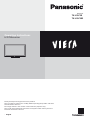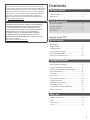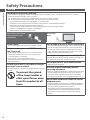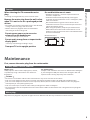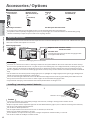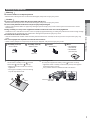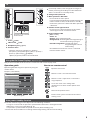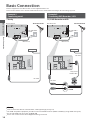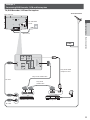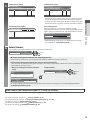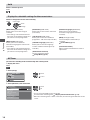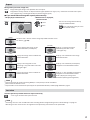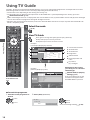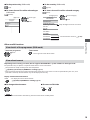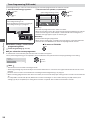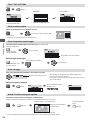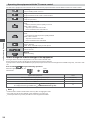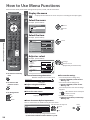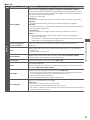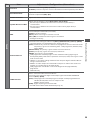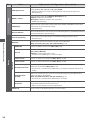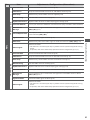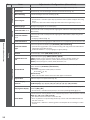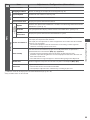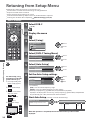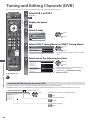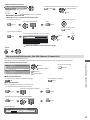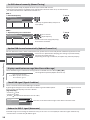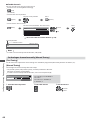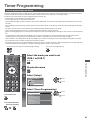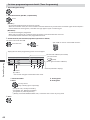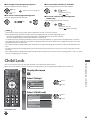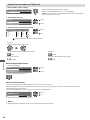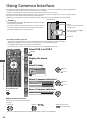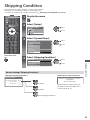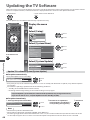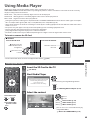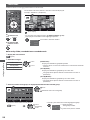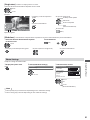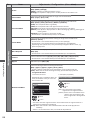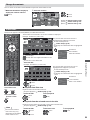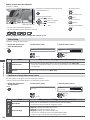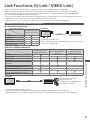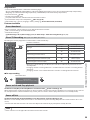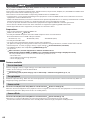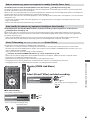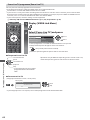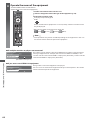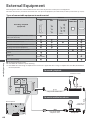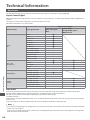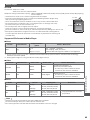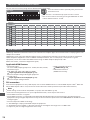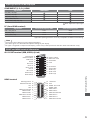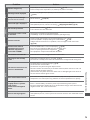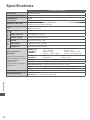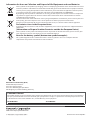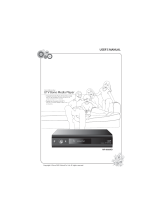Model No.
TX-L32C3E
TX-L32C3ES
Operating Instructions
LCD Television
Thank you for purchasing this Panasonic product.
Please read these instructions carefully before operating this product and retain
them for future reference.
The images shown in this manual are for illustrative purposes only.
Please refer to Pan European Guarantee Card if you need to contact your local
Panasonic dealer for assistance.
English

2
Notice for DVB functions
This TV is designed to meet the standards (as of August, 2009) of DVB-T (MPEG2 and MPEG4-AVC(H.264)) digital
terrestrial services and DVB-C (MPEG2 and MPEG4-AVC(H.264)) digital cable services.
Consult your local dealer for availability of DVB-T services in your area.
Consult your cable service provider for availability of DVB-C services with this TV.
t
This TV may not work correctly with the signal which does not meet the standards of DVB-T or DVB-C.
t
Not all the features are available depending on the country, area, broadcaster and service provider.
t
Not all CI modules work properly with this TV. Consult your service provider about the available CI module.
t
This TV may not work correctly with CI module that is not approved by the service provider.
t
Additional fees may be charged depending on the service provider.
t
The compatibility with future DVB services is not guaranteed.
t
Check the latest information on the available services at the following website. (English only)
http://panasonic.jp/support/global/cs/tv/
Experience an amazing level of multimedia
excitement
Enjoy rich multimedia
Camcorder
Amplifier with
Speaker system
VCR
DVD Player
Blu-ray Disc Player
DVD Recorder
Set top box
SD Card

3
Contents
Be Sure to Read
Safety Precautions····································································4
Maintenance ··············································································5
Quick Start Guide
Accessories / Options ······························································6
Identifying Controls ·································································8
Basic Connection ···································································10
Auto Setup ···············································································12
Enjoy your TV!
Basic Features
Watching TV ············································································ 14
Using TV Guide ······································································· 18
Viewing Teletext ····································································· 21
Watching External Inputs ··················································· 23
How to Use VIERA TOOLS ···················································25
How to Use Menu Functions ············································· 26
Advanced Features
Retuning from Setup Menu ··············································· 34
Tuning and Editing Channels (DVB) ······························· 36
Tuning and Editing Channels (Analogue)····················· 39
Timer Programming ····························································· 41
Child Lock ················································································· 43
Input Labels ············································································· 45
Using Common Interface ··················································· 46
Shipping Condition ······························································ 47
Updating the TV Software ·················································· 48
Using Media Player ·······························································49
Link Functions (Q-Link / VIERALink) ······························· 57
External Equipment ······························································ 66
FAQs, etc.
Technical Information ·························································· 68
FAQs ···························································································72
Specifications ·········································································· 74
Licence ······················································································ 75
This product is licensed under the AVC patent portfolio license
for the personal and non-commercial use of a consumer to (i)
encode video in compliance with the AVC Standard (“AVC Video”)
and/or (ii) decode AVC Video that was encoded by a consumer
engaged in a personal and non-commercial activity and/or was
obtained from a video provider licensed to provide AVC Video.
No license is granted or shall be implied for any other use.
Additional information may be obtained from MPEGLA, LLC.
See http://www.mpegla.com.
ROVI CORPORATION AND/OR ITS RELATED AFFILIATES ARE NOT
IN ANY WAY LIABLE FOR THE ACCURACY OF THE PROGRAM
SCHEDULE INFORMATION PROVIDED BY THE GUIDE PLUS+
SYSTEM. IN NO EVENT SHALL ROVI CORPORATION AND/
OR ITS RELATED AFFILIATES BE LIABLE FOR ANY AMOUNTS
REPRESENTING LOSS OF PROFITS, LOSS OF BUSINESS,
OR INDIRECT, SPECIAL, OR CONSEQUENTIAL DAMAGES
IN CONNECTION WITH THE PROVISION OR USE OF ANY
INFORMATION, EQUIPMENT, OR SERVICES RELATING TO THE
GUIDE PLUS+ SYSTEM.
http://www.europe.guideplus.com/

Safety Precautions
4
Safety Precautions
Warning
Handling the mains plug and lead
t
Insert the mains plug fully in to the socket outlet. (If the mains plug is loose, it could generate heat and cause fire.)
t
Ensure that the mains plug is easily accessible.
t
Do not touch the mains plug with a wet hand. This may cause an electrical shock.
t
Do not damage the mains lead, damaged lead may cause fire or electrical shock.
t
Do not move the TV with the lead plugged in to a socket outlet.
t
Do not place a heavy object on the lead or place the lead near a high temperature object.
t
Do not twist the lead, bend it excessively or stretch it.
t
Do not pull on the lead. Hold onto the mains plug body when disconnecting the plug.
t
Do not use a damaged mains plug or socket outlet.
t
Ensure TV does not crush the mains lead.
If you find any abnormality,
remove the mains plug
immediately!
AC 220-240 V
50 Hz
Power source
t
This TV is designed to operate on AC 220-240 V, 50 Hz.
Do not remove covers and NEVER modify
the TV yourself
t
High voltage components may cause serious electrical
shock, do not remove the rear cover as live parts are
accessible when it is removed.
t
There are no user serviceable parts inside.
t
Have the TV checked, adjusted or repaired at your local
Panasonic dealer.
Do not expose the TV set to direct sunlight
and other sources of heat
t
Avoid exposing the TV to direct sunlight and other sources
of heat.
To prevent the spread
of fire, keep candles or
other open flames away
from this product at all
times
Do not expose to rain or excessive moisture
t
To prevent damage which might result in electric shock or
fire, do not expose this TV to rain or excessive moisture.
t
This TV must not be exposed to dripping or splashing
water and objects filled with liquid, such as vases, must
not be placed on top of or above the TV.
Do not place foreign objects inside the TV
t
Do not allow any objects to drop into the TV through the
air vents as fire or electrical shock may result.
Do not place the TV on unstable surfaces
t
The TV may fall or tip over.
Use only original dedicated pedestal /
mounting equipment
t
Using an unapproved pedestal or other fixtures may make
the TV unstable, risking injury. Be sure to ask your local
Panasonic dealer to perform the set up or installation.
t
Use approved pedestals / wall-hanging brackets (p.6 - 7).
Do not allow children to handle SD Card or
dangerous parts
t
As with any small object the SDcard could be swallowed
by young children. Please remove SDcard immediately
after use and store out of reach of children.
t
This product contains possibly dangerous parts that
can be breathed in or swallowed by young children
accidentally. Keep these parts out of reach of young
children.

Safety Precautions | Maintenance
5
Maintenance
First, remove the mains plug from the socket outlet.
Display panel, Cabinet, Pedestal
Regular care :
Gently wipe the surface of the display panel, cabinet,
or pedestal by using a soft cloth to clean the dirt or
fingerprints.
For stubborn dirt :
Dampen a soft cloth with clean water or diluted neutral detergent
(1 part detergent to 100 parts water). Then wring the cloth and
wipe the surface. Finally, wipe away all the moisture.
Caution
t
Do not use a hard cloth or rub the surface too hard. This may cause scratches on the surface.
t
Take care not to subject the TV’s surfaces to water or detergent. A liquid inside the TV could lead to product failure.
t
Take care not to subject the surfaces to insect repellent, solvent, thinner or other volatile substances. This may degrade
surface quality or cause peeling of the paint.
t
Take care not to tap or scratch the surface with your fingernail or other hard objects.
t
Do not allow the cabinet and pedestal to make contact with a rubber or PVC substance for a long time. This may degrade
surface quality.
Mains plug
Wipe the mains plug with a dry cloth at regular intervals. Moisture and dust may lead to fire or electrical shock.
Caution
When cleaning the TV remove the mains
plug
t
Cleaning an energized TV may cause electrical shock.
Remove the mains plug from the wall socket
when TV is not in use for a prolonged period
of time
t
The TV will still consume some power even in the off mode,
as long as the mains plug is still connected.
t
Remove the mains plug from the wall socket before
connecting or disconnecting leads.
Do not expose your ears to excessive
volume from the headphones
t
Irreversible damage can be caused.
Do not apply strong force or impact to the
display panel
t
This may cause damage resulting in injury.
Transport TV set in upright position
Do not block the rear air vents
t
Adequate ventilation is essential to prevent failure of
electronic components.
t
Ventilation should not be impeded by covering the
ventilation openings with items such as newspapers, table
cloths and curtains.
t
We recommend that a gap of at least 10cm is left all
around this television receiver even when placed inside a
cabinet or between shelves.
t
When using the pedestal, keep the space between the
bottom of the TV and the surface where the TV is set. If
pedestal is not used, ensure the vents in the bottom of the
TV set are not blocked.
Minimum distance
10
10
10
10
(cm)

Quick Start Guide
Accessories / Options
6
Accessories / Options
Standard accessories
Remote Control
t
N2QAYB000487
TV
TV AV
jkl
ghi
mno
tuvpqrs
wxyz
abc def
Batteries for the
Remote Control (2)
t
R6
(see below)
Pedestal
(p.7)
Assembly screw
for Pedestal (4)
M4
Operating Instructions Pan European Guarantee Card
t
Accessories may not be placed all together. Take care not to throw them away unintentionally.
t
This product contains possibly dangerous parts (such as plastic bags), that can be breathed in or swallowed by young
children accidentally. Keep these parts out of reach of young children.
Optional accessories
Please contact your nearest Panasonic dealer to purchase the recommended optional accessories. For additional details, please
refer to the manual of the optional accessories.
Wall-hanging bracket
t
TY-WK3L2RW
Rear of the TV
Holes for wall-hanging bracket installation
200 mm
Depth of screw : minimum 10 mm,
maximum 12 mm
Diameter : M4
200 mm
(View from the side)
Screw for fixing the TV onto the wall-hanging bracket
(not supplied with the TV)
Warning
t
Failure to use a Panasonic bracket or choosing to mount the unit yourself will be done at the risk of the consumer. Always
be sure to ask a qualified technician to carry out set up. Incorrect fitting may cause equipment to fall, resulting in injury and
product damage. Any damage resulting from not having a professional installer mount your unit will void your warranty.
t
When any optional accessories or wall hanging brackets are used, always ensure that the instructions provided are followed
fully.
t
Do not mount the unit directly below ceiling lights (such as spotlights or halogen lights) which typically give off high heat.
Doing so may warp or damage plastic cabinet parts.
t
Take care when fixing wall brackets to the wall. Wall mounted equipment shall not be grounded by metal within the wall.
Always ensure that there are no electrical cables or pipes in the wall before hanging bracket.
t
To prevent fall and injury, remove TV from its fixed wall position when no longer in use.
Installing / removing remote’s batteries
1
Pull open
Hook
2
Note the correct polarity
(+ or -)
Close
Caution
t
Incorrect installation may cause battery leakage and corrosion, resulting in damage to the remote control.
t
Do not mix old and new batteries.
t
Replace only with same or equivalent type. Do not mix different battery types (such as alkaline and manganese batteries).
t
Do not use rechargeable (Ni-Cd) batteries.
t
Do not burn or break up batteries.
t
Do not expose batteries to excessive heat such as sunshine, fire or the like.
t
Make sure you dispose of batteries correctly.
t
Ensure batteries are replaced correctly, there is danger of explosion and fire if battery is reversed.
t
Do not disassemble or modify the remote control.

Quick Start Guide
Accessories / Options
7
Attaching the pedestal
Warning
Do not disassemble or modify the pedestal.
t
Otherwise the TV may fall over and become damaged, and personal injury may result.
Caution
Do not use any pedestal other than that provided with this TV.
t
Otherwise the TV may fall over and become damaged, and personal injury may result.
Do not use the pedestal if it becomes warped or physically damaged.
t
If you use the pedestal while it is physically damaged, personal injury may result. Contact your nearest Panasonic dealer
immediately.
During assembly, use only screws supplied and make sure that all screws are securely tightened.
t
If sufficient care is not taken to ensure screws are properly tightened during assembly, the pedestal will not be strong enough
to support the TV. It might fall over and become damaged and personal injury may result.
Ensure that the TV does not fall over.
t
If the TV is knocked or children climb onto the pedestal with the TV installed, the TV may fall over and personal injury may
result.
Two or more people are required to install and remove the TV.
t
If two or more people are not present, the TV may be dropped, and personal injury may result.
A
Assembly screw (4)
t
XSS4+16FNK
M4 × 16
B
Assembly screw (4)
t
XYN4+F12FJK
M4 × 12
C
Bracket
t
TBL5ZA3095
D
Base
t
TBL5ZA0050
(TX-L32C3E)
t
TBL5ZA0065
(TX-L32C3ES)
1
Assembling the pedestal
Use the four assembly screws
A
to fasten
the bracket
C
to the base
D
securely.
t
Make sure that the screws are securely
tightened.
t
Forcing the assembly screws the wrong
way will strip the threads.
A
D
C
Front
2
Securing the TV
Use only the supplied assembly screws
B
to fasten securely.
t
Tighten the four assembly screws loosely at first, then tighten
them firmly to fix securely.
t
Carry out the work on a horizontal and level surface.
B
B
Foam mat or thick
soft cloth

Identifying Controls
Quick Start Guide
1
15
16
18
19
20
21
22
23
25
26
27
17
24
2
4
6
11
3
5
7
8
9
10
12
13
14
8
Identifying Controls
Remote Control
1
Standby On / Off switch
t
Switches TV On or Off standby
2
[Media Player] (p.49)
t
Switches to SD Card viewing / listening mode
3
[Main Menu] (p.26)
t
Press to access Picture, Sound and Setup Menus
4
Aspect (p.17)
t
Changes aspect ratio from [Aspect Selection] list
t
Also possible by pressing this button repeatedly until
you reach the desired aspect
5
Information (p.15)
t
Displays channel and programme information
6
VIERATOOLS (p.25)
t
Displays some special feature icons and accesses
easily
7
[VIERA Link Menu] (p.61)
t
Accesses VIERA Link Menu
8
OK
t
Confirms selections and choices
t
Press after selecting channel positions to quickly
change channel
t
Displays the Channel List
9
[Option Menu] (p.16)
t
Easy optional setting for viewing, sound, etc.
10
Teletext (p.21)
t
Switches to teletext mode
11
Subtitles (p.15)
t
Displays subtitles
12
Numeric buttons
t
Changes channel and teletext pages
t
Sets characters
t
When in Standby mode, switches TV On (Press for
about 1 second)
13
Sound Mute
t
Switches sound mute On or Off
14
Volume Up / Down
15
Input mode selection
t
TV - switches DVB-C / DVB-T / Analogue mode
(p.14)
t
AV - switches to AV input mode from Input Selection
list
(p.23)
16
Direct TV Recording (p.59,61)
t
Records programme immediately in DVD Recorder /
VCR with Q-Link or VIERA Link connection
17
Normalise (p.26)
t
Resets picture and sound settings to their default
levels
18
Exit
t
Returns to the normal viewing screen
19
TV Guide (p.18)
t
Displays TV Guide
20
Cursor buttons
t
Makes selections and adjustments
21
Return
t
Returns to the previous menu / page
22
Coloured buttons
(red-green-yellow-blue)
t
Used for the selection, navigation and operation of
various functions
23
Hold
t
Freeze / unfreeze picture (p.16)
t
Holds the current teletext page (teletext mode)
(p.21)
24
Index (p.21)
t
Returns to the teletext index page (teletext mode)
25
Last view (p.17)
t
Switches to previously viewed channel or input mode
26
Channel Up / Down
t
Selects channel in sequence
27
Connected equipment operations (p.24, 54, 64)

Identifying Controls
Quick Start Guide
9
TV
This LED is not indicated
for this model.
1
2
3
4
5
6
7
8
9
1
CI slot (p.46)
2
SD Card slot (p.49)
3
Headphones jack (p.67)
4
Function select
t
[Volume] / [Contrast] / [Brightness] / [Colour] /
[Sharpness] / [Tint] (NTSC signal) / [Bass]
/ [Treble]
/
[Balance] / [Auto Setup]
(p.34, 35)
[Music] or [Speech] mode in the Sound Menu
5
Channel Up / Down, Value change (when using the F
button), Switching the TV On (press either button for
about 1 second when in Standby mode)
6
Changes the input mode
7
Mains power On / Off switch
t
Use to switch the mains power.
If you turned the TV Off during Standby mode by the
remote control last time, the TV will be in Standby
mode when you turn the TV On with Mains power On
/ Off switch.
8
Remote control signal receiver
t
Do not place any objects between the TV remote
control signal receiver and remote control.
9
Power and Timer LED
t
Red : Standby
Green : On
Orange : Timer Programming On
Orange (flash) : Recording of Timer Programming or
DirectTVRecording in progress
Red with orange flash : Standby with Timer
Programming On or Direct
TV Recording
t
The LED blinks when the TV receives a command
from the remote control.
Using the On Screen Displays - Operation guide
Many features available on this TV can be accessed via the On Screen Display menu.
Operation guide
Operation guide will help you to operate by using the
remote control.
Example : [Sound Menu]
Sound Menu
Mode
Music
Off
Off
Over 30cm
Bass
0
0
11
Treble
Balance
Headphone Volume
Surround
Auto Gain Control
Volume Correction
Speaker Distance to Wall
1/2
0
0
Select
EXIT
Page up
Change
RETURN
Page down
Operation guide
How to use remote control
MENU
Open the main menu
Move the cursor / select the menu item
Move the cursor / adjust levels / select from a
range of options
Access the menu / store settings after
adjustments have been made or options have
been set
RETURN
Return to the previous menu
EXIT
Exit the menu system and return to the normal
viewing screen
Auto power standby function
The TV will automatically go to Standby mode in the following conditions :
t
no signal is received and no operation is performed for 30 minutes in Analogue TV mode
t
[Off Timer] is active in the Setup Menu (p.16)
t
no operation is performed for the period selected in [Auto Standby] (p.33)
t
This function does not affect the recording of Timer Programming and Direct TV Recording.

Basic Connection
Quick Start Guide
10
Basic Connection
External equipment and cables shown are not supplied with this TV.
Please ensure that the unit is disconnected from the mains socket before attaching or disconnecting any leads.
Example 1 Example 2
Connecting aerial Connecting DVD Recorder / VCR
TV only
AV1
Y
P
B
P
R
V
L
R
AUDIO
IN
COMPONENT
AV2
DIGITAL
AUDIO
OUT
Rear of the TV
Cable
Terrestrial aerial
AC 220-240 V
50 Hz
Mains lead
RF cable
TV, DVD Recorder or VCR
RF OUT
RF IN
AV1
Y
P
B
P
R
V
L
R
AUDIO
IN
COMPONENT
AV2
DIGITAL
AUDIO
OUT
Rear of the TV
Cable
Terrestrial aerial
AC 220-240 V
50 Hz
Mains lead
RF cable
RF cable
DVD Recorder
or VCR
Fully wired
SCART cable
Note
t
Connect to the TV’s AV1 for a DVD Recorder / VCR supporting Q-Link (p.59).
t
For HDMI-compatible equipment, possible to connect to HDMI terminals (HDMI1 / HDMI2) by using HDMI cable (p.67).
t
Q-Link and VIERA Link connection (p. 57, 58)
t
Please also read the manual of the equipment being connected.

Basic Connection
Quick Start Guide
11
Example 3
Connecting DVD Recorder / VCR and Set top box
TV, DVD Recorder / VCR and Set top box
RF OUT
RF IN
AV1
Y
P
B
P
R
V
L
R
AUDIO
IN
COMPONENT
AV2
DIGITAL
AUDIO
OUT
Rear of the TV
Terrestrial aerial
Mains lead
AC 220-240 V
50 Hz
Fully wired HDMI
compliant cable
Fully wired SCART cable
Fully wired
SCART cable
Set top box
DVD Recorder or VCR
RF cable
RF cable
Cable

Auto Setup
Quick Start Guide
12
Auto Setup
Search and store TV channels automatically.
t
These steps are not necessary if the setup has been completed by your local dealer.
t
Please complete connections (p.10, 11) and settings (if necessary) of the connected equipment before starting Auto Setup.
For details of settings for the connected equipment, read the manual of the equipment.
TV
1
Plug the TV into mains socket and switch On
t
Takes a few seconds to be displayed
t
If the red LED shows on the TV, press the Standby On / Off switch on
the remote control for about 1 second.
2
Select the language
Menüsprache
Deutsch Dansk Polski Srpski
English Svenska čeština Hrvatski
Français Norsk Magyar Slovenščina
Italiano Suomi Slovenčina Latviešu
Español Türkçe Български eesti keel
Português Еλληνικά Română Lietuvių
Nederlands
select
set
3
Select your country
Country
Germany Denmark Poland
Austria Sweden Czech
France Norway Hungary
Italy Finland Slovakia
Spain Luxembourg Slovenia
Portugal Belgium
EstoniaSwitzerland Netherlands
LithuaniaMalta Turkey
OthersAndorra Greece
Croatia
select
set
t
Depending on the country you select,
select your Region or store the Child Lock-
PIN number (“0000” cannot be stored) by
following the on screen instructions.
4
Select the mode you want to tune
D
A
TV Signal Selection
DVB-C
DVB-T
Analogue
Start Auto Setup
tune / skip tuning
select
: tune (search for the available channels)
: skip tuning
5
Select [Start Auto Setup]
D
A
TV Signal Selection
DVB-C
DVB-T
Analogue
Start Auto Setup
access
select
t
Auto Setup will start to search for TV channels and store them.
The stored channels and sorted channel order vary depending on the country, area,
broadcasting system and conditions of signal reception.
Auto Setup screen varies depending on the country you select.
1 [DVB-C Network Settings]
t
Depending on the country you select, select your cable provider beforehand by
following the on screen instructions.
DVB-C Network Settings
Frequency
Auto
Network ID
Start Auto Setup
Auto
access
select
[Start Auto Setup]
jkl
ghi
mno
tuvpqrs
wxyz
abc def
Normally set [Frequency] and [Network ID] to [Auto].
If [Auto] is not displayed or if necessary, enter [Frequency] and [Network ID] specified by
your cable provider with numeric buttons.

Auto Setup
Quick Start Guide
13
5
2 [DVB-C Auto Setup] 3 [DVB-T Auto Setup]
Searching
No.
1
2
3
Channel Name
CBBC Channel
BBC Radio Wales
E4
Type
Free TV
Free TV
Free TV
Quality
100
100
100
Free TV: 3 Pay TV: 0 Radio: 0
DVB-C Auto Setup
Progress
This will take about 3 minutes.
0% 100%
Searching
CH
62
62
62
Channel Name
CBBC Channel
BBC Radio Wales
E4
Type
Free TV
Free TV
Free TV
Quality
100
100
100
Free TV: 4 Pay TV: 0 Radio: 0
DVB-T Auto Setup
Progress
This will take about 3 minutes.
CH 5 69
62 Cartoon Nwk Free TV 100
t
Depending on the country you select, the channel selection
screen will be displayed after DVB-T Auto Setup if multiple
channels have the same logical channel number. Select your
preferred channel or exit the screen for automatic selections.
4 [Analogue Auto Setup] 5 Preset Download
Searching
CH
CH 29
CH 33
Channel Name
BBC1
Analogue: 2
Analogue Auto Setup
This will take about 3 minutes.
Scan
CH 2 CC 1 4178
If Q-Link, VIERALink or similar technology (p.59, 60)
compatible recorder is connected, channel, language, country /
region settings are automatically downloaded to the recorder.
Sending Preset Data
Please wait!
0% 100%
Remote control unavailable
t
If downloading has failed, you can download later through
the Setup Menu. [Download] (p.30)
6
Select [Home]
Select [Home] viewing environment to use in your home environment.
Please select your viewing environment.
Home Shop
set
select
[Shop] viewing environment (for shop display only)
[Shop] viewing environment is the demonstration mode to explain main features of this TV.
Select [Home] viewing environment to use in your home environment.
t
You can return to viewing environment selection screen at the stage of Shop confirmation screen and Automatic
Demo Off / On selection screen.
1 Return to viewing environment selection
screen
2 Select [Home]
Please select your viewing environment.
Home Shop
set
select
Shop
You have selected shop mode
RETURN
Automatic Demo
Off On
To change viewing environment later on, you will need to initialise all settings by accessing Shipping Condition.
[Shipping Condition](p.47)
Auto Setup is now complete and your TV is ready for viewing.
If tuning has failed, check the connection of the RF cable, and then, follow the on screen instructions.
t
To check channel list at-a-glance “Using TV Guide” (p.18)
t
To edit or hide (skip) channels “Tuning and Editing Channels” (p.36 - 40)
t
To retune all channels [Auto Setup](p.34, 35)
t
To add the available TV mode later [Add TV Signal] (p.31, 32)
t
To initialise all settings [Shipping Condition](p.47)

Watching TV
14
Watching TV
RETURN
DIRECT TV REC
N
AV
SD CARD
INDEX
TEXT
PROGRAMME
jkl
ghi
mno
tuvpqrs
wxyz
abc def
MENU
ASPECT
INPUT
TV
OPTION
HOLD
STTL
LAST VIEW
EXIT
Volume
1
Turn power on
t
1SFTTGPSBCPVUTFDPOE
t
.BJOTQPXFS0O0GGTXJUDITIPVMECF0OQ̓
2
Select the mode
TV
t
5IFTFMFDUBCMFNPEFTWBSZEFQFOEJOHPOUIF
TUPSFEDIBOOFMTQ̓
TV Selection
DVB-C
DVB-T
Analogue
BDDFTT
TFMFDU
t
"MTPQPTTJCMFUPTFMFDUUIFNPEFQSFTTJOHUIF57
CVUUPOSFQFBUFEMZPOUIFSFNPUFDPOUSPMPSTJEF
QBOFMPGUIF57Q̓
1 BBC ONE WALES
20:35
Coronation Street
20:00 - 20:55
Now
All DVB-T Channels
Change category
For info press
*OGPSNBUJPOCBOOFS ̓(p.15)
t
*G<574FMFDUJPO>NFOVJTOPUEJTQMBZFEQSFTTUIF
57CVUUPOUPTXJUDIUIFNPEF
3
Select a channel
VQ
EPXO
or
jkl
ghi
mno
tuvpqrs
wxyz
abc def
t
5PTFMFDUBNPSFUIBOUXPEJHJUDIBOOFMQPTJUJPO
OVNCFSFH
def
wxyz
wxyz
To select from the Channel List
All DVB-T Channels
$BSUPPO/XL
##$3BEJP8BMFT
##$3BEJP$ZNSV
##$0/&8BMFT
##$5)3&&
##$J
$##$$IBOOFM
6
7
8
4
4PSUJOH
XBUDI
TFMFDUDIBOOFM
t
5PTPSUDIBOOFMOBNFTJO
BMQIBCFUJDBMPSEFS
SFE
t
5PDIBOHFUIFDBUFHPSZ
CMVF
Select a channel using Information banner (p.15)
1 Display Information banner if it is not displayed 2 While the banner is displayed, select the channel
XBUDI
TFMFDUDIBOOFM
Select a channel using TV Guide (p.18)
1 Display TV Guide 2 Select the current
programme or channel
TFMFDU
BDDFTT
3 Select [View] %7#NPEF
%BT&STUF
7JFX 5JNFS1SPHSBNNJOH
XBUDI
TFMFDU
t
5IFQPTUDPEFFOUSZPSVQEBUFNBZCFSFRVJSFEEFQFOEJOHPOUIFDPVOUSZZPVTFMFDUQ̓'PMMPXUIFPOTDSFFO
JOTUSVDUJPOT
Note
t
5PXBUDIQBZ57 ̓“Using Common Interface” (p.46)

Watching TV
15
Other useful functions
Display Information banner
Display Information banner
t
"MTPBQQFBSTXIFODIBOHJOHBDIBOOFM
1 ZDF
Radio 20:35
Coronation Street
20:00 - 20:55
Now
All DVB-T Channels
Change category
For info press
45
Dolby D +
Encrypted
&YBNQMF%7#
1
23 4
5
6
7
1
$IBOOFMQPTJUJPOBOEOBNF
5
1SPHSBNNF
2
$IBOOFMUZQF<3BEJP><%BUB><)%57>FUD
6
1SPHSBNNF4UBSU̓̓'JOJTIUJNF%7#
3
$VSSFOUUJNF
$IBOOFMOVNCFSFUD"OBMPHVF
4
$BUFHPSZ
t
5PDIBOHFUIFDBUFHPSZ%7#
7
1SPHSFTTUJNFJOEJDBUPSPGUIFTFMFDUFEQSPHSBNNF
%7#
CMVF
TFU
TFMFDU
Features available / Message meanings
4PVOENVUF0O
4VCUJUMFTFSWJDFBWBJMBCMF .VMUJQMFBVEJPBOEWJEFPBWBJMBCMF
[Bad signal]
1PPS57TJHOBMRVBMJUZ
5FMFUFYUTFSWJDFBWBJMBCMF
[Stereo], [Mono]
"VEJPNPEF
[Encrypted]
4DSBNCMFEQSPHSBNNF
.VMUJQMFBVEJPBWBJMBCMF
1 - 90
0GG5JNFSSFNBJOJOHUJNF
t
'PSTFUUJOHT ̓(p.16)
[Dolby D +], [Dolby D]
%PMCZ%JHJUBM1MVTPS%PMCZ%JHJUBM
BVEJPUSBDL
.VMUJQMFWJEFPBWBJMBCMF
t
5PDPOGJSNBOPUIFSUVOFEDIBOOFM
OBNF
t
5PXBUDIUIFDIBOOFMMJTUFEJOUIF
CBOOFS
t
*OGPSNBUJPOPOUIFOFYUQSPHSBNNF
%7#
t
5PIJEF
t
&YUSBJOGPSNBUJPO%7#
t
5PTFUEJTQMBZUJNFPVU
EXIT
1SFTTBHBJOUPIJEFUIFCBOOFS
̓[Banner Display Timeout] (p.32)
Display subtitles
Display / hide subtitles JGBWBJMBCMF
STTL
t
5PDIBOHFUIFMBOHVBHFGPS%7#JGBWBJMBCMF
[Preferred Subtitles] (p.32)
Note
t
*GZPVQSFTTUIF455-CVUUPOJO"OBMPHVFNPEFJUTXJUDIFTUPUFMFUFYUTFSWJDFBOEDBMMTVQBGBWPVSJUFQBHFQ̓1SFTTUIF
&9*5CVUUPOUPSFUVSOUP57NPEF

Watching TV
16
Hold
Freeze / unfreeze picture
HOLD
Display the selectable settings for the current status
Check or change the current status instantly
OPTION
t
5PDIBOHF
DIBOHF
TFMFDU
[Multi Video] %7#NPEF
"MMPXTZPVUPTFMFDUUIFJNBHFJG
BWBJMBCMF
t
5IJTTFUUJOHJTOPUNFNPSJ[FEBOEJU
XJMMSFUVSOUPUIFEFGBVMUTFUUJOHPODF
ZPVFYJUUIFDVSSFOUQSPHSBNNF
[Multi Audio] %7#NPEF
"MMPXTZPVUPTFMFDUCFUXFFO
BMUFSOBUJWFMBOHVBHFGPSTPVOEUSBDLT
JGBWBJMBCMF
t
5IJTTFUUJOHJTOPUNFNPSJ[FEBOEJU
XJMMSFUVSOUPUIFEFGBVMUTFUUJOHPODF
ZPVFYJUUIFDVSSFOUQSPHSBNNF
[Dual Audio] %7#NPEF
"MMPXTZPVUPTFMFDUTUFSFPNPOBVSBM
JGBWBJMBCMF
[Sub Channel] %7#NPEF
"MMPXTZPVUPTFMFDUUIFNVMUJGFFE
QSPHSBNNFTVCDIBOOFMJGBWBJMBCMF
[Subtitle Language] %7#NPEF
"MMPXTZPVUPTFMFDUUIFMBOHVBHF
JOXIJDITVCUJUMFTTIPVMEBQQFBSJG
BWBJMBCMF
[Teletext Character Set]
4FUTUIFUFMFUFYUMBOHVBHF
[Setup Menu] (p.32)
[Teletext Language] %7#NPEF
"MMPXTZPVUPTFMFDUCFUXFFO
BMUFSOBUJWFMBOHVBHFGPSUFMFUFYUJG
BWBJMBCMF
[MPX] "OBMPHVFNPEF
4FMFDUTNVMUJQMFYTPVOENPEFJG
BWBJMBCMF
[Sound Menu] (p.29)
[Volume Correction]
"EKVTUTWPMVNFPGJOEJWJEVBMDIBOOFMPS
JOQVUNPEF
Off Timer
Turn the TV to Standby mode automatically after a fixed period
1 Display the menu
MENU
2 Select [Setup]
Main Menu
Picture
Sound
Setup
BDDFTT
TFMFDU
3 Select [Off Timer] and set the time
Setup Menu
5JNFS1SPHSBNNJOH
0GG5JNFS
-JOL4FUUJOHT
$IJME-PDL
%7#55VOJOH.FOV
-BOHVBHF
%JTQMBZ4FUUJOHT
$PNNPO*OUFSGBDF
4ZTUFN.FOV
0GG
TFU
TFMFDU
t
5PDBODFM ̓4FUUP<0GG >PSUVSOUIF57PGG
t
5PDPOGJSNUIFSFNBJOJOHUJNF ̓“Display Information banner” (p.15)
t
8IFOUIFSFNBJOJOHUJNFJTXJUIJONJOVUFTUIFSFNBJOJOHUJNFXJMMGMBTIPOUIF
TDSFFO

Watching TV
17
Aspect
Change the aspect ratio (image size)
A
SPECT
&OKPZWJFXJOHUIFJNBHFBUJUTPQUJNVNTJ[FBOEBTQFDU
1SPHSBNNFTVTVBMMZDPOUBJOBOi"TQFDU$POUSPM4JHOBMw8JEFTDSFFOTJHOBMFUDBOEUIF57XJMMDIPPTFUIFBTQFDU
SBUJPBVUPNBUJDBMMZBDDPSEJOHUPUIFi"TQFDU$POUSPM4JHOBMwQ̓
If you would like to change the aspect ratio manually
1 Display Aspect Selection list 2 While the list is displayed,
select the mode
A
SPECT
Aspect Selection
"VUP
+VTU
'VMM
;PPN
;PPN
;PPN
4FMFDU
&9*5
3&563/
$IBOHF
"TQFDU4FMFDUJPOMJTU
TUPSF
TFMFDU
t
:PVDBOBMTPDIBOHFUIFNPEFPOMZ
VTJOHUIF"41&$5CVUUPO
A
SPECT
1SFTTSFQFBUFEMZVOUJMZPVSFBDI
UIFEFTJSFENPEF
<"VUP>
5IFCFTUSBUJPJTDIPTFOBOEUIFJNBHFFYQBOEFEUPGJMMUIFTDSFFO
'PSEFUBJMT (p.68)
<> <'VMM>
%JSFDUMZEJTQMBZTUIFJNBHFBU
XJUIPVUEJTUPSUJPOBOBNPSQIJD
%JTQMBZTBJNBHFFOMBSHFE
IPSJ[POUBMMZUPGJUUIFTDSFFO
t
)%TJHOBMPOMZ
<> <;PPN>
%JTQMBZTUIFJNBHFBUUIFTUBOEBSE
XJUIPVUEJTUPSUJPO
%JTQMBZTBMFUUFSCPYPSJNBHF
XJUIPVUEJTUPSUJPO
<+VTU> <;PPN>
%JTQMBZTBJNBHFGVMMTDSFFO
4USFUDIJOHJTPOMZOPUJDFBCMFBUUIFMFGU
BOESJHIUFEHFT
%JTQMBZTBMFUUFSCPYBOBNPSQIJD
JNBHFGVMMTDSFFOXJUIPVUEJTUPSUJPO
<> <;PPN>
%JTQMBZTUIFJNBHFBUUIFTUBOEBSE
XJUIPVUEJTUPSUJPO
%JTQMBZTBMFUUFSCPYBOBNPSQIJD
JNBHFGVMMTDSFFOXJUIPVUEJTUPSUJPO
"U̓EJTQMBZTUIFJNBHFBUJUT
NBYJNVNXJUITMJHIUFOMBSHFNFOU
Note
t
"TQFDUJTGJYFEUP<>XIFO<7JFXJOH.PEF>JTTFUUP<(BNF>JOUIF1JDUVSF.FOV
t
/PUBWBJMBCMFJOUFMFUFYUTFSWJDF
t
"TQFDUNPEFDBOCFNFNPSJ[FETFQBSBUFMZGPS4%4UBOEBSEEFGJOJUJPOBOE)%)JHIEFGJOJUJPOTJHOBMT
Last view
Switch to previously viewed channel or input mode easily
LAST VIEW
t
1SFTTBHBJOUPSFUVSOUPUIFQSFTFOUWJFX
Note
t
4XJUDIJOHDIBOOFMJTOPUBWBJMBCMFXIJMFUIFSFDPSEJOHPG5JNFS1SPHSBNNJOHPS%JSFDU573FDPSEJOHJTJOQSPHSFTT
t
8BUDIJOHMFTTUIBOTFDPOETJTOPUSFHBSEFEBTUIFQSFWJPVTMZWJFXFEDIBOOFMPSJOQVUNPEF

Using TV Guide
18
Using TV Guide
57(VJEF&MFDUSPOJD1SPHSBNNF(VJEF&1(QSPWJEFTBOPOTDSFFOMJTUJOHPGUIFQSPHSBNNFTDVSSFOUMZCSPBEDBTUBOEUIF
GPSUIDPNJOHCSPBEDBTUTPWFSUIFOFYUTFWFOEBZTEFQFOEJOHPOUIFCSPBEDBTUFST
t
5IJTGVODUJPOWBSJFTEFQFOEJOHPOUIFDPVOUSZZPVTFMFDUQ̓
t
5IFQPTUDPEFFOUSZPSVQEBUFNBZCFSFRVJSFEUPVTFUIF(6*%&1MVTTZTUFNEFQFOEJOHPOUIFDPVOUSZZPVTFMFDU
̓“View advertisement” (p.19)
t
%7#5BOE"OBMPHVFDIBOOFMTBSFEJTQMBZFEPOUIFTBNF57(VJEFTDSFFO<%>NFBOT%7#5DIBOOFMBOE<">NFBOT"OBMPHVF
DIBOOFM5IFSFXJMMCFOPQSPHSBNNFMJTUJOHTGPS"OBMPHVFDIBOOFMT
t
8IFOUIJT57JTUVSOFEPOGPSUIFGJSTUUJNFPSUIF57JTTXJUDIFEPGGGPSNPSFUIBOBXFFLJUNBZUBLFTPNFUJNFCFGPSF57
(VJEFJTDPNQMFUFMZTIPXO
DIRECT TV REC
MENU
N
ASPECT
AV
SD CARD
jkl
ghi
mno
tuvpqrs
wxyz
abc def
INDEX HOLD
STTLTEXT
LAST VIEW
PROGRAMME
REC
RETURN
EXIT
INPUT
TV
OPTION
To return to TV
EXIT
1
Select the mode
(p.14)
TV
2
View TV Guide
t
1SFTTBHBJOUPDIBOHFUIFMBZPVU<-BOETDBQF><1PSUSBJU>
7JFX<-BOETDBQF>UPTFFNBOZDIBOOFMT
7JFX<1PSUSBJU>UPTFFPOFDIBOOFMBUBUJNF
GUIDE
OPTION
57(VJEF-BOETDBQF
8FE
##$0/&
%*:4048FPQFOJOUIF#BUUFSTCZT
5JNF
%BT&STUF %*:404 5IF#JMM 3FE$BQ
)PU8BST )PMJEBZ1SPHSBN
&NNFSEBM $PSPOBUJPO4USFFU 5IF#JMM
0DMPDL/FXT##$ 1FQTJ$IBS (PPECZF
1BOPSBNB 4QSJOHXBUDI $PBTU
*N"$FMFCSJUZ 1PQ*EPM /FXT
3VHCZ 5P 5IF#JMM
% ##$0/&
% ##$5)3&&7
%&
% ##$'063
% ##$8
% ##$J
% ##$3BEJ
8FE
"MM5ZQFT "MM$IBOOFMT
4FMFDUDIBOOFM
5JNFS1SPHSBNNJOH
&9*5
4FMFDUQSPHSBNNF
3&563/
IPVST IPVST 1SPH5ZQF $BUFHPSZ
*OGP
$IBOHFEJTQMBZNPEF
4FMFDU"EWFSU
1BHFVQ
1BHFEPXO
&YBNQMF
<-BOETDBQF>%JTQMBZTCZDIBOOFM
3
1
5
2
4
6
&YBNQMF
<1PSUSBJU>%JTQMBZTCZUJNF
7
GUIDE
OPTION
57(VJEF1PSUSBJU
8FE
8FE
"MM5ZQFT "MM$IBOOFMT
4FMFDUQSPHSBNNF
5JNFS1SPHSBNNJOH
&9*5
4FMFDUDIBOOFM
3&563/
IPVST 1SPH5ZQF $BUFHPSZ
*OGP
$IBOHFEJTQMBZNPEF
4FMFDU"EWFSU
1BHFVQ
1BHFEPXO
%BT&STUF
%*:404
5IF#JMM
3FE$BQ
-JWFKVODUJPO
101
3VHCZ
% ##$0/& % ##$5)3&&7 %& % ##$'063
1
$VSSFOUEBUFBOEUJNF
2
57(VJEFEBUF
3
57(VJEFUJNF
4
1SPHSBNNF
5
"EWFSUJTFNFOU
6
$IBOOFMQPTJUJPOBOE
OBNF
7
<%>%7#5
<">"OBMPHVF
Depending on the country
you select, you can select the
TV Guide type
[Default Guide] in [Display
Settings] (p.32)
*GZPVTFMFDU<$IBOOFM-JTU>UIF
DIBOOFMMJTUXJMMBQQFBSXIFO
UIF(6*%&CVUUPOJTQSFTTFE
To watch the programme
1 Select the current programme or
channel
2 Select [View] %7#NPEF
TFMFDU
BDDFTT
%BT&STUF
7JFX 5JNFS1SPHSBNNJOH
XBUDI
TFMFDU
t
5PVTF5JNFS̓1SPHSBNNJOH ̓(p.20)

Using TV Guide
19
To the previous day %7#NPEF
SFE
To view a channellist of the selected type
%7#NPEF
ZFMMPX
.
.
.
.
.
.
Prog.Type
All Types
All Types
Movie
News
5ZQFMJTU
WJFX
TFMFDUUZQF
To the next day %7#NPEF
HSFFO
To view a channellist of the selectedcategory
CMVF
Category
All Channels
All Channels
All DVB-T Channels
All Analogue Channels
Free TV
Pay TV
HDTV
Free Radio
Pay Radio
Favourites1
Favourites2
Favourites3
Favourites4
$BUFHPSZMJTU
t
5PMJTUGBWPVSJUFDIBOOFMT ̓(p.36)
0OMZ"OBMPHVFDIBOOFMTBSFMJTUFE
WJFX
TFMFDUDBUFHPSZ
Other useful functions
View details of the programme (DVB mode)
1
Select the programme 2 View details
TFMFDU
t
1SFTTBHBJOUPSFUVSOUP57(VJEF
View advertisement
Depending on the country you select, this TV supports the GUIDE Plus+ system in DVB-T or Analogue mode
5IFQPTUDPEFFOUSZPSVQEBUFJTSFRVJSFE'PMMPXUIFPOTDSFFOJOTUSVDUJPOT
t
"MTPQPTTJCMFUPTFUVQNBOVBMMZGSPNUIF4FUVQ.FOV
[Update] / [Postcode] in [GUIDE Plus+ Settings] (p.33)
t
&OUFSZPVSQPTUDPEFXIFOVTJOHUIJTGVODUJPOGPSUIFGJSTUUJNF*GZPVFOUFSBOJODPSSFDUQPTUDPEFGPSZPVSBSFBPSOP
QPTUDPEFJTFOUFSFEBEWFSUJTFNFOUTNBZOPUCFEJTQMBZFEDPSSFDUMZ
Display advertisement information
OPTION
t
5PEJTQMBZUIFMBUFTUBEWFSUJTFNFOU
[Update] in [GUIDE Plus+ Settings] (p.33)
To change advertisements To return to TV Guide
OPTION
PS
RETURN
Note
t
5PVQEBUFUIFJOGPSNBUJPODPOUJOVPVTMZUIF57NVTUCFMFGUJO4UBOECZNPEF

Using TV Guide
20
Timer Programming (DVB mode)
5JNFS1SPHSBNNJOHJTBUJNFSUPSFNJOEXBUDIJOHPSSFDPSEUIFQSPHSBNNFUPUIFFYUFSOBMSFDPSEFS
1 Select the forthcoming programme 2 Select the function ([Ext Rec.] or [Reminder])
TFMFDU
TFU
09
-- - --/-- --:-- --:--
--/-- --:-- --:--
-- - --/-- --:-- --:--
-- - --/-- --:-- --:--
--/-- --:-- --:-----
---
---
---
---
Timer Programming
Function No. Channel Name Date Start End
Wed 27.10.2010 10:46
*OGP
&9*5
4FMFDUUJNFS
3&563/
%FMFUF
&EJUUJNFS
1BHFVQ
1BHFEPXO
BBC ONEExt Rec. Wed 27.10.2010 20:00
(30 min.)
(--- min.)
(--- min.)
(--- min.)
(--- min.)
20:30D1
<TIMER>
5JNFS1SPHSBNNJOHTDSFFO
TUPSF
TFMFDU
-&%XJMMUVSOUPPSBOHFJG
5JNFS̓1SPHSBNNJOHJTTFU
0SBOHF-&%XJMMGMBTIJGUIFSFDPSEJOHPG
5JNFS1SPHSBNNJOHJTJOQSPHSFTT
-&%
[Ext Rec.] :
UPSFDPSEUIFQSPHSBNNFUPUIFFYUFSOBMSFDPSEFS
8IFOUIFTUBSUUJNFDPNFTUIFDIBOOFMXJMMCFTXJUDIFEBVUPNBUJDBMMZBOEUIF
WJEFPBOEBVEJPTJHOBMTXJMMCFPVUQVUNJOVUFTCFGPSFUIFTUBSUJOHUJNFB
SFNJOEFSNFTTBHFBQQFBSTJGZPVBSFXBUDIJOH57
[Reminder] :
UPSFNJOEXBUDIJOHUIFQSPHSBNNF
8IFOZPVBSFXBUDIJOH57BSFNJOEFSNFTTBHFBQQFBSTNJOVUFTCFGPSFUIF
TUBSUUJNF1SFTTUIF0,CVUUPOUPTXJUDIUPUIFQSPHSBNNFEDIBOOFM
To check / change / cancel a timer
programming event
To return to TV Guide
RETURN
“Timer Programming” (p.41 - 43)
If you select the current programme
"DPOGJSNBUJPOTDSFFOXIFUIFSZPVXJTIUPXBUDIPSSFDPSEJUXJMMBQQFBS
4FMFDU<5JNFS1SPHSBNNJOH>BOETFU<&YU3FD>UPSFDPSEGSPNUIFUJNFZPVGJOJTIUIFUJNFSQSPHSBNNJOHFWFOUTFUUJOH
%BT&STUF
7JFX 5JNFS1SPHSBNNJOH
BDDFTT
TFMFDU
Note
t
5IJTGVODUJPOJTOPUBWBJMBCMFJO"OBMPHVFNPEF
t
5JNFS1SPHSBNNJOHPOMZXPSLTSFMJBCMZJGDPSSFDUUJNFJOGPSNBUJPOJTSFDFJWFEWJBUIFTJHOBMGSPNUIFCSPBEDBTUFSPSTFSWJDF
QSPWJEFS
t
/PPUIFSDIBOOFMDBOCFTFMFDUFEXIJMFUIFSFDPSEJOHPG5JNFS1SPHSBNNJOHJTJOQSPHSFTT
t
8IFOSFDPSEJOHQSPHSBNNFTUPUIFFYUFSOBMSFDPSEFSCFTVSFUPNBLFUIFQSPQFSTFUUJOHTPOUIFSFDPSEFSDPOOFDUFEUPUIF
57
*GBDPNQBUJCMFSFDPSEFSXJUI2-JOL7*&3"̓-JOLPSTJNJMBSUFDIOPMPHJFTJTDPOOFDUFEUPUIF57Q̓BOEUIF<-JOL
4FUUJOHT>Q̓BSFDPNQMFUFEOPTFUUJOHPGUIFSFDPSEFSJTSFRVJSFE"MTPSFBEUIFNBOVBMPGUIFSFDPSEFS
Page is loading ...
Page is loading ...
Page is loading ...
Page is loading ...
Page is loading ...
Page is loading ...
Page is loading ...
Page is loading ...
Page is loading ...
Page is loading ...
Page is loading ...
Page is loading ...
Page is loading ...
Page is loading ...
Page is loading ...
Page is loading ...
Page is loading ...
Page is loading ...
Page is loading ...
Page is loading ...
Page is loading ...
Page is loading ...
Page is loading ...
Page is loading ...
Page is loading ...
Page is loading ...
Page is loading ...
Page is loading ...
Page is loading ...
Page is loading ...
Page is loading ...
Page is loading ...
Page is loading ...
Page is loading ...
Page is loading ...
Page is loading ...
Page is loading ...
Page is loading ...
Page is loading ...
Page is loading ...
Page is loading ...
Page is loading ...
Page is loading ...
Page is loading ...
Page is loading ...
Page is loading ...
Page is loading ...
Page is loading ...
Page is loading ...
Page is loading ...
Page is loading ...
Page is loading ...
Page is loading ...
Page is loading ...
Page is loading ...
Page is loading ...
-
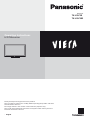 1
1
-
 2
2
-
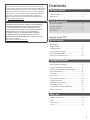 3
3
-
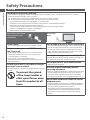 4
4
-
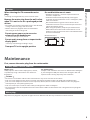 5
5
-
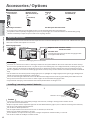 6
6
-
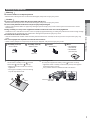 7
7
-
 8
8
-
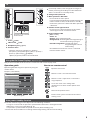 9
9
-
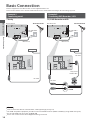 10
10
-
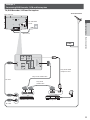 11
11
-
 12
12
-
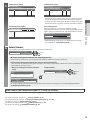 13
13
-
 14
14
-
 15
15
-
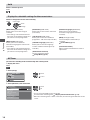 16
16
-
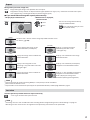 17
17
-
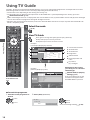 18
18
-
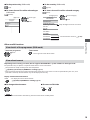 19
19
-
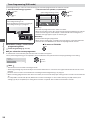 20
20
-
 21
21
-
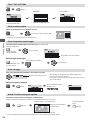 22
22
-
 23
23
-
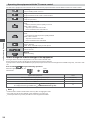 24
24
-
 25
25
-
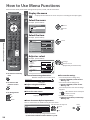 26
26
-
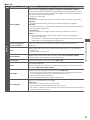 27
27
-
 28
28
-
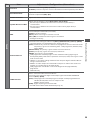 29
29
-
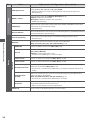 30
30
-
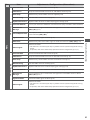 31
31
-
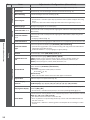 32
32
-
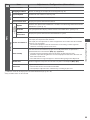 33
33
-
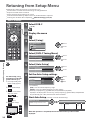 34
34
-
 35
35
-
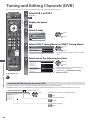 36
36
-
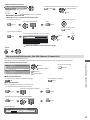 37
37
-
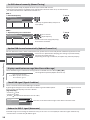 38
38
-
 39
39
-
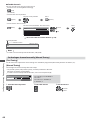 40
40
-
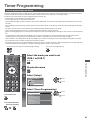 41
41
-
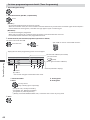 42
42
-
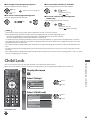 43
43
-
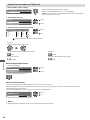 44
44
-
 45
45
-
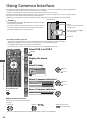 46
46
-
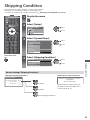 47
47
-
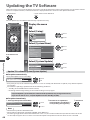 48
48
-
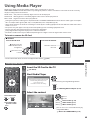 49
49
-
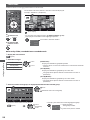 50
50
-
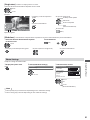 51
51
-
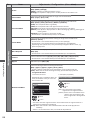 52
52
-
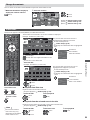 53
53
-
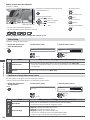 54
54
-
 55
55
-
 56
56
-
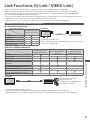 57
57
-
 58
58
-
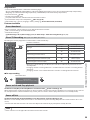 59
59
-
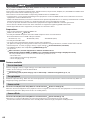 60
60
-
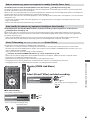 61
61
-
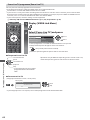 62
62
-
 63
63
-
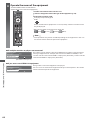 64
64
-
 65
65
-
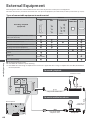 66
66
-
 67
67
-
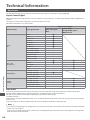 68
68
-
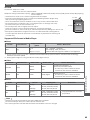 69
69
-
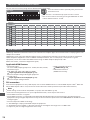 70
70
-
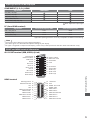 71
71
-
 72
72
-
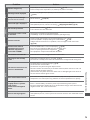 73
73
-
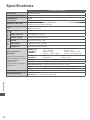 74
74
-
 75
75
-
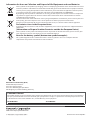 76
76
Panasonic TXL32C3ES Operating instructions
- Category
- LCD TVs
- Type
- Operating instructions
Ask a question and I''ll find the answer in the document
Finding information in a document is now easier with AI
Related papers
-
Panasonic TXL32X3E Operating instructions
-
Panasonic TXL32X3E Operating instructions
-
Panasonic TXL32U2E Operating instructions
-
Panasonic TXL32UX3E Operating instructions
-
Panasonic TX32A400E Operating instructions
-
Panasonic TXL32U3E Owner's manual
-
Panasonic TXP42S20ES Operating instructions
-
Panasonic TX-L32C2E Operating instructions
-
Panasonic TXL26C20ES Operating instructions