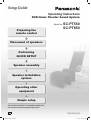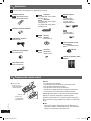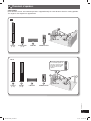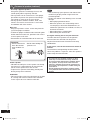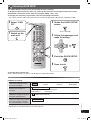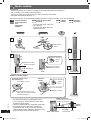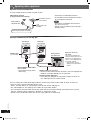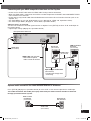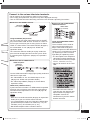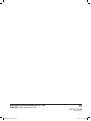RQTX0043-3B
EB
Operating Instructions
DVD Home Theater Sound System
Model No. SC-PT550
SC-PT850
Setup Guide
Setup Guide
Preparing the
remote control
Placement of speakers
Performing
QUICK SETUP
Speaker assembly
Speaker installation
options
Simple setup
Operating other
equipment
Once all the connections are completed, kindly read
the Operations Guide for playback operations.
RQTX0043-3B_new.indd 1RQTX0043-3B_new.indd 1 4/2/07 1:49:51 PM4/2/07 1:49:51 PM

2
RQT8043
RQTX0043
Accessories
Please check and identify the supplied accessories.
1 Remote control
(N2QAYB000093)
(N2QAYB000095)
2 Remote control batteries
1 FM indoor antenna
(RSA0007-M)
1 Antenna plug adaptor
(K1YZ02000013)
1 AC mains lead
(K2CT3CA00004)
2 Stands
2 x stands with short cables
(RYPX0191-S)
4 Stands
2 x stands with short cables
(RYPX0191-S)
2 x stands with long cables
(RYPX0201-S)
2 Bases
4 Bases
(RYPX0196-S)
8 Screws
16 Screws
(XSN5+12FJ)
Speaker cables
1 x short cable
(REEX0449B-2L)
2 x long cables
(REEX0449E-2K)
1 x short cable
(REEX0449B-2L)
1 Auto speaker setup
microphone
(L0CBAB000125)
1 Sheet of speaker cable
stickers
3
3
3
3
SURROUND
Lch
Lch
Lch
SURROUND
Lch
SURROUND
SURROUND
4
4
4
4
SURROUND
Rch
Rch
Rch
SURROUND
Rch
SURROUND
SURROUND
6
6
WOOFER
SUB
SUB
WOOFER
6
6
WOOFER
SUB
SUB
WOOFER
1
1
1
1
Lch
Lch
Lch
FRONT
FRONT
FRONT
5
5
CENTER
CENTER
5
5
CENTER
CENTER
Lch
FRONT
2
2
2
2
Rch
Rch
Rch
FRONT
FRONT
FRONT
Rch
FRONT
Preparing the remote control
• Do not use
rechargeable
type batteries.
R6/LR6, AA
1 Insert so the
poles (+ and –)
match those in the
remote control.
Do not:
• mix old and new batteries.
• use different types of batteries at the same time.
• heat or expose batteries to fl ame.
• take apart or short circuit the batteries.
• attempt to recharge alkaline or manganese batteries.
• use batteries if the covering has been peeled off.
Mishandling of batteries can cause electrolyte leakage
which can severely damage the remote control.
Remove the batteries if the remote control is not going
to be used for a long period of time. Store in a cool, dark
place.
7 Use
Aim at the remote control signal sensor (\ page 15,
Operations Guide), avoiding obstacles, at a maximum
range of 7 m directly in front of the unit.
RQTX0043-3B_new.indd 2RQTX0043-3B_new.indd 2 4/2/07 1:49:52 PM4/2/07 1:49:52 PM

3
RQT8043
RQTX0043
1
FRONT
(L, R)
2
SURROUND
(L, R)
3
CENTER
4
SUBWOOFER
Placement of speakers
Main unit
1
FRONT
(L, R)
3
CENTER
4
SUBWOOFER
2
FRONT
(L, R)
Main unit
Do not use a front speaker
as a surround speaker or
vice versa. Verify the type
of speaker with the label
on the rear of the front
speaker.
Setup example
Place the front, center, and surround speakers at approximately the same distance from the seating position.
The angles in the diagram are approximate.
RQTX0043-3B_new.indd 3RQTX0043-3B_new.indd 3 4/2/07 1:49:55 PM4/2/07 1:49:55 PM

4
RQT8043
RQTX0043
Placement of speakers (continued)
• Use only supplied speakers
Using other speakers can damage the unit, and
sound quality will be negatively affected.
• Place speakers on fl at secure bases. Take proper
precautions to prevent the speakers from falling if
you cannot set them up on an even surface.
• Placing speakers too close to fl oors, walls, and
corners can result in excessive bass. Cover walls
and windows with thick curtains.
Main unit
• Keep your speakers at least 10 mm away from the
system for proper ventilation.
• To allow for proper ventilation and to maintain good
airfl ow around the main unit, position it with at least
5 cm of space on all sides.
• Do not block the ventilation holes of the main unit.
CAUTION!
• Do not stand on the
base. Be cautious
when children are
near.
• Refrain from holding the
speaker’s net.
Center speaker
• Vibration caused by the center speaker can disrupt
the picture if it is placed directly on the television.
Put the center speaker on a rack or shelf.
• To prevent the speakers from falling, do not place
directly on top of the television.
Subwoofer
• Place to the right or left of the television, on the fl oor
or a sturdy shelf so that it will not cause vibration.
Leave a space of 30 cm from the television.
Note
• You can damage your speakers and shorten their
useful life if you play sound at high levels over
extended periods.
• Reduce the volume in the following cases to avoid
damage:
– When playing distorted sound.
– When the speakers are reverberating due to
a record player, noise from FM broadcasts, or
continuous signals from an oscillator, test disc, or
electronic instrument.
– When adjusting the sound quality.
– When turning the unit on or off.
If irregular coloring occurs on your television
The front and center speakers are designed to
be used close to a television, but the picture
may be affected with some televisions and setup
combinations.
If this occurs, turn the television off for about 30
minutes.
The television’s demagnetizing function should
correct the problem. If it persists, move the speakers
further away from the television.
Caution
• The main unit and supplied speakers are to be
used only as indicated in this setup. Failure to
do so may lead to damage to the amplifi er and/or
the speakers, and may result in the risk of fi re.
Consult a qualifi ed service person if damage has
occurred or if you experience a sudden change in
performance.
• Do not attempt to attach these speakers to walls
using methods other than those described in this
manual.
RQTX0043-3B_new.indd 4RQTX0043-3B_new.indd 4 4/2/07 1:49:57 PM4/2/07 1:49:57 PM

5
RQT8043
RQTX0043
The QUICK SETUP screen assists you to make necessary settings.
To display the picture from this main unit, switch on the television and change the television’s input
mode which is connected to this main unit (example: VIDEO 1, AV 1, etc.).
To change your television’s input mode, refer to its operating instructions.
• This remote control is able to perform some basic television operations (\ page 40, Operations Guide).
To change these settings later
Select “QUICK SETUP” in “Others” tab (\ page 29, Operations Guide).
Performing QUICK SETUP
1
Switch on the
main unit.
7 Details of settings
Menu language
Choose the language for the
on-screen messages.
•
English
• Français • Deutsch • Italiano
• Español • Polski • Svenska • Nederlands
TV Type
Select to suit the type of
television.
•
Standard (Direct View TV)
• CRT Projector • LCD TV/Projector
• Projection TV • Plasma TV
TV Aspect
Choose the setting to suit your
television and preference.
•
4:3
: Regular aspect television
• 16:9: Widescreen television
Video Out (AV/Component)
Choose the video signal format
to be output from the SCART
(AV) and Component terminal.
• Video/YPbPr • S-Video/YPbPr
•
RGB/No Output
• Boxed items in the above table are the factory preset.
2
Select “DVD/
CD”.
3
Shows the QUICK SETUP
screen
(Press and hold)
4
Follow the messages and
make the setting.
5
Finish the QUICK SETUP.
6
Press to exit.
RQTX0043-3B_new.indd 5RQTX0043-3B_new.indd 5 4/2/07 1:49:58 PM4/2/07 1:49:58 PM

6
RQT8043
RQTX0043
2 Front speakers
2 Front speakers
and
2 Surround
speakers
2 Stands (with cable)
4 Stands
• 2 x stands with short cable: For
front speakers
• 2 x stands with long cable: For
surround speakers
2 Bases
4 Bases
8 Screws
16 Screws
Speaker assembly
Preparation
• To prevent damage or scratches, lay down a soft cloth and perform assembly on it.
• For assembly, use a Phillips-head screwdriver.
• There is no difference between the right and left speakers and stands.
• For optional wall mount (\ page 7).
Make sure you have all the indicated components before starting assembly, setup, and connection.
7 Preventing the speakers from falling
• You will need to obtain the appropriate screw
eyes to match the walls or pillars to which they
are going to be fastened.
• Consult a qualifi ed housing contractor concerning
the appropriate procedure when attaching to
a concrete wall or a surface that may not have
strong enough support. Improper attachment may
result in damage to the wall or speakers.
2
1
3
Tighten
securely.
4
5
Slide into the
groove.
2
1
Position the cable
between the ridges.
5 Press into the groove.
3 Tighten securely.
4 Insert the wire fully.
+: White
−: Blue
Push!
Leave about 80 mm
1
2
Thread the speaker cable
through the base.
3 Press into the groove.
1 Tighten securely.
2 Insert the wire fully.
+: White
−: Blue
Push!
Leave about 100 mm
You can remove and use the
cable from the stand. To reattach
the cable (\ page 7).
Attach the
speaker.
Speaker assembly option
String (not included)
Thread from the wall to the
speaker and tie tightly.
Rear of the speaker
Screw eye
(not included)
Wall
Approx.
150 mm
1
2
RQTX0043-3B_new.indd 6RQTX0043-3B_new.indd 6 4/2/07 1:49:59 PM4/2/07 1:49:59 PM

7
RQT8043
RQTX0043
Speaker installation optionsSpeaker installation options
7 Attaching to a wall
You can attach all of the speakers (except subwoofer) to a wall.
• The wall or pillar on which the speakers are to be attached should be capable of supporting 10 k
per
screw. Consult a qualifi ed building contractor when attaching the speakers to a wall. Improper attachment
may result in damage to the wall and speakers.
7 Fitting speaker stands
(not included)
(For center and satellite surround speakers)
Ensure the stands meet these conditions before purchasing them.
Note the diameter and length of the screws and the distance between screws as shown in the diagram.
• The stands must be able to support over 10 k .
• The stands must be stable even if the speakers are in a high position.
Example: Center speaker
Metal screw holes
For attaching to speaker stands
Speaker stand
(not included)
5 mm, pitch 0.8 mm
Plate thickness plus
7 mm to 10 mm
60 mm
7 Reattach the speaker cable
1 Insert the
cable from
the bottom.
2 Pull out the
cable through
the hole.
Leave about
80 mm
*
For : Front and Surround speakers
For
: Front speakers
1 Drive the screw (not included) into the
wall
2 Fit the speaker securely onto the screw(s) with the
hole(s)
384 mm
Center speaker
190 mm
Surround speaker
*
Front/Surround speakers
Attach to a wall without the
base and stand.
Ø7.0 to 9.4 mm
4.0 to 6.0 mm
Wall or pillar
Ø4.0 mm
At least 30 mm
RQTX0043-3B_new.indd 7RQTX0043-3B_new.indd 7 4/2/07 1:50:03 PM4/2/07 1:50:03 PM

8
RQT8043
RQTX0043
Operating other equipment
Optional connection for set top box Optional connection for set top box
Optional antenna connectionOptional antenna connection
Use the outdoor antenna if radio reception is poor.
FM outdoor antenna
(Using a television antenna)
Rear panel of
this main unit
FM outdoor antenna
(not included)
75
coaxial cable (not
included)
Antenna plug adaptor (included)
• Disconnect the FM indoor antenna.
• The outdoor antenna should be installed
by a competent technician.
Note
• Disconnect the outdoor antenna when
the unit is not in use.
• Do not use the outdoor antenna during a
lightning storm.
Set top box
(not included)
Television
(not included)
Rear panel of
this main unit
SCART cable
(not included)
SCART cable (not included)
• To listen to the sound from the television, select the appropriate
audio out (example: Monitor) on the television.
Sound from the television
• Press [EXT-IN] (\ page 40, Operations Guide) to select the
“AV” audio input on the remote control.
Optical digital audio cable
(not included)
• Do not bend sharply when
connecting.
You can change the video signal output from the SCART (AV) terminal from “RGB” to either “S-Video” or
“Video” to suit the type of television you are using.
•
Select “S-Video/YPbPr” or “Video/YPbPr” from QUICK SETUP (\ page 5).
•
Set “Video Mode” to “Off” (\ page 29, “HDMI” tab, Operations Guide).
•
This connection will also enable you to play audio from your television through your home theater system.
Refer to “Operating other equipment” (\ page 36, Operations Guide).
•
Do not use the HDMI cable when you use the scart cable for the connection.
Optical-In for 5.1 ch
surround
This unit can decode the
surround signal from the set
top box. Press [EXT-IN] to
select “D-IN” audio input on
the remote control.
• Optical input settings
(\ page 40, Operations
Guide)
RQTX0043-3B_new.indd 8RQTX0043-3B_new.indd 8 4/2/07 1:50:05 PM4/2/07 1:50:05 PM

9
RQT8043
RQTX0043
HDMI-compatible
television
(not included)
AUX
Set top box
(not included)
Rear panel of this main unit
HDMI cable (not included)
• Non-HDMI-compliant
cables cannot be utilized.
Optical digital audio cable
(not included)
• Do not bend sharply when
connecting.
SCART cable
(not included)
Press [EXT-IN] (\ page 16, Operations Guide) to select “AUX” as the source to operate the audio input.
This audio connection will enable you to play audio from your video cassette recorder or television
through your home theater system.
Optional audio connection for video cassette recorder or televisionOptional audio connection for video cassette recorder or television
AUX
Video cassette
recorder/TV
(not included)
Audio cable
(not included)
Rear panel of
this main unit
• Do not use the SCART cable when the HDMI cable is being used for connection.
• When the HDMI cable is connected, there will be no video output from the SCART and COMPONENT VIDEO
OUT terminals of the main unit.
•
Do not connect any kind of audio/video distribution devices between this unit and the television (such as an
amplifi er, etc.).
•
Set “Video Mode” to “On” and “Audio Output” to “On” (\ page 29, “HDMI” tab, Operations Guide).
•
Set “Video Output Mode” (\ page 24, Picture Menu, Operations Guide).
Optical-In for 5.1 ch surround
This unit can decode the surround signal from the set top box. Press [EXT-IN] to select “D-IN” audio input on
the remote control.
• Optical input settings (\ page 40, Operations Guide).
Connecting with your HDMI-compatible television and Set Top BoxConnecting with your HDMI-compatible television and Set Top Box
Audio cable
(not included)
RQTX0043-3B_new1.indd 9RQTX0043-3B_new1.indd 9 4/12/07 10:25:34 AM4/12/07 10:25:34 AM

10
RQT8043
RQTX0043
AUX
SUB
WOOFER
6
Lch
SURROUND
Lch
SURROUND
3
3
Adhesive tape
Connect to the power supply.
BE SURE TO READ THE NOTE ON AC MAINS
LEAD ON PAGE 3 OF THE OPERATIONS GUIDE
BEFORE CONNECTION.
Note
The included AC mains lead is for use with this unit
only. Do not use it with other equipment.
Making the connectionsMaking the connections
Connect the AC mains lead only after all other connections have been made.
• Ensure that you have the complete accessories before making the connections.
Conserving power
The main unit consumes a small amount of power, even when it is standby mode (approx. 0.8 W). To save
power when the unit is not to be used for a long time, unplug it from the household mains socket. You will need
to reset some memory items after plugging in the unit.
To household mains socket
Connect to the speakers.
Attach the speaker-cable stickers to make connection easier.
6 SUBWOOFER
2 FRONT (R)
1 FRONT (L)
3 SURROUND (L)
4 SURROUND (R)
5 CENTER
Speaker-cable sticker
Insert the
wire fully.
Push!
+ : White
− : Blue
Connect to the antenna.
7 FM indoor antenna
Tape the antenna where reception
is the best.
The illustration shows
Be careful not to cross (short-
circuit) or reverse the polarity
of the speaker wires as doing
so may damage the speakers.
Do not insert the
wires beyond the
wire insulation.
Simple setup
RQTX0043-3B_new.indd 10RQTX0043-3B_new.indd 10 4/2/07 1:50:05 PM4/2/07 1:50:05 PM

11
RQT8043
RQTX0043
Connect to the various television terminals.
• Do not connect the unit through a video cassette recorder.
• Due to copy guard protection, the picture may not be displayed correctly.
• Turn the television off before connecting, and refer to the television’s operating instructions.
7 Television with an HDMI terminal
AV IN
AV OUT
HDMI cable
(not included)
HDMI-compatible
television
(not included)
Use the HDMI connection to enjoy higher quality audio and
video with a single cable.
• Set “Video Mode” to “On” and “Audio Output” to “On”
(\ page 29, “HDMI” tab, Operations Guide).
• Set “Video Output Mode” (\ page 24, Picture Menu,
Operations Guide).
VIERA Link (“HDAVI Control”)
If your Panasonic television is an HDMI control compatible
television, you can operate your television synchronising
with home theater operations or vice versa (\ page 38,
Operations Guide).
Note
• Make the extra audio connection (\ page 36, Operations
Guide) when you use “HDAVI Control” function.
• It is recommended that you use Panasonic’s HDMI cable.
[Recommended part number: RP-CDHG15 (1.5 m), RP-
CDHG30 (3.0 m), RP-CDHG50 (5.0 m), etc.]
• Non-HDMI-compliant cables cannot be utilised.
7 Television with SCART terminal
Television
(not included)
SCART cable
(not included)
Using the SCART (AV) terminal
You can change the video signal output from the SCART
(AV) terminal from “RGB” to either “S-Video” or “Video” to
suit the type of television you are using. Select “S-Video/
YPbPr” or “Video/YPbPr” from QUICK SETUP (\ page 5).
Set “Video Mode” to “Off” (\ page 29, “HDMI” tab,
Operations Guide).
This connection will also enable you to play audio from
your television through your home theater system. Refer
to “Operating other equipment” (\ page 36, Operations
Guide).
7 Television with COMPONENT
VIDEO IN terminals
Television
(not included)
Video cables
(not included)
Using the COMPONENT VIDEO
OUT terminals
These terminals can be used for
either interlaced or progressive
output. Connection using these
terminals outputs the color difference
signals (P
B /PR) and luminance signal
(Y) separately in order to achieve
high fi delity in reproducing colors.
• The description of the component
video input terminals depends on
the television or monitor (example:
Y/P
B /PR, Y/B-Y/R-Y, Y/CB /CR).
• Connect to terminals of the same
color.
• Panasonic televisions with 625
(576)/50i·50p, 525 (480)/60i·60p
input terminals are progressive
compatible. Consult the
manufacturer if you have another
brand of television.
RQTX0043-3B_new.indd 11RQTX0043-3B_new.indd 11 4/2/07 1:50:07 PM4/2/07 1:50:07 PM

Matsushita Electric Industrial Co., Ltd.
Web Site: http://panasonic.net
RQTX0043-3B
L0107LE3047
En
RQTX0043-3B_new.indd 12RQTX0043-3B_new.indd 12 4/2/07 1:50:09 PM4/2/07 1:50:09 PM
-
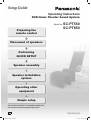 1
1
-
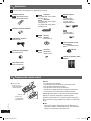 2
2
-
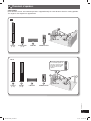 3
3
-
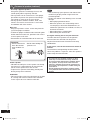 4
4
-
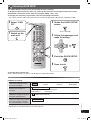 5
5
-
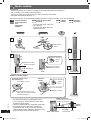 6
6
-
 7
7
-
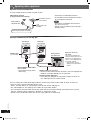 8
8
-
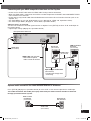 9
9
-
 10
10
-
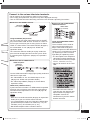 11
11
-
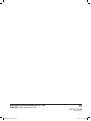 12
12
Panasonic SCPT850 Owner's manual
- Type
- Owner's manual
Ask a question and I''ll find the answer in the document
Finding information in a document is now easier with AI
Related papers
-
Panasonic SCPT550 Owner's manual
-
Panasonic SCBTT590EB Operating instructions
-
Panasonic SCBTT290EB Operating instructions
-
Panasonic SCBTT190EP Owner's manual
-
Panasonic SCPT250 User manual
-
Panasonic SCPT350W Owner's manual
-
Panasonic SCPTX5 Operating instructions
-
Panasonic SCHT340 Operating instructions
-
Panasonic SCPT450 Owner's manual
-
Panasonic SCBT205 Owner's manual