Page is loading ...
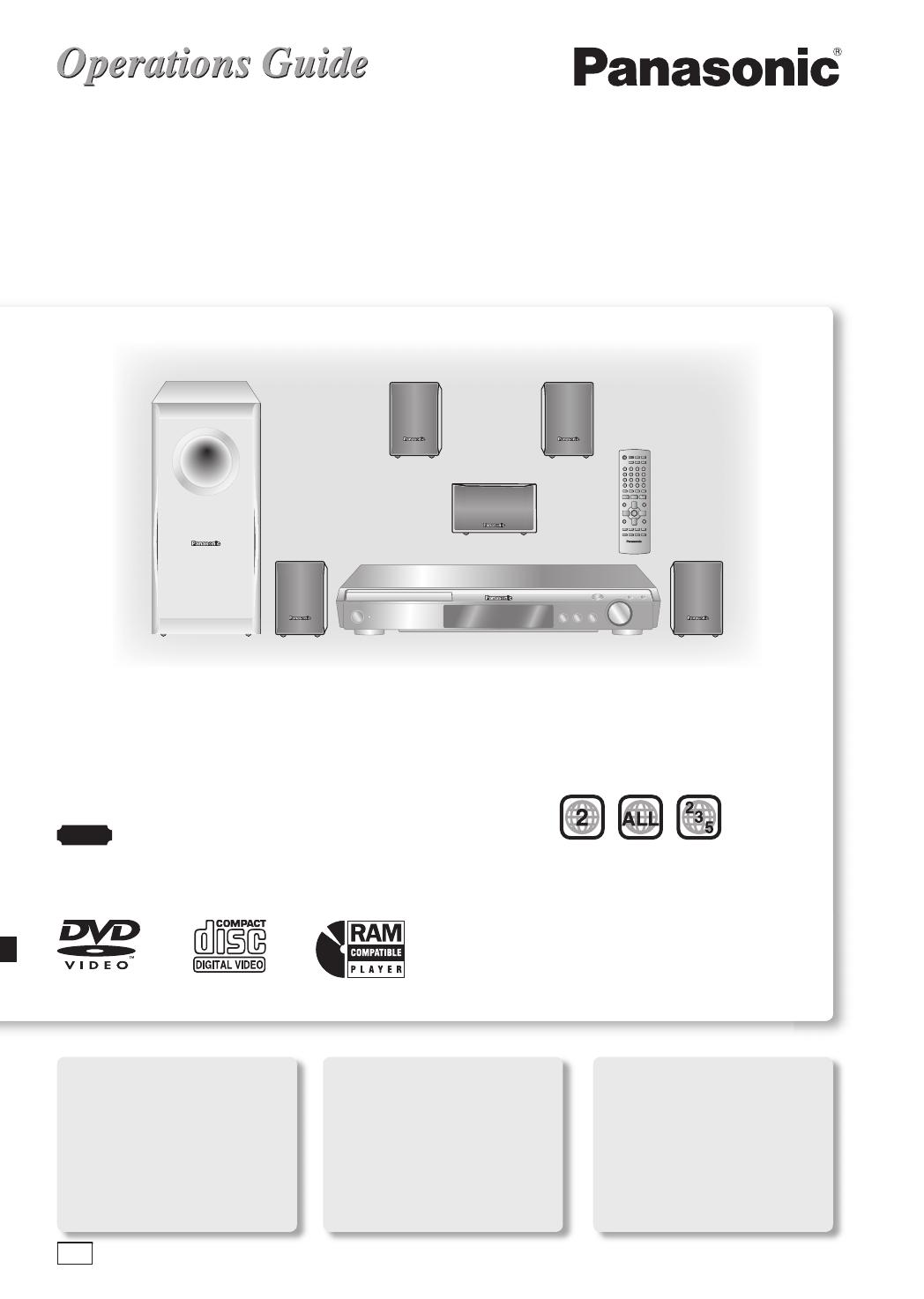
RQT8732-1B
EB
Operating Instructions
DVD Home Theater Sound System
Model No. SC-HT340
Before connecting, operating or adjusting this
product, please read the instructions completely.
Please keep this manual for future reference.
Your unit may not look exactly the same as
illustrated.
Note
“EB” on the packaging indicates the United
Kingdom.
Compatible with
a variety of media
formats
DVD-RAM, DVD-Video, DivX
and more.
page 11
Region number
The player plays DVD-Video marked with labels
containing the region number “2” or “ALL”.
Example:
High performance
sound effect
Sound fi eld control (SFC),
Dolby Pro Logic II and more.
page 29
Enhanced
on-screen menus
Program search, audio
selections, marker, zoom and
more.
page 19
RQT8732-1BUK.indd 1RQT8732-1BUK.indd 1 5/8/06 3:10:04 PM5/8/06 3:10:04 PM
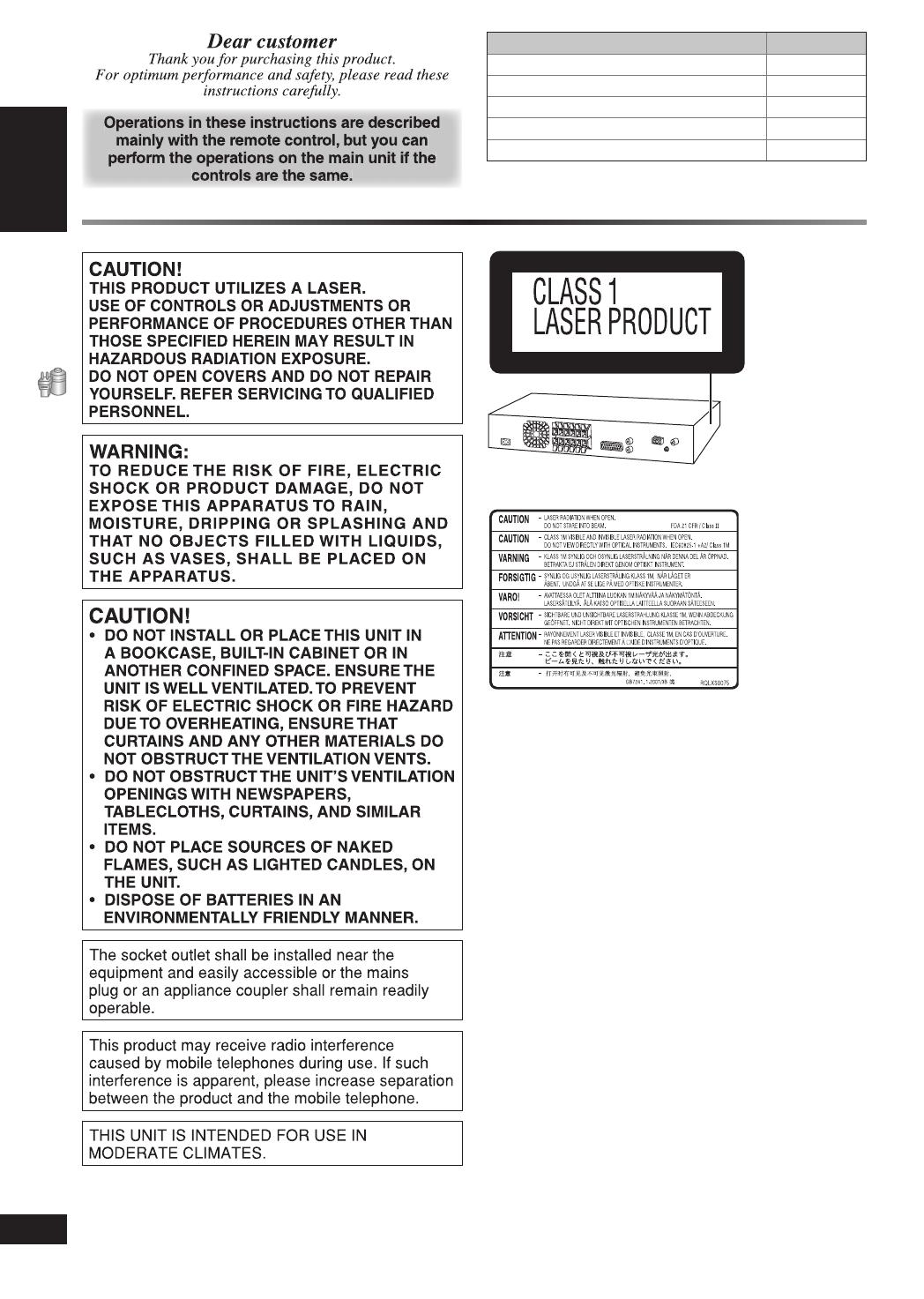
GETTING STARTED
ENGLISH
ENGLISH
2
RQT8043
RQT8732
System
SC-HT340
Main unit
SA-HT340
Front speakers
SB-FS340
Center speaker
SB-PC340
Surround speakers
SB-FS341
Subwoofer
SB-W340
Inside of product
(Side of product)
RQT8732-BUK.indd 2RQT8732-BUK.indd 2 4/11/06 7:17:25 PM4/11/06 7:17:25 PM
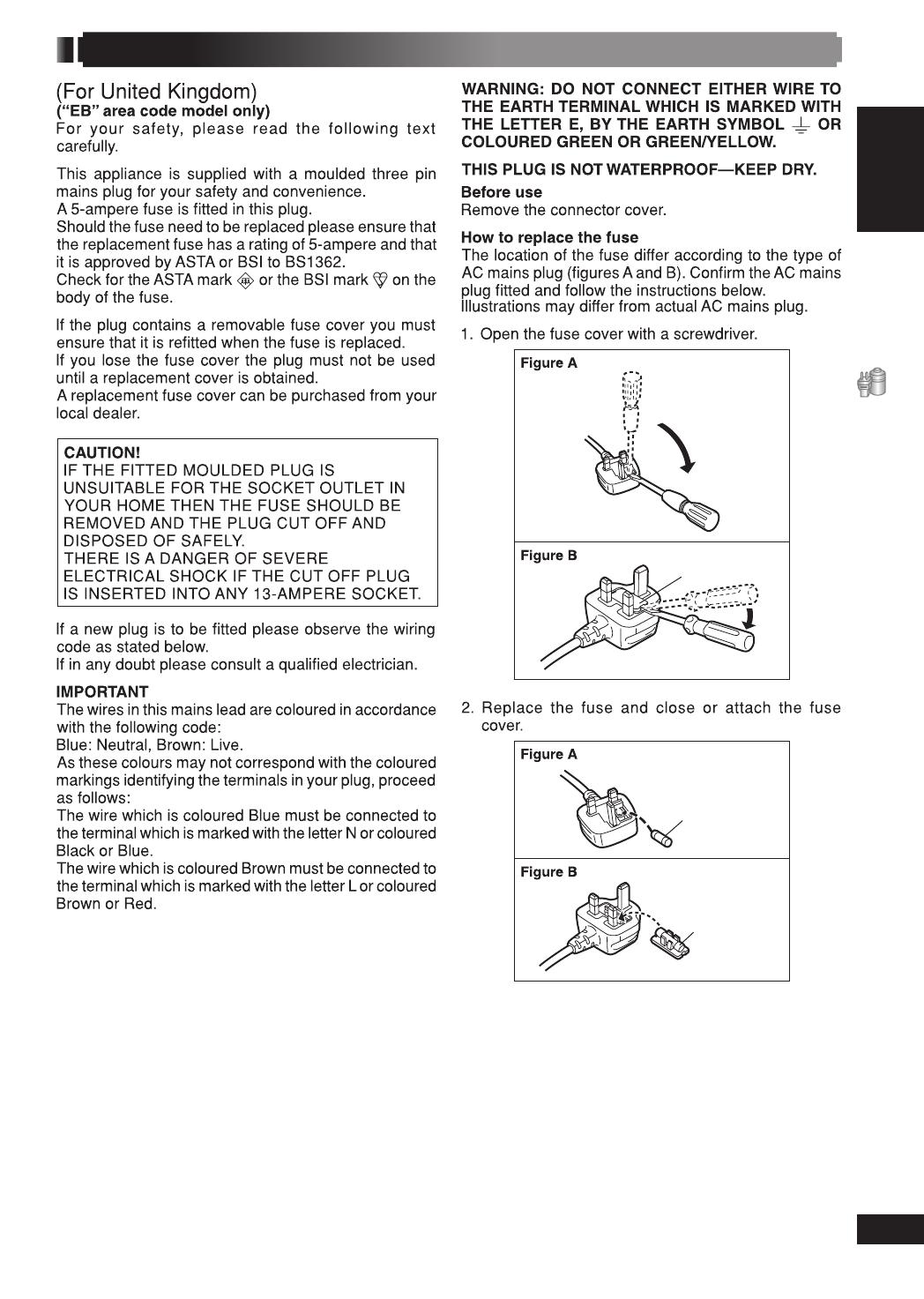
ENGLISH
ENGLISH
3
RQT8043
RQT8732
GETTING STARTED
&USECOVER
&USE
AMPERE
&USE
AMPERE
Caution for AC Mains Lead
RQT8732-BUK.indd 3RQT8732-BUK.indd 3 4/11/06 7:17:28 PM4/11/06 7:17:28 PM
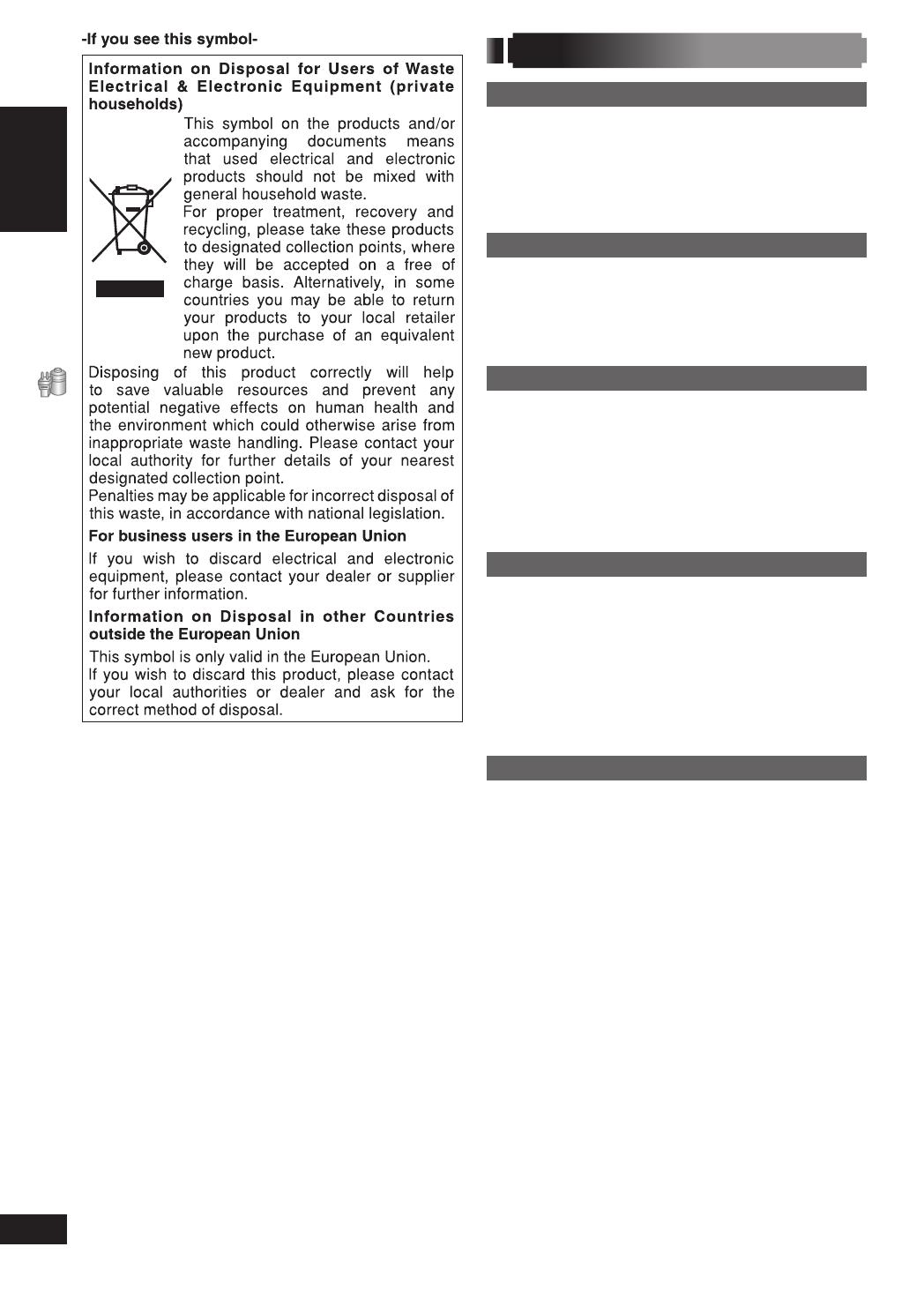
GETTING STARTED
ENGLISH
ENGLISH
4
RQT8043
RQT8732
Safety precautions
Placement
Set the unit up on an even surface away from
direct sunlight, high temperatures, high humidity, and
excessive vibration. These conditions can damage
the cabinet and other components, thereby shortening
the unit’s service life.
Do not place heavy items on the unit.
Voltage
Do not use high voltage power sources. This can
overload the unit and cause a fi re.
Do not use a DC power source. Check the source
carefully when setting the unit up on a ship or other
places where DC is used.
AC mains lead protection
Ensure the AC mains lead is connected correctly
and not damaged. Poor connection and lead damage
can cause fi re or electric shock. Do not pull, bend, or
place heavy items on the lead.
Grasp the plug fi rmly when unplugging the lead.
Pulling the AC mains lead can cause electric shock.
Do not handle the plug with wet hands. This can
cause electric shock.
Foreign matter
Do not let metal objects fall inside the unit. This can
cause electric shock or malfunction.
Do not let liquids get into the unit. This can
cause electric shock or malfunction. If this occurs,
immediately disconnect the unit from the power supply
and contact your dealer.
Do not spray insecticides onto or into the unit. They
contain fl ammable gases which can ignite if sprayed
into the unit.
Service
Do not attempt to repair this unit by yourself. If
sound is interrupted, indicators fail to light, smoke
appears, or any other problem that is not covered in
these instructions occurs, disconnect the AC mains
lead and contact your dealer or an authorized service
center. Electric shock or damage to the unit can occur
if the unit is repaired, disassembled or reconstructed
by unqualifi ed persons.
Extend operating life by disconnecting the unit
from the power source if it is not to be used for a long
time.
RQT8732-BUK.indd 4RQT8732-BUK.indd 4 4/11/06 7:17:29 PM4/11/06 7:17:29 PM
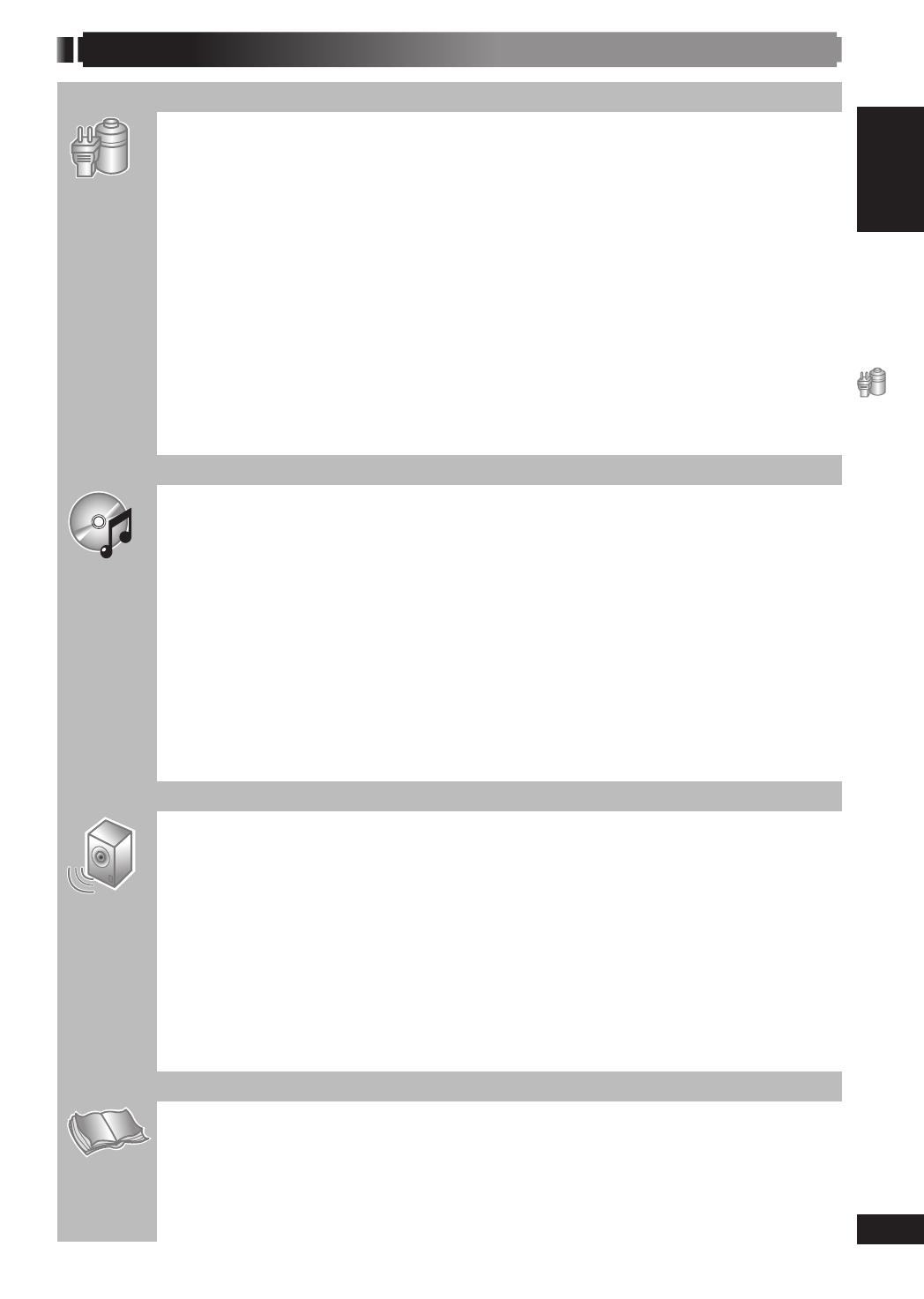
ENGLISH
ENGLISH
5
RQT8043
RQT8732
GETTING STARTED
GETTING STARTED
Caution for AC Mains Lead ................................................................................3
Safety precautions ..........................................................................................4
Accessories ..................................................................................................6
Preparing the remote control .............................................................................6
Simple setup .................................................................................................7
• Placement of speakers ......................................................................................................... 7
• Making the connections ........................................................................................................ 8
• Other speaker setup options .............................................................................................. 10
• Optional antenna connections ............................................................................................ 10
Disc information ........................................................................................... 10
• Discs that can be played .....................................................................................................11
Overview of controls ...................................................................................... 12
• Main unit ............................................................................................................................. 12
• Remote control ................................................................................................................... 12
Performing QUICK SETUP ................................................................................ 13
Basic play .................................................................................................. 14
• Using the main unit ............................................................................................................. 14
• Using the remote control .................................................................................................... 14
DISC OPERATIONS
Advanced play ............................................................................................. 16
• Displaying current playback condition ................................................................................ 16
• Program and Random play ................................................................................................. 16
Using navigation menus ................................................................................. 17
• Playing data discs ............................................................................................................... 17
• Playing HighMAT™ discs ................................................................................................... 18
• Playing RAM and DVD-R/-RW (DVD-VR) discs ................................................................. 18
• Playing the selected track in the CD Text disc .................................................................... 18
Using on-screen menus .................................................................................. 19
• Functions Menu .................................................................................................................. 19
• Other Settings ..................................................................................................................... 20
Changing the player settings ............................................................................ 23
• Player settings .................................................................................................................... 23
• Changing the delay time (Speaker Settings) ...................................................................... 25
• About DivX VOD content .................................................................................................... 26
• Tips for making data discs .................................................................................................. 27
OTHER OPERATIONS
Using the radio ............................................................................................ 28
• Manual tuning ..................................................................................................................... 28
• Automatic presetting ........................................................................................................... 28
• Selecting the preset channels ............................................................................................ 28
Using sound effects ....................................................................................... 29
• Changing the sound quality: Sound Field Control (SFC) .................................................... 29
• Enhancing the stereo sound: Dolby Pro Logic II ................................................................ 29
• Enhancing the sound from the center speaker: Center Focus ........................................... 29
• Adjusting the amount of bass: Subwoofer level .................................................................. 29
• Adjusting the volume of each speaker: Speaker level adjustments ......................................30
Operating other equipment .............................................................................. 31
• Optional audio connection for video cassette recorder ...................................................... 31
• Optional connection for set top box .................................................................................... 31
• Operating the television ...................................................................................................... 31
REFERENCE
Language code list ........................................................................................ 32
Troubleshooting guide .................................................................................... 33
• Troubleshoot ....................................................................................................................... 33
Maintenance ............................................................................................... 36
Glossary .................................................................................................... 37
Specifi cations .............................................................................................. 38
Table of contents
RQT8732-BUK.indd 5RQT8732-BUK.indd 5 4/11/06 7:17:30 PM4/11/06 7:17:30 PM
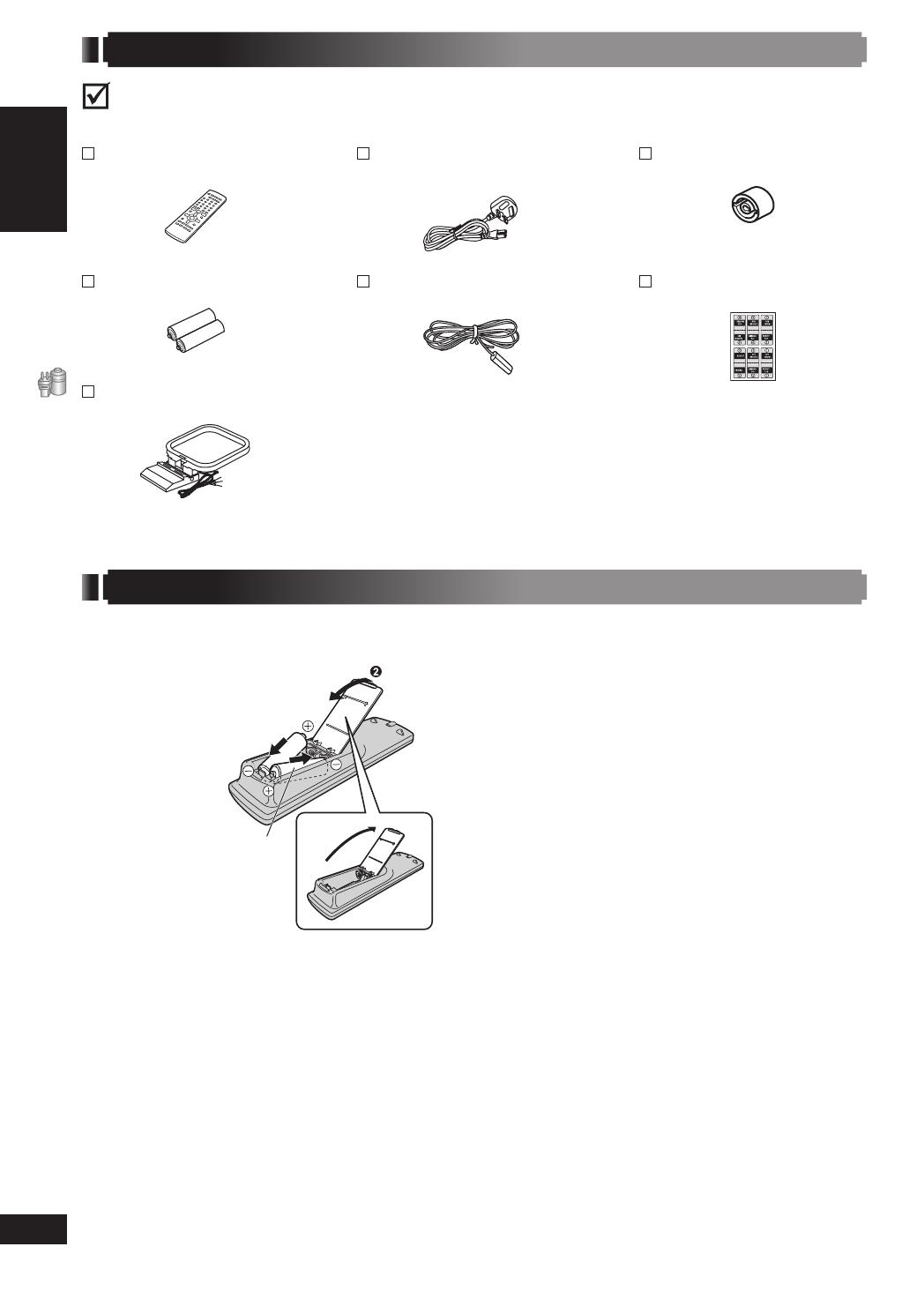
GETTING STARTED
ENGLISH
ENGLISH
6
RQT8043
RQT8732
Accessories
Preparing the remote control
• Do not use
rechargeable
type batteries.
R6/LR6, AA
1 Insert so the
poles (+ and –)
match those in the
remote control.
Do not:
• mix old and new batteries.
• use different types of batteries at the same time.
• heat or expose batteries to fl ame.
• take apart or short circuit the batteries.
• attempt to recharge alkaline or manganese
batteries.
• use batteries if the covering has been peeled off.
Mishandling of batteries can cause electrolyte
leakage which can severely damage the remote
control.
Remove the batteries if the remote control is not going
to be used for a long period of time. Store in a cool,
dark place.
■ Use
Aim at the display (\ page 12), avoiding obstacles,
at a maximum range of 7 m directly in front of the
unit.
Please check and identify the supplied accessories.
Use numbers indicated in parentheses when asking for replacement parts. (Product numbers correct as of
March 2006. These may be subject to change.)
1 Remote control
(N2QAYZ000005)
2 Remote control batteries
1 AM loop antenna
(N1DAAAA00002)
1 AC mains lead
(K2CT3CA00004)
1 FM indoor antenna
(RSA0007-L)
1 Antenna plug adaptor
(K1YZ02000013)
1 Sheet of speaker-cable
sticker
RQT8732-BUK.indd 6RQT8732-BUK.indd 6 4/11/06 7:17:31 PM4/11/06 7:17:31 PM

ENGLISH
ENGLISH
7
RQT8043
RQT8732
GETTING STARTED
Simple setup
• Use only supplied speakers
Using other speakers can damage the unit, and
sound quality will be negatively affected.
• Set the speakers up on an even surface to prevent
them from falling. Take proper precautions to prevent
the speakers from falling if you cannot set them up
on an even surface.
Main unit
• Keep your speakers at least 10 mm away from the
system for proper ventilation.
• To allow proper ventilation and to maintain good
airfl ow around the main unit, position it with at least
5 cm of space on all sides.
• Do not block the ventilation holes of the main unit.
Center speaker
• Vibration caused by the center speaker can disrupt
the picture if it is placed directly on the television. Put
the center speaker on a rack or shelf.
• To prevent the speakers from falling, do not place
directly on top of the television.
Subwoofer
• Place to the right or left of the television, on the fl oor
or a sturdy shelf so that it will not cause vibration.
Leave a space of 30 cm from the television.
Caution
• Refrain from holding the
speaker’s net.
Example: Front speaker
Placement of speakersPlacement of speakers
How you set up your speakers can affect the bass and the sound fi eld. Note the following points:
• Place speakers on fl at secure bases.
• Placing speakers too close to fl oors, walls, and corners can result in excessive bass. Cover walls and windows
with thick curtains.
SPEAKERS SETUP EXAMPLE
Place the front, center, and surround speakers at
approximately the same distance from the seating
position. The angles in the diagram are approximate.
1
FRONT
(L, R)
2
SURROUND
(L, R)
3
CENTER
4
SUBWOOFER
Main unit
•
Other speaker setup options (\ page 10).
Note
• You can damage your speakers and shorten their
useful life if you play sound at high levels over
extended periods.
• Reduce the volume in the following cases to avoid
damage:
– When playing distorted sound.
– When the speakers are reverberating due to
a record player, noise from FM broadcasts, or
continuous signals from an oscillator, test disc, or
electronic instrument.
– When adjusting the sound quality.
– When turning the unit on or off.
If irregular coloring occurs on your television
The front and center speakers are designed to be used
close to a television, but the picture may be affected
with some televisions and setup combinations.
If this occurs, turn the television off for about 30
minutes.
The television’s demagnetizing function should correct
the problem. If it persists, move the speakers farther
away from the television.
Caution
•
Use the speakers only with the recommended
system. Failure to do so can damage the
amplifi er and speakers, and can cause fi re.
Consult a qualifi ed service person if damage
occurs or if a sudden change in performance is
apparent.
• Do not attempt to attach these speakers
to walls using methods other than those
described in this manual.
RQT8732-BUK.indd 7RQT8732-BUK.indd 7 4/11/06 7:17:32 PM4/11/06 7:17:32 PM
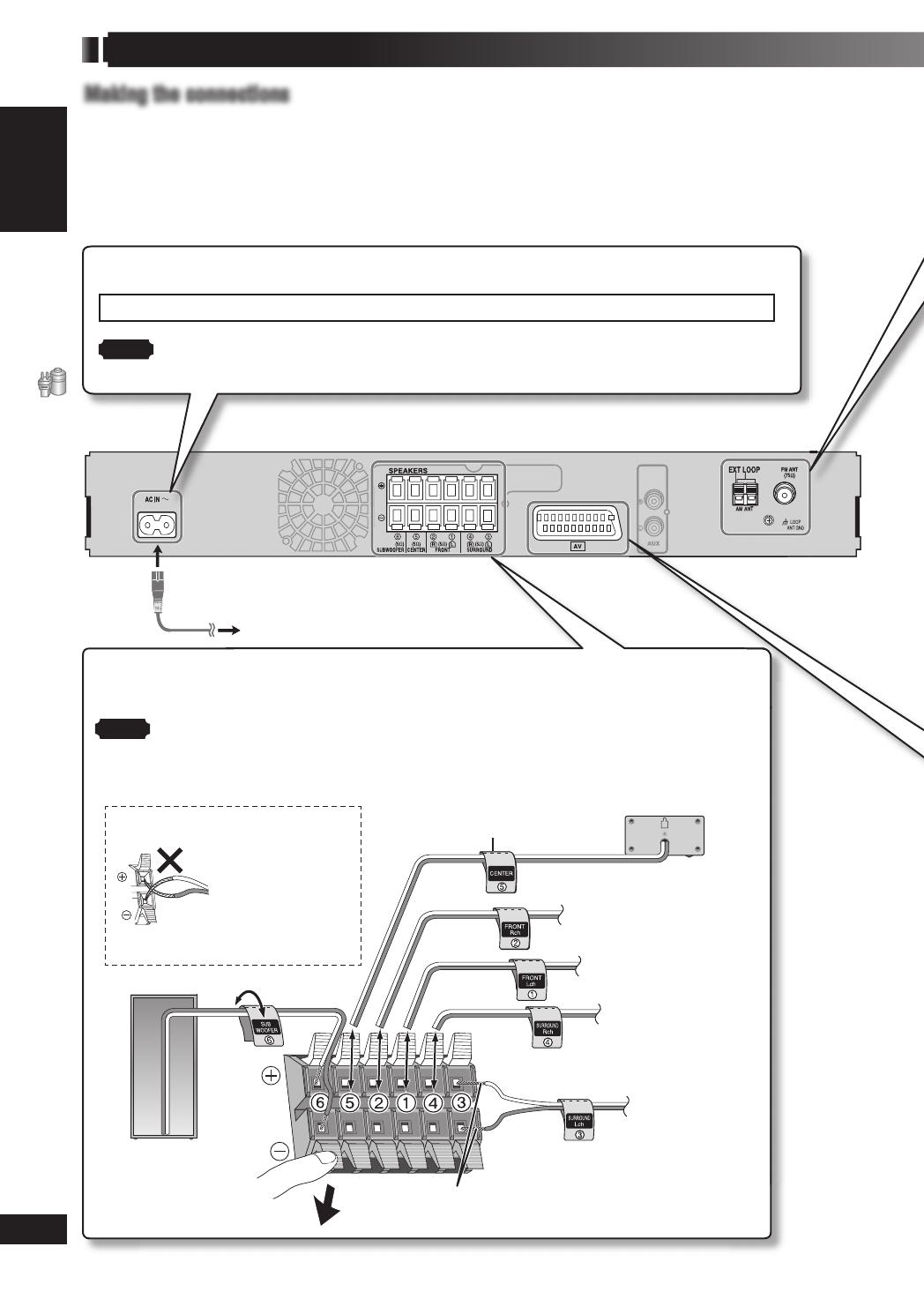
GETTING STARTED
ENGLISH
ENGLISH
8
RQT8043
RQT8732
Simple setup (continued)
Making the connectionsMaking the connections
Connect the AC mains lead only after all other connections have been made.
• Ensure that you have the complete accessories before making the connections.
Conserving power
The main unit consumes a small amount of power, even when it is turned off (approx. 1 W). To save power when
the unit is not to be used for a long time, unplug it from the household mains socket. You will need to reset some
memory items after plugging in the unit.
4
Connect to the power supply.
BE SURE TO READ THE NOTE ON AC MAINS LEAD ON PAGE 3 BEFORE CONNECTION.
Note
The included AC mains lead is for use with this unit only. Do not use it with other equipment.
To household mains socket
3
Connect to the speakers.
Attach the speaker-cable stickers to make connection easier.
Note
• Never short-circuit positive (+) and negative (–) speaker wires.
• Be sure to connect only positive (white) wires to positive (+) terminals and negative (blue)
wires to negative (–) terminals. An incorrect connection can damage the speakers.
6 SUBWOOFER
2 FRONT (R)
1 FRONT (L)
4 SURROUND (R)
3 SURROUND (L)
5 CENTER
Speaker-cable sticker
Insert the wire fully.
Push!
Be careful not
to cross (short-
circuit) or reverse
the polarity of the
speaker wires
as doing so
may damage the
speakers.
RQT8732-BUK.indd 8RQT8732-BUK.indd 8 4/11/06 7:17:35 PM4/11/06 7:17:35 PM
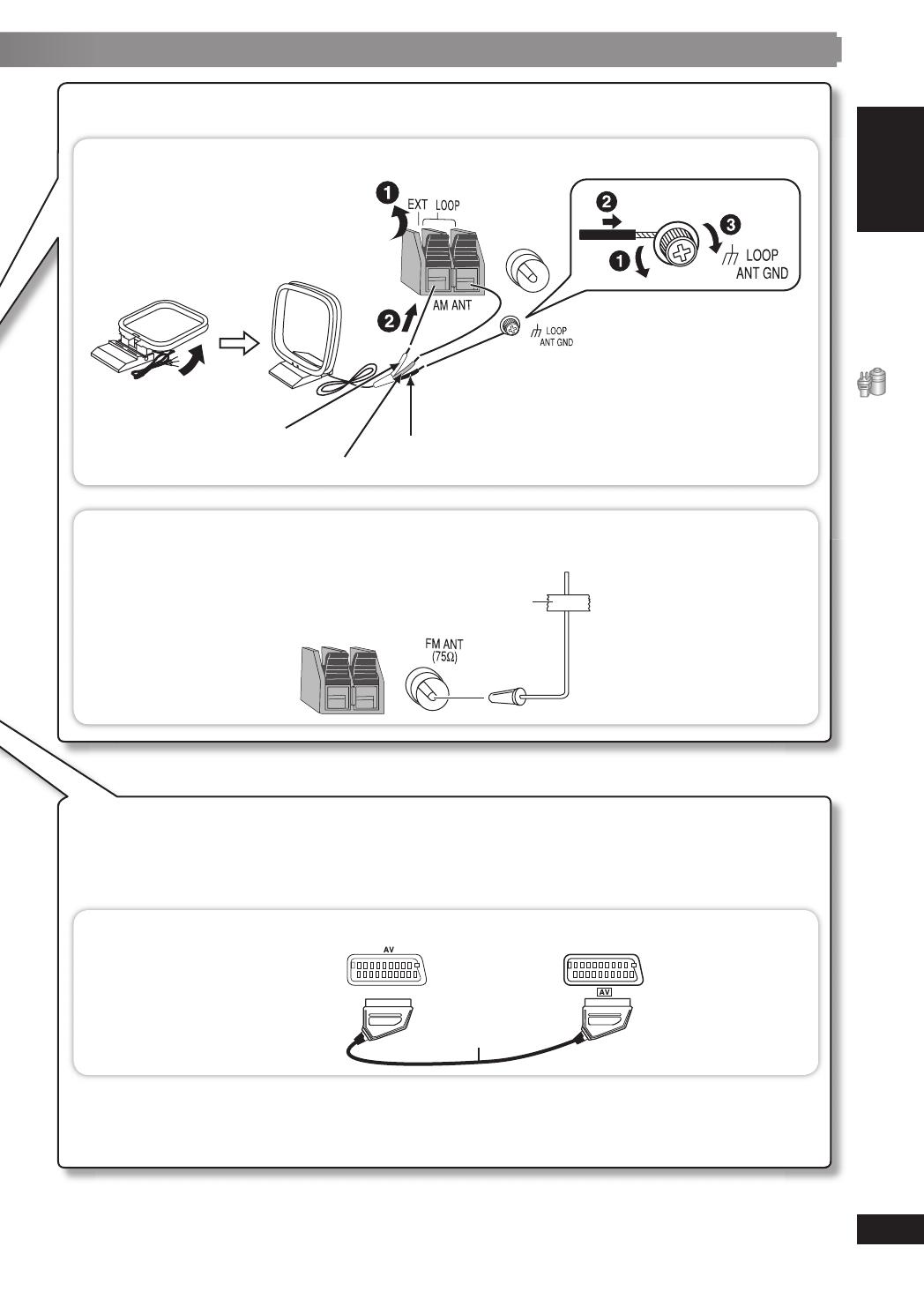
ENGLISH
ENGLISH
9
RQT8043
RQT8732
GETTING STARTED
1
Connect to the antennas.
■ AM loop antenna
Stand the antenna
up on its base.
Black
Red
White
■ FM indoor antenna
Tape the antenna where reception is best.
Adhesive tape
2
Connect to the television’s SCART terminal.
• Do not connect the unit through a video cassette recorder.
Due to copy guard protection, the picture may not be displayed correctly.
• Turn the television off before connecting, and refer to the television’s operating instructions.
■ Television with SCART terminal
Television
(not included)
SCART cable
(not included)
Using the SCART (AV) terminal
To improve picture quality, you can change the video signal output from the SCART (AV) terminal from
“Video” to either “S-Video” or “RGB” to suit the type of television you are using. Select “S-Video” or “RGB”
from QUICK SETUP (\ page 13).
RQT8732-BUK.indd 9RQT8732-BUK.indd 9 4/11/06 7:17:43 PM4/11/06 7:17:43 PM
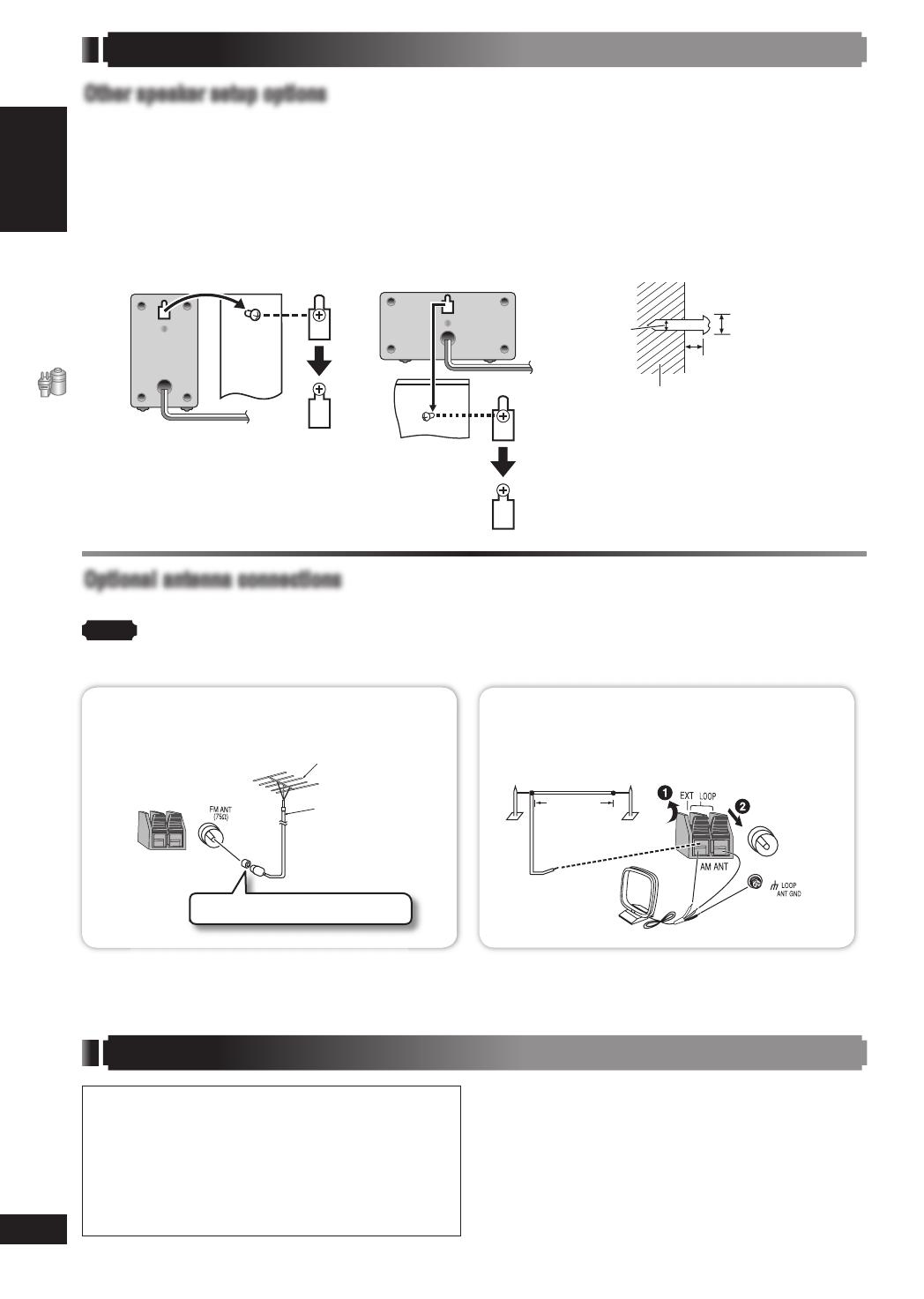
GETTING STARTED
ENGLISH
ENGLISH
10
RQT8043
RQT8732
Simple setup (continued)
Other speaker setup optionsOther speaker setup options
■ Attaching to a wall
You can attach the front, surround and center speakers to the wall.
• The wall or pillar on which the speakers are to be attached should be capable of supporting 10 kg per screw.
Consult a qualifi ed building contractor when attaching the speakers to a wall. Improper attachment may result
in damage to the wall and speakers.
1 Drive a screw (not included) into a wall.
2 Fit the speaker securely onto the screw(s) with the hole(s).
Ø4.0 mm
Ø7.5 to 9.5 mm
5.0 to 7.0 mm
Wall or pillar
Front and surround speakers Center speaker
Optional antenna connectionsOptional antenna connections
Use outdoor antennas if radio reception is poor.
Note
• Disconnect the outdoor antenna when the unit is not in use.
• Do not use the outdoor antenna during a lightning storm.
FM outdoor antenna
(Using a television antenna)
Antenna plug adaptor (included)
Rear panel of
this main unit
FM outdoor antenna
(not included)
75 :
coaxial cable
(not included)
AM outdoor antenna
(Using a vinyl wire)
Rear panel
of this
main unit
AM outdoor antenna
(not included)
5 to 12 m
AM loop antenna
(included)
• Disconnect the FM indoor antenna.
• The outdoor antenna should be installed by a
competent technician.
• Run a piece of vinyl wire horizontally across a window
or any other convenient location.
• Leave the AM loop antenna connected.
Note about using a DualDisc
• The digital audio content side of a DualDisc
does not meet the technical specifi cations of the
Compact Disc Digital Audio (CD-DA) format so
playback may not be possible.
• Do not use a DualDisc in this unit as it may not
be possible to insert it correctly and it may get
scratched or scraped.
Disc information
■ Discs that cannot be played
DVD-RW version 1.0, DVD-Audio, DVD-ROM,
CD-ROM, CDV, CD-G, SACD, Photo CD, DVD-
RAM that cannot be removed from their cartridge,
2.6-GB and 5.2-GB DVD-RAM, and “Chaoji VCD”
available on the market including CVD, DVCD and
SVCD that do not conform to IEC62107.
RQT8732-BUK.indd 10RQT8732-BUK.indd 10 4/11/06 7:17:49 PM4/11/06 7:17:49 PM
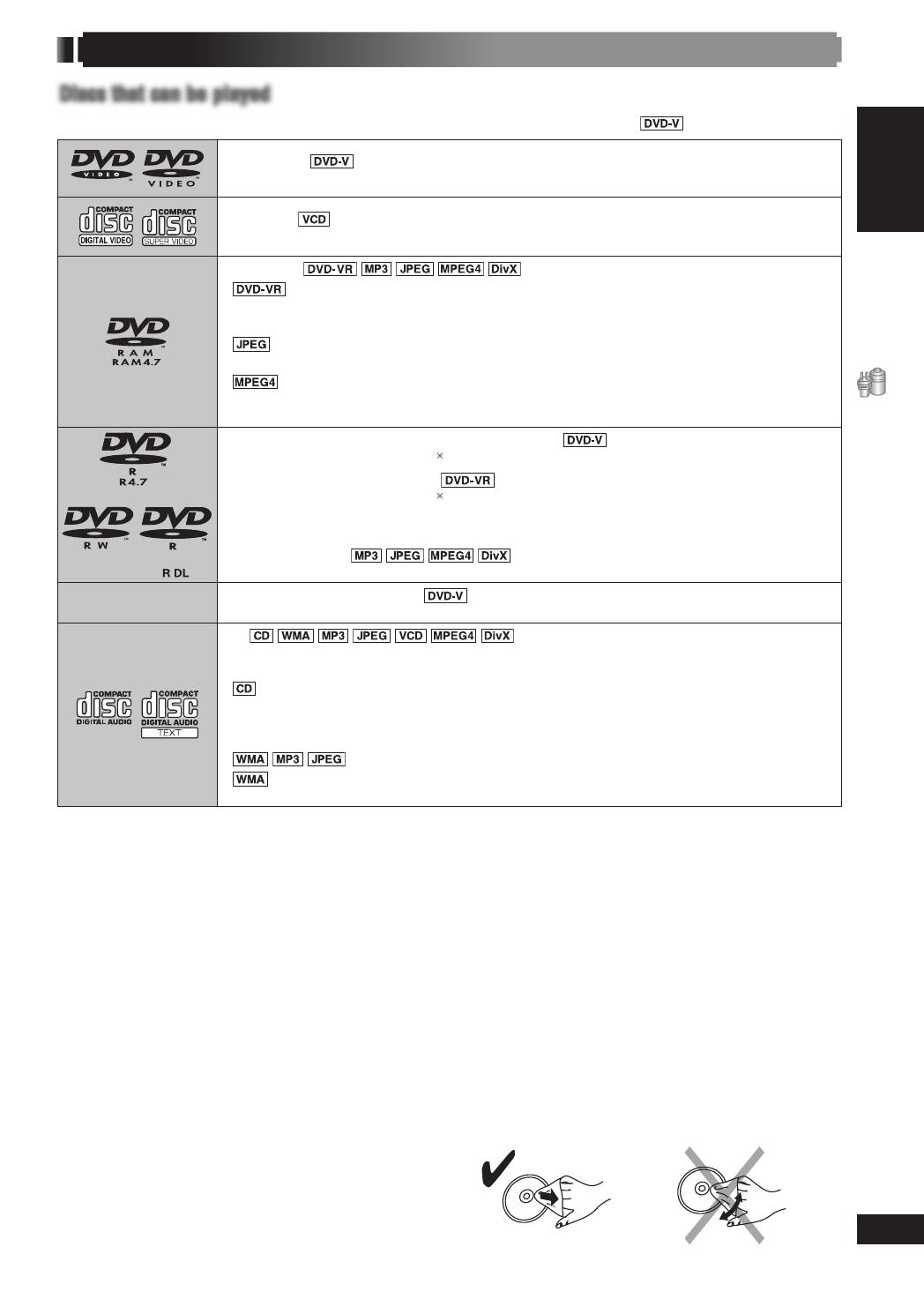
ENGLISH
ENGLISH
11
RQT8043
RQT8732
GETTING STARTED
Disc information (continued)
• Do not use record cleaning sprays, benzine,
thinner, static electricity prevention liquids or any
other solvent.
• Do not use scratch-proof protectors or covers.
• Do not use the following discs:
– Discs with exposed adhesive from removed
stickers or labels (rented discs, etc).
– Discs that are badly warped or cracked.
– Irregularly shaped discs, such as heart shapes.
■ To clean discs
Wipe with a damp cloth and then wipe dry.
DVD-Video
—
Video CD
• Including SVCD (Conforming to IEC62107)
DVD-RAM
*
3,
*
4
• Recorded with devices using Version 1.1 of the Video Recording Format
(a unifi ed video recording standard), such as DVD video recorders, DVD video
cameras, personal computers, etc.
•
Recorded with Panasonic SD multi cameras or DVD video recorders using the
DCF (Design rule for Camera File system) Standard Version 1.0.
•
Recorded with the Panasonic SD multi cameras or DVD video recorders
[conforming to SD VIDEO specifi cations (ASF standard)/MPEG4 (Simple Profi le)
video system/G.726 audio system].
DVD-R (DVD-Video)
*
1
/DVD-RW (DVD-Video)
• Discs recorded and fi nalized
2
on DVD video recorders or DVD video cameras.
DVD-R (VR)
*
1
/DVD-RW (VR)
• Discs recorded and fi nalized
2
on DVD video recorders or DVD video cameras using
Version 1.1 or (or 1.2 DVD-R DL only) of the Video Recording Format (a unifi ed video
recording standard).
DVD-R/DVD-RW
*
3,
*
4
• Finalize
*
2
the disc after recording.
–
+R (Video)
*
1
/+RW (Video)
• Discs recorded and fi nalized
*
2
on DVD video recorders or DVD video cameras.
CD
*
3,
*
4
• This unit can play CD-R/RW recorded with the above formats. Close the sessions or
fi n a l i z e
*
2
the disc after recording.
•
This unit is compatible with HDCD, but does not support the Peak Extend
function (a function which expands the dynamic range of high-level signals).
HDCD-encoded CDs sound better because they are encoded with 20 bits, as
compared with 16 bits for all other CDs.
•
This unit also plays HighMAT discs.
•
This unit does not support Multiple Bit Rate (MBR: a fi le that contains the same
content encoded at several different bit rates).
*
1
Includes single-sided, dual layer discs.
*
2
A process that allows play on compatible equipment.
*
3
Plays all versions of DivX
®
video (including DivX
®
6) with standard playback of DivX
®
media fi les. Certifi ed to
the DivX Home Theater Profi le. GMC (Global Motion Compensation) is not supported.
*
4
Functions added with DivX Ultra are not supported.
• It may not be possible to play all the above-mentioned discs in some cases due to the type of disc or condition
of the recording.
Discs that can be playedDiscs that can be played
Operations in these instructions are described mainly with formats. Icons such as show the formats.
■ Video systems
• This unit can play PAL and NTSC, but your
television must match the system used on the
disc.
• PAL discs cannot be correctly viewed on an
NTSC television.
• This unit can convert NTSC signals to PAL 60 for
viewing on a PAL television (\ page 24, “NTSC
Disc Output” in “Video” tab).
■ Disc handling precautions
• Do not attach labels or stickers to discs. This may
cause disc warping, rendering it unusable.
• Do not write on the label side with a ball-point pen
or other writing instrument.
RQT8732-BUK.indd 11RQT8732-BUK.indd 11 4/11/06 7:17:52 PM4/11/06 7:17:52 PM

GETTING STARTED
ENGLISH
ENGLISH
12
RQT8043
RQT8732
AC supply indicator [AC IN]
This indicator lights when the unit is
connected to the AC mains supply.
0 OPEN/CLOSE
Open or close the disc tray (14)
Display
7/- TUNE MODE/– FM MODE
Stop playback, Select the tuning mode (28),
Adjust the FM reception condition (28)
3
/MEMORY
Disc playback (14), Memorize the receiving radio stations (28)
+, – VOLUME
Turn the volume
up or down (14)
4/1, ¡/¢ / 4 TUNING 3
Skipping or slow-search play,
Select the radio stations (28)
Standby/on switch [y/I] (14)
Press to switch the unit from on to standby mode
or vice versa. In standby mode, the unit is still
consuming a small amount of power.
SELECTOR (14, 28)
DVD/CD = FM = AM = TV =
AUX = Returns to DVD/CD
Overview of controls
Main unitMain unit
Remote controlRemote control
This function enables you to turn off the
unit automatically after the set time.
3,%%0 3,%%0 3,%%0
3,%%0/&&
To cancel the timer
Press [SLEEP] to select “OFF”.
To confi rm the remaining time
Press [SLEEP] again.
To mute the sound
• Press the button to activate.
• Press again to cancel.
To cancel
• Press [MUTING] again or reduce the
volume to minimum “VOL 0”, and then
raise it to the required level.
• Muting is cancelled when you switch the
unit to standby.
Adjust the television volume (31)
Select the source
DVD: DVD/CD (13)
TUNER/BAND: FM (28) AM (28)
EXT-IN: TV (31) AUX (31)
Show the display on the main unit (15)
Adjust the volume of the main unit (30)
Basic operations for play (15)
Show a disc menu or play list (15)
Select or confi rm menu items on the
television screen (13), Frame-by-frame (15)
Return to previous screen (15)
Television o perations (31)
Switch the main unit on or off (13)
Change the television’s video input mode
(31)
Select disc’s title numbers and etc.,
Enter numbers (15)
Select preset radio stations (28)
Show a disc top menu (15)
or program list (15)
Show on-screen menu (19),
Adjust the AM reception condition (28)
Set the sleep timer,
Show the Setup menu (13)
RQT8732-BUK.indd 12RQT8732-BUK.indd 12 4/11/06 7:17:58 PM4/11/06 7:17:58 PM
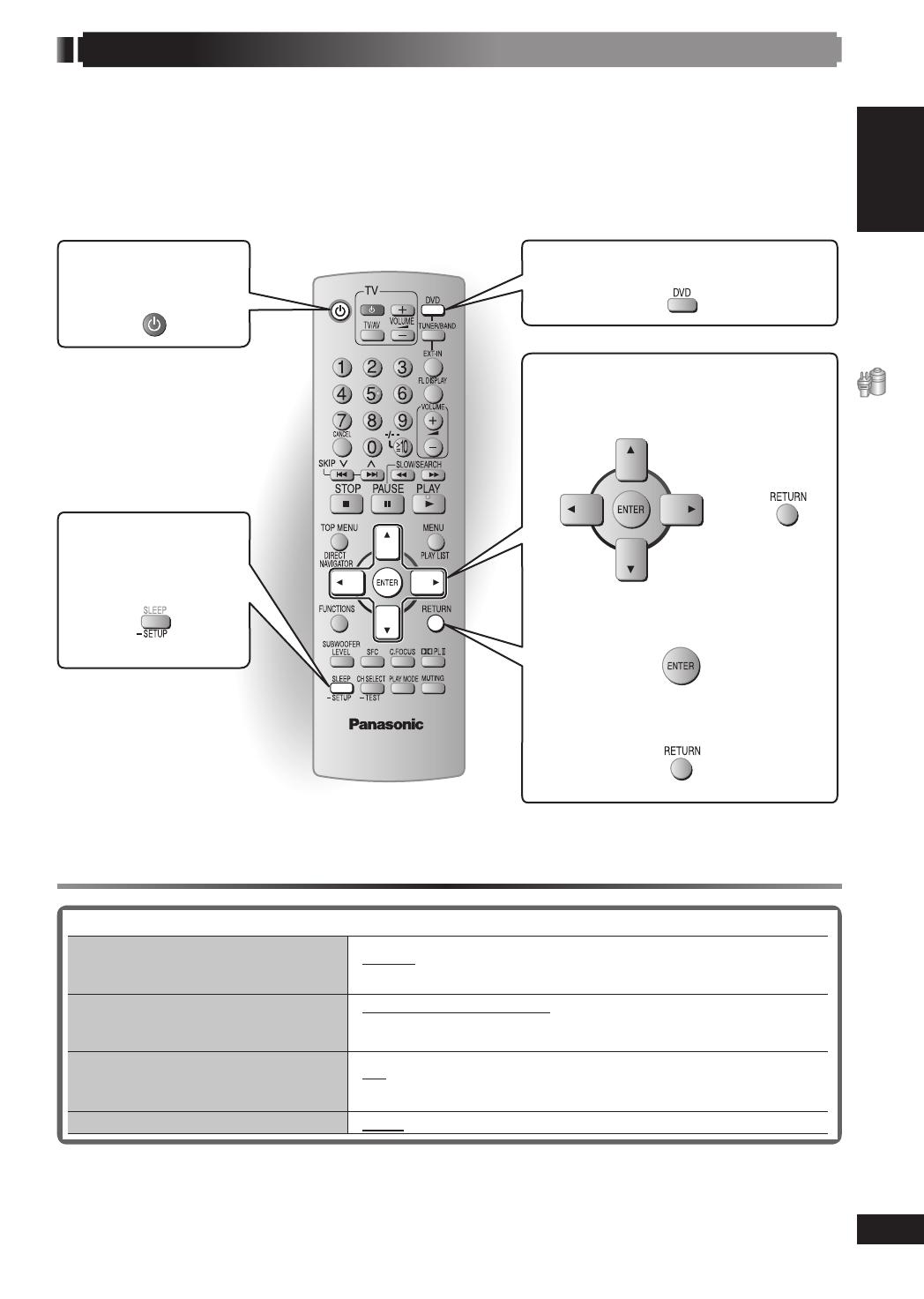
ENGLISH
ENGLISH
13
RQT8043
RQT8732
GETTING STARTED
Performing QUICK SETUP
The QUICK SETUP screen assists you to make necessary settings.
To display the picture from this main unit, switch on the television and change the television’s input mode
which is connected to this main unit (example : VIDEO 1, AV 1, etc.).
To change your television’s input mode, refer to its operating instructions.
• This remote control is able to perform some basic television operations (\ page 31).
1
Switch on the
main unit.
3
Shows the
QUICK SETUP
screen.
(Press and hold)
2
Select “DVD/CD”.
4
Follow the messages and
make the setting.
\
5
Finish the QUICK SETUP.
6
Press to exit.
7 Details of settings
Menu language
Choose the language for the
on-screen messages.
• English • Français • Deutsch • Italiano
• Español • Polski • Svenska • Nederlands
TV Type
Select to suit the type of television.
• Standard (Direct View TV)
• CRT Projector • LCD TV/Projector
• Projection TV • Plasma TV
TV Aspect
Choose the setting to suit your
television and preference.
• 4:3: Regular aspect television
• 16:9: Widescreen television
AV Output
• Video • S-Video • RGB
To change these settings later
Select “QUICK SETUP” in “Others” tab (\ page 25).
• Underlined items in the above table are the factory preset.
RQT8732-BUK.indd 13RQT8732-BUK.indd 13 4/11/06 7:18:03 PM4/11/06 7:18:03 PM
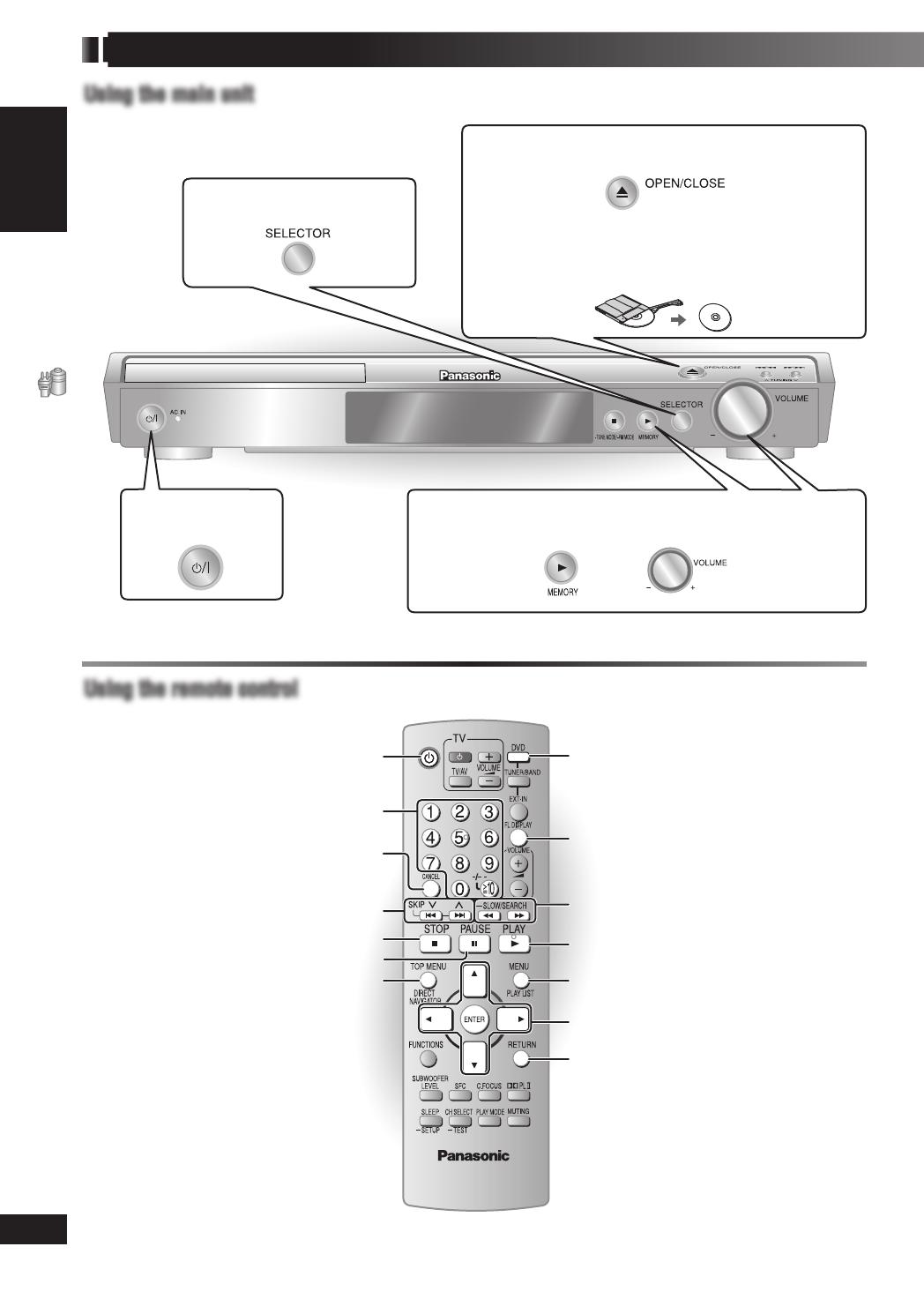
GETTING STARTED
ENGLISH
ENGLISH
14
RQT8043
RQT8732
Basic play
8, PAUSE
7, STOP
3, PLAY
FL DISPLAY
5, ∞, 2, 3, ENTER
1, ¡, SLOW/SEARCH
DVD
CANCEL
4, ¢, 4, 3, SKIP
Numeric buttons
y
Using the main unitUsing the main unit
Using the remote controlUsing the remote control
1
Power on.
2
Select “DVD/CD”.
4
Start playback and adjust the volume.
\
3
Load a disc in the tray.
• Load double-sided discs so the label for the side
you want to play is facing up.
• For DVD-RAM, remove the disc from its cartridge
before use.
MENU, PLAY LIST
RETURN
TOP MENU,
DIRECT NAVIGATOR
RQT8732-BUK.indd 14RQT8732-BUK.indd 14 4/11/06 7:18:07 PM4/11/06 7:18:07 PM

ENGLISH
ENGLISH
15
RQT8043
RQT8732
GETTING STARTED
Stop
The position is memorized while “RESUME”
is on the display.
• Press [3, PLAY] to resume.
• Press [7, STOP] again to clear the
position.
Pause
• Press [3, PLAY] to resume playback.
Search (during play)
• Play speed increases up to 5 steps.
• Press [3, PLAY] to resume normal
playback.
Slow-motion play (during pause)
• Play speed increases up to 5 steps.
•
Slow motion play is for forward
direction only.
• Except
.
• Press [3, PLAY] to resume normal
playback.
Main unit display
Time display ↔ Information display
When Slideshow (\ page 20) is on:
SLIDE ↔ Information display
When Slideshow (\ page 20) is off:
PLAY ↔ Information display
Track or content skip
Group or content skip (during play)
• This feature does not work
during program and random
play (\ page 16).
Group skip: Press [5, ∞].
Content skip: Press [2, 3].
Enter numbers
(while stopped)
Example: To select 12,
[
h
10] \ [1] \ [2]
with Playback control (PBC)
Press [7, STOP] and then press the
numeric buttons to cancel the PBC
functions.
Note
• The numeric buttons that can
function depend on the number of
tracks on the VCD.
Example: To select 123,
[1] \ [2] \ [3] \ [ENTER]
Cancel the numbers
Disc menus
Shows a disc top menu.
Shows the program (\ page 18).
Shows a disc menu.
Shows the play list (\ page 18).
with Playback control (PBC)
Shows a disc menu.
On-screen item select
Select
Confi rm
Select
Frame-by-frame (during pause)
≠
• Forward direction
only.
Return to previous screen
Note
• Disc continues to rotate while menus are displayed.
Press [7, STOP] when you fi nish to preserve the
unit’s motor and your television screen.
• Total title number may not be displayed properly on
+R/+RW.
RQT8732-BUK.indd 15RQT8732-BUK.indd 15 4/11/06 7:18:11 PM4/11/06 7:18:11 PM

DISC OPERATIONS
ENGLISH ENGLISH
ENGLISH
16
RQT8043
RQT8732
Advanced play
3, PLAY
5, ∞, 2, 3,
ENTER
Numeric
buttons
PLAY MODE
Program play (up to 32 items)
1 Press the numeric buttons to select the
items. (
Press
[ENTER] to confi rm the selection.)
Example:
• Repeat this step to program other items.
• To select a 2-digit number
Example: To select 25, [
h
10] \ [2] \ [5]
[2] \ [5] \ [ENTER]
2 Press [3, PLAY].
To select an item using the cursor buttons
Press [ENTER] and [5, ∞] to select an item, then
press [ENTER] again to confi rm.
To select all the items
While the “Chapter”, “Track” or “Content” fi eld is
highlighted, press [5, ∞] to select “ALL”.
Then press [ENTER] again to confi rm.
Example:
To change the selected program
1. Press [5, ∞] to select the program number.
2. Press the numeric buttons to change each item.
(
Press [ENTER] to
confi rm the selection.)
To clear the selected program
1. Press [5, ∞] to select the program number.
2. Press [CANCEL] (or press [5, ∞, 2, 3] to select
“Clear” and press [ENTER]).
To clear the whole program
Select “Clear all” with [5, ∞, 2, 3] and press
[ENTER].
The whole program is also cleared when the unit
is turned off, the disc tray is opened or another
source is selected.
Random play
1 Press the numeric buttons to select a group
or a title. (
Press
[ENTER] to confi rm the selection.)
Example:
• To deselect a group, press the numeric buttons
corresponding to the group you want to clear.
2 Press [3, PLAY].
Program and Random play
Press [PLAY MODE] while stopped.
Program and random playback screens appear
sequentially.
Program Random
Off (Normal play)
*
*
Select “Off” condition to exit the program or
random mode.
To exit program or random play mode
Press [PLAY MODE] several times while stopped.
Note
• Selecting “Play as Data Disc” in Other Menu
(\ page 22) will be effective if the following
functions are not available to play WMA, MP3,
JPEG, MPEG4 or DivX video contents.
•
Some items cannot be played even if you
have programmed them.
Displaying current playback
condition
Press [FUNCTIONS].
Every time you press the button:
Functions Menu (\ page 19) → Basics → Details
Off (No on-screen display)
■ Basics
Example:
Current playback number
Elapsed play time
Current position
Play mode
Playback
condition
■ Details
Example:
Audio information
Subtitle information
Angle information
Aspect of current title
Total play time of
current title
• Video and audio information is not
displayed during search.
RQT8732-BUK.indd 16RQT8732-BUK.indd 16 4/11/06 7:18:19 PM4/11/06 7:18:19 PM
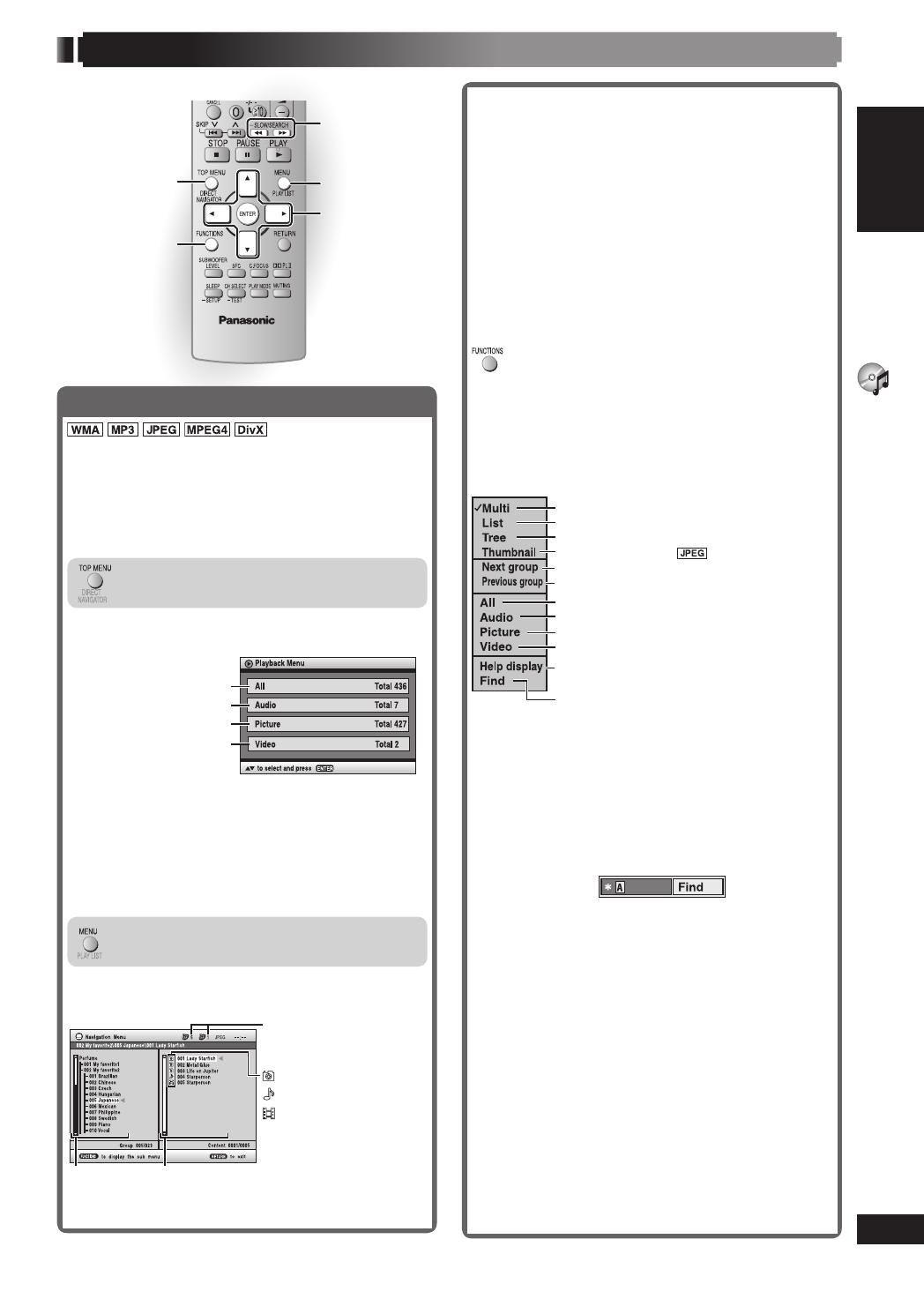
ENGLISH ENGLISH
ENGLISH
17
RQT8043
RQT8732
DISC OPERATIONS
Using navigation menus
1, ¡
5, ∞, 2, 3,
ENTER
FUNCTIONS
TOP MENU
Playing data discs
Selecting “Play as Data Disc” in Other Menu
(\ page 22) will be effective if the following
functions are not available to play WMA, MP3,
JPEG, MPEG4 or DivX video contents.
• Playing HighMAT™ discs (\ page 18).
Playing items in order
(Playback Menu)
1 Press [TOP MENU].
Example:
All contents
WMA/MP3
JPEG
MPEG4 and DivX video
2 While the menu is displayed
Press [5, ∞] to select “All”, “Audio”, “Picture”
or “Video” and press [ENTER].
To exit the screen
Press [TOP MENU].
Playing from the selected item
(Navigation Menu)
1 Press [MENU].
Example:
Group and content
number currently playing
: JPEG
: WMA/MP3
: MPEG4 and
DivX video
ContentGroup
2 Press [2] followed by [5, ∞] to select the
group and press [ENTER].
3 To play content in the group in order
Press [ENTER].
To start play from the selected content
Press [5, ∞] to select and press [ENTER].
To enjoy listening to WMA/MP3 contents while
showing a JPEG image on the screen
Select a JPEG fi le fi rst, and then select audio
contents.
(The opposite order is not effective.)
To exit the screen
Press [MENU].
■ Using the submenu
1 While the Navigation Menu is displayed
Press [FUNCTIONS].
2 Press [5, ∞] to select an item and press
[ENTER].
Items shown differ depending on the type of
disc.
Groups and contents are displayed
To search by content or group title
(\ see below)
To switch between guide messages and
the elapsed play time indicator
MPEG4 and DivX video only
JPEG only
WMA/MP3 only
WMA/MP3, JPEG, MPEG4 and DivX video
To go to previous group
To go to next group
Thumbnail images
Groups only
Contents only
■ Searching by a content or group title
Highlight a group title to search the group, or a
content title to search its content.
1 While the submenu is displayed (\ see above)
Press [5, ∞] to select “Find” and press
[ENTER].
2 Press [5, ∞] to select a character and press
[ENTER].
• Repeat to enter another character.
• Lower case is also searched.
• Press [1, ¡] to skip between A, E, I, O and
U.
• Press [2] to erase a character.
• Leave the asterisk (✱) when you search for the
titles including the character you enter.
• Erase the asterisk (✱) to search for the titles
starting with the character you enter. To add the
asterisk (✱) again, display the submenu again
and select “Find”.
3 Press [3] to select “Find” and press
[ENTER].
The search result screen appears.
4 Press [5, ∞] to select the content or group
and press [ENTER].
MENU
RQT8732-BUK.indd 17RQT8732-BUK.indd 17 4/11/06 7:18:28 PM4/11/06 7:18:28 PM
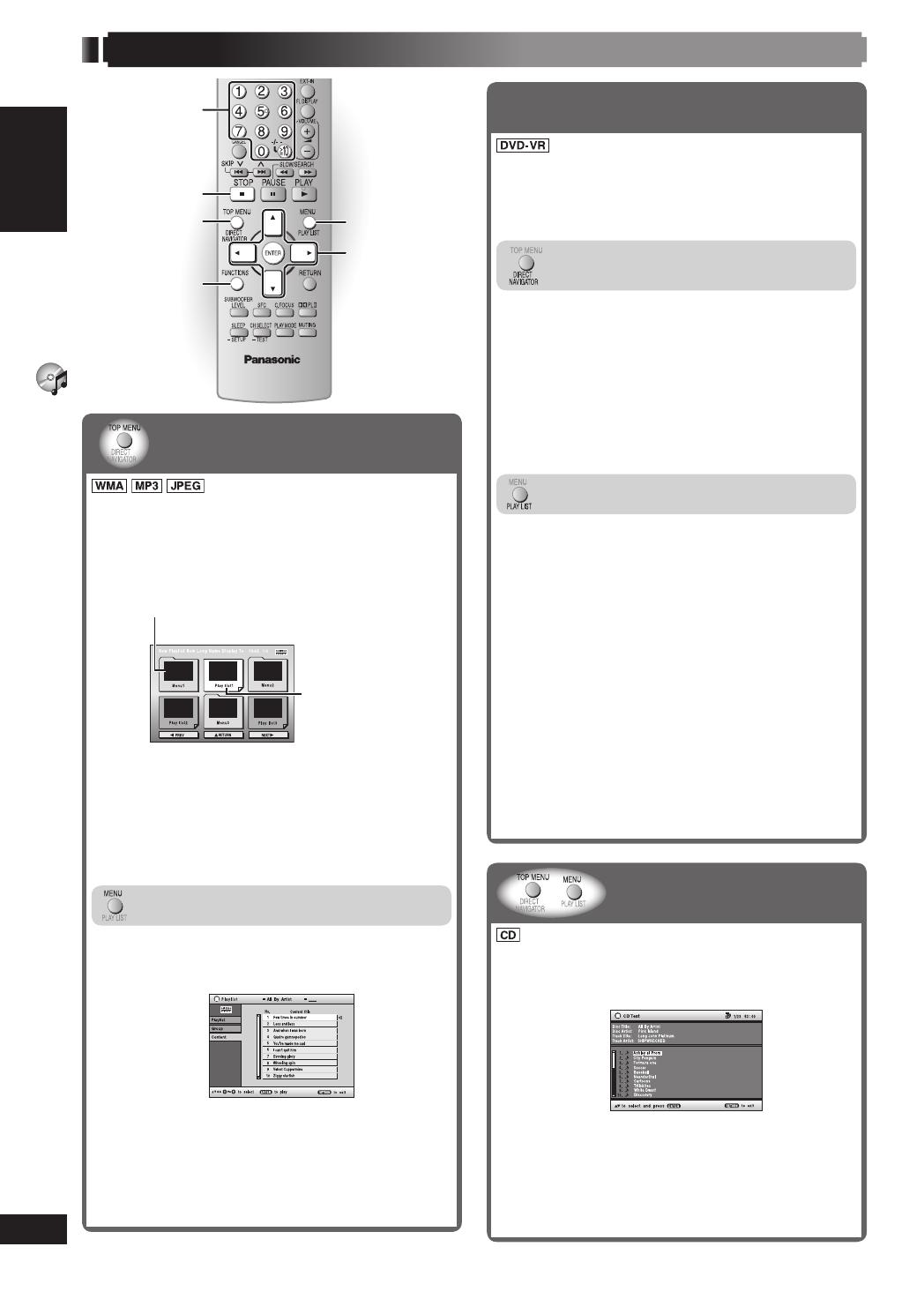
DISC OPERATIONS
ENGLISH ENGLISH
ENGLISH
18
RQT8043
RQT8732
MENU,
PLAY LIST
5, ∞, 2, 3,
ENTER
TOP MENU,
DIRECT
NAVIGATOR
FUNCTIONS
Using navigation menus (continued)
Playing HighMAT™ discs
1 Press [TOP MENU].
2 Press [5, ∞, 2, 3] to select the item, and then
press [ENTER].
• Repeat this step if necessary.
Example:
Menu: Takes you to the next menu which
shows play lists or another menu
Play list: Play starts
To change the menu background
Press [FUNCTIONS].
The background changes to the one recorded on
the disc.
To exit the screen
Press [7, STOP].
Selecting from the list
1 During play
Press [MENU].
Example:
2 Press [2] followed by [5, ∞] to switch among
“Playlist”, “Group” and “Content” lists.
3 Press [3] followed by [5, ∞] to select an item
and press [ENTER].
To exit the screen
Press [MENU].
Playing RAM and DVD-R/-RW (DVD-VR)
discs
• Titles appear only if the titles are recorded on the
disc.
• You cannot edit programs, play lists and disc
titles.
Playing the programs
1 Press [DIRECT NAVIGATOR].
2 Press [5, ∞] or the numeric buttons to select
the program.
• Press [3] to show the contents of the program
and the disc.
3 Press [ENTER].
To exit the screen
Press [DIRECT NAVIGATOR].
Playing a play list
Applicable only when the disc contains a play list.
1 Press [PLAY LIST].
2 Press [5, ∞] or the numeric buttons to select
the play list.
3 Press [ENTER].
To exit the screen
Press [PLAY LIST].
To play scenes one by one
1 While the play list menu is displayed
Press [3].
2 Press [5, ∞] to select “Scene List” and press
[ENTER].
• “Contents” shows play list information.
3 Press [5, ∞, 2, 3] to select a scene and press
[ENTER].
/
Playing the selected track
in the CD Text disc
Titles appear with CD Text disc playback.
1 Press [TOP MENU] or [MENU].
Example: CD Text
2 Press [5, ∞] to select the track and press
[ENTER].
• Press [FUNCTIONS] to show the playback
condition and current position.
To exit the screen
Press [TOP MENU] or [MENU].
7, STOP
Numeric
buttons
RQT8732-BUK.indd 18RQT8732-BUK.indd 18 4/11/06 7:18:33 PM4/11/06 7:18:33 PM
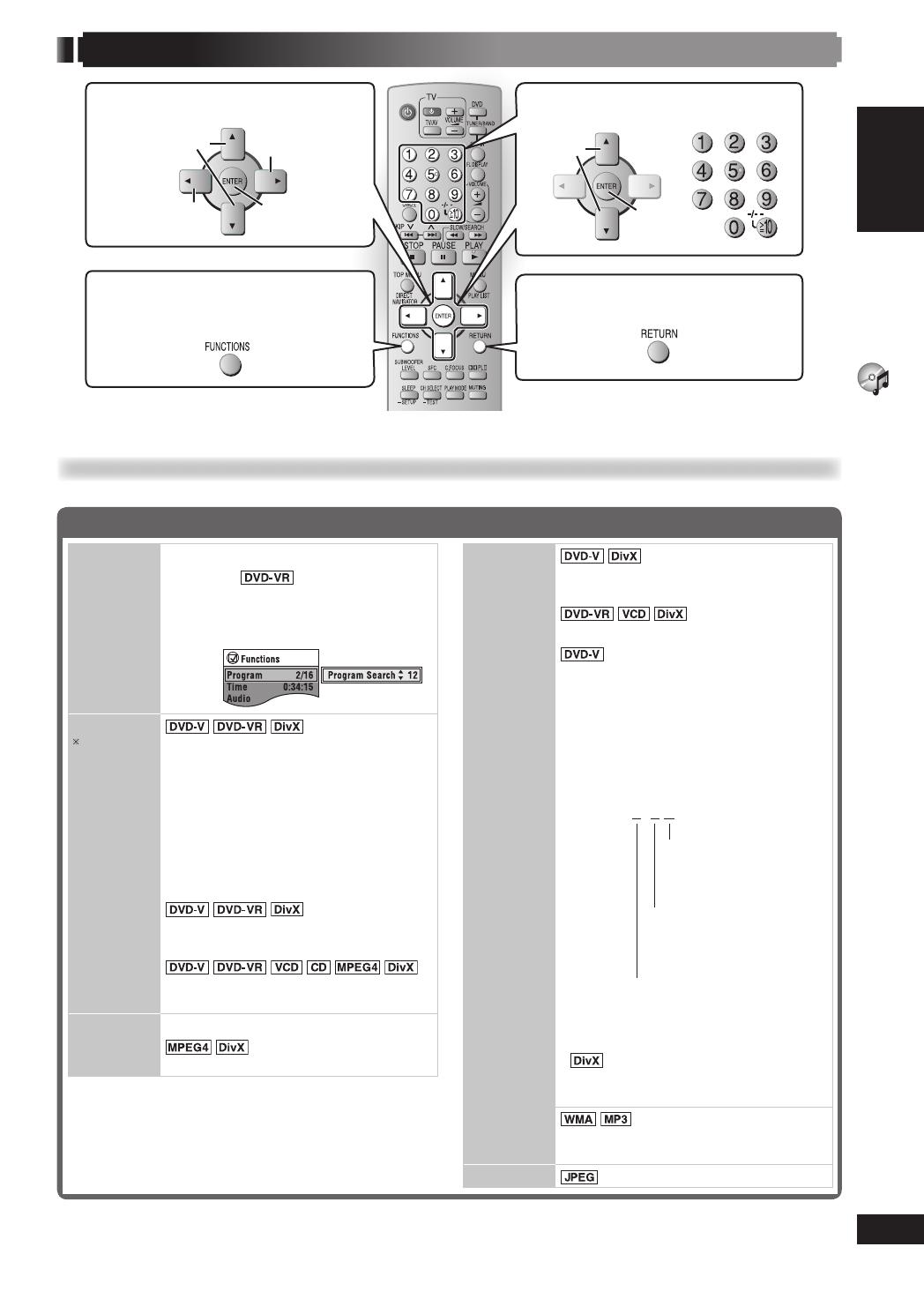
ENGLISH ENGLISH
ENGLISH
19
RQT8043
RQT8732
DISC OPERATIONS
Using on-screen menus
Items shown differ depending on the type of disc.
Functions Menu
Program
Group
Title
Chapter
Track
Playlist
Content
To start from a specifi c item
Example:
To select program
12
Press the numeric buttons:
[1] \ [2] \ [ENTER]
Time
(Except
+R/+RW)
To skip incrementally or
decrementally
*
(Time slip) (during
play)
1. Press [ENTER] twice to show the
Time Slip indicator.
2. Press [5, ∞] to select the time and
press [ENTER].
• To change the steps quickly,
press and hold [5, ∞].
To start from a specifi c time
*
(Time Search)
To change the elapsed or
remaining time display
Video To display the pixel number
Fps (frame per second)
is also displayed.
Audio
(with multiple
soundtracks)
To select audio soundtrack
To select “L”, “R” or “LR”
(Karaoke disc)
To select “On” or “Off” for vocals
• Read the disc’s instructions for
details.
Signal type/data
LPCM/PPCM/
ŸDigital/DTS/MP3/
MPEG: Signal type kHz (Sampling
frequency)/bit/ch (Number of
channels)
Example: 3 /2 .1ch
.1: Low frequency
effect
(not displayed if
there is no signal)
0: No surround
1: Mono surround
2:
Stereo surround
(left/right)
1: Center
2: Front left + Front right
3: Front left + Front right +
Center
•
It may take some time for play
to start if you change the audio on a
DivX video disc.
To display the current bitrate or
sampling frequency
Thumbnail
To show thumbnail images
1
Display the “Functions”
screen.
2
Select the menu.
Go to the
next menu
Confi rm
Select
Return to the
previous menu
3
Make the settings.
Confi rm
Select
4
Press to exit.
RQT8732-BUK.indd 19RQT8732-BUK.indd 19 5/2/06 9:58:43 AM5/2/06 9:58:43 AM
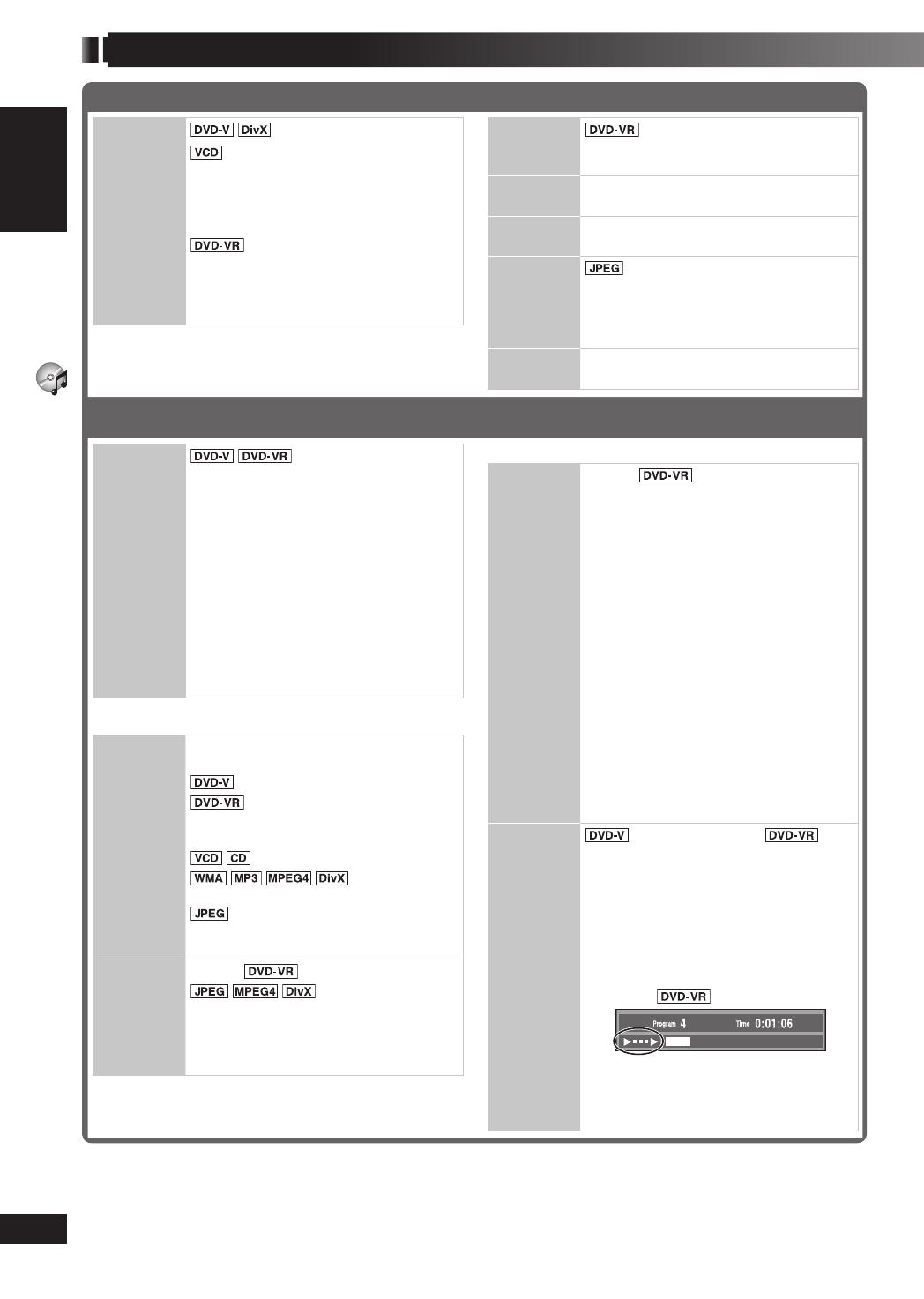
DISC OPERATIONS
ENGLISH ENGLISH
ENGLISH
20
RQT8043
RQT8732
Using on-screen menus (continued)
Functions Menu (continued)
Subtitle
(with multiple subtitles)
(SVCD only)
To select the subtitle language
• On +R/+RW, a subtitle number may
be shown for subtitles that are not
displayed.
“On” or “Off” appears only
with discs that contain subtitle
on/off information (Subtitle on/off
information cannot be recorded using
Panasonic DVD Recorders).
Marker
(VR)
To recall a marker recorded
on DVD-Video recorders
Press [5, ∞] \ Press [ENTER]
Angle
(with multiple angles)
To select a video angle
Rotate
Picture
To rotate pictures
Slideshow
To turn the slideshow on or off
To change the slideshow speed
– from “1 Fast” to “5 Slow” (in 1-unit
steps)
Other
Settings
(\ see below)
Other Settings
Play
Speed
To change play speed
– from “x0.6” to “x1.4” (in 0.1-unit steps)
• Press [3, PLAY] to resume normal
playback.
• After you change the speed.
– Dolby Pro Logic II and Sound
Enhancement have no effect.
– Audio output switches to
2-channel stereo.
– Sampling frequency of 96 kHz is
converted to 48 kHz.
• This function may not work
depending on the disc’s recording.
7 Play Menu
Repeat
(Only when the elapsed play time
can be displayed.)
: Off → Chapter → Title
*
: Off → Program → All
During playlist play:
Off → Scene → Playlist
: Off → Track → All
:
Off → Content → Group
*
: Off → Group
*
*
“All” is displayed during program or
random play.
A-B
Repeat
Except
(Still picture part)
To repeat a specifi ed section
Press [ENTER] at the starting and
ending points.
Press [ENTER] again to cancel.
7 Play Menu (continued)
Marker
Except
To mark up to 5 positions to play
again
Press [ENTER]. (The unit is now
ready to accept markers.)
To mark a position:
Press [ENTER] at the desired point.
To mark another position:
Press [2, 3] to select “✱” \
Press [ENTER]
To recall a marker:
Press [2, 3] \ Press [ENTER]
To erase a marker:
Press [2, 3] \ Press [CANCEL]
• This feature does not work during
program and random play.
• Markers you add are cleared when
you open the disc tray or switch the
main unit to standby.
Advanced
Disc
Review
(Except +R/+RW)
(Except still picture part and when
playing a play list)
Allows you to browse the disc
contents and start playing from the
selected position. You can select
either “Intro Mode” or “Interval Mode”
in “Advanced Disc Review” in the
“Disc” tab (\ page 23).
Example:
Press [ 3, PLAY] when you fi nd a title
or program of your choice.
• This may not work depending on
the disc and the play position.
RQT8732-BUK.indd 20RQT8732-BUK.indd 20 4/11/06 7:18:43 PM4/11/06 7:18:43 PM
/
