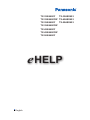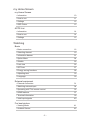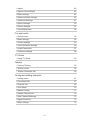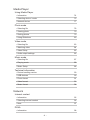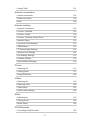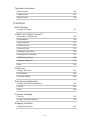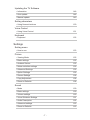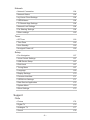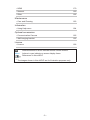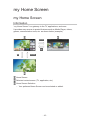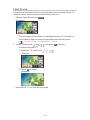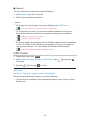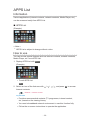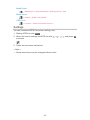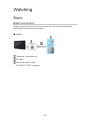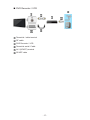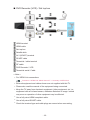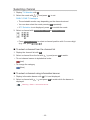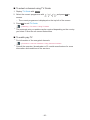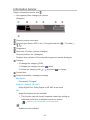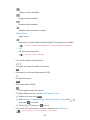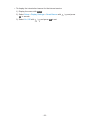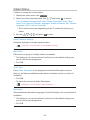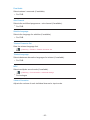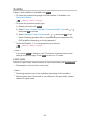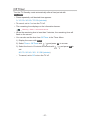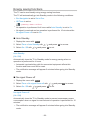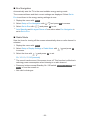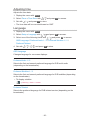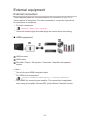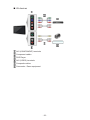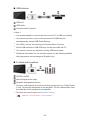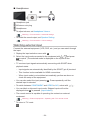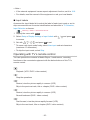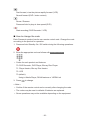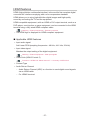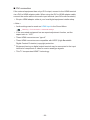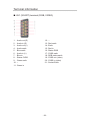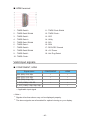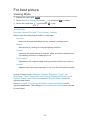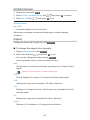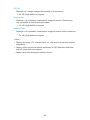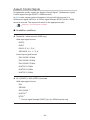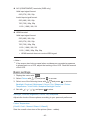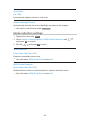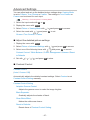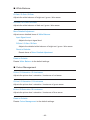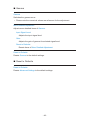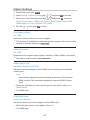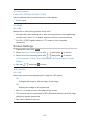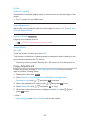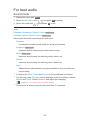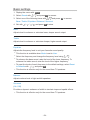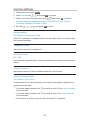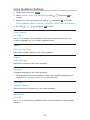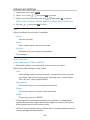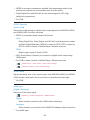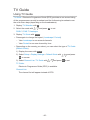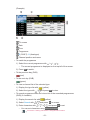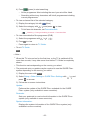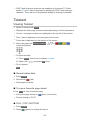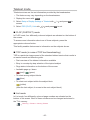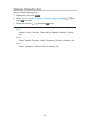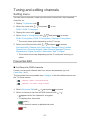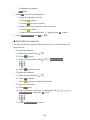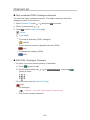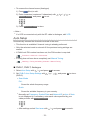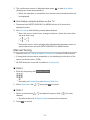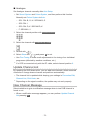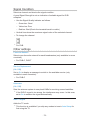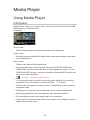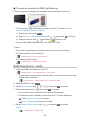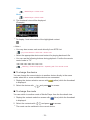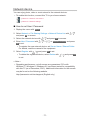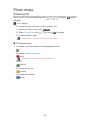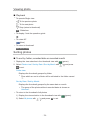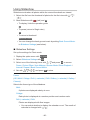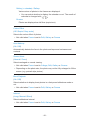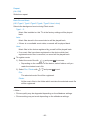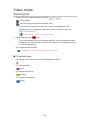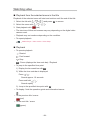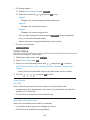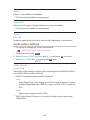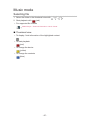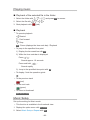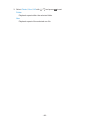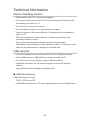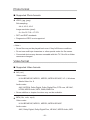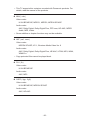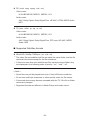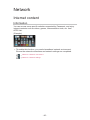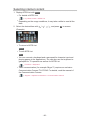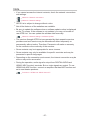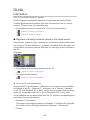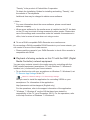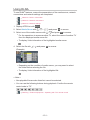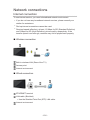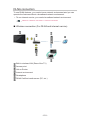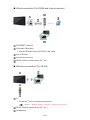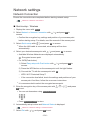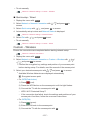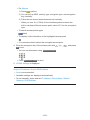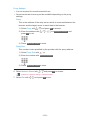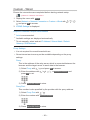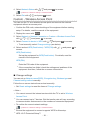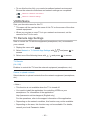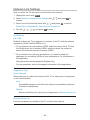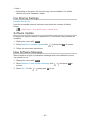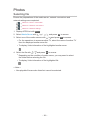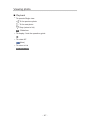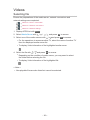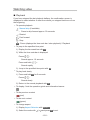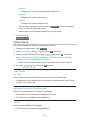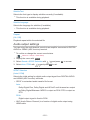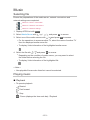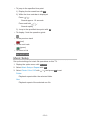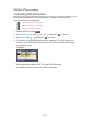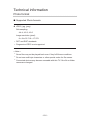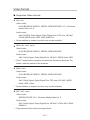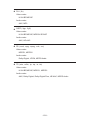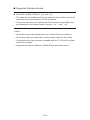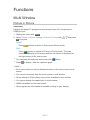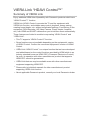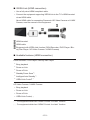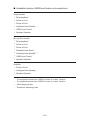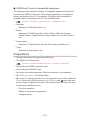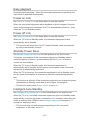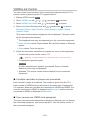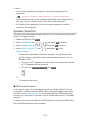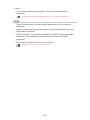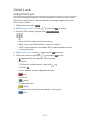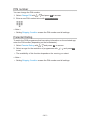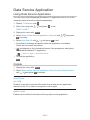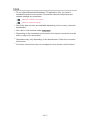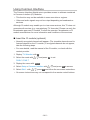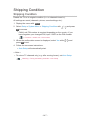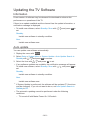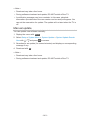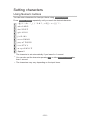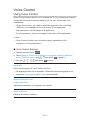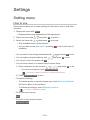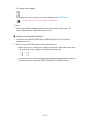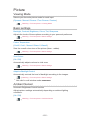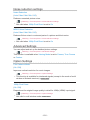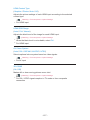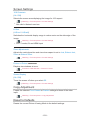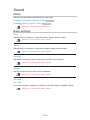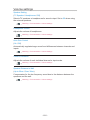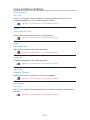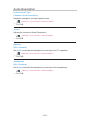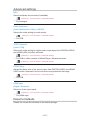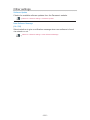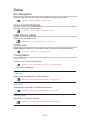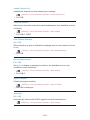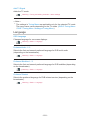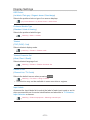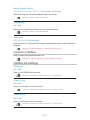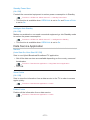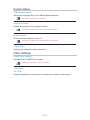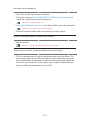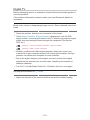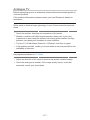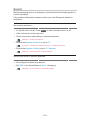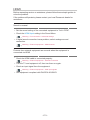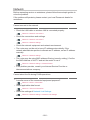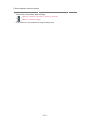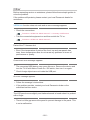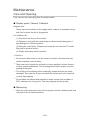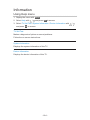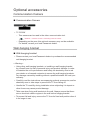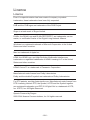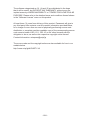Panasonic TX39AS600Y Owner's manual
- Category
- LCD TVs
- Type
- Owner's manual

TX-32AS600Y TX-32ASX603
TX-32AS600YW TX-42ASX603
TX-39AS600Y TX-50ASX603
TX-39AS600YW
TX-42AS600Y
TX-42AS600YW
TX-50AS600Y
e
HELP
English

- 2 -
my Home Screen
my Home Screen
•Information 10
•How to use 11
•Settings 12
•OSD Colour 13
APPS List
•Information 14
•How to use 14
•Settings 15
Watching
Basic
•Basic connection 16
•Selecting channel 19
•Information banner 21
•Option Menu 24
•Subtitle 26
•Last view 26
•Off Timer 27
•Energy saving functions 28
•Adjusting time 30
•Language 30
External equipment
•External connection 31
•Watching external input 34
•Operating with TV’s remote control 35
•HDMI features 37
•Terminal information 39
•Valid input signals 40
For best picture
•Viewing Mode 41
•Ambient Sensor 42

- 3 -
•Aspect 42
•Aspect Control Signal 44
•Basic settings 45
•Noise reduction settings 46
•Advanced Settings 47
•Option Settings 50
•Screen Settings 51
•Copy Adjustment 52
For best audio
•Sound mode 53
•Basic settings 54
•Volume settings 55
•Voice Guidance Settings 56
•Audio Description 57
•Advanced settings 58
TV Guide
•Using TV Guide 60
Teletext
•Viewing Teletext 63
•Teletext mode 65
•Teletext Character Set 66
Tuning and editing channels
•Setting menu 67
•Favourites Edit 67
•Channel List 69
•Auto Setup 70
•Manual Tuning 71
•Update Channel List 72
•New Channel Message 72
•Signal Condition 73
•Other settings 73

- 4 -
Media Player
Using Media Player
•Information 74
•Selecting device / mode 75
•Network device 77
Photo mode
•Selecting file 78
•Viewing photo 79
•Sorting photos 79
•Using Slideshow 80
Video mode
•Selecting file 83
•Watching video 84
•Video Setup 85
•Audio output settings 86
Music mode
•Selecting file 87
•Playing music 88
•Music Setup 88
Technical information
•Device handling caution 90
•USB devices 90
•Photo format 91
•Video format 91
•Music format 94
Network
Internet content
•Information 95
•Selecting internet content 96
•Note 97
DLNA
•Information 98

- 5 -
•Using DLNA 101
Network connections
•Internet connection 102
•DLNA connection 103
•Note 105
Network settings
•Network Connection 106
•Custom - Wireless 107
•Custom - Wired 110
•Custom - Wireless Access Point 111
•Network Status 112
•my Home Cloud Settings 112
•VIERA Name 113
•TV Remote App Settings 113
•Network Link Settings 114
•File Sharing Settings 115
•Software Update 115
•New Software Message 115
Photos
•Selecting file 116
•Viewing photo 117
•Using Slideshow 118
Videos
•Selecting file 119
•Watching video 120
•Video Setup 121
•Audio output settings 122
Music
•Selecting file 123
•Playing music 123
•Music Setup 124
DIGA Recorder
•Controlling DIGA Recorder 125

- 6 -
Technical information
•Photo format 126
•Video format 127
•Music format 130
Functions
Multi Window
•Picture in Picture 131
VIERA Link “HDAVI Control™”
•Summary of VIERA Link 132
•Preparations 136
•Easy playback 137
•Power on Link 137
•Power off Link 137
•Standby Power Save 137
•Intelligent Auto Standby 137
•VIERA Link Control 138
•Speaker Selection 139
•Note 140
Child Lock
•Using Child Lock 141
•PIN number 142
•Parental Rating 142
Data Service Application
•Using Data Service Application 143
•Cookie 143
•Note 144
Common Interface
•Caution 145
•Using Common Interface 146
Shipping Condition
•Shipping Condition 147

- 7 -
Updating the TV Software
•Information 148
•Auto update 148
•Manual update 149
Setting characters
•Using Numeric buttons 150
Voice Control
•Using Voice Control 151
Keyboard
•Keyboard 152
Settings
Setting menu
•How to use 153
Picture
•Viewing Mode 155
•Basic settings 155
•Ambient Sensor 155
•Noise reduction settings 156
•Advanced Settings 156
•Option Settings 156
•Screen Settings 158
•Copy Adjustment 158
•Reset to Defaults 158
Sound
•Mode 159
•Basic settings 159
•Volume settings 160
•Voice Guidance Settings 161
•Audio Description 162
•Advanced settings 163
•Reset to Defaults 163

- 8 -
Network
•Network Connection 164
•Network Status 164
•my Home Cloud Settings 164
•VIERA Name 164
•TV Remote App Settings 164
•Network Link Settings 164
•File Sharing Settings 164
•Other settings 165
Timer
•Off Timer 166
•Time Zone 166
•Auto Standby 166
•No signal Power off 166
Setup
•Eco Navigation 167
•Voice Control Settings 167
•USB Device Setup 167
•Child Lock 167
•Tuning Menu 167
•Language 169
•Display Settings 170
•Common Interface 171
•VIERA Link Settings 171
•Data Service Application 172
•System Menu 173
•Other Settings 173
Support
FAQs
•Picture 174
•Digital TV 176
•Analogue TV 177
•Sound 178

- 9 -
•HDMI 179
•Network 180
•Other 182
Maintenance
•Care and Cleaning 183
Information
•Using Help menu 184
Optional accessories
•Communication Camera 185
•Wall-hanging bracket 185
Licence
•Licence 186
OK Letters enclosed in a box indicate remote control buttons.
Menu Letters in cyan indicate on-screen display items.
References in this eHELP
●
The images shown in this eHELP are for illustrative purposes only.

- 10 -
my Home Screen
my Home Screen
Information
“my Home Screen” is a gateway to the TV, applications, and more.
It provides easy access to special features such as Media Player, videos,
games, communication tools, etc. as shown below (example).
HOME
OK
OK HOME
Home Screen
Selected content screen (TV, application, etc.)
Home Screen Selection
– Your preferred Home Screen can be selected or added.

- 11 -
How to use
Home Screen provides access to special features such as Media Player, TV,
internet content, data services, communication tools, etc.
1. Display Home Screen with HOME.
(Example)
●
The last viewed Home Screen is displayed when the TV is turned on.
●
Press again to select or add your preferred Home Screen layout.
my Home Screen > my Home Screen > Settings
2. Select a feature with / / / and press OK to access.
●
To watch full-screen TV
1) Select the TV viewer with
/ / / .
(Example)
2) Press OK to watch.
(Example)
●
Also refer to Tutorial from the tool guide.

- 12 -
Settings
Select the setup menu from the tool guide on the top of the screen.
(Example)
■ Home Screen Selection
1. Display Home Screen Selection with HOME.
(Example)
2. Select the screen with / and press OK to set.
Full Screen TV:
Displays full-screen TV.
TV Home Screen:
To make your TV experience more convenient and comfortable
Lifestyle Screen:
Displays the TV with useful information and services for everyday life.
Info Screen:
Enjoy internet content while watching TV.
■ Settings
You can customise any Home Screen. (For example, changing the wallpaper,
renaming freely, editing applications, setting the screen launched when the
TV is turned on, etc.)
1. Select Settings from the tool guide.
2. Follow the on-screen instructions.

- 13 -
■ Search
You can search the content from various features.
1. Select Search from the tool guide.
2. Follow the on-screen instructions.
= Note =
●
To change the colour type of on-screen displays, set OSD Colour.
my Home Screen > my Home Screen > OSD Colour
●
To use this function fully, you need a broadband network environment.
Ensure the network connections and network settings are completed.
Network > Network connections
Network > Network settings
●
Be sure to update the software when a software update notice is displayed
on the TV screen. If the software is not updated, you may not be able to
use my Home Screen. You can update the software later manually.
Network > Network settings > Software Update
OSD Colour
1. Display the menu with MENU.
2. Select Setup > Display Settings > OSD Colour with
/ and press OK
to access.
3. Set with
/ and press OK to store.
OSD Colour
(Jet black / Pale grey / Organic brown / Sand beige)
Selects the preferred colour type of on-screen displays.
●
This function is available for the information banner, menu screen, Home
Screen, etc.

- 14 -
APPS List
Information
Various applications (internet contents, network contents, Media Player, etc.)
can be accessed easily from APPS List.
■ APPS List
(Example)
= Note =
●
APPS List is subject to change without notice.
How to use
You can access special features such as internet contents, network contents,
Media Player, etc. from APPS List.
1. Display APPS List with APPS.
(Example)
●
To exit APPS List
EXIT
2. Select an icon of the features with
/ / / and press OK to access.
Internet contents
Network > Internet content
my Stream
●
Provides recommended contents (TV programme, internet content,
etc.) based on the viewing history.
●
You need a broadband network environment to use this function fully.
●
Follow the on-screen instructions to operate the application.

- 15 -
Media Player
Media Player > Using Media Player > Selecting device / mode
Media Server
Network > DLNA > Using DLNA
VIERA Link
Functions > VIERA Link “HDAVI Control™”
Settings
You can customise APPS List (screen settings, etc.).
1. Display APPS List with APPS.
2. Select the icon for settings on APPS List with
/ / / and press OK
to access.
3. Follow the on-screen instructions.
= Note =
●
Setup menu items may be changed without notice.

- 16 -
Watching
Basic
Basic connection
Please ensure that the unit is disconnected from the mains socket before
attaching or disconnecting any cables.
■ Aerial
Terrestrial / cable terminal
RF cable
Terrestrial aerial / Cable
●
For DVB-C, DVB-T, Analogue

- 17 -
■ DVD Recorder / VCR
Terrestrial / cable terminal
RF cable
DVD Recorder / VCR
Terrestrial aerial / Cable
AV1 (SCART) terminal
SCART cable

- 18 -
■ DVD Recorder (VCR) / Set top box
HDMI terminal
HDMI cable
Set top box
Satellite dish
AV1 (SCART) terminal
SCART cable
Terrestrial / cable terminal
RF cable
DVD Recorder / VCR
Terrestrial aerial / Cable
= Note =
●
For VIERA Link connections
Functions > VIERA Link “HDAVI Control™” > Summary of VIERA Link
●
External equipment and cables shown are not supplied with this TV.
●
Please also read the manual of the equipment being connected.
●
Keep the TV away from electronic equipment (video equipment, etc.) or
equipment with an infrared sensor, otherwise distortion of image / sound
may occur or operation of other equipment may be affected.
●
Use a fully wired HDMI compliant cable.
●
Use a fully wired SCART cable.
●
Check the terminal type and cable plugs are correct when connecting.

- 19 -
Selecting channel
1. Display TV Selection with TV.
2. Select the mode with
/ and press OK to set.
DVB-C / DVB-T / Analogue
●
The selectable modes vary depending on the channels stored.
●
You can also select the mode pressing TV repeatedly.
●
If TV Selection is not displayed, press TV to switch the mode.
3. Select a channel with Channel Up / Down or Numeric buttons.
●
Press Numeric buttons to select a channel position with 2 or more-digit
(e.g. 399, press ).
■ To select a channel from the channel list
1. Display the channel list with OK.
2. Select a channel from the list with
/ and press OK to watch.
●
To sort channel names in alphabetical order
(red)
●
To change the category
(blue)
■ To select a channel using information banner
1. Display information banner with if it is not displayed.
2. Select a channel with
/ and press OK to watch while the banner is
displayed.
Watching > Basic > Information banner

- 20 -
■ To select a channel using TV Guide
1. Display TV Guide with GUIDE.
2. Select the current programme with
/ / / and press OK to
access.
– The current programme is displayed on the top left of the screen.
3. Press OK to exit TV Guide.
Watching > TV Guide > Using TV Guide
●
The postcode entry or update may be required depending on the country
you select. Follow the on-screen instructions.
■ To watch pay-TV
●
For information of the encrypted channels
Functions > Common Interface > Using Common Interface
●
Consult the operator / broadcaster or CI module manufacturer for more
information and conditions of the services.
Page is loading ...
Page is loading ...
Page is loading ...
Page is loading ...
Page is loading ...
Page is loading ...
Page is loading ...
Page is loading ...
Page is loading ...
Page is loading ...
Page is loading ...
Page is loading ...
Page is loading ...
Page is loading ...
Page is loading ...
Page is loading ...
Page is loading ...
Page is loading ...
Page is loading ...
Page is loading ...
Page is loading ...
Page is loading ...
Page is loading ...
Page is loading ...
Page is loading ...
Page is loading ...
Page is loading ...
Page is loading ...
Page is loading ...
Page is loading ...
Page is loading ...
Page is loading ...
Page is loading ...
Page is loading ...
Page is loading ...
Page is loading ...
Page is loading ...
Page is loading ...
Page is loading ...
Page is loading ...
Page is loading ...
Page is loading ...
Page is loading ...
Page is loading ...
Page is loading ...
Page is loading ...
Page is loading ...
Page is loading ...
Page is loading ...
Page is loading ...
Page is loading ...
Page is loading ...
Page is loading ...
Page is loading ...
Page is loading ...
Page is loading ...
Page is loading ...
Page is loading ...
Page is loading ...
Page is loading ...
Page is loading ...
Page is loading ...
Page is loading ...
Page is loading ...
Page is loading ...
Page is loading ...
Page is loading ...
Page is loading ...
Page is loading ...
Page is loading ...
Page is loading ...
Page is loading ...
Page is loading ...
Page is loading ...
Page is loading ...
Page is loading ...
Page is loading ...
Page is loading ...
Page is loading ...
Page is loading ...
Page is loading ...
Page is loading ...
Page is loading ...
Page is loading ...
Page is loading ...
Page is loading ...
Page is loading ...
Page is loading ...
Page is loading ...
Page is loading ...
Page is loading ...
Page is loading ...
Page is loading ...
Page is loading ...
Page is loading ...
Page is loading ...
Page is loading ...
Page is loading ...
Page is loading ...
Page is loading ...
Page is loading ...
Page is loading ...
Page is loading ...
Page is loading ...
Page is loading ...
Page is loading ...
Page is loading ...
Page is loading ...
Page is loading ...
Page is loading ...
Page is loading ...
Page is loading ...
Page is loading ...
Page is loading ...
Page is loading ...
Page is loading ...
Page is loading ...
Page is loading ...
Page is loading ...
Page is loading ...
Page is loading ...
Page is loading ...
Page is loading ...
Page is loading ...
Page is loading ...
Page is loading ...
Page is loading ...
Page is loading ...
Page is loading ...
Page is loading ...
Page is loading ...
Page is loading ...
Page is loading ...
Page is loading ...
Page is loading ...
Page is loading ...
Page is loading ...
Page is loading ...
Page is loading ...
Page is loading ...
Page is loading ...
Page is loading ...
Page is loading ...
Page is loading ...
Page is loading ...
Page is loading ...
Page is loading ...
Page is loading ...
Page is loading ...
Page is loading ...
Page is loading ...
Page is loading ...
Page is loading ...
Page is loading ...
Page is loading ...
Page is loading ...
Page is loading ...
Page is loading ...
Page is loading ...
Page is loading ...
Page is loading ...
Page is loading ...
Page is loading ...
Page is loading ...
Page is loading ...
Page is loading ...
Page is loading ...
Page is loading ...
Page is loading ...
-
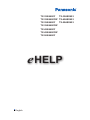 1
1
-
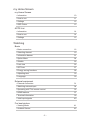 2
2
-
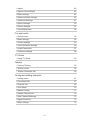 3
3
-
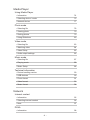 4
4
-
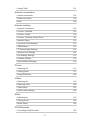 5
5
-
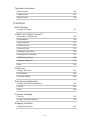 6
6
-
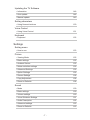 7
7
-
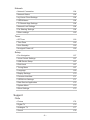 8
8
-
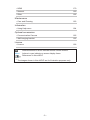 9
9
-
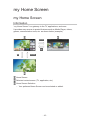 10
10
-
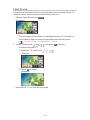 11
11
-
 12
12
-
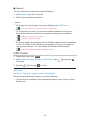 13
13
-
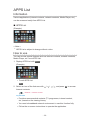 14
14
-
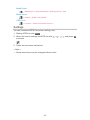 15
15
-
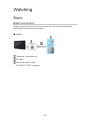 16
16
-
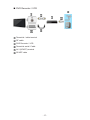 17
17
-
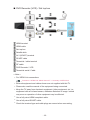 18
18
-
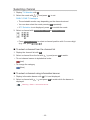 19
19
-
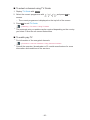 20
20
-
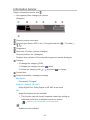 21
21
-
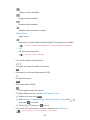 22
22
-
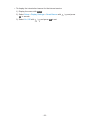 23
23
-
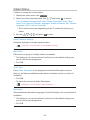 24
24
-
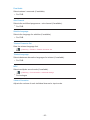 25
25
-
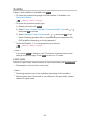 26
26
-
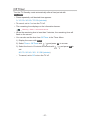 27
27
-
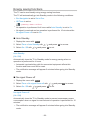 28
28
-
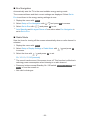 29
29
-
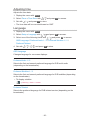 30
30
-
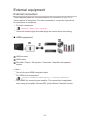 31
31
-
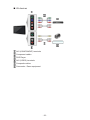 32
32
-
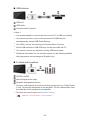 33
33
-
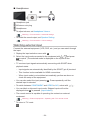 34
34
-
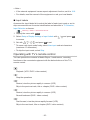 35
35
-
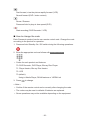 36
36
-
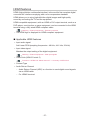 37
37
-
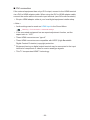 38
38
-
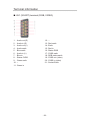 39
39
-
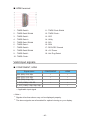 40
40
-
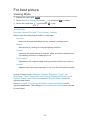 41
41
-
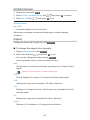 42
42
-
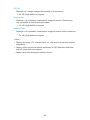 43
43
-
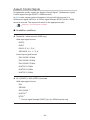 44
44
-
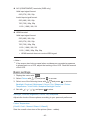 45
45
-
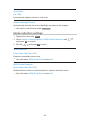 46
46
-
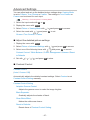 47
47
-
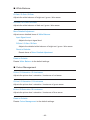 48
48
-
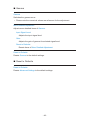 49
49
-
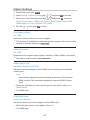 50
50
-
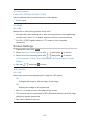 51
51
-
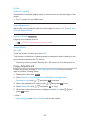 52
52
-
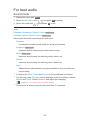 53
53
-
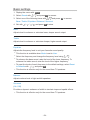 54
54
-
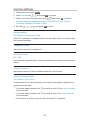 55
55
-
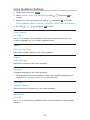 56
56
-
 57
57
-
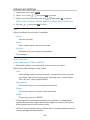 58
58
-
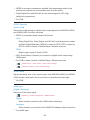 59
59
-
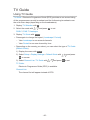 60
60
-
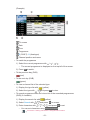 61
61
-
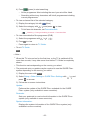 62
62
-
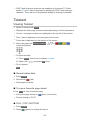 63
63
-
 64
64
-
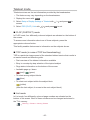 65
65
-
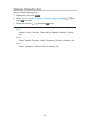 66
66
-
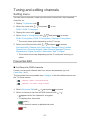 67
67
-
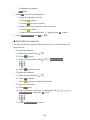 68
68
-
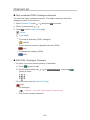 69
69
-
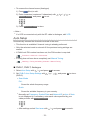 70
70
-
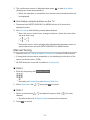 71
71
-
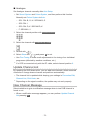 72
72
-
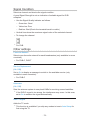 73
73
-
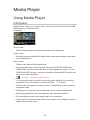 74
74
-
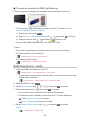 75
75
-
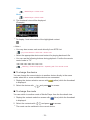 76
76
-
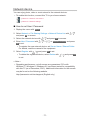 77
77
-
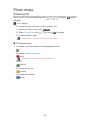 78
78
-
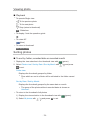 79
79
-
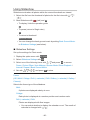 80
80
-
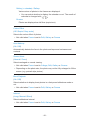 81
81
-
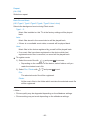 82
82
-
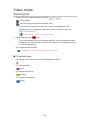 83
83
-
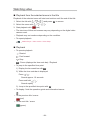 84
84
-
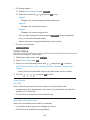 85
85
-
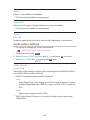 86
86
-
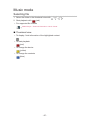 87
87
-
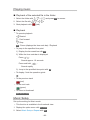 88
88
-
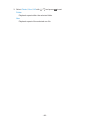 89
89
-
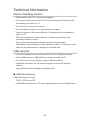 90
90
-
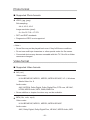 91
91
-
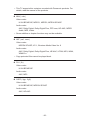 92
92
-
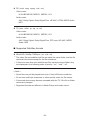 93
93
-
 94
94
-
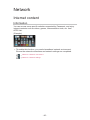 95
95
-
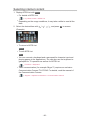 96
96
-
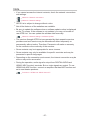 97
97
-
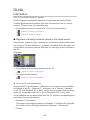 98
98
-
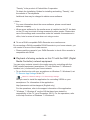 99
99
-
 100
100
-
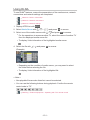 101
101
-
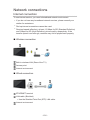 102
102
-
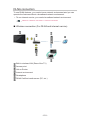 103
103
-
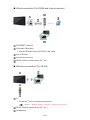 104
104
-
 105
105
-
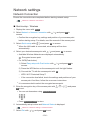 106
106
-
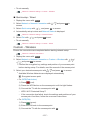 107
107
-
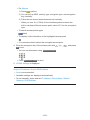 108
108
-
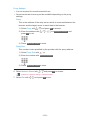 109
109
-
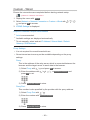 110
110
-
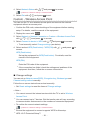 111
111
-
 112
112
-
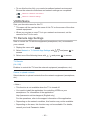 113
113
-
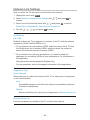 114
114
-
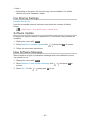 115
115
-
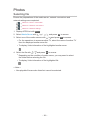 116
116
-
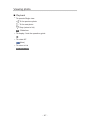 117
117
-
 118
118
-
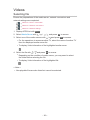 119
119
-
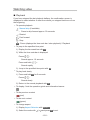 120
120
-
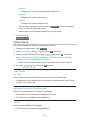 121
121
-
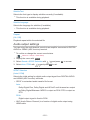 122
122
-
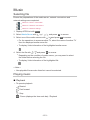 123
123
-
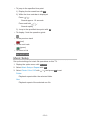 124
124
-
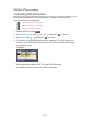 125
125
-
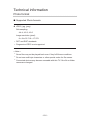 126
126
-
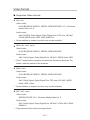 127
127
-
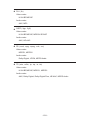 128
128
-
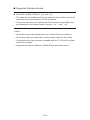 129
129
-
 130
130
-
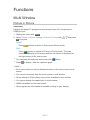 131
131
-
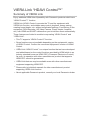 132
132
-
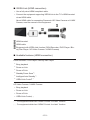 133
133
-
 134
134
-
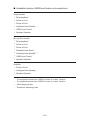 135
135
-
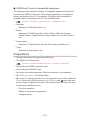 136
136
-
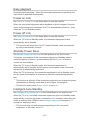 137
137
-
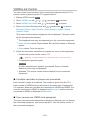 138
138
-
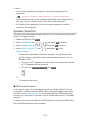 139
139
-
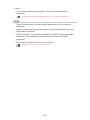 140
140
-
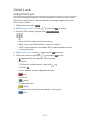 141
141
-
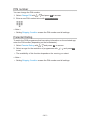 142
142
-
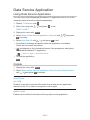 143
143
-
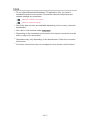 144
144
-
 145
145
-
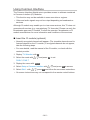 146
146
-
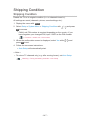 147
147
-
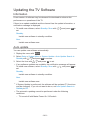 148
148
-
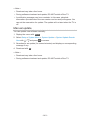 149
149
-
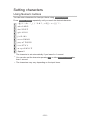 150
150
-
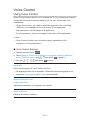 151
151
-
 152
152
-
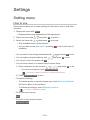 153
153
-
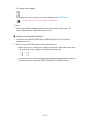 154
154
-
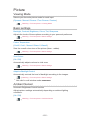 155
155
-
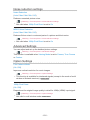 156
156
-
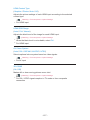 157
157
-
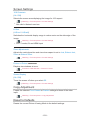 158
158
-
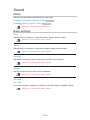 159
159
-
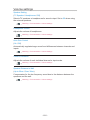 160
160
-
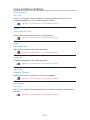 161
161
-
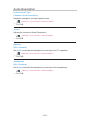 162
162
-
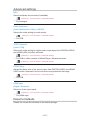 163
163
-
 164
164
-
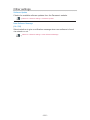 165
165
-
 166
166
-
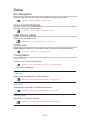 167
167
-
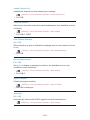 168
168
-
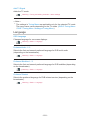 169
169
-
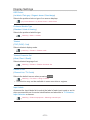 170
170
-
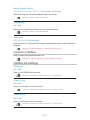 171
171
-
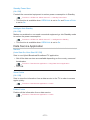 172
172
-
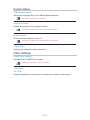 173
173
-
 174
174
-
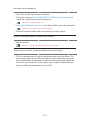 175
175
-
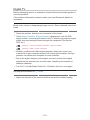 176
176
-
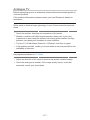 177
177
-
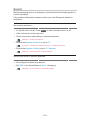 178
178
-
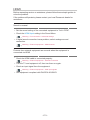 179
179
-
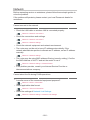 180
180
-
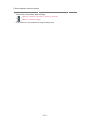 181
181
-
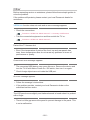 182
182
-
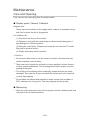 183
183
-
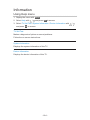 184
184
-
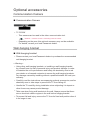 185
185
-
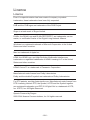 186
186
-
 187
187
-
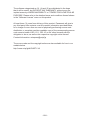 188
188
-
 189
189
Panasonic TX39AS600Y Owner's manual
- Category
- LCD TVs
- Type
- Owner's manual
Ask a question and I''ll find the answer in the document
Finding information in a document is now easier with AI