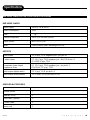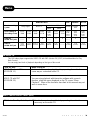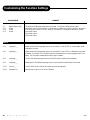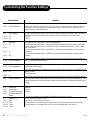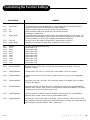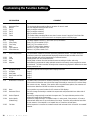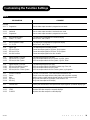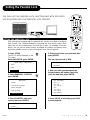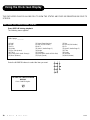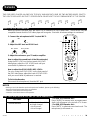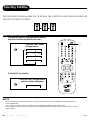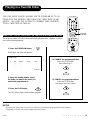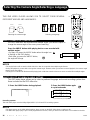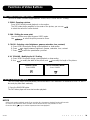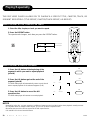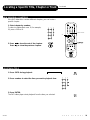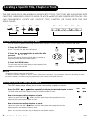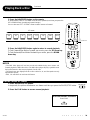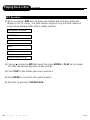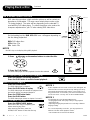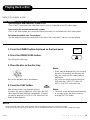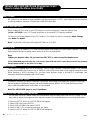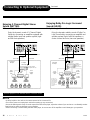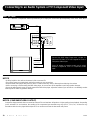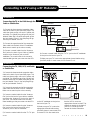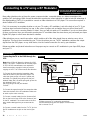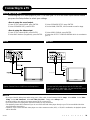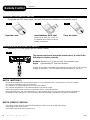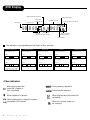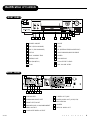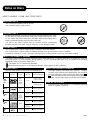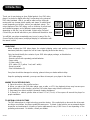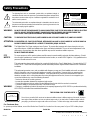Apex Digital AD-800 User manual
- Category
- DVD players
- Type
- User manual

AD-800
42
APEX DIGITAL
Limited Warranty
PLAYERS
90 DAYS LABOR
ONE YEAR REPLACEMENT OF PARTS
WHO IS COVERED?
Proof of purchase is required to receive warranty service such as an original sales receipt or other document
showing original date of purchase from an authorized Apex Digital, Inc. dealer in the United States. Keep your
original box and packaging in case your unit eventually is in need of repair and needs to be shipped to us.
WHAT IS COVERED?
Warranty repair is one (1) year limited warranty coverage:
• 90 days from original date of purchase:
- Parts and labor are included under warranty repair.
• One (1) year from original date of purchase:
- Parts usage will be cover under warranty.
-
NOTE: If you don’t have proof of purchase, your unit will be considered out-of-warranty. Out-of-warranty repairs
will be charged at a flat labor rate, including any necessary parts.
WHAT IS EXCLUDED?
Your warranty does not cover:
- Labor charges for installation or setup of the product, adjustment of customer controls on the product, and
installation or repair of antenna systems outside of the product.
- Product repair and/or part replacement because of misuse, accident, unauthorized repair or other cause not
within the control of Apex Digital, Inc.
- A product that requires modification or adaptation to enable it to operate in any country other than the country for
which it was designed, manufactured, approved and/or authorized, or repair of products damaged by these
modifications.
- Incidental or consequential damages resulting from the product. (Some states do not allow the incidental or
consequential damages, so the above exclusion may not apply to you. This includes, but is not limited to,
prerecorded material, whether copyrighted or not copyrighted.)
BEFORE REQUESTING SERVICE:
Please check your owner’s manual under “Troublehooting Guide” before requesting service. Also, visit our
website www.apexdigitalinc.com for the latest updates and upgrades under FAQ.
ORDERING ACCESSORIES:
You may purchase another remote control, power cord, and/ or firmware upgrade (if applicable) for your player
by contacting customer service at (909) 930-1239. UPS shipping is available.
REMEMBER
Keep a record of your model and serial number.
MODEL # _____________________________ SERIAL # ____________________________
WHERE IS SERVICE AVAILABLE?
Please contact APEX DIGITAL, INC.
customer service: 2919 E. Philadelphia St., Ontario, CA 91761
(909) 930-1239 Monday-Friday 8:30am-5:00pm (California)
email: ape[email protected]
This warranty gives you specific legal rights. You may have other rights which vary from state/province to state/province.

AD-800
41
APEX DIGITAL
Troubleshooting Guide
Check the following guide for a possible correction to a problem
before contacting customer service. Check FAQ at our website:
www.apexdigitalinc.com/
SYMPTOMS AND CORRECTION
Symptom
No power
No picture
No sound
Rolling picture
Black & White picture
The playback
picture has
occasional distortion
Brightness is unstable
or noises are produced
on playback pictures
The DVD video player
does not start playback
MP3 won’t read disc or
skips
The remote control
does not work properly
Karaoke- No output
Correction
• Connect the power plug into the wall outlet securely.
• Verify the connection from the DVD video output to the TV video input.Then switch TV to
appropriate mode (video 1)
• Connect the video cable into the jacks securely. Refer to your television owners manual.
• Connect the audio cables into the jacks securely.
• Verify the connection from the DVD audio output to the TV or receiver audio input. Then switch to the
appropriate source on the receiver. Refer to your receivers manual.
• Press the P/N or SYSTEM button on your remote.
• Adjust the vertical hold on your TV.
• Damaged S connector (bent pin)
• A small amount of picture distortion may appear because of a poor quality video/sound transfer to disc.This
is especially true of some discs mfg from 1997-8.
• Scratched disc
• Connect the DVD player to the TV directly. This is the effect of the copy protection required for all DVD
players.
• Place the disc with the graphics side up.
• Place the disc on the disc tray correctly inside the guide.
• Make sure the disc is free from scratches & fingerprints.
• Press the SETUP button to turn off the menu screen.
• Cancel the parental lock function or change the parental lock level. (The Pre-set password is 3308.)
• Turn the power off then disconnect the power plug and reinsert it back into the wall. Retry again.
• Use region 1 discs only.
• Reburn disc. Check web site for instruction.
• Upgrade firmware. Check web site for instruction.
• We recommand using Adaptec “Easy CD Creator”.
• Replace the batteries with new ones.
• This player will not support CD+G discs
• Verify you’ve adjusted sufficient volume on DVD player and receiver

AD-800
40
APEX DIGITAL
Video output 1.0 V (p-p), 75 Ω, negative sync., pin jack x 1
S video output (Y) 1.0 V (p-p), 75 Ω negative sync., Mini DIN 4-pin x 1
(C) 0.286 V (p-p), 75 Ω
Component video output/ (Y) 1.0 V (p-p), 75 Ω negative sync., pin jack x 1
Progressive Scan (Cr)/(Cb) 0.7 V (p-p), 75 Ω
Audio output (digital audio) 0.5 V (p-p), 75 Ω, pin jack x 1
Audio output (analog audio) 2.0 V (rms), 330 Ω, pin jack(L,R) x 1
OUTPUTS
Specifications
DVD VIDEO PLAYER/OUTPUTS/SUPPLIED ACCESSORIES
Power supply 120V AC 50 or 60 Hz
Power consumption 20VA
Mass kg
External dimensions 430 x 81 x 300 mm (W/H/D)
Signal system MULTI/NTSC/PAL
Laser Semiconductor laser, wavelength 650 nm
DVD VIDEO PLAYER
Audio cable (red and white) 1 pair
Remote control 1
Batteries (AAA) 2
Video cable (yellow) 1
S-Video cable 1
Power cord 1
SUPPLIED ACCESSORIES

AD-800
39
APEX DIGITAL
TYPE OF DISC HOW TO ENJOY
VIDEO CD without PBC Audio and video can be played back by operating the unit in the
(VERSION 1.1) same way as a standard audio CD.
VIDEO CD with PBC You can enjoy playback with interactive software with a search
(VERSION 2.0) function using the menu displayed on the TV screen “Menu
Playback”. Some of the functions described in this manual may not
work in some discs.
DVD Video Discs VCD CD/HDCD MP3 CD
Sound recording
system
Audio setting on
the setting screen
ANALOG
AUDIO OUT jacks
DIGITAL
AUDIO OUT jack
Memo
DISCS AND OUTPUT SOUNDS
Dolby Digital
SPDIF
/RAW
_____
Dolby
Digital
bitstream
SPDIF
/RAW
o
PCM
(48kHz)
MPEG/ PCM44.
1kHz
SPDIF
/RAW
SPDIF
/PCM
_____
PCM
(44.1kHz)
SPDIF
/RAW
SPDIF
/PCM
o
PCM
(44.1kHz)
MP3
SPDIF
/RAW
SPDIF
/PCM
o
PCM
(44.1kHz)
MPEG 2
SPDIF
/RAW
_____
MPEG 2
bitstream
SPDIF
/PCM
o
PCM
(48kHz)
Linear PCM
48kHz 96kHz
SPDIF
/RAW
SPDIF
/PCM
_____
PCM
(48kHz)
SPDIF
/RAW
o
PCM
(48kHz)
SPDIF
/PCM
o
_____
ON VIDEO CD
This DVD video player supports the VIDEO CD with PBC (Version 2.0) (PBC) is the abbreviation for Play
Back Control.
You can enjoy two kinds of playback depending on the type of disc used.
MP3 Audio Disc Play Back CapableMP3 audio disc can be played back by operating the unit in the
same way as the audio CD.
MPEG 1 AUDIO LAYER 3 DISC (MP3)

AD-800
38
APEX DIGITAL
Customizing the Function Settings
INFORMATION
2.7 Digital Output Setup
2.7.1 16 bits
2.7.2 20 bits
2.7.3 24 bits
3.1.1 Language: __
3.2.1 Language: __
3.3.1 Language: __
3.4.1 Language: __
3.5.1.1 Country: __
3.5.2.1 Password:****
COMMENT
The preferred PCM output quantization to be used. This field is used to limit the output
quantization from PCM if the source is 24-bits and the <value> is to set 20 or 16 bits or the source
is 20 bits and the <value> is 16 bits. Dolby, DTS and MPEG is rendered by AD-800 as 24-bits.
16 bit audio output
20 bit audio output
24 bit audio output
Default audio ISO 639 language code to use if available. Set to 0xFFFF to use the default audio
language for this disc.
Default audio ISO 639 language code to use if available. Set to 0xFFFF to disable the sub-picture
by default. Set to 0xFFFFE to enable sub-picture automatically if an audio language match is not
made. The sub-picture enabled will be audio_lang if available.
The ISO 639 default language code for DVD-Video and DVD-Audio menu language
Default text ISO 639 default language code to use if available fro DVD-Audio real time text
The ISO 3166 country code for DVD-Video parental management
Parental level, range 1 to 8 or 0xF for disabled.
VIDEO

AD-800
37
APEX DIGITAL
Customizing the Function Settings
INFORMATION
2.1.1.3 Surround
2.1.1.4 LFE (Audio - Speaker -
Subwoofer Setup)
2.1.1.4.1 Off
2.1.1.4.2 On
2.1.2 Attenuation
2.1.2.1 Value:0000000000
2.1.2.2 Value:0000000000
2.1.2.3 Value:0000000000
2.1.2.4 Value:0000000000
2.1.2.5 Value:0000000000
2.1.2.6 Value:0000000000
2.1.2.7 Value:0000000000
2.1.2.8 Value:0000000000
2.1.3.1 Left
2.1.3.1.1 Value:0000000000
2.1.3.2 RIght
2.1.3.2.1 Value:0000000000
2.1.4 Speaker Delay Setup
2.1.4.1.1 Value:0000000000
2.1.4.2.1 Value:0000000000
2.1.4.3.1 Value:0000000000
2.2 Downmix Mode Setup
2.3 Bass Cutoff
2.4 Dynamic Range Setup
2.4.1 Full
2.4.2 Medium
2.4.3 Minimum
2.5 Decode Setup
2.6.1 Off
2.6.2 On
COMMENT
Surround L and R
Subwoofer
LFE speaker doesn’t exist
LFE speaker exists
The attenuation to use for each speaker in negative dB. Attenuation can be changed for each
speaker to allow balance control.
Range 0 to 127
Range 0 to 127
Range 0 to 127
Range 0 to 127
Range 0 to 127
Range 0 to 127
Range 0 to 127
Range 0 to 127
Digital Attenuation Setup
Range 0 to 127
Digital Attenuation Setup
Range 0 to 127
The delay factor to use for the center and rear speakers
Center speaker delay in ms.range 0 to 20
Rear left speaker delay in ms.Range 0 to 20
Rear right speaker delay in ms. range 0 to 20
Remove this item
Remove this item
The amount of compression to use on the content’s audio
All the full dynamic range of the content
Use medium compression on the dynamic range
Use maximum compression on the dynamic range
Select the current audio decode mode. At the same time, only one mode can be activated.
Turn off
Turn on

AD-800
36
APEX DIGITAL
Customizing the Function Settings
INFORMATION
1.5.3.1 Value:000000000
1.5.5 Vertical Wrap
1.5.5.1 off
1.5.5.2 on
1.6 Decimate
1.6.1.1 off
1.6.1.2 I
1.6.1.3 IP
1.6.1.4 IPB
1.6.2.1 Value:0000000000
1.6.3.1 Value:0000000000
1.6.4.1 off
1.6.4.2 on
1.6.5.1 Value:0000000000
1.6.6 Multi-Angle
1.6.6.1 Ignore Angle
1.6.6.2 Only Decimate Angle
1.6.6.3 Angle Decimate and
Strobe
2.1.1 Speaker Size
2.1.1.1 Main
2.1.1.1.1 None
2.1.1.1.2 Small
2.1.1.1.3 Large
COMMENT
Vertical pan. 0x0 is no pan, 0x10 is 1 pixel right, -0x1 is 1 pixel left. Units are 1/16 of a pixel. Pan
is relative to the source image and not the zoomed image. This allows you to adjust the zoom
without having to recalculate the pan.
Tu rn on the vertical wrap feature. Do not turn this feature on when the vertical wrap is not required
because it will reduce video quality very slightly at the top and bottom of the video image.
Turn off
Turn on
Specifies the type of decimation to use on video playback
Tu rn off video output decimation. Video will be presented without any special software decimation.
Tu rn on video output decimation. Only MPEG I and P frame will be decimated. P and B frames
will be discarded.
Tu rn on video output decimation. Both MPEG I and P frame will be decimated. B frames will be
discarded.
Tu rn on video output decimation. All MPEG will be decimated and displayed in the decimation
window.
Specifies the first index (range 0 to 8) of the <t position> array to select when cycling through the
array of positions during decimation.
The last index (range 0 to 8) of the <t position> array to select when cycling through the array of
positions during decimation.
Delay the effect of the new configuration until a new video frame is presented. The default is not to
delay the effect.
Tu r n on the effect.
If this value is set greater than zero, then the message <t API_MSG_VIDEO_DECIMATE> will be
sent when the average image brightness of the decimated image reaches the specified level. This
feature should be used to estimate when enough image information is presented to digest the next
image.
Flag to tell the decimation driver how to handle multi-angle content
Page-12
Page-12
Page-12
The size of the speaker is connected to the AD-800 for a particular channel
Front L and R or DownMix L and R
No speaker is connected to this channel
A small speaker is connected to this channel. Bass may be redirected away from this speaker
A large speaker is connected to this channel. Bass may be directed to this channel

AD-800
35
APEX DIGITAL
Customizing the Function Settings
INFORMATION
1.3.1 Aspect Ratio
1.3.1.1 4:3
1.3.1.2 16:9
1.3.2 Display Mode
1.3.2.1 Pan Scan
1.3.2.2 Display Mode
1.4.1 Gamma
1.4.1.1 0.761
1.4.1.2 0.815
1.4.1.3 0.873
1.4.1.4 0.937
1.4.1.5 1.000
1.4.1.6 1.070
1.4.1.7 1.146
1.4.1.8 1.227
1.4.1.9 1.315
1.4.2.1 Value:000000000
1.4.3.1 Value:000000000
1.4.4.1 Value:000000000
1.4.5.1 Value:000000000
1.5.1.1 Value:000000000
1.5.2.1 Value:000000000
1.5.3.1 Value:000000000
COMMENT
The AD-800 video aspect ratio configuration. This information also gets passed to the DVD
navigator and may be UOP blocked by the DVD-Video navigator.
Display conversion mode to be used for 16:9 to 4:3 format conversion.
Display conversion mode to be used for 4:3 to 16:9 format conversion.
Video Aspect - Display Mode
The display mode to use when AD-800 converts 16:9 content for display on a 4:3 monitor. The
display mode used also depends on the content. Most 16:9 DVD content does not contain Pan
and Scan information. In which case, the display mode used will be letter-box.
Pan and Scan the 16:9 image, if content allow, if <Aspect Ratio> is set to 4:3.
LetterBox the 16:9 image, if content allows, if <Aspect Ratio> is set to 4:3.
The video gamma adjustment to apply.
Gamma level 0.716
Gamma level 0.815
Gamma level 0.873
Gamma level 0.937
Gamma level 1.000
Gamma level 1.070
Gamma level 1.146
Gamma level 1.227
Gamma level 1.315
Brightness control -271 to 239, 0 is normal, 239 is max. brightness (all white), -271 is min.
brightness (all black).
Contrast control -255 to 255, 0 is normal, 255 is max. contrast, -255 is min. contrast.
Saturation control 0 to 511, 256 is normal, 0 is black and white (no color), 511 is exaggerated
colors.
Hue control -90 to +90, 0 is normal, -90 is color graph rotation of -90 degrees, 90 is color graph
rotation of +90 degrees.
Horizontal scale factor. 0x10000 is normal 1x, 0x4000 is minimum zoom of 1/4x, 0x4000000 is
maximum zoom of 1024x. Zoom can be any value between 0x4000 and 0x4000000. This allows
a huge range of zoom for very precise zoom control.
Vertical scale factor. -x10000 is normal 1x, 0x40000 is minimum zoom of 1/4x, 0x4000000 is
maximum zoom of 1024x. Zoom can be any value between 0x4000.
Horizontal pan. 0x0 is no pan, 0x10 is 1 pixel right, -0x10 is 1 pixel left. Units are 1/16 of a pixel.
Pan is relative to the source image and not the zoomed image. This allows you to adjust the zoom
without having to recalculate the pan. Video - Zoom Setup.

AD-800
34
APEX DIGITAL
Customizing the Function Settings
INFORMATION
1.2.3 Horizontal Filter
1.2.3.1 Normal
1.2.3.2 Soft 1
1.2.3.3 Soft 2
1.2.3.4 Soft 3
1.2.3.5 Flicker
1.2.5 Y Delay
1.2.5.1 158ns Delay
1.2.5.2 74ns Delay
1.2.5.3 None
1.2.5.4 74ns Advance
1.2.5.5 158ns Advance
1.2.6. Vertical Interpolation
1.2.6.1 Field
1.2.6.2 Frame
1.2.6.3 Auto
1.2.6.4 Adaptive
1.2.7 Deinterlace Mode
1.2.7.1 All Fields
1.2.7.2 Odd Fields
1.2.7.3 Both Fields and Filter
1.2.7.4 Wingo
1.2.8 Widescreen Conversion
1.2.8.1 None
1.2.8.2 Horizontal Shrink
1.2.8.3 Vertical Expand
1.2.8.4 Vertical Audio
(Matted Only)
1.2.8.5 Full Auto
COMMENT
The horizontal video smoothing filter to use when 1x zoom is used
Use the automatic filtering for best results
Apply a soft filter variation 1
Apply a soft filter variation 2
Apply a soft filter variation 3
The vertical video smoothing filter to use when 1x zoom is used. Apply the 3 line flicker filter.
This is optimized for non-film content such as computer graphics and web pages.
The delay between intensity (Y) and colour (CrCb) information
Delay Y by 158 ns relative to CrCb
Delay Y by 74 ns relative to CrCb
Y and CrCb have no delay between
Advance Y by 74ns relative to CrCb
Advance Y by 158ns relative CrCb
The presentation method to use when presenting interlaced content. This option allows the
customer to select their preferred mode displaying interlaced content recorded on the DVD.
Display the fields with vertical interpolation for interlaced content
Display frames from the interlaced content
Display fields or frames from the interlaced content according to the disc authoring
Automatically compensate for badly authored content that incorrectly marks progressive content
as interlaced. The video controller will analyze the content during playback to determine the best
display method to use.
This option specifies the technique used to display interlaced.
Page-6
Page-6
Page-6
Page-6
The wide screen conversion to use when presenting 4:3 content on a 16:9 monitor. Usually the
16:9 monitor will allow the user to shrink the image horizontally or zoom the 4:3 in to throw away
the content a the top. However, if the monitor does not provide these options, the customer can
use the zoom features of AD-800 to achieve the same effect.
Do not perform any zoom functions for 4:3 content on 16:9 displays.
Shrink the image horizontally to maintain the aspect ratio and present black bars either side of
the image.
Expand the image vertically to maintain the aspect ratio. The top and bottom portions of the
original 4:3 image will be thrown away.
Expand the image vertically if it is matted content. In other words, if the content is 4:3 content
authored with black bars on top and bottom of the image. Expansion will provide the best effect
for this material. If the material is not “matted” then no conversion will take place.
Vertical expansion is used for the “matted” material and horizontal shrink is used for “non-matted”
material.

AD-800
33
APEX DIGITAL
Customizing the Function Settings
VIDEO
INFORMATION
Example
*1.1.1.2 Progressive
1.1.1.1 Interlaced
1.1.1.2 Progressive
1.1.2 DAC Interlaced Setup
1.1.2.1 CVBS, Y, C, CVBS
1.1.3 DAC Progressive Setup
1.1.3.1 Y, Y, Cr, Cb
1.1.4 Signal Type
1.1.4.1 525 lines, 30 fps
1.1.4.2 625 lines, 25 fps
1.1.4.3 Use Disc content
1.1.5 Signal Forumal - 525 lines
1.1.5.1 525 lines, NTSC System
1.1.5.2 525 lines, M-PAL System
1.1.8 Signal Forumal - 625 lines
1.1.8.1 625 lines, PAL BDGHI System
1.1.8.2 625 lines, N-PAL System
1.1.8.3 625 lines, N-PAL Combo System
1.2.1 Format Conversion
1.2.1.1 Centre
1.2.1.2 Auto
1.2.1.3 525 Only
1.2.1.4 625 Only
1.2.2 Chrome Filter
1.2.2.1 Bypass
1.2.2.2 CVBS
1.2.2.3 S-VIDEO
COMMENT
Put the video output encoder in progressive scan mode
Put the video output encoder in interlaced scan mode
Put the video output encoder in progressive scan mode
The output port configuration for interlaced display
DAC0, DAC1, DAC2, DAC3
The output port configuration for progressive display
DAC0, DAC1, DAC2, DAC3
The output signal of the video encoder
Format the output signal for 525 lines, 30 fps system
Format the output signal for 625 lines, 25 fps system
Format the output signal for the disc contents
The output signal type for 525 lines
625 lines output mode for NTSC system, e.g. USA, Japan
625 lines output mode for N-PAL system, e.g.USA, Brazil
The output signal type for 625 lines
625 lines output mode for PAL BDGHI system, e.g.China, UK
625 lines output mode for N-PAL system
625 lines output mode for N-PAL Combo system, e.g.Argentina
The 625 -> 525 and 525 -> 625 line format conversion to use
Simple center the image without scaling video and sub-picture vertically
Always scale the video and sub-picture vertically to fit the output format
Only scale the output for 525 display if the content is 625
Only scale the output for 625 display
Specify the chroma filter to use optimize the output signal for a particular display type
Do not apply a chroma filter to the video output
Optimize the video output for composite displays
Optimize the video output for s-video displays.

AD-800
32
APEX DIGITAL
1. Press SETUP.
2. Press to
select category (highlight),
then press PLAY/ENTER.
3. Press SETUP to normal
playback.
Customizing the Function Settings
THIS DVD VIDEO PLAYER ALLOWS YOU TO CUSTOMIZE THE
PERFORMANCE TO YOUR PERSONAL PREFERENCES.
DISPLAYING THE SETUP MENU SCREEN
The SETUP MENU screen asks you to select a setting category from General Setup,
Speaker Setup, Dolby Digital Setup, Karaoke setup and Preferences. The selected
category will provide you the setting details using the succeeding screen.
SETUP
PLAY
ENTER
PLAY
1.Video
2. Audio
3. DVD Setup
1. Aspect Ratio
2.Video Colour
3. DVD Digest
1. Speaker Size
2. Speaker Attenuation
3. Digital Attenuation
4. Speaker Delay
1. 5.1 Channel
2. Stereo
3. Dolby Pro-Logic (Materixed)
1. 60Hz
2. 70Hz
3. 80Hz
4. 90Hz
5. 100Hz
6. 110 Hz
7. 120 Hz
1. Full
2. Medium
3. Minimum
1. Dolby
2. MPEG
3. DTS
4. PCM
1. off
2. on
1. 16 bits
2. 20 bits
3. 24 bits
1. Speaker Setup
2. Audio Out
3. Bass Cutoff
4. Dynamic Range
5. Decoder Setup
6. CDDA S/PDIF Bypass
7. Digital Output Setup
1.Value:0000000000dB
1.Value:0000000000dB
1.Value:0000000000dB
1.Value:0000000000dB
1.Value:0000000000dB
1.Value:0000000000dB
1.Value:0000000000dB
1.Value:0000000000dB
1.Value:0000000000dB
1.Value:0000000000dB
1.Value:0000000000ms
1.Value:0000000000ms
1.Value:0000000000ms
1. None
2. Small
3. Large
1. None
2. Small
3. Large
1. None
2. Small
3. Large
1. off
2. on
1. Main
2. Center
3. Surround
4. LFE
1. Downmix Left
2. Downmix Right
3. Front Left
4. Front Right
5. Center
6. Low Frequency
7. Rear Left
8. Rear Right
1. Left
2. Right
1. Center
2. Left Rear
3. Right Rear
SETUP MENU
VIDEO SETUP AUDIO SETUP DVD SETUP
1. Aspect Ratio
2. Display Mode
1. 4:3
2. 16:9
1. Pan Scan
2. Letter Box
On
Off
1.Value:0000000000
1.Value:0000000000
1.Value:0000000000
1.Value:0000000000
1. 0.761
2. 0.815
3. 0.873
4. 0.937
5. 1.000
6. 1.070
7. 1.146
8. 1.227
9. 1.315
1. Gamma
2. Brightness
3. Contrast
4. Saturation
5. Hue
1. Audio Language
2. Sub Picture Language
3. Menu Language
4.Text Language
5. Parental Control
1. Language
1. Language
1. Language
1. Language
1. Level
1. Level
2. Change Password
Rating - Level Setup
1) 1 - KID SAFE
2) 2 - G
3) 3 - PG
4) 4 - PG-13
5) 5
6) 6 - PG-R
7) 7 - NC-17
8) 8 - ADULT
New Password

AD-800
31
APEX DIGITAL
Setting the Parental Lock
YOU CAN USE THE PARENTAL LOCK FUNCTION ONLY WITH DVD VIDEO
DISCS EQUIPPED WITH THE PARENTAL LOCK FEATURE.
SETTING THE PARENTAL LOCK
DVD video discs equipped with the parental lock function are rated according to
their content. The contents allowed by a parental lock level and the way a DVD
video disc can be controlled may vary from disc to disc. For example, if the disc
allows, you can edit out violent scenes unsuitable for children and replace them
with more suitable scenes, or lock out playback of the disc all together.
ENTER
SETUP
1. Press SETUP
The SETUP MENU appears on the
TV screen.
Select DVD SETUP press ENTER.
-- SETUP MENU -- MAIN PAGE
Video
Audio
DVD Setup
2. Select PARENTAL CONTROL
press ENTER.
-- DVD Setup --
1. Audio
2. Sub picture language
3. Menu language
4.Text language
5. Parental control
3. Select COUNTRY, enter your
country then press ENTER.
Rating Setup:
Country: _____
4. Select Level, enter your password then
press ENTER.
The pre-set password is 3308.
Rating Setup:
Password: _____
5. After you enter your password, the
following menu will appear. Select the
level you want then press ENTER.
6. Press SETUP to exit setup, press PLAY
to start playback.
Rating - Level Setup
1) 1 - KID SAFE
2) 2 - G
3) 3 - PG
4) 4 - PG-13
5) 5
6) 6 - PG-R
7) 7 - NC-17
8) 8 - ADULT

AD-800
30
APEX DIGITAL
CHECKING THE OPERATIONAL STATUS
Press DISPLAY during playback.
The following menu appears:
Select page: _______
Enter the NUMBER buttons to select the item you want.
TO TURN OFF THE ON-SCREEN
DISPLAY
Press CANCEL Again.
Using the On-Screen Display
THIS DVD VIDEO PLAYER ALLOWS YOU TO VIEW THE STATUS AND DISC INFORMATION ON YOUR TV
SCREEN.
(1) Brief
(4) DVD
(7) VCD
(10) Video
(13) Sp (Sub picture)
(16) Track
(19) Group (DVD Audio Groups)
(22) Btns (Buttons)
(2) State (State Machine)
(5) DVD-V (DVD Video)
(8) MP3
(11) Adu 1 (Audio-Page 1)
(14) Angle
(17) Chapter
(20) Dilist (DVD Audio ASVU dilist)
(23) Spd (Speed)
(3) Disc
(6) DVD-A (DVD Audio)
(9) CD
(12) Aud 2 (Audio-Page 3)
(15) Title
(18) Index
(21) Repeat
(24) Bitrt (Bitrate)
1
2 3
4
5 6
7
8 9
0
+10

AD-800
DVD video
• Sound selection
VIDEO CD
• Sound selection of left
and right channel
• Vocal cancel*
• Vocal change*
FUNCTIONS AVAILABLE IN THIS UNIT (SET WITH KARAOKE ON)
* For DVD,VCD Karaoke disc:
Press “AUDIO” to remove voice accompanyment.
Audio Left will appear in the top left of TV screen.
* For DVD,VCD Karaoke disc:
Press “MUTE” to eliminate sound and vocal. The
microphone(s) will remain on.
MUTE
AUDIO
29
APEX DIGITAL
Karaoke
THIS DVD VIDEO PLAYER ALLOWS YOU TO ENJOY KARAOKE WITH ONE OR TWO MICROPHONES. SING TO
THE LYRICS DISPLAYED ON THE TV SCREEN WITH OR WITHOUT THE ACCOMPANYMENT OF THE SINGER.
HOW TO SETUP THE KARAOKE
Make sure that the Karaoke discs are either a VCD Karaoke or a DVD Karaoke disc. These are the only two
compatible formats that this DVD video player will recognize. Start with all volume settings at a minimum.
1. Connect the microphone to MIC 1 or/and MIC 2.
MIC LEVEL ECHO LEVEL
2. Adjust the MIC level and ECHO level.
MIC
1 2
NOTICE
• While you are in the Karaoke mode and experience feedback, please try the following:
- Keep the microphone(s) away from any speakers.
- Lower the sound level of the microphone.
- Lower the sound level volume of the speaker.
3. Adjust the volume on your TV and/or amplifier.
How to adjust the sound level of the Microphone(s):
Using the MIC LEVEL on the front panel of the DVD
video player, adjust the MIC LEVEL knob until your
sound level of preference is reached.
How to adjust the ECHO LEVEL/KEY LEVEL:
For echo, using the ECHO LEVEL on the front panel of
the DVD video player, adjust the knob of ECHO LEVEL
until your sound level of preference is reached.
To finish the Karaoke:
Disconnect the microphone(s) from the MIC jack.
- + - +

AD-800
28
APEX DIGITAL
Selecting Subtitles
HOW TO DISPLAY SUBTITLES
You have the option to select a preferred subtitle
from those included on the DVD video disc.
Press the SUB-T button
during playback.
1/10 :EN
To TURN OFF the subtitles.
STREAM
Press the SUB-T during playback
until the subtitles disappears.
STREAM OFF
NOTICE
• Due to the nature of some DVD video discs, you may not be able to turn off the subtitles and they will appear on
screen automatically.
• As you press the SUB-T button, the subtitles may not appear immediately during some scenes.
• If the subtitles continue to show on your TV even after the DVD has been turned off, please refer to the TV’s closed
caption settings.
SUB-T
THIS DVD VIDEO PLAYER ALLOWS YOU TO DISPLAY THE SUBTITLES FROM THOSE INCLUDED ON
THE DISC TO YOUR TV SCREEN.
Good afternoon Bonsoir Buenas tardes
2/10 :EN
STREAM
3/10 :EN
STREAM
OFF
STREAM

AD-800
27
APEX DIGITAL
Playing in a Favorite Order
THIS DVD VIDEO PLAYER ALLOWS YOU TO PROGRAM UP TO 99
ITEMS INTO THE MEMORY AND THEN PLAY THEM BACK IN ANY
ORDER. YOU HAVE THE OPTION TO COMBINE YOUR FAVORITE,
TITLES, CHAPTERS OR TRACKS.
The program playback function will automatically playback titles, chapters, or tracks
in the order preprogrammed.
To CHANGE the programmed item:
Press the STOP button,
then follow Step 1.
To CANCEL the programmed item:
Press the STOP button,
then press the PLAY button.
3. Press the PLAY button
The DVD video player starts memory playback.
1. Press the PROGRAM button.
At this time, the menu will appear.
2. Using the number button, select
the items you want in the order you
want them programmed in.
HOW TO SET TITLES, CHAPTERS, OR TRACKS IN A FAVORITE ORDER
NOTICE
• When the DVD video player is turned off, or if the discs are removed, the program item will be removed.
• Depending on the disc, the program playback may not function.
PROGRAM
Program Mode
# Title Chapter Entry Time
--- ---
--- ---
00:00:00

AD-800
Recording systems
This DVD video player uses the Dolby Digital, MPEG 2, PCM and DTS recording systems.
26
APEX DIGITAL
Selecting the Camera Angle/Selecting a Language
THIS DVD VIDEO PLAYER ALLOWS YOU TO SELECT FROM SEVERAL
DIFFERENT ANGLES AND LANGUAGES.
HOW TO CHANGE THE CAMERA ANGLE
If the DVD video disc was recorded from multiple angles, you have the option to
change the camera angle of the scene you are watching.
Press the ANGLE button while playing back a scene recorded with
multiple angles.
• You may only press the ANGLE button when the angle icon
is flashing on the DVD display.
• Each time you press the ANGLE button,
the angle will change.
AUDIO
ANGLE
NOTICE
• The angle function will not work on DVD video discs that do not provide the multiple angles feature.
• During still playback, you are able to change the camera angle. However, when you resume to normal playback, the camera angle
changes to the new setting.
• The angle icon indicator will illuminate while playing back a title that contains at least one scene recorded from multiple angles.
HOW TO SELECT A PLAYBACK AUDIO SETTING
This DVD video player allows you to select a preferred language and sound recording system from
those included on the DVD video disc.
1. Press the AUDIO button during playback
NOTICE
• The player returns to the initial default settings, when you turn on the DVD video player or replace a disc.
• The DVD video player plays a prior sound programmed on the disc, when you select a sound which is not included on the disc.
AUDIO STREAM 1/8 : CN
AUDIO STREAM 2/8 : CN
AUDIO STREAM 8/8 : CN
AUDIO STREAM 1/8 : CN
Language
2. Press the AUDIO button again
to cycle backwards
ANGLE 1 ANGLE 2
Selecting the camera angle
Selecting a language
2/2
1/2
Good afternoon Bonsoir Buenas tardes
• Cycles backward by pressing AUDIO

AD-800
FUNCTIIONS OF OTHER BUTTONS ON REMOTE CONTROL
1.TIME: Toggle the time display between total time, total remain time, track time and track remaining time.
2. MUTE: Press this button to temporarily cut out the sound. To set mute off, press MUTE again.
3. NAV/SPEED: Press this button for a slower or faster motion during playback at 2x, 4x and 20x.When SPEED
MODE appears, the up and down keys are used to speed “up” or slow “down”the scene. The left arrow is frame
by frame reverse and the right arrow is frame by frame advance. Press PLAY for normal viewing.
4. P/N: Toggle between PAL and NTSC. NTSC is the television system used in the United States.
5. CANCEL: To eliminate a menu displayed on screen.
6. PAUSE: Besides giving you a still image, the pause button once held down for about 5 seconds, gives you
VIDEO STROBE, a feature that allows you to view 9 frames at a time. To return to the normal playback, hold
the PAUSE button down again for 5 seconds.
7. GOTO: Press GOTO then select number keys to search location by seconds, minutes or hours. Press PLAY.
8.TITLE: Press to start the DVD movie from the very beginning.
9. MENU: Press to return back to the DVD movie menu.
10. DIGEST: On VCD only. Press Digest to view the first fram of each chapter/track. Press to advance to
the rest of chapter.
25
APEX DIGITAL
NOTICE
• The displayed picture size is preset on the DVD video disc. Therefore, the playback picture of some DVD video discs may not
conform to the picture size you select.
• When you play DVD video discs recorded in the 4:3 picture size only, the playback picture always appears in the 4:3 picture size
regardless of the TV shape setting.
• If you select “16:9 Wide Screen” and you own a 4:3 TV set, the DVD playback picture will horizontally distorted during playback,
images will appear to be horizontal compresses. Always be sure that your TV shape conforms to the actual TV in use.
Functions of Video Buttons (cont’d)
HOW TO SELECT TV DISPLAY STATUS
You can select Display Status from the DISPLAY MENU to view movies based on your TV configuration.
1. Press DISPLAY
The display menu appears on the TV screen.
2. Select VIDEO, then press ENTER.
3. Select Aspect Rating, enter 4:3 (standard TV tube) or 16:9 (widescreen TV tube)
4. Select Display Mode, enter letterbox or pan-scan.
4:3 NORMAL/LETTERBOX:
Select when a standard 4:3 TV is connected.
Display theatrical images with black masking base above and below the viewable picture.
4:3 NORMAL/PAN-SCAN:
Select when a standard 4:3 TV is connected.
Display pictures cropped to fill your screen.
16:9 WIDE SCREEN:
Select when a 16:9 wide TV is connected.

AD-800
24
APEX DIGITAL
PLAYING IN RANDOM ORDER
This DVD video player will automatically choose the titles in DVD video disc or the tracks in VCD CD, HDCD
disc and play them back randomly.
1. Press the RANDOM button.
The DVD video player will now start random playback.
NOTICE
• While in the random playback mode, if you stop the disc, the memory playback function will not work.
• In order for this function to work, the PBC must be turned off. PBC only activates on VCD.
* Press the SKIP to go to another chapter/track and start playback.
Functions of Video Buttons
TO RESET ZOOM
Press ENTER
TO EXIT THE VIDEO MODE
Press CANCEL
FUNCTIONS OF THE VIDEO BUTTON
The VIDEO button is used to toggle between ZOOM, PAN, COLOR and X-Y Scaling.
1. ZOOM - Zooming a picture
Press VIDEO during normal playback or slow motion.
The DVD video player magnifies in the center of the picture, you can use
to select the amount of zoom desired.
2. PAN - Shifting the zoom point
You can shift the zoom point by press VIDEO again.
Use to select the point you want to zoom.
3. COLOR - Selecting color (brightness, gamma, saturation, hue, contrast)
A. Press VIDEO three times during normal playback or slow-motion.
B. Press to toggle between brightness, gamma, saturation, hue, contrast.
C. Press to select the quantization you want.
4. X-Y SCALING - Modifying the X-Y Scaling
A. Press VIDEO four times during normal playback or slow-motion.
B. Use to modify the width of the picture, and to modify the length of the picture.

AD-800
23
APEX DIGITAL
Playing Repeatedly
THIS DVD VIDEO PLAYER ALLOWS YOU TO PLAYBACK A SPECIFIC TITLE, CHAPTER, TRACK, OR
SEGMENT REPEATEDLY. (TITLE REPEAT, CHAPTER/TRACK REPEAT, A-B REPEAT)
HOW TO REPEAT A TITLE, CHAPTER, OR TRACK
1. Select the title, chapter, or track you want to repeat
2. Press the REPEAT button
The repeat mode changes, each time you press the REPEAT button.
HOW TO REPEAT A SPECIFIC SEGMENT
1. Press the A-B button at the beginning of the
segment in which you want to repeat playback
(point A)
2. Press the A-B button again at the end of the
segment (point B)
The DVD video player will automatically return to point A and
start to repeat playback of the selected segment (A-B).
3. Press the A-B button to cancel the A-B
repeat function
The DVD video player will resume to normal playback.
REPEAT TRACK
REPEAT OFF
Repeats the same chapter.
Resumes normal playback.
DVD video disc
A-B
A-B
A to B SET A
A to B SET B
A to B CANCELLED
NOTICE
• Depending on the disc, you may experience a difference between point A and the location where playback actually resumes.
• If a segment allows for multiple camera angles, you can not set the A-B repeat function.
• Be aware that some discs will not respond to the A-B repeat function.
• CD and MP3 CD’s do not have this feature.
A-B
A-B
REPEAT
Page is loading ...
Page is loading ...
Page is loading ...
Page is loading ...
Page is loading ...
Page is loading ...
Page is loading ...
Page is loading ...
Page is loading ...
Page is loading ...
Page is loading ...
Page is loading ...
Page is loading ...
Page is loading ...
Page is loading ...
Page is loading ...
Page is loading ...
Page is loading ...
Page is loading ...
Page is loading ...
Page is loading ...
Page is loading ...
-
 1
1
-
 2
2
-
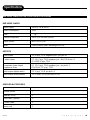 3
3
-
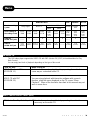 4
4
-
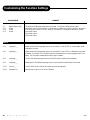 5
5
-
 6
6
-
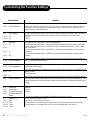 7
7
-
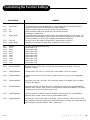 8
8
-
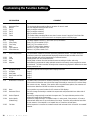 9
9
-
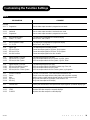 10
10
-
 11
11
-
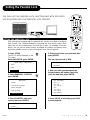 12
12
-
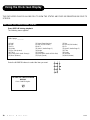 13
13
-
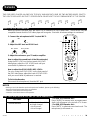 14
14
-
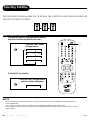 15
15
-
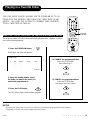 16
16
-
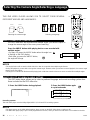 17
17
-
 18
18
-
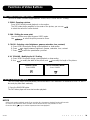 19
19
-
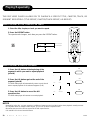 20
20
-
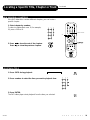 21
21
-
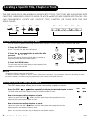 22
22
-
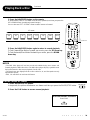 23
23
-
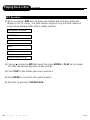 24
24
-
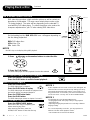 25
25
-
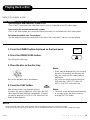 26
26
-
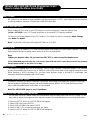 27
27
-
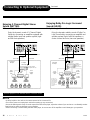 28
28
-
 29
29
-
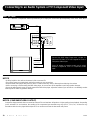 30
30
-
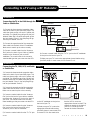 31
31
-
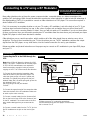 32
32
-
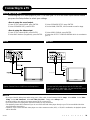 33
33
-
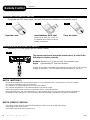 34
34
-
 35
35
-
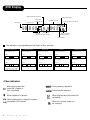 36
36
-
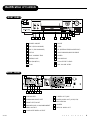 37
37
-
 38
38
-
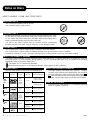 39
39
-
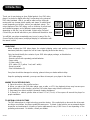 40
40
-
 41
41
-
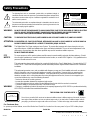 42
42
Apex Digital AD-800 User manual
- Category
- DVD players
- Type
- User manual
Ask a question and I''ll find the answer in the document
Finding information in a document is now easier with AI
Related papers
-
Apex Digital MD 100 User manual
-
Apex AD-1201 User manual
-
Apex Digital AD - 1000 User manual
-
Apex Digital AD-1110W User manual
-
Apex Digital AD-1500 Owner's manual
-
Apex Digital AD-1110W User manual
-
Apex Digital AD-700 User manual
-
Apex Digital AD-500 Owner's manual
-
Apex Digital AD-1165 User manual
-
Apex AD-2500 User manual