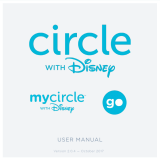Circle® User Guide 9
Dashboard
Finding the dashboard
If you’ve assigned a family member’s
device to a prole, they can use the
dashboard from the Circle App or a
web browser by visiting
dashboard.meetcircle.com.
What’s on the dashboard
On the dashboard, you’ll see
information for the various Circle
features you’ve enabled for that family
member. There’s also a general prole
card, where you can see the device
name associated with Circle. Finding
the device name can be helpful for
identifying devices if you’re not sure
which is which.
Dashboard push
notications
Push notications let your family
members know about changes to their
Internet access throughout the day
from Circle. They’ll be notied about
Circle features like Pause, Time Limits,
Focus Times, Bedtimes, and more.
The dashboard is where your family can check their online time for
the day, and nd other helpful information.