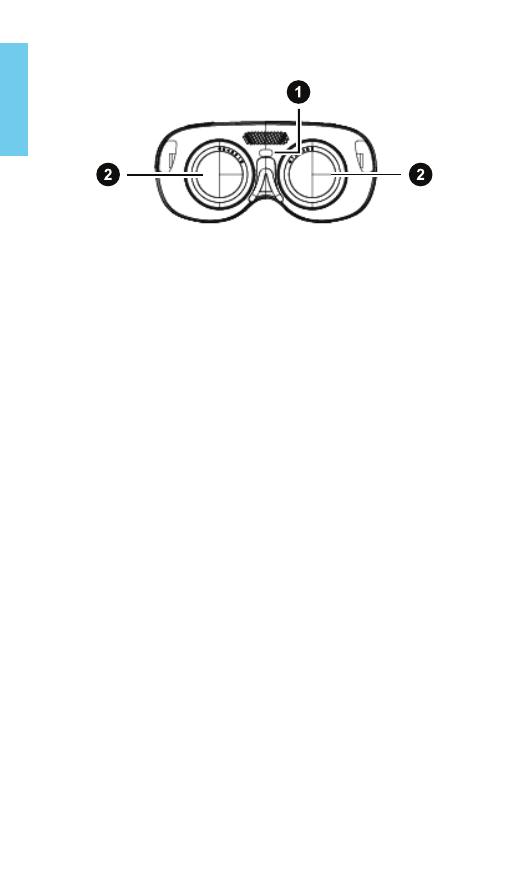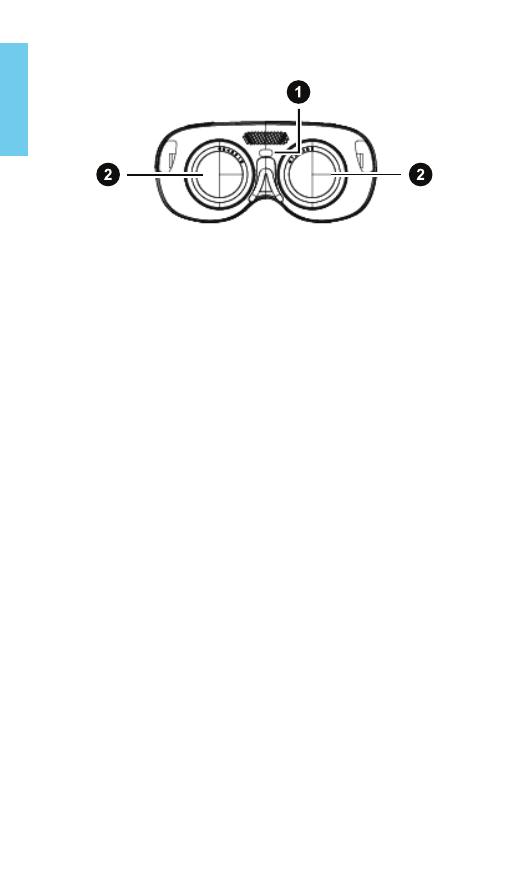
English
Lens view
1. Proximity sensor 2. Myopic dial
Your VR glasses need to be set up before using it for the first
time.
1. Use the USB Type-C cable in the box to connect the VR
glasses to your phone with the setup app installed.
2. Follow the instructions on the app to complete the setup.
Putting on your VR glasses for the first time
The VR glasses automatically turn on when plugged in to a
phone, power bank, or any power source. The LED indicator in
front will light up when the VR glasses turn on.
Press the Power button for 2 seconds to turn off the VR glasses.
Important: This device can only be used when connected to a
power supply through a USB Type-C cable. The internal battery
of the device is only used for saving settings when the device is
off or for maintenance. The internal battery power supply cannot
be used directly.
Powering on and off