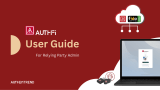Page is loading ...

FIDO2 security key for Microsoft365

2
Step1: Enroll Fingerprint
•If your ATKey does not enroll fingerprint in yet, please follow below steps:
•Windows10 (build 1903 or later versions) and Windows 11: Enroll fingerprint through Windows Settings
•ATKey.Pro: check Page7 ~ Page10 of https://authentrend.com/download/ATKey.Pro_Quickstart.pdf
•ATKey.Card: check page 12 ~ Page15 of https://authentrend.com/download/ATKey.Card_Quickstart_2022.pdf
•Non-Windows (Mac, Chrome, Linux, Windows 10 builds before 1903 …): enroll fingerprint through Chrome settings
•ATKey.Pro: check Page11 ~ Page14 of https://authentrend.com/download/ATKey.Pro_Quickstart.pdf
•ATKey.Card: check page 16 ~ Page19 of https://authentrend.com/download/ATKey.Card_Quickstart_2022.pdf
•Standalone enrollment (OS and device independent):
•ATKey.Pro: check Page16 of https://authentrend.com/download/ATKey.Pro_Quickstart.pdf
•ATKey.Card: check page21 of https://authentrend.com/download/ATKey.Card_Quickstart_2022.pdf
•If you already enrolled fingerprint to your ATKey, go for next page to register your ATkey

Login to your Microsoft account: https://office.com
3
Step2: Register ATKey to your Microsoft 365 account
User name
om
1. Top-right banner 2. Go to My Microsoft account 3. Go to “Security” tab, click “Security dashboard” 4. Go to “Advance security options”
email
Smart phone number
email
email
Smart phone
number
5. Add new way to sign in
6.Click “User a security key” 7. Browser will guide you to touch fingerprint on your ATKey
select “external security key” 8. Type in name of your security key 9. Turn Passwordless on (login via ATKey) or
2FA on (login via ID/Password + ATKey)
USB (including Bluetooth)
or NFC Added to the list

4
Step3: Passwordless Login Microsoft 365 via ATKey
Login to your Microsoft account: https://office.com
Account name
Account mail
1. Top-right banner 2. Sign in, go to “Sign-in options (Passwordless) 3. Select “Sign in with a security key” 4. Browser will guide you to touch fingerprint on your ATKey
select “external security key”
5. Select Security key
Account name
Account mail
6. Verify fingerprint on ATKey 7. OK to login –if your ATKey registered to multiple Microsoft accounts,
pick the account you want to login
/