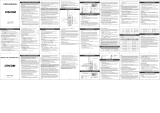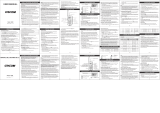13
English
Warranty Information
The authorized Motorola dealer or retailer where you
purchased your Motorola two-way radio and/or original
accessories will honour a warranty claim and/or
provide warranty service.
Please return your radio to your dealer or retailer to
claim your warranty service. Do not return your radio to
Motorola.
In order to be eligible to receive warranty service, you
must present your receipt of purchase or a comparable
substitute proof of purchase bearing the date of
purchase. The two-way radio should also clearly
display the serial number. The warranty will not apply if
the type or serial numbers on the product have been
altered, deleted, removed, or made illegible.
What Is Not Covered By The Warranty
• Defects or damage resulting from use of the Product in
other than its normal and customary manner or by not
following the instructions in this user manual.
• Defects or damage from misuse, accident or neglect.
• Defects of damage from improper testing, operation,
maintenance, adjustment, or any alteration or
modification of any kind.
• Breakage or damage to aerials unless caused directly
by defects in material or workmanship.
• Products disassembled or repaired in such a manner as
to adversely affect performance or prevent adequate
inspection and testing to verify any warranty claim.
• Defects or damage due to range.
• Defects or damage due to moisture, liquid or spills.
• All plastic surfaces and all other externally exposed
parts that are scratched or damaged due to normal use.
• Products rented on a temporary basis.
• Periodic maintenance and repair or replacement of
parts due to normal usage, wear and tear.
Copyright Information
The Motorola products described in this manual may
include copyrighted Motorola programs, stored
semiconductor memories or other media. Laws in the
United States and other countries preserve for
Motorola, certain exclusive rights for copyrighted
computer programs, including the exclusive right to
copy or reproduce in any form, the copyrighted
Motorola programs.
Accordingly, any copyrighted Motorola computer
programs contained in the Motorola products described
in this manual may not be copied or reproduced in any
manner without express written permission of
Motorola. Furthermore, the purchase of Motorola
products shall not be deemed to grant either directly or
by implication, estoppel, or otherwise, any license
under the copyrights, patents or patent applications of
Motorola, except for the normal non-exclusive royalty
free license to use that arises by operation of law in the
sale of a product.
6864234V01-A_EN Final2.fm Page 13 Monday, August 14, 2006 3:38 PM