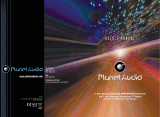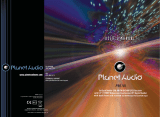Page is loading ...

WITH DUAL FRONT AND REAR( )USB
WITH DUAL FRONT AND REAR( )USB
BV8963
BV8963

CONTENTS
01
INSTRUCTIONS
Panel Introduction
02
Basic Functions
03
Remote Control Function
04
Turn the Unit On/Off
06
Enter into the Main Interface
06
Play SD card/USB memory device
06
Radio Function Operation
07
Disc Function Operation
08
Play/Eject Disc
08
DVD/VCD Disc Playback
08
CD Disc Playback
08
MP3/WMA Format Disc Playback
08
Touch Menu Function
08
General setting
11
Language Setup
11
Video Setup
11
Audio setting
12
Steering Wheel Setup
12
Touch calibration
12
Wiring
Diagram
14
Trouble shooting
15
Time setting
11
External input operation
10
Other Function Operations
10
Rear view function
10
Accessory
17
17
DVD Parental control function
Specifications
16

Detachable front panel
Press RELEASE button to take off the panel.
1.SOURCE Button
2.UP Button
3.DN Button
4.VOLUME- Button
5.VOLUME+ Button
6.OPEN Button
7.AUX IN
8.SD Slot
9.USB Slot
10.RELEASE Button
11.Remote Control Receiver
17
INSTRUCTIONS INSTRUCTIONS
02
Accessory
Quantity
Wire
USB Cable
Keys
Install metal bar
Remote controller
Warranty card
2PCS
1PC
1PC
1PC
1PC
2PCS
ACCESSORY
DVD Parental control function:The default set
for DVD is #8 adult, which means all grades of
DVD can be read without entering password.To
change the default grade,you need to follow the
below procedure: Press SETUP button on the
remote, display will show the system set up menu
and the submenu,
select password and enter
0000, you will be able to choose the DVD
grade as default.
DVD Parental control function
DVD Parental control function
Panel Introduction

03
BASIC FUNCTION
1. SOURCE Button
Press this button to power on. Press it shortly to switch audio source mode.
At AUX IN mode, press it longer to power off.
6. OPEN Button
Press this button can eject the disc.
4. VOLUME - Button
Press this button shortly volume level one step by one step. Press this button decrease
longer volume level continuously.decrease
5. VOLUME + Button
Press this button shortly volume level one step by one step. Press this button Increase
longer volume level continuously.Increase
2. UP Button
Press this button to make the LCD monitor up.
3. DN Button
Press this button to make the LCD monitor down.
7.AUX IN
External connected audio input.
8. SD Input
Connect the SD memory card to this socket, and the unit can play MP3 music.
10.RELEASE Button
Press this button to release the panel.
11.Remote Control receiver
It is able of receiving infrared signals launched by the remote control matching the unit.
12. Slot indicator light
13. RESET Light
14. RESET Button
Press this button and this unit will
be restored to the initial state.
15. Disc Slot
12
13
14
15
16
INSTRUCTIONS INSTRUCTIONS
80
9 Dual (front and rear)USB
Warning :You can only use either front or rear USB at a time.Never connect both front
and rear USB at the same time! This could cause malfunctions.
This unit is with switchable frequency.
You can switch from USA frequency to Europe frequency by following the
below steps:
Step1. In main menu, press setup icon to enter the setup interface.
Step2. Press the Radio icon,and insert password 123456, then press “OK”,
the menu from which you can select the radio frequency will show.
Step3. Press “Radio region” and select the desired frequency by pressing the "up"
and "down" arrow, then press it and setting is finished.

04
REMOTE CONTROL FUNCTION
28
28
DSP
15
INSTRUCTIONS INSTRUCTIONS
5.SEEK+ ( )/ SEEK- ( )button
In normal playback MP3, USB, SD songs, press this button to
previous song or next song.
TROUBLE SHOOTING
PROBLEM
CAUSE SOLUTION
After ignition switch
off ,setting
information all lose
Reset information and save
Change battery or fuse
Cannot power on
Change fuse same as the old one
Some factors cause MPU
wrong operation
Press RES button on the panel by
penpoint, then, power on
Poor performance
of radio station
Connot load disk
There is a disk inside
Remove disc before inserting another one
Weak signal
Move the car to another place, then research
Cannot play disc
Disc is scratched
Change new disc
Put wrong side of disc into
the unit
Insert in the disk with sign side up
Clean lens by lens clean disc
Lens is dirty
Cannot switch
language/subtitle
There is only one language/
subtitle in disc
If disc is not with multi-language/subtitle,
it cannot switch language/subtitle
No image
Other factors cause MPU
wrong operation
Press [RES] button on the panel by
penpoint, then, power on
Cannot watch
image during
driving
It’s not allowed to watch image
during driving
Park the car in a safe place, put the car stall
in “ P ” postion, pull up the hand brake,
parking brake wire must be grounded
Check fuse
CLASSIC,

21.UP, DOWN, LEFT, RIGHT, ENTER button
When playing MP3, USB, SD returns to song menu,
up, down selections can be up / " " button or
down / " " key to select up and down, select and
press " " key to confirm. The selected tracks can
be played.
Press the left or right arrow keys to " " or " " key,
can be on the next page function operation.
INSTRUCTIONS INSTRUCTIONS
05
Press this button to show the time.
28.DSP
14
WIRING DIAGRAM
This player is equipped with ISO standard connector, please follow below instruction:
● Yellow – 12 V Constant
● Black – Ground wire
● Blue - Power Antenna / Remote Amp Turn On
● Orange – Back-Up Camera Trigger (+)
● Pink – Parking Brake (-)
● White/White black - Left front speaker (+-)
● Purple/Purple black - Right rear speaker (+/-)
● Green/Green black - Left rear speaker (+/-)
● Red - ACC ON (+12V)
● Grey/Grey black - Right front speaker (+/-)

INSTRUCTIONS INSTRUCTIONS
06
Turn on/off Host
Access main interface
Touch the function icons so as to access the
corresponding function operations.
Insert/Eject USB storage device
1. Connect a USB recorded with media information to the unit by a USB connecting cable.
2. When there is a need to eject the USB device, exit the USB device playback screen
first, and then take out the device.
Insert/eject SD card
1. Insert a SD card recorded with media information into the SD card slot in the unit
correctly until it is locked.
2. When pulling out the SD card, exit SD card playing state first, then press the SD card
and it shall pop up after unlocking.
Enter/exit
Insert a USB storage device or SD card to automatically play data contained in it. If the
unit has connected with a USB device or SD card, touch[ USB ]icon in the main interface
to enter into the external storage playback interface; Touch[ SD ]icon to enter into the SD
card playback interface. During playback, touch the top center area of the screen to pop
up the touch menu, operate touch menu to perform various playback controls.
When there is a USB device/SD card connected,
the unit can conduct the playback of audio/video/
image files in the USB device/SD card.
USB/SD Card function operation
Play
After SD card/USB removable device being read out, the operation methods are similar
to disk operation methods.
When the ignition switch is put in ACC or ON position,Press[ ] button on the front panel
to turn on the unit.After the host starts, hold [ ]button for 3 seconds , the host will turn off.
13
In the other mode, click on the interface to return the icon will switch to the main interface.

INSTRUCTIONS INSTRUCTIONS
07
Radio Function Operation
Enter/exit
Touch [ RADIO ] icon in the main interface to enter into the radio interface.
Touch icon to return to main interface, and then touch other function icons so as to exit
radio mode.
Click [BND] icon so as to switch among AM1, AM2 bands. FM1,FM2, FM3,
Band selection
Search/Save radio stations
FM band can save 18 radio stations (Six stations for FM1/FM2/FM3), AM band can save
12 radio stations (Six stations for AM1/AM2).
Short press [Scan] icon to browse the stored radio stations.
Scan radio
Short press icon to manually fine-tune radio stations upward/downward.
Long press icon to automatically search and save radio stations.
Sound setting
Click [EQ] icon can switch to different sound mode.
Mute on/off
Click [Mute] icon to turn on/off mute function
TFT on/off
Click icon to turn off TFT, and then click the screen area so as to turn on TFT.
Click icon so as to slide screen angle.
12
Click icon on setup interface to access audio setting interface, as shown in
diagram:
right(PIC 1)
Audio setting
You can turn on or turn off the existing functions on audio setting interface.
Steering wheel setting
II.Connect anode and cathode of direction control wire of the car with anode and cathode of
direction control wire of this device, and press the buttons on steering wheel one by one
and record the corresponding sequence and functions.
III. Click the button of steering wheel needs to be allotted so as to select the corresponding
setting function, such as volume +.
I. Click icon on setup interface so as to access steering wheel setting interface.
IIII. Buttons on steering wheel shall display the corresponding functions, such as volume + .
To reset functions, click [Reset] icon, all the settings set before shall be cleared, repeat
procedures 3~4 for resetting.
To modify function settings, repeat procedures 3~4.
Touch calibration
If touch calibration error occurs, you can adjust the touch coordinate by “Touch calibration”.
Click icon on setup interface, input password [888888] to confirm to access touch
calibration interface, as shown in below diagram:
Touching methods
Use touch pen to click the center of “+” icon, and move along with center of “+” icon so as
to calibrate the screen. It shall automatically save data and exit after screen calibration.
Please accurately click all positions on screen, or the accuracy of touch calibration shall be
affected.
PIC 1

INSTRUCTIONS INSTRUCTIONS
08
Disc Function Operation
PIC 1
x
00
00:01:44 00:09:43
TT 1/5 CH 1/1
VOL
x
00
00:01:44 00:09:43
TT 1/5 CH 1/1
VOL
Do not insert two discs or more.
Eject disc
(1) Click button on the panel to eject the disc.
(2) If a disc has not been took away 15 seconds after it is ejected, system will
automatically take in the disc but not play.
Play/eject disc
Play disc
Insert the disc into the disc slot with the printing surface up, system will detect the disc
and automatically take it in to read and play.
During playback of disc, touch the middle lower area of the screen to pop up the touch
menu, operate the touch menu to perform various playback controls.(PIC 1)
DVD/VCD disc playback
CD Disc Playback
After a CD is inserted, system shall access disk reading state immediately.
When there is a disk in the device, click [Disk] at the main interface so as to access disk
reading state.
After the disk being read out, system shall automatically play in sequence.
Play/pause
Touch the button to pause, retouch it to continue to play.
Stop
Touch the button to enter into prestop status.
Touch the button to select the previous/next song.
The previous/next song
Touch Menu Function Description
Fast forward/backward
Consecutively touch this button to select the speed of fast-forward/fast-backward.
Volume adjustment button
Touch this button and volume adjustment modulation shall pop up, touch button to
adjust the volume.
MP3/JPEG/MPEG4 disk playing
When the disk contains readable files, such as MP3/JPEG/MPEG4 files, it shall be
automatically read out and played after slipping into DVD player.
During playing, touch the screen area and the touch menu shall pop up. Operate the
touch menu for various playing.
11
Access setup interface
Click [Setup] icon on main interface to access setup interface.
General setting
Click icon on setup interface to access general setting interface, as shown in below
PIC 1 diagram:
In general setting interface, you can select to turn on or turn off the existing functions.
You can set wallpaper and opening picture you like and check version number of DV/DC,
click icon to browse up/down.
PIC 3
PIC 2PIC 1
Wallpaper selection
Click icon on wallpaper bar , irection icon shall pop up, click it to
select wallpaper.
Opening picture
Click icon on opening picture bar , irection icon shall pop up, click it
to select opening picture.
Time setting
Click
PIC 2diagram:
icon on setup interface to access time setting interface, as shown in below
Click icon on time bar time setting interface shall display, as shown in
below PIC 3 diagram:
Click icon beside hour and minute to separately set hour and minute.
Video setting
Click
(PIC 5) diagram:
icon on setup interface to access video setting interface, as shown in right
At video setting interface, you can adjust brightness, contrast, saturation and hue of the video.
PIC 4
Language Setup
During use, you can select your familiar language to display menu by language setup.
Click icon on setup interface to access language setting interface, as shown in right
(PIC 4) diagram:
Click the corresponding icon on the language bar desired to be set so as to switch
the language type, when there are more than 3 languages, direction icon shall pop up,
click it to select your familiar language.
PIC 5

INSTRUCTIONS INSTRUCTIONS
Access next menu
Touch it to access the next menu interface.
Time setting
Touch this button to access time setting interface.
Stereo on/off
Touch it so as to turn on/off stereo.
Return to root menu
Touch this icon, it shall return to root menu of disk in DVD state and access PBC
menu playing in VCD state. All chapters in the disk shall be displayed on the interface,
touch the chapter icon directly for playing.
Access title menu
Press this button to return to title menu of the disk. Directly click menu bar at title
menu interface for playing.
Language selection
Touch this button to select language.
Digit keyboard
Touch this button and digit keyboard shall appear, click number buttons directly to
select tracks for playing.
Randomly play
Touch this button to instantly play each song. Press again to back to the normal play.
Zoom in/Zoom out image
Touch this button to zoom in /zoom out the image.
09
Repeat play
In playing state, touch this button to start repeat play function: Chapter repeat
Title repeat Repeat All Off.
During VCD playing, this function only works when PBC is off.
10
External input operation
Connect the video input plug with external video input jack, and connect the audio input
plug with external audio input jack.
Touch [Input] icon on main interface to access external input interface.
Audio You can adjust the
You can adjust the speaker volume by adjusting the front and back,left and right column.
volume, bass, pitch for input audio.
Video You can adjust the brightness, contrast, saturation and hue for input video.
You can also choose the video standard mode.
NO VIDEO SIGNAL
Other functions
Rearview function
In any running state, the video signal can switch to reverse video state when reversing the
car, and the system shall return to its initial running state after reversing the car.
Do not rely on CCD system completely, please make sure your car is safe by your eyes
during driving.Back rearview system only assists in driving. As the distance range of
rearview system is limited, completely relying on the rearview system during driving may
cause accidents.
Reverse field simulation
Rearview backup image
Warning
/