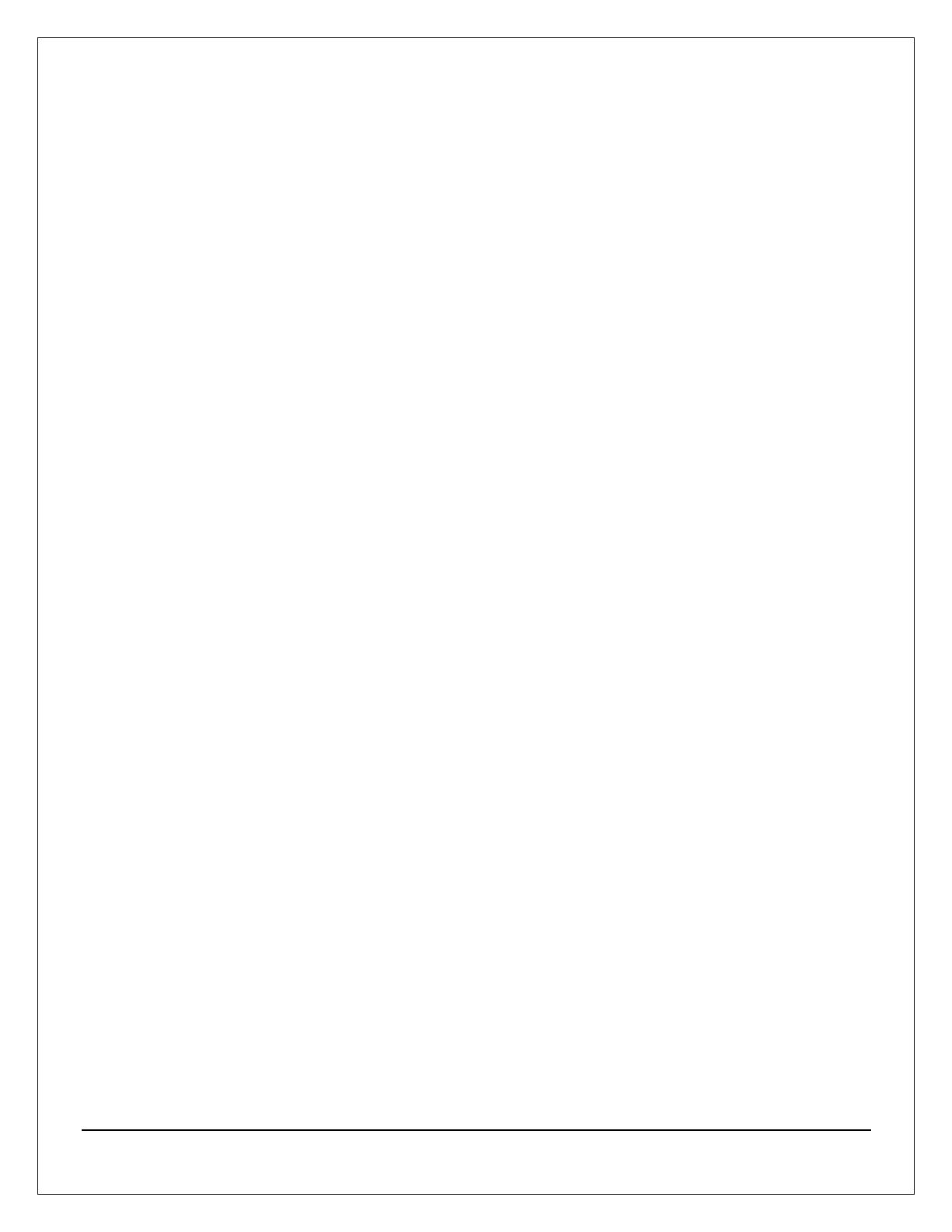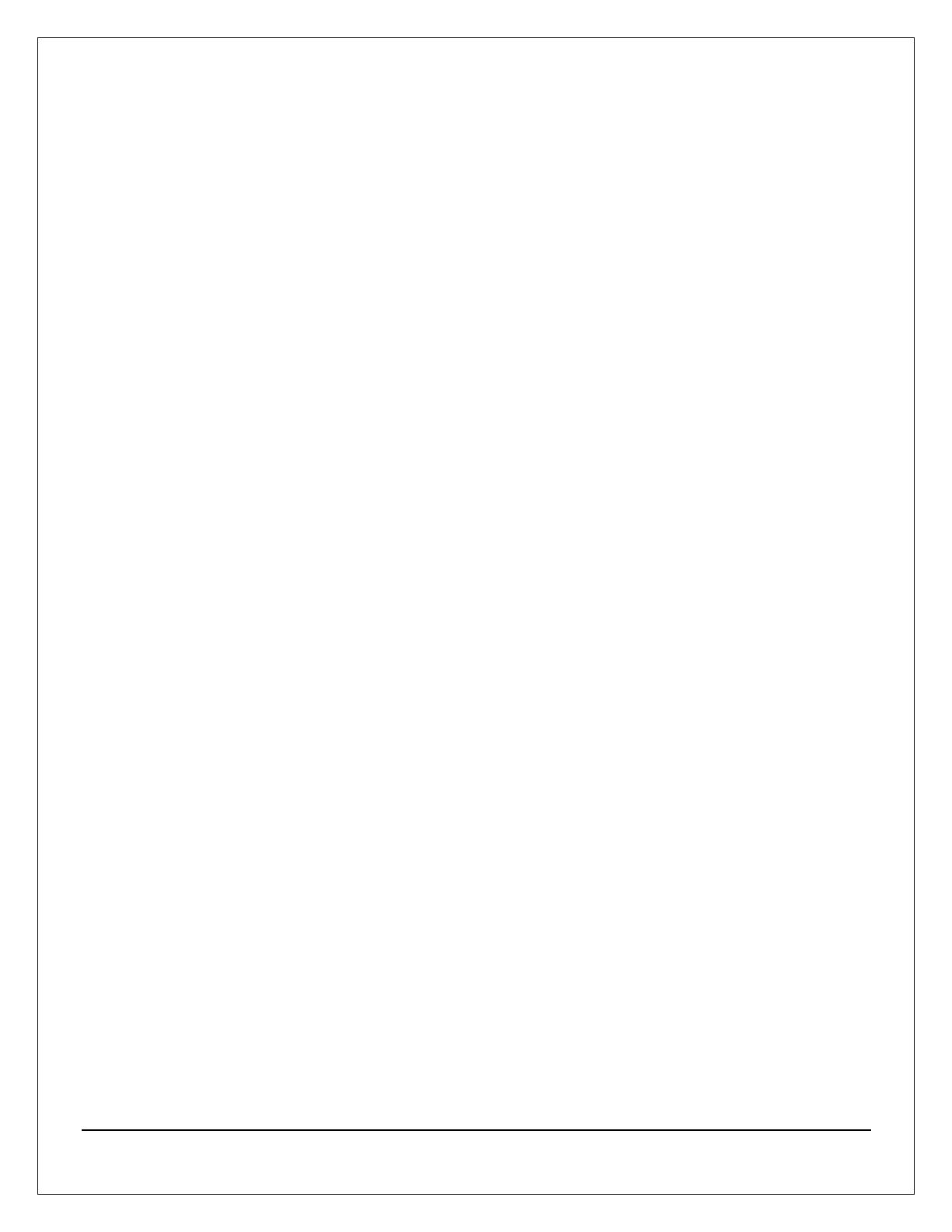
ii
Pause and Frame-by-Frame ...................................................................................... 23
Slow Playback ........................................................................................................... 23
Blu-ray Disc Menu Navigation ................................................................................... 23
DVD Menu Navigation................................................................................................ 24
On-Screen Display ..................................................................................................... 24
Volume Control .......................................................................................................... 25
Mute ........................................................................................................................... 25
Audio Language/Track Selection .............................................................................. 25
Subtitle Selection ...................................................................................................... 26
HDMI INPUT Selection .............................................................................................. 26
Audio Return Channel (ARC) Selection .................................................................... 26
BD-Live ....................................................................................................................... 27
ADVANCED OPERATIONS ....................................................... 28
Zooming and Aspect Ratio Control .......................................................................... 28
Zoom Levels for HDMI Output .................................................................................................... 28
Subtitle Shift .............................................................................................................. 30
Repeat Playback ....................................................................................................... 30
Repeat a Selected Section ....................................................................................... 31
Shuffle and Random Playback .................................................................................. 31
Playback by Chapter or Track Number .................................................................... 31
Playback from a Specific Location ........................................................................... 32
DVD and Blu-ray Discs ............................................................................................................... 32
CD and SACD discs ................................................................................................................... 33
Memory and Automatic Resume ............................................................................... 34
Viewing Pictures on DVD-Audio Discs ...................................................................... 34
Pure Audio Mode ....................................................................................................... 35
MEDIA FILE PLAYBACK .......................................................... 36
Playback from a USB Flash Drive ............................................................................. 36
Playback from a Home Network ............................................................................... 37
HOME Menu ............................................................................................................... 38
Playing Music Files .................................................................................................... 38
Playing Movie Files .................................................................................................... 40
Viewing Photo Files ................................................................................................... 41
Adding Background Music ........................................................................................ 42
SETUP MENU OPTIONS .......................................................... 43
Using the Setup Menu System .................................................................................. 43
Playback Setup .......................................................................................................... 46
Video Output Setup ................................................................................................... 49
Picture Adjustment ..................................................................................................................... 53
Select the Best Output Resolution .............................................................................................. 54