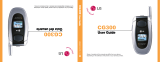Page is loading ...

First
Alcatel-Lucent
OmniTouch™ 8082 My IC Phone
User manual
8AL90835USCBed.01 R01.030.8
OpenTouch™ Business Edition 1.0
OpenTouch™ Multimedia Services Edition 1.0


User manual
3
Introduction
Thank you for choosing an Alcatel-Lucent phone.
This model offers enhanced ergonomical features for more effective comm
unication.
Its innovative and high-quality
design will improve your corporate communications and allow access to
a variety of services.
How to use this guide
• Actions • Keypad
Lift the receiver Numeric keypad.
Hang up Alphabetic keypad
Your phone has a touch screen. You can interact with your phone by t
ouching the screen.
The following symbols describe the poss
ible actions on the touch screen.
Press the touch screen once
Press the touch screen twice
Move your finger while keeping it in contact with the screen
• Audio keys
Handsfree/Loudspeaker Mute key
Phone key to increase ring, handset or speaker volume
Phone key to decrease ring, handset or speaker volume
•
Other phone keys
User information and forward
management
Phone events
Keypad Alarms
Homepage

4
How

Contents
5
Toc
1.
Getting to know your telephone p. 8
1.1 Phone description . . . . . . . . . . . . . . . . . . . . . . . . . . . . . . . . . . . . . . . . . . . . . . . . . p. 8
1.2 Screen description. . . . . . . . . . . . . . . . . . . . . . . . . . . . . . . . . . . . . . . . . . . . . . . . . p. 9
1.3 Navigation . . . . . . . . . . . . . . . . . . . . . . . . . . . . . . . . . . . . . . . . . . . . . . . . . . . . . . . p. 11
1.4 IP Touch Bluetooth Wireless handset . . . . . . . . . . . . . . . . . . . . . . . . . . . . . . . . . . p. 12
2.
Using your telephone p. 13
2.1 Make a call . . . . . . . . . . . . . . . . . . . . . . . . . . . . . . . . . . . . . . . . . . . . . . . . . . . . . . p. 13
2.2 Make a call using the personal phone book (Contacts). . . . . . . . . . . . . . . . . . . . . p. 13
2.3 Using call by name . . . . . . . . . . . . . . . . . . . . . . . . . . . . . . . . . . . . . . . . . . . . . . . . p. 14
2.4 Call from call log . . . . . . . . . . . . . . . . . . . . . . . . . . . . . . . . . . . . . . . . . . . . . . . . . . p. 14
2.5 call back one of the last numbers dialed . . . . . . . . . . . . . . . . . . . . . . . . . . . . . . . . p. 14
2.6 Call a contact from the favorites application (Favorites) . . . . . . . . . . . . . . . . . . . . p. 15
2.7 Answer the call . . . . . . . . . . . . . . . . . . . . . . . . . . . . . . . . . . . . . . . . . . . . . . . . . . . p. 15
2.8 Ignore call . . . . . . . . . . . . . . . . . . . . . . . . . . . . . . . . . . . . . . . . . . . . . . . . . . . . . . . p. 15
2.9 Forward an incoming call. . . . . . . . . . . . . . . . . . . . . . . . . . . . . . . . . . . . . . . . . . . . p. 16
2.10 Using the telephone in "Hands free" mode . . . . . . . . . . . . . . . . . . . . . . . . . . . . . . p. 16
2.11 Receiving intercom calls (Interphony) . . . . . . . . . . . . . . . . . . . . . . . . . . . . . . . . . . p. 17
2.12 Mask my identity . . . . . . . . . . . . . . . . . . . . . . . . . . . . . . . . . . . . . . . . . . . . . . . . . . p. 17
2.13 Contact call log . . . . . . . . . . . . . . . . . . . . . . . . . . . . . . . . . . . . . . . . . . . . . . . . . . . p. 17
2.14 Customize the call log . . . . . . . . . . . . . . . . . . . . . . . . . . . . . . . . . . . . . . . . . . . . . . p. 18
2.15 Delete one call log event . . . . . . . . . . . . . . . . . . . . . . . . . . . . . . . . . . . . . . . . . . . . p. 18
2.16 Delete events from the call log . . . . . . . . . . . . . . . . . . . . . . . . . . . . . . . . . . . . . . . p. 19
3.
During a conversation p. 20
3.1 Putting a caller on hold . . . . . . . . . . . . . . . . . . . . . . . . . . . . . . . . . . . . . . . . . . . . . p. 20
3.2 Calling a second person during a conversation. . . . . . . . . . . . . . . . . . . . . . . . . . . p. 20
3.3 Switching between calls (Broker call) . . . . . . . . . . . . . . . . . . . . . . . . . . . . . . . . . . p. 20
3.4 Transferring a call . . . . . . . . . . . . . . . . . . . . . . . . . . . . . . . . . . . . . . . . . . . . . . . . . p. 21
3.5 Three-party conference . . . . . . . . . . . . . . . . . . . . . . . . . . . . . . . . . . . . . . . . . . . . . p. 21
3.6 N-party conference (more than three) . . . . . . . . . . . . . . . . . . . . . . . . . . . . . . . . . . p. 22
3.7 Mute, so that your correspondent cannot hear you . . . . . . . . . . . . . . . . . . . . . . . . p. 23
3.8 Voice frequency. . . . . . . . . . . . . . . . . . . . . . . . . . . . . . . . . . . . . . . . . . . . . . . . . . . p. 23
3.9 Recording the current conversation. . . . . . . . . . . . . . . . . . . . . . . . . . . . . . . . . . . . p. 23
4.
Contacts management p. 24
4.1 Define a contact. . . . . . . . . . . . . . . . . . . . . . . . . . . . . . . . . . . . . . . . . . . . . . . . . . . p. 24
4.2 Add a contact while on a call . . . . . . . . . . . . . . . . . . . . . . . . . . . . . . . . . . . . . . . . . p. 24
4.3 Make a call using the personal phone book (Contacts). . . . . . . . . . . . . . . . . . . . . p. 24
4.4 Modify a contact . . . . . . . . . . . . . . . . . . . . . . . . . . . . . . . . . . . . . . . . . . . . . . . . . . p. 24
4.5 Delete a contact. . . . . . . . . . . . . . . . . . . . . . . . . . . . . . . . . . . . . . . . . . . . . . . . . . . p. 25
4.6 Define a contact as a favorite (Favorites) . . . . . . . . . . . . . . . . . . . . . . . . . . . . . . . p. 25
5.
Keep in touch p. 26
5.1 Details on your phone (number, name, etc.) . . . . . . . . . . . . . . . . . . . . . . . . . . . . . p. 26
5.2 Immediate forward to a number. . . . . . . . . . . . . . . . . . . . . . . . . . . . . . . . . . . . . . . p. 26
5.3 Immediate forward to voice mailbox . . . . . . . . . . . . . . . . . . . . . . . . . . . . . . . . . . . p. 27
5.4 Your visual voice mail . . . . . . . . . . . . . . . . . . . . . . . . . . . . . . . . . . . . . . . . . . . . . . p. 27
5.5 Define a forward . . . . . . . . . . . . . . . . . . . . . . . . . . . . . . . . . . . . . . . . . . . . . . . . . . p. 28
5.6 Activate a predefined forward . . . . . . . . . . . . . . . . . . . . . . . . . . . . . . . . . . . . . . . . p. 29
5.7 Cancel the forward . . . . . . . . . . . . . . . . . . . . . . . . . . . . . . . . . . . . . . . . . . . . . . . . p. 29
5.8 Modify the forward . . . . . . . . . . . . . . . . . . . . . . . . . . . . . . . . . . . . . . . . . . . . . . . . . p. 29
5.9 Delete a forward . . . . . . . . . . . . . . . . . . . . . . . . . . . . . . . . . . . . . . . . . . . . . . . . . . p. 30
6.
Keypad p. 31
6.1 Change the keyboard type . . . . . . . . . . . . . . . . . . . . . . . . . . . . . . . . . . . . . . . . . . p. 31
6.2 Delete a character . . . . . . . . . . . . . . . . . . . . . . . . . . . . . . . . . . . . . . . . . . . . . . . . . p. 31
6.3 Write in uppercase. . . . . . . . . . . . . . . . . . . . . . . . . . . . . . . . . . . . . . . . . . . . . . . . . p. 31
6.4 Write a number . . . . . . . . . . . . . . . . . . . . . . . . . . . . . . . . . . . . . . . . . . . . . . . . . . . p. 32
6.5 Write special characters . . . . . . . . . . . . . . . . . . . . . . . . . . . . . . . . . . . . . . . . . . . . p. 32

Contents
6
7.
Programming your telephone p. 33
7.1 Define the phone language . . . . . . . . . . . . . . . . . . . . . . . . . . . . . . . . . . . . . . . . . . p. 33
7.2 Favorites . . . . . . . . . . . . . . . . . . . . . . . . . . . . . . . . . . . . . . . . . . . . . . . . . . . . . . . . p. 33
7.3 Lock / unlock your telephone. . . . . . . . . . . . . . . . . . . . . . . . . . . . . . . . . . . . . . . . . p. 34
7.4 Adjusting the audio functions. . . . . . . . . . . . . . . . . . . . . . . . . . . . . . . . . . . . . . . . . p. 35
7.5 Activate/deactivate silent mode . . . . . . . . . . . . . . . . . . . . . . . . . . . . . . . . . . . . . . . p. 35
7.6 Ring tones . . . . . . . . . . . . . . . . . . . . . . . . . . . . . . . . . . . . . . . . . . . . . . . . . . . . . . . p. 35
7.7 Progressive ringing . . . . . . . . . . . . . . . . . . . . . . . . . . . . . . . . . . . . . . . . . . . . . . . . p. 36
7.8 Adjusting the ringer volume . . . . . . . . . . . . . . . . . . . . . . . . . . . . . . . . . . . . . . . . . . p. 36
7.9 Adjust ringer volume while a call arrives . . . . . . . . . . . . . . . . . . . . . . . . . . . . . . . . p. 36
7.10 Adjust the loudspeaker and the handset volume. . . . . . . . . . . . . . . . . . . . . . . . . . p. 36
7.11 Activate/deactivate key vibration . . . . . . . . . . . . . . . . . . . . . . . . . . . . . . . . . . . . . . p. 36
7.12 Activating headset mode . . . . . . . . . . . . . . . . . . . . . . . . . . . . . . . . . . . . . . . . . . . . p. 37
7.13 Install a bluetooth device (pairing). . . . . . . . . . . . . . . . . . . . . . . . . . . . . . . . . . . . . p. 37
7.14 Install the Alcatel-Lucent IP Touch Bluetooth® Wireless handset. . . . . . . . . . . . . p. 38
7.15 Uninstall a Bluetooth® device (unpairing) . . . . . . . . . . . . . . . . . . . . . . . . . . . . . . . p. 39
7.16 Hearing aid kit . . . . . . . . . . . . . . . . . . . . . . . . . . . . . . . . . . . . . . . . . . . . . . . . . . . . p. 39
7.17 Activate the magnifying glass feature . . . . . . . . . . . . . . . . . . . . . . . . . . . . . . . . . . p. 40
7.18 Magnifying glass . . . . . . . . . . . . . . . . . . . . . . . . . . . . . . . . . . . . . . . . . . . . . . . . . . p. 40
7.19 Set an alarm . . . . . . . . . . . . . . . . . . . . . . . . . . . . . . . . . . . . . . . . . . . . . . . . . . . . . p. 40
7.20 File Manager . . . . . . . . . . . . . . . . . . . . . . . . . . . . . . . . . . . . . . . . . . . . . . . . . . . . . p. 41
7.21 Delete a file . . . . . . . . . . . . . . . . . . . . . . . . . . . . . . . . . . . . . . . . . . . . . . . . . . . . . . p. 41
7.22 Rename a file . . . . . . . . . . . . . . . . . . . . . . . . . . . . . . . . . . . . . . . . . . . . . . . . . . . . p. 41
7.23 Copy a file from the external storage device to the phone internal memory . . . . . p. 42
7.24 Listen to an audio file. . . . . . . . . . . . . . . . . . . . . . . . . . . . . . . . . . . . . . . . . . . . . . . p. 42
7.25 Play all audio files . . . . . . . . . . . . . . . . . . . . . . . . . . . . . . . . . . . . . . . . . . . . . . . . . p. 43
7.26 Phone wallpaper . . . . . . . . . . . . . . . . . . . . . . . . . . . . . . . . . . . . . . . . . . . . . . . . . . p. 43
7.27 Phone screensaver . . . . . . . . . . . . . . . . . . . . . . . . . . . . . . . . . . . . . . . . . . . . . . . . p. 44
7.28 Customize the user picture . . . . . . . . . . . . . . . . . . . . . . . . . . . . . . . . . . . . . . . . . . p. 45
7.29 Configure your homepage . . . . . . . . . . . . . . . . . . . . . . . . . . . . . . . . . . . . . . . . . . . p. 45
7.30 Change the theme of your phone . . . . . . . . . . . . . . . . . . . . . . . . . . . . . . . . . . . . . p. 46
8.
Manager/Assistant p. 47
8.1 Manager/Assistant. . . . . . . . . . . . . . . . . . . . . . . . . . . . . . . . . . . . . . . . . . . . . . . . . p. 47
8.2 Select and activate the filtering mode between the manager and assistant phones p. 47
8.3 Transfer a call to the manager phone . . . . . . . . . . . . . . . . . . . . . . . . . . . . . . . . . . p. 48
8.4 Define a priority number ("White List") . . . . . . . . . . . . . . . . . . . . . . . . . . . . . . . . . p. 48
8.5 Delete a priority number ("White List") . . . . . . . . . . . . . . . . . . . . . . . . . . . . . . . . . p. 49
9.
My IC Phone Synchronizer p. 50
9.1 Introduction . . . . . . . . . . . . . . . . . . . . . . . . . . . . . . . . . . . . . . . . . . . . . . . . . . . . . . p. 50
9.2 Prerequisites . . . . . . . . . . . . . . . . . . . . . . . . . . . . . . . . . . . . . . . . . . . . . . . . . . . . . p. 50
9.3 Installing the application on your PC . . . . . . . . . . . . . . . . . . . . . . . . . . . . . . . . . . . p. 50
9.4 Uninstalling the application . . . . . . . . . . . . . . . . . . . . . . . . . . . . . . . . . . . . . . . . . . p. 51
9.5 Repairing the application . . . . . . . . . . . . . . . . . . . . . . . . . . . . . . . . . . . . . . . . . . . . p. 51
9.6 Configuration . . . . . . . . . . . . . . . . . . . . . . . . . . . . . . . . . . . . . . . . . . . . . . . . . . . . . p. 52
9.7 Synchronize your phone and your PC. . . . . . . . . . . . . . . . . . . . . . . . . . . . . . . . . . p. 53
9.8 Troubleshooting. . . . . . . . . . . . . . . . . . . . . . . . . . . . . . . . . . . . . . . . . . . . . . . . . . . p. 54
Guarantee and clauses . . . . . . . . . . . . . . . . . . . . . . . . . . . . . . . . . . . . . . . . . . . . . . . . . . . p. 55

7
How

Getting to know your telephone
1
8
Other
1.1
Phone description
A sensitive LED wide screen
Quick access to the main phones features
Mute key
During a conversation, press
the Mute
key to stop your caller from hearing you
To adjust the loudspeaker or handset
volume up or down
Hands-freeLoudspeaker Key: to make or
answer a call without lifting the receiver.
Forward
The forward key is blue when a forward is
act
ivated
Press this key to access the call
application. This key flashes if there are
call events that have not been picked up
(unanswered calls blinking in case of non
consulted communication events such as
missed calls, callback requests, new
voice message, etc.)
Display the keyboard on the screen
Alarms
This key lights blue when there is a wake-
up ala
rm
Back to homepage
A bluetooth handset for optimized
communication
A wide speaker for optimized sound
LED
Arrival of a new call (Flashing)
An adjustable and stable foot
One 3.5 mm headset connector
Good connectivity to allow phone extensions
A 10/100/1,000 Ethernet connection to
connect to enterprise networks and a PC
Bluetoo
th
2 USB conn
ectors
1 mini-
USB connector for a keyboard

9
1.2
Screen description
Homepage in preview mode Homepage in standard mode
Personal area
This area displays information on the phone user (last name, first name, number, avatar, telephone
status, forward, etc.).
There are 2 parts :
Routing
Access forward programming and configuration functions
UserInfo Information about the user
Select this area to access the user parameters and status of the phone
Notifications area
In idle state :
This area displays information on the latest telephone events such
as missed calls, callback requests,
messages, etc.
During a call:
The name of your caller and the status of the call (ongoing, on
hold, incoming call) are displayed in this
area. Pressing on this area during the conversation takes you back to the call screen.
Call status
Incoming call
Ongoing call
Call on hold
Three-party conference

Date, time and connectivity area
10
This area displays time, date, connectivity and customization information (wake-up on, intercom mode
on).
Security mode
Storage device connected to USB port
Bluetooth device pairing in progress
Bluetooth device connected (Other than your Bluetooth handset)
Headset plugged in
Wake-up feature activated
Silent ring activated
Interphony (See chapter: : Receiving intercom calls)
Active area
This area is reserved for running
applications and for previews of applications selected by the user.
When you start an application, it is d
isplayed in the active zone. If no application has been launched,
the active zone displays the application previews that you have preset on the homepage. One
application preview allows you to view this application information and easily access it. You can view
all previews of the homepage by a horizontal screen scrolling.
Ad
d or delete an application on the homepage
Select the application
Settings
Application
Select the application that you want to add to the homepage or delete from the
homepage
Activate or deactivate preview mode
Back to homepage
Applications area (Homepage in preview mode)
This area allows access to all set app
lications and to different features of the running application.
Applications area (Homepage in standard mode)
You can access your phone applications from
this area. Press the application button to access the
application.
Once you run an application, the d
isplay is the same as the preview mode display.

11
1.3
Navigation
Homepage
The phone homepage can be in stand
ard or preview mode.
Scroll down or up your finger to ge
t the page or menus vertically scrolling, or scroll right or left to get
the page horizontally scrolling.
Homepage in standard mode Homepage in preview mode
Make your selection by pressing on the screen
Go to next screen
Back to previous screen
Back to homepage
Application
The homepage in standard mode and the applications bar on the ho
mepage in preview mode allow you
to access the phone applications.
Scroll applications to get the desired application
Press the application button to access to the application

12
1.4
IP Touch Bluetooth Wireless handset
Off-hook/On-hook and
Volume/Mute keys
LED
Off: operating normally.
Blinking green: in
comm
unication.
Green steady: handset
char
ging.
Orange flashing: battery
char
ge low or handset
outside coverage zone.
Orange steady: malfunction.
Off-hook/On-hook: press this
key
to take or terminate a call
Volume/Mute:
• short
successive
presses to change the
handset volume level (3
levels)
• long press
to activate
or deactivate mute
mode
Location of the battery
If the Bluetooth handset is on its base, you do not need to press the Off-hook/On-
hook key to take or terminate the call. Just off-hook/on-hook the Bluetooth handset.
To install the IP Touch Bluetooth® Handset, refer to chapter: Install the Alcatel-
Lucent IP Touch Bluetooth® Wireless handset. Your Bluetooth® device needs to be
prepared for pairing. Take the handset off the hook and long press on both handset
buttons at the same time. You will hear a 3-note tone and the LED w
ill flash green
and orange. The default PIN code is 0000.
• Installing or replacing the Bluetooth handset battery
• Lift up the battery cover
• Slide out the battery holding part
The battery recharges when the Bluetooth handset is on its base.
There is a danger of explosion if the battery is replaced incorrectly - use only the
battery with the reference 3GV28041AB (1.2V 1500 mAh).

Using your telephone
2
13
Other
2.1
Make a call
Take the handset off the hook
OR
Press the phone keyboard key
OR
Hands-free key
OR
Dialer
OR
Off-hook key on the Bluetooth handset
Dial the number for your call
Call
To make an external call, dial the outside line access code before dialing your
contact number The default outside-line access code is usually 0. However, please
check this code with your administrator.
• End the call
Hang up the handset
OR
End call
OR
On-hook key on the Bluetooth handset
2.2
Make a call using the personal phone book (Contacts)
Select the application
Contacts
select the contact to call
Information regarding your contact is displayed on the screen
Press the call icon to call your contact
If there are several numbers for the same contact, select the desired number.

14
2.3
Using call by name
Search
Enter the first letters of your contactâ € s name
Ok
The names of contacts matching your search criteria are automatically displayed on
the screen
Call your contact by choosing himher in the list
If you wish you can also display your contactâ € s complete file
2.4
Call from call log
All incoming, outgoing, missed or unanswered calls are displayed in the call log.
You can call back from you
r phone call log.
Select the application
History
Select the contact to call
Call
If there are several numbers for the same contact, select the desired number.
You can also access the feature by selecting the application preview History.
2.5
call back one of the last numbers dialed
Select the application
History
From the call log, select one of the last numbers dialed
Answered outgoing call
Unanswered outgoing call
Call
You can also access the feature by selecting the application preview History.

15
2.6
Call a contact from the favorites application (Favorites)
Favorites : This application contains favorite contacts that you have selected in your personal directory.
Select the application
Favorites
All contacts defined as a favorite ar
e displayed
Select the contact to call
Call
If there are several numbers for the same contact, select the desired number.
You can also access the feature by selecting the application preview Favorites.
Refer to chapter: "Define a contact as a favorite".
2.7
Answer the call
Answer call
OR
Take the handset off the hook
OR
Hands-free key
OR
Off-hook key on the Bluetooth handset
• End th
e call
Hang up the handset
OR
End call
OR
Off-hook key on the Bluetooth handset
2.8
Ignore call
A call is received:
Ignore
Your phone no longer rings but your caller still hears the ringing tone
You can still answer the call after you have ignored it.

16
2.9
Forward an incoming call
A call is received: your telephone rings.
Fo
rward to voicemail
Deflect to VM
The call is directly forwarded to your voice mail
Fo
rward to another number
Deflect
call the recipient of the transfer :
Search
OR
To dialer
OR
Select the recipient from the call log
The call is immediately forwarded
Fo
rward to the personal assistant
Deflect DVA
Forward to the personal assistant
2.10
Using the telephone in "Hands free" mode
You are in communication
Hands-free key
Select the desired audio mode:
Handfree
Speaker (Group Listening)
• To ta
ke the call back with the handset
Take the handset off the hook
OR
Handset
OR
Off-hook key on the Bluetooth handset
• To go back to
"handsfree" mode ;
Press the "handsfree" key again
You can hang-up the handset

17
2.11
Receiving intercom calls (Interphony)
You can answer a call without lifting the receiver. When you receive a call, you are automatically
connected in hands-free mode. The identity of the caller is displayed on the screen.
• To answe
r in intercom mode:
Select the application
Settings
Application
Telephony
Interphony
Yes / No
2.12
Mask my identity
You can hide your identity before sending your call.
Select the application
Settings
Application
Telephony
Hide identity
Yes / No
Back to homepage
2.13
Contact call log
You can display your contactâ € s call details (received calls, missed calls, callback requests, etc.).
Select the application
History
Select the recipient from the call log
History
List your contactâ € s calls (outgoin
g, incoming, missed, etc.)
The associated LED is on:
the feature is enabled
You can also access the feature by selecting the application preview History.

18
2.14
Customize the call log
You can filter the calls displayed in the call log according to their type: missed calls, callback requests,
received calls, etc.
Select the application
History
Filter
Select the call types that you want to display:
•All : all c
alls
• Missed calls : Una
nswered incoming calls
• Call back : Callback requests
Back
Call log customization is active
The filter remains active once you have left the application.
You can also access the feature by selecting the application preview History.
• Display all calls
Filter
All
Back
2.15
Delete one call log event
Select the application
History
Press the desired event
Delete
You can also access the feature by selecting the application preview History.

19
2.16
Delete events from the call log
Select the application
History
Delete all
Select the type of events to be deleted
•All : all calls
• Missed calls : Una
nswered incoming calls
• Call back : Callback requests
Confirm deletion of all call log events :
Delete
If your call log contains unread events, a warning message is displayed on the
screen.
If a filter is activated, you will only be able to delete events sorted by the filter.
You can also access the feature by selecting the application preview History.

During a conversation
3
20
Other
3.1
Putting a caller on hold
You are in communication
On hold
Your call is placed on hold
Your caller hears on-hold music until yo
u pick the call up again
• Reco
ver the correspondent on hold
Select the caller on hold from the call log or the notification area
OR
Retrieve
You are back on the call with your caller
3.2
Calling a second person during a conversation
You are in communication.
Dialer
Call the second person :
Dial the number for your call
OR
From the dialpad you can call the second party by directly dialing the number or
through the call log (history), the contacts, the search by name or the favorites
features :
Search
History
Contacts
Favorites
Call
The first call is on hold
3.3
Switching between calls (Broker call)
You are in communication with a first correspondent
A second correspondent is on hold
Switch from one caller to another by selecting the caller on hold in the call log
You are in communication with the second contact : first call is
automatically placed
on hold
/