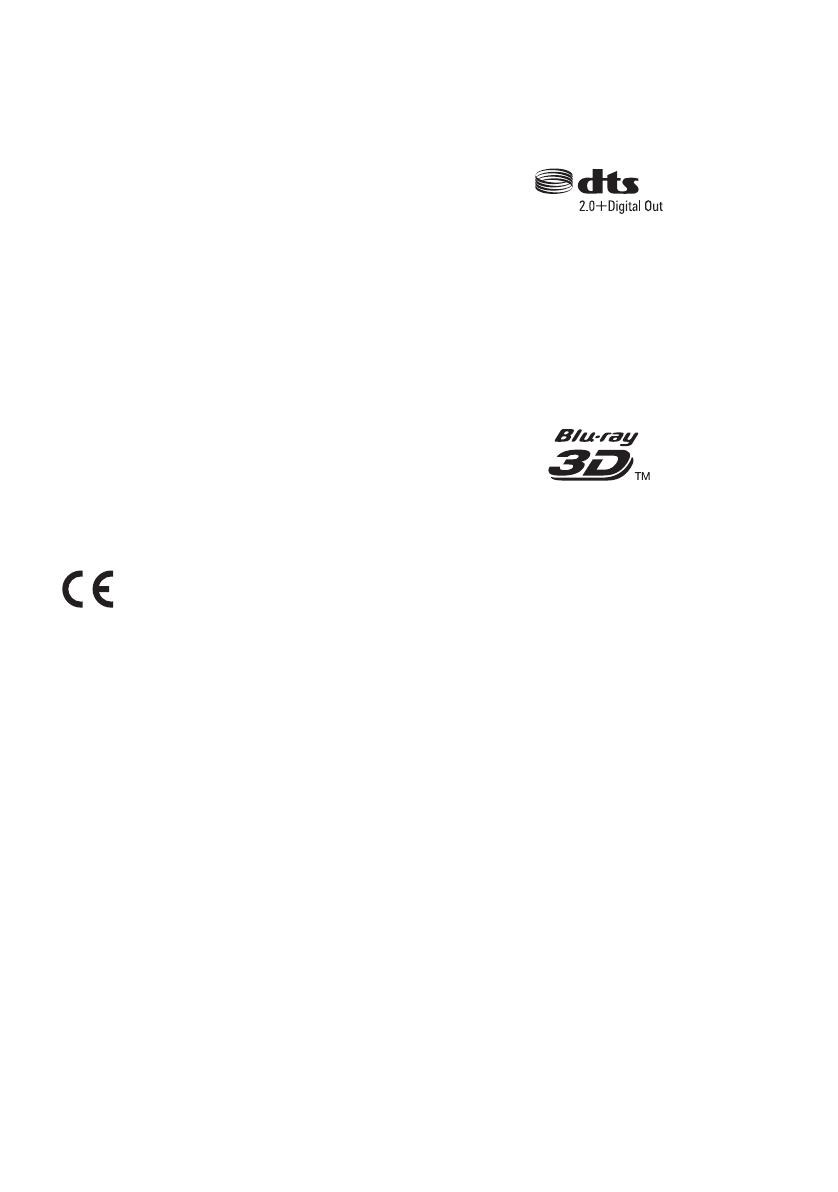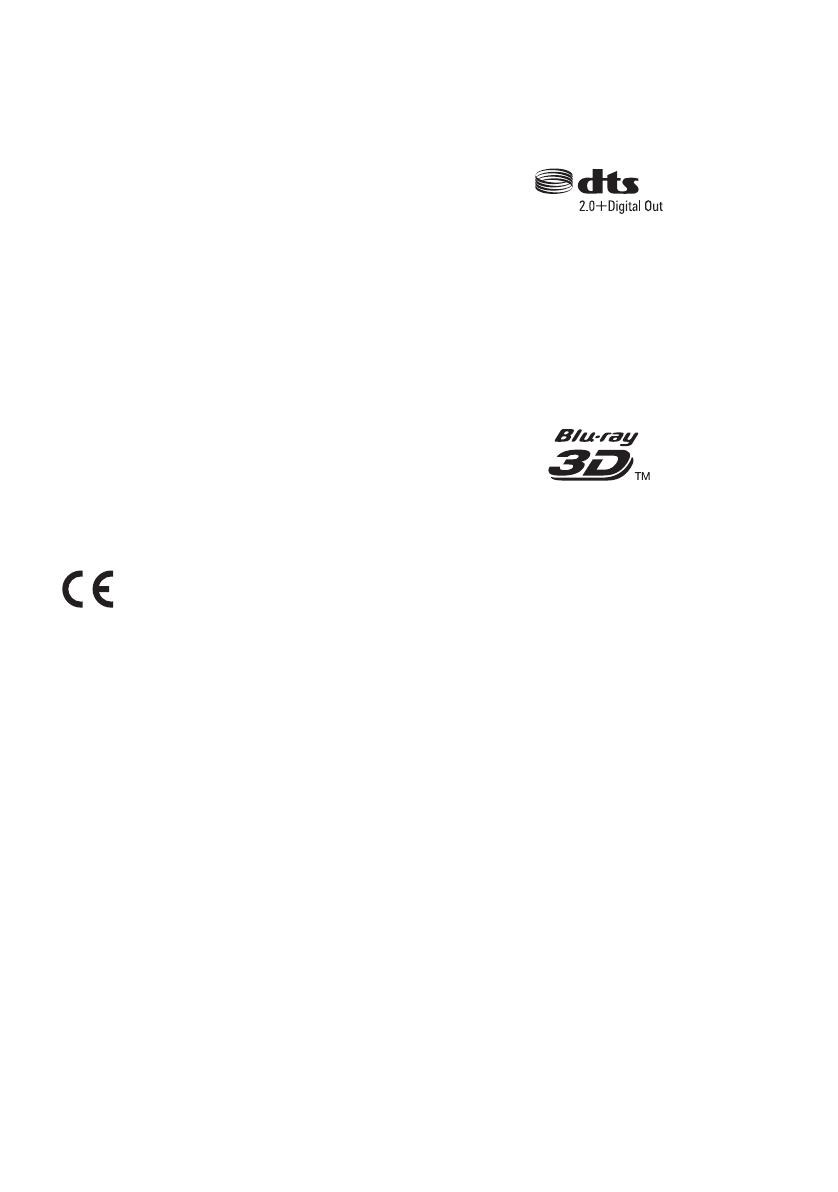
3
BDP-S5500/BDP-S4500/BDP-S3500/BDP-S1500
4-549-793-12(1)
master page=right
E:\SONY
DVD\SD140042\4549793121_GB\020WAR.fm
Precautions
• This unit operates on 220 V - 240 V AC,
50/60 Hz. Check that the unit’s operating voltage is
identical with your local power supply.
• Install this unit so that the mains lead can be
unplugged from the wall socket immediately in the
event of trouble.
• This equipment has been tested and found to comply
with the limits set out in the EMC Directive using a
connection cable shorter than 3 metres.
• To reduce the risk of fire, do not cover the ventilation
opening of the appliance with newspapers,
tablecloths, curtains, etc.
• Do not expose the appliance to naked flame sources
(for example, lighted candles).
• Do not install this player in a confined space, such as
a bookshelf or similar unit.
• If the player is brought directly from a cold to a warm
location, or is placed in a very damp room, moisture
may condense on the lenses inside the player. Should
this occur, the player may not operate properly. In this
case, remove the disc and leave the player turned on
for about half an hour until the moisture evaporates.
• The player is not disconnected from the AC power
source (mains) as long as it is connected to the wall
outlet, even if the player itself has been turned off.
Notice for the customers in Europe
(BDP-S5500/S3500 only)
Hereby, Sony Corporation declares that this equipment
is compliance with the essential requirements and other
relevant provisions of Directive 1999/5/EC. For details,
please access the following URL: http://
www.compliance.sony.de/
On AC adaptor
• Use the supplied AC adaptor for this player, as other
adaptors may cause a malfunction.
• Do not disassemble or reverse-engineer.
• Do not confine the AC adaptor in a closed place such
as a bookshelf or an AV cabinet.
• Do not connect the AC adaptor to a traveler’s electric
transformer, which may generate heat and cause a
malfunction.
• Do not drop or apply shock.
Copyrights and Trademarks
• Java is a trademark of Oracle and/or its affiliates.
• Manufactured under license from Dolby Laboratories.
Dolby and the double-D symbol are trademarks of
Dolby Laboratories.
• For DTS patents, see http://patents.dts.com.
Manufactured under license from DTS Licensing
Limited. DTS, the Symbol, & DTS and the Symbol
together are registered trademarks, and DTS
2.0+Digital Out is a trademark of DTS, Inc. © DTS,
Inc. All Rights Reserved.
• The terms HDMI
®
and HDMI High-Definition
Multimedia Interface, and the HDMI Logo are
trademarks or registered trademarks of HDMI
Licensing LLC in the United States and other
countries.
• Blu-ray Disc™, Blu-ray™, BD-LIVE™,
BONUSVIEW™, and the logos are trademarks of
Blu-ray Disc Association.
• Blu-ray 3D™ and Blu-ray 3D™ logo are trademarks
of Blu-ray Disc Association.
*1
• “DVD Logo” is a trademark of DVD Format/Logo
Licensing Corporation.
• “DVD+RW,” “DVD-RW,” “DVD+R,” “DVD-R,”
“DVD VIDEO,” and “CD” logos are trademarks.
• “BRAVIA” is a trademark of Sony Corporation.
• MPEG Layer-3 audio coding technology and patents
licensed from Fraunhofer IIS and Thomson.
• This product incorporates proprietary technology
under license from Verance Corporation and is
protected by U.S. Patent 7,369,677 and other U.S. and
worldwide patents issued and pending as well as
copyright and trade secret protection for certain
aspects of such technology. Cinavia is a trademark of
Verance Corporation. Copyright 2004-2010 Verance
Corporation. All rights reserved by Verance. Reverse
engineering or disassembly is prohibited.
• Windows Media is either a registered trademark or
trademark of Microsoft Corporation in the United
States and/or other countries.
This product contains technology subject to certain
intellectual property rights of Microsoft. Use or
distribution of this technology outside of this product
is prohibited without the appropriate license(s) from
Microsoft.
Content owners use Microsoft PlayReady™ content
access technology to protect their intellectual
property, including copyrighted content. This device
uses PlayReady technology to access PlayReady-
protected content and/or WMDRM-protected content.
If the device fails to properly enforce restrictions on
content usage, content owners may require Microsoft
to revoke the device’s ability to consume PlayReady-
protected content. Revocation should not affect
unprotected content or content protected by other