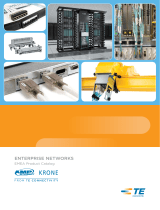Page is loading ...

300001739168 Rev B Page 1
www.commscope.com © 2016 CommScope. All Rights Reserved.
Installation Instructions
INTRODUCTION . . . . . . . . . . . . . . . . . . . . . . . . . . . . . . . . . . . . . . . . . . . . . . . . . . . . . . . . . . . . . . . . . . . . . . . . . . . . . .2
1 SPECIFICATIONS . . . . . . . . . . . . . . . . . . . . . . . . . . . . . . . . . . . . . . . . . . . . . . . . . . . . . . . . . . . . . . . . . . . . . . . .3
2 UNPACKING AND INSPECTION . . . . . . . . . . . . . . . . . . . . . . . . . . . . . . . . . . . . . . . . . . . . . . . . . . . . . . . . . . . . . . .3
3 CHASSIS INSTALLATION . . . . . . . . . . . . . . . . . . . . . . . . . . . . . . . . . . . . . . . . . . . . . . . . . . . . . . . . . . . . . . . . . . .4
3.1 Rack Installation . . . . . . . . . . . . . . . . . . . . . . . . . . . . . . . . . . . . . . . . . . . . . . . . . . . . . . . . . . . . . . . . . .4
3.2 Quareo Cross-Connect Solution Installation . . . . . . . . . . . . . . . . . . . . . . . . . . . . . . . . . . . . . . . . . . . . . . . .6
3.3 Grounding Chassis . . . . . . . . . . . . . . . . . . . . . . . . . . . . . . . . . . . . . . . . . . . . . . . . . . . . . . . . . . . . . . . . .7
3.4 Power Cabling . . . . . . . . . . . . . . . . . . . . . . . . . . . . . . . . . . . . . . . . . . . . . . . . . . . . . . . . . . . . . . . . . . . .8
3.4.1 AUX Power . . . . . . . . . . . . . . . . . . . . . . . . . . . . . . . . . . . . . . . . . . . . . . . . . . . . . . . . . . . . . . 9
3.4.2 Interface Connection Ethernet Port (RJ45 Connector) PoE Switch . . . . . . . . . . . . . . . . . . . . . . . . . 9
3.5 Blade Installation. . . . . . . . . . . . . . . . . . . . . . . . . . . . . . . . . . . . . . . . . . . . . . . . . . . . . . . . . . . . . . . . . .9
3.6 Cable Installation. . . . . . . . . . . . . . . . . . . . . . . . . . . . . . . . . . . . . . . . . . . . . . . . . . . . . . . . . . . . . . . . .11
3.6.1 LC or MPO Trunk Cable Installation. . . . . . . . . . . . . . . . . . . . . . . . . . . . . . . . . . . . . . . . . . . . . 11
3.6.2 LC Array Cable Installation . . . . . . . . . . . . . . . . . . . . . . . . . . . . . . . . . . . . . . . . . . . . . . . . . . 13
3.6.3 LC Trunk Cable Installation LC to LC Blade . . . . . . . . . . . . . . . . . . . . . . . . . . . . . . . . . . . . . . . 14
3.6.4 MPO Trunk Cable Installation MPO to MPO Blade . . . . . . . . . . . . . . . . . . . . . . . . . . . . . . . . . . . 18
3.6.5 MPO Trunk Cable Installation MPO to LC Blade . . . . . . . . . . . . . . . . . . . . . . . . . . . . . . . . . . . . 22
4 TECHNICAL ASSISTANCE. . . . . . . . . . . . . . . . . . . . . . . . . . . . . . . . . . . . . . . . . . . . . . . . . . . . . . . . . . . . . . . . . .24
Content Page
24749-A
Quareo 4000 Network Chassis
ADCP-92-309
Issue 4, July 2016
Quareo

ADCP-92-309 • Issue 4 • July 2016
Page 2
© 2016 CommScope. All Rights Reserved.
INTRODUCTION
The Network Chassis is available as a
2-blade 1RU, 4-blade 2RU, and 8-blade 4RU
. The network
chassis may be operated as passive chassis, or may become part of a Managed System by
inserting controllers, a network chassis display board, and connecting the Ethernet port. This
document describes the installation of the chassis in a typical rack installation.
Trademark Information
CommScope (logo), CommScope, and Quareo are trademarks
.
Admonishments
Important safety admonishments are used throughout this manual to warn of possible hazards to
persons or equipment. An admonishment identifies a possible hazard and then explains what
may happen if the hazard is not avoided. The admonishments — in the form of Dangers,
Warnings, and Cautions — must be followed at all times.
General Safety Precautions
Danger: Danger is used to indicate the presence of a hazard that will cause severe personal
injury, death, or substantial property damage if the hazard is not avoided.
Warning: Warning is used to indicate the presence of a hazard that can cause severe personal
injury, death, or substantial property damage if the hazard is not avoided.
Caution: Caution is used to indicate the presence of a hazard that will or can cause minor
personal injury or property damage if the hazard is not avoided.
Warning: To prevent electrical shock, never install chassis in a wet location or during a
lightning storm. When installing or modifying telephone lines, disconnect lines at the network
interface before working with uninsulated lines or terminals.
Caution: When connecting the equipment to the power sources, check the equipment nameplate
rating to avoid overloading circuits which may cause damage to over-current protection devices
and supply wiring.
Caution: If the chassis is installed in a closed or multi-rack assembly, the operating
temperature of the rack environment may be greater than the ambient temperature. Be sure to
install the chassis in an environment that is compatible with the maximum rated ambient
temperature. See Specifications.
Caution: Installation of the equipment in a rack should be such that air flow to the equipment is
not compromised.

ADCP-92-309 • Issue 4 • July 2016
Page 3
© 2016 CommScope. All Rights Reserved.
1 SPECIFICATIONS
Specifications for the chassis are listed in Table 1.
2 UNPACKING AND INSPECTION
Unpack and inspect the various components as follows:
1. Inspect the exterior of the shipping container(s) for evidence of rough handling that may
have damaged the components in the container.
2. Unpack each container while carefully checking the contents for damage and verify with
the packing slip.
Caution: When mounting equipment in the rack make sure mechanical loading is even to avoid
a hazardous condition, such as loading heavy equipment in the rack unevenly. The rack should
safely support the combined weight of all equipment it supports.
Caution: Reliable earthing of rack-mounted equipment should be maintained. Particular
attention should be given to supply connections other than direct connections to the branch
circuit (e.g. use of power strips).
Caution: This equipment is to be installed only in Restricted Access Areas (dedicated
equipment rooms, equipment closets, etc.) in accordance with Articles 110-16, 110-17, and 110-
18 of the National Electrical Code, ANSI/NFPA 70.
Table 1. Network Chassis Specifications
PARAMETER SPECIFICATION REMARKS
Power
Voltage
36–57 VDC nominal
Input Current 270mA maximum (per IEEE 802.3af) At 48 VDC
Environmental
Operating Conditions
+14F to +140F (
10C to +60C)
5% to 95% RH
No Condensation
Storage Conditions
40F to +158F (40C to +70C) 10% to 95% RH
No Condensation
Mechanical
Dimensions D x W x H
13.35 in (33.9 cm) D
x
19.01 in (48.29 cm) W x
1.7 in (4.32 cm) H
1RU chassis
13.35 in (33.9 cm) D
x
19.01 in (48.29 cm) W x
3.45 in (8.73 cm) H
2RU chassis
13.35 in (33.9
cm) D
x
19.01 in (48.29 cm) W x
6.95 in (17.65 cm) H
4RU chassis
Weight 4.1 lb. (1.86 kg.) Empty 1RU chassis
5.3 lb. (2.40 kg.) Empty 2RU chassis
6.8 lb. (3.08 kg.) Empty 4RU chassis

ADCP-92-309 • Issue 4 • July 2016
Page 4
© 2016 CommScope. All Rights Reserved.
3. If damage is found or parts are missing, file a claim with the commercial carrier and notify
CommScope Customer Service. Save the damaged cartons for inspection by the carrier.
4. Refer to Section 4 Technical Assistance if you need to contact CommScope.
5. Save all shipping containers for use if the equipment requires shipment at a future date.
The following procedures provide the necessary instructions for installing and wiring a chassis
in an equipment rack.
3 CHASSIS INSTALLATION
Tool and hardware requirements are listed in Table 2.
3.1 Rack Installation
This procedure provides instructions for installing the chassis in a 19-inch (482.6mm)
equipment rack. Check the work order to determine the chassis location in the rack. Mounting
hardware is shipped loose. Each chassis is secured with either 12-24 screws, M6 hardware, or
TrueNet
®
quick fit hardware depending on the rack used.
1. Obtain the following tools and equipment:
• Flat blade or Phillips screwdriver (type to match mounting screws)
Caution: This equipment is to be installed only in Restricted Access Areas (dedicated
equipment rooms, equipment closets, etc.) in accordance with Articles 110-16, 110-17, and 110-
18 of the National Electrical Code, ANSI/NFPA 70.
Warning: To prevent electrical shock, never install chassis in a wet location or during a
lightning storm. When installing or modifying telephone lines, disconnect lines at the network
interface before working with uninsulated lines or terminals.
Table 2. Installation Tools and Hardware Needs
CONSIDERATION DESCRIPTION
Tools Needed #1 Phillips Screwdriver,
#2 Phillips Screwdriver
3/16” Standard Screwdriver
Rack Mounting 19” EIA/WECO/ETSI Rack Mounting
Use supplied #12-24 screws and #2 Phillips Screwdriver to secure the chassis
to the rack or cabinet or
Use supplied M6 screws, cage nuts and #2 Phillips Screwdriver to secure the
chassis to the rack or cabinet or
Use TrueNet
®
Frame “quick fit” solution.
Grounding Secure chassis to ground. Use #1 Phillips Screwdriver to tighten the 10-32
screws through the ground lug (provided) into the chassis ground PEM nuts.
Ground cables are NOT provided with the chassis.
Incoming IFC Cable
Clamping
Use supplied cable clamps and 3/16” standard screwdriver to secure the
incoming IFC cable.

ADCP-92-309 • Issue 4 • July 2016
Page 5
© 2016 CommScope. All Rights Reserved.
• Locate mounting hardware required.
2. Determine what rack size is being used. When installing in a 19-inch rack use the hardware
provided to attach the chassis to the rack.
3. Locate the equipment rack mounting space that is specified for the chassis.
4. Place chassis in the assigned mounting space and align the holes in the mounting brackets
with the holes in the equipment rack. See Figure 1.
5. Secure chassis to equipment rack using the appropriate hardware. Torque these screws to
approximately 27 pound-inches (3.1 Newton meters).
Figure 1. Installing 2RU Chassis
Caution:
If chassis is installed in a closed or multi-rack assembly, the operating temperature of the
rack environment may be greater than the ambient temperature. Be sure to install the chassis in an
environment that is compatible with the maximum rated ambient temperature. See Specifications.
Caution: Installation of the equipment in a rack should be such that air flow to the equipment is
not compromised.
Note: Ethernet cabling distance to and from the chassis should not exceed 328ft. (100m).
Note: If installing chassis in a Q-Frame (Cross-Connect Solution), make ground
connection to chassis before securing chassis in the rack.
Caution: When mounting equipment in the rack make sure mechanical loading is even to avoid
a hazardous condition, such as loading heavy equipment in the rack unevenly. The rack should
safely support the combined weight of all equipment it supports.
MOUNTING
BRACKET
12-24 x 1/2 IN.
SCREW (4)
24751-A
RACK
FRONT
FLANGE
LOCKWASHER
(4)

ADCP-92-309 • Issue 4 • July 2016
Page 6
© 2016 CommScope. All Rights Reserved.
3.2 Quareo Cross-Connect Solution Installation
In the Quareo cross-connect solution frame there are eight spaces for mounting network chassis.
Consider them to be numbered one through eight starting at the top, see Figure 2.
Figure 2. Quareo Cross-Connect Solution Frame
FRONT VIEW
24732-A
1
2
3
4
5
6
7
8

ADCP-92-309 • Issue 4 • July 2016
Page 7
© 2016 CommScope. All Rights Reserved.
When installing Quareo Network Chassis in the odd spaces (1, 3, 5, 7) the first chassis in each
space is secured using the top mounting hole in the chassis and the lowest hole in chassis. When
installing Quareo Network Chassis in the even spaces (2, 4, 6, 8) the first chassis in each space is
secured using the second mounting hole in the chassis and the lowest hole in chassis. See
Figure 3
.
Figure 3. Network Chassis Mounting Hole Location
3.3 Grounding Chassis
This procedure establishes a ground connection between the chassis and the earth ground
connection. Frame ground terminations (10-32 screws) are provided on the chassis, for a frame
ground connection. This connection must be made in accordance with all local and national
electrical codes.
1. Locate ground location on chassis, see Figure 4. At grounding location remove protective
tape from chassis.
2. Using AWG 14 (1.6mm) solid copper wire, secure two hole ground lug to one end of the
ground wire (installer provided). Secure ground lug to chassis with two 10-32 screws.
Torque ground screws to approximately 15 pound-inches (1.7 Newton meters).
3. To assure proper operation the chassis should be connected to a good earth ground. There
must be no switching or disconnecting devices in the grounding circuit conductor between
the power source and the point of connection to the grounding electrode conductor.
Caution:
Reliable earthing of rack-mounted equipment should be maintained. Particular attention
should be given to supply connections other than direct connections to the branch circuit (e.g. use
of power strips).
CHASSIS
MOUNTING
SCREW
SPACE
2
24731-A
SPACE
1
CHASSIS
MOUNTING
SCREW

ADCP-92-309 • Issue 4 • July 2016
Page 8
© 2016 CommScope. All Rights Reserved.
Figure 4. 2RU Chassis Ground Location
4. Connect the other end of the ground wire to the earth ground conductor. Ensure this
connection is made using methods and hardware that meets all applicable local and
national electrical codes.
3.4 Power Cabling
Each chassis controller has two potential power sources. One is a Power over Ethernet (
PoE)
source, and the second is AUX power from an external source.
A RJ-45 connection on the controller is required to interface the Ethernet to the end user. Connect
an Ethernet cable to the RJ-45 port. If this connection originates at a PoE switch the controller is
powered over the Ethernet connection. If only a PoE connection is made to the controller, the PoE
connection powers the controller. The AUX power connection is not required for power. If both a
PoE switch and an AUX power source connection is made to the controller, the AUX power
connection powers the controller. If a standard Ethernet (non PoE) connection is made to the
controller, the AUX power connection is required to power the controller.
A PoE switch and an AUX power supply can simultaneously be connected to the controller
module. A PoE switch is designed to shut power off when the presence of another power source
(AUX power) is present. If power is not provided through the AUX port the controller assumes
a PoE switch is the voltage source. During the AUX power application to the controller the
Caution: When connecting the equipment to the power sources, check the equipment nameplate
rating to avoid overloading circuits which may cause damage to over-current protection devices
and supply wiring.
GROUND
LOCATION
24739-A

ADCP-92-309 • Issue 4 • July 2016
Page 9
© 2016 CommScope. All Rights Reserved.
transition from PoE to AUX is seamless. If AUX power is discontinued there is an interruption
of power and communications to the controller before power is supplied by the PoE switch.
3.4.1 AUX Power
Refer to Chassis Controller Installation Instructions (ADCP-92-311) for AUX power details.
3.4.2 Interface Connection
Ethernet Port (RJ45 Connector) PoE Switch
Connect the wiring to the Ethernet RJ45 jack on the PoE switch. Plug the other end of the
Ethernet cable into the controller at the back of the chassis. The Ethernet port supports a
maximum cable length of 328 feet (100 meters) to a switch. Pins 1, 2, 3, and 6 (See Figure 5)
are used in 10BASE-T (10Mb/s) and 100BASE-T (100Mb/s) networking. Set PoE switch to
auto-negotiate, the controller Ethernet port supports 10/100Mb/s.
Figure 5. RJ45 Connector Wiring
When bringing Ethernet cable into the chassis, make sure that cable is run vertically along the
left or right side of the bay. Route Ethernet Cable to the rear of the chassis. Secure cable to
chassis using tie points provided. Leave enough cable slack to make connection to the
appropriate location on the Controller.
3.5 Blade Installation
Several single-mode or multimode blades are available for installation in the network chassis.
They are LC-to-MPO, LC-to-LC, and MPO-to-MPO. For cable clamping and management
reasons mixing of fiber cable fanout types in a single chassis is not recommended. A blank
cover (Catalog # QBCB-HR), one per slot is available to fill unused slots in the chassis. Blade
slots are numbered at the left side of chassis, starting with one at the top.
Note: All Ethernet or PoE cabling should be routed away from any sharp edges and
properly secured in place to prevent chafing and to provide strain relief. This may be
achieved by tie-wrapping the wires to the rack frame or by a similar means.
Note: Remove dust cap, inspect, and clean MPO connector per ADCP-96-150 instructions
before terminating. Remove the ferrule dust cap from one of the patch cord connectors and
then clean the connector as specified in the Optical Fiber Connector Wet and Dry Cleaning
Instructions (ADCP-90-159) or by locally approved procedures.
RJ-JACK
PIN 1
PIN 8
11899-A

ADCP-92-309 • Issue 4 • July 2016
Page 10
© 2016 CommScope. All Rights Reserved.
When the blade is fully pushed into the chassis it is connected to the back plane. The blade
remains connected to the back plane at the first detente position. When the blade is pulled out to
the second detent the blade is disconnected from the back plane. When the blade is fully pushed
into the chassis it is reconnected. Refer to
Figure 6
.
Figure 6. Fiber Blade Detents
Install blades starting at the bottom, filling the remaining slots until the chassis is full.
1. Align
blade
edges with slot in chassis and slide into chassis from the front.
2. Blade will snap into the chassis when it is inserted about half way.
3. Press in on the Latches on each side of the
blade
and push in to next detent.
4. Push in on second set of latches and push
blade
all the way into the chassis.
5. When blade is pushed all the way into the chassis it is connected to the back plane.
6. Route incoming fibers to chassis. See Section 3.6 Cable Installation.
a. If Managed Fiber Cables are used attach cables to appropriate adapters.
b. If LC to MPO blades are used attach MPO cables to appropriate adapters.
7. Make sure to route the Managed Fiber Cables right or left as determined by the side of the
chassis the cables are entering from. Route Managed Fiber Cables through cable
management system to the front of the chassis and attach to proper adapters.
Caution: If blades are in one of the detent positions when fiber connections are made, make
certain that there is enough slack in the cable so that when blade is pushed in fiber bend radius
is not compromised.
MODULES FULLY
INSERTED
MODULE
AT 3-INCH
DETENT
MODULE
AT 6-INCH
DETENT
24752-A

ADCP-92-309 • Issue 4 • July 2016
Page 11
© 2016 CommScope. All Rights Reserved.
8. Install blank covers in unused slots by placing the right end into the recess on the right side
of the chassis, then push the left end (latch) into the left side of the slot. Remove blank
cover by sliding latch to the right and lifting cover out of the chassis.
Blade removal is the reverse of installation. Make certain that all data passing through a blade is
rerouted before beginning the removal process.
3.6 Cable Installation
Each fiber breakout should be secured to the rack above or below the chassis. Trunk cables enter
the chassis from the side near the rear. The method and location for securing the trunk cable is
dependent upon the cable type.
LC to LC Blade –
Secure individual fanouts to the rear of the blade or chassis using the retaining
clip or O-rings provided. Route trunk cables for multiple blades into chassis at the rear and secure
with hardware provided.
MPO to LC Blade –
Secure individual fanouts to the rear of the blade or chassis using the
retaining clip or O-rings provided. Route trunk cables for multiple blades into chassis at the rear
and secure with hardware provided.
MPO to MPO Blade –
Route trunk cable for multiple blades through the grommets at the rear of
chassis and secure with hardware provided.
Some blades use Mille-Ties to secure cables to the sliding blade cable tie clip. Some LC to LC
blades use a fanout retainer and blade cable cover to hold fibers in place. From the tie point, the
optical fibers are routed to the adapters at the front of the blade.
Use procedure
Section 3.6.1 LC or MPO Trunk Cable Installation
or
Section 3.6.2 LC Array
Cable Installation
when blade has the cable tie clip.
Use procedure
Section 3.6.3 LC Trunk Cable Installation LC to LC Blade
,
Section 3.6.4 MPO
Trunk Cable Installation MPO to MPO Blade
, or
Section 3.6.5 MPO Trunk Cable Installation
MPO to LC Blade
for blades without cable tie clip.
3.6.1 LC or MPO Trunk Cable Installation
When using trunk cables the fiber breakout is normally secured to the rack above or below the
chassis. A grommet or fanout secures the cables at the chassis entry point. From the entry point,
the optical fibers are routed to the adapters at the front of the blade.
Use the following procedure to install cable when blade has the cable tie clip:
1. Locate the cable entry location that is specified for cable installation as shown in Figure 7.
Note: Remove the dust cap, inspect, and clean MPO connector per ADCP-96-150
instructions before terminating. Remove the ferrule dust cap from one of the patch cord
connectors and then clean the connector as specified in the Optical Fiber Connector Wet
and Dry Cleaning Instructions (ADCP-90-159) or by locally approved procedures.

ADCP-92-309 • Issue 4 • July 2016
Page 12
© 2016 CommScope. All Rights Reserved.
2. Route cables to chassis securing cables to rack per local practices.
3. Assemble grommets and cable clamps on fiber cables as shown in Figure 7.
Figure 7. Cable Clamp Installation (LC to MPO Connector)
4. Cable clamps and several grommets are provided with the cable clamp kit for securing
cables to the chassis. More than one grommet may be needed to secure cables in the clamp.
5. Adjust cables leaving an 8-inch (20 cm) service loop within the chassis, this allows blades to
be withdrawn. Tighten compression fitting screws to secure cables at the cable entry location.
6. Connect cables to the back of the blade:
a. Leave blade fully inserted in the chassis when connecting MPO connectors to MPO to
LC adapters.
b. Before connecting MPO connectors to MPO to MPO adapters pull blade out to the
second detent.
7. Use Mille-Ties to secure cables to cable tie clip. See Figure 8. Use Mille-Ties to bundle
cables together as necessary.
8. Close blade after installing Mille-Ties.
24753-B
USE GROMMET FOR
SMALLER NUMBER
OF CABLES
SCREWS
COVER
PLATE
CABLE
CLAMP
CABLE TIE
CLIP
8-INCH
(20 CM)
SERVICE
LOOP

ADCP-92-309 • Issue 4 • July 2016
Page 13
© 2016 CommScope. All Rights Reserved.
Figure 8. Cable Installation (MPO to MPO Connector)
3.6.2 LC Array Cable Installation
When using array cables the fiber fanout is normally secured to the chassis with retainers.
Mille-Ties are used to secure the cables to the sliding blade. From the tie point, the optical fibers
are routed to the adapters at the front of the blade.
Use the following procedure to install cable when blade has the cable tie clip:
1. Locate the cable entry location that is specified for cable installation as shown in Figure 9.
2. Route cables to chassis securing cables to rack per local practices.
3. Adjust cables leaving an 8-inch (20 cm) service loop within the chassis that allows blades
to be withdrawn.
4. Before connecting fibers to adapters pull blade out to the second detent.
5. Slide fiber fanout onto posts on chassis. After installing the last fiber fanout slide a fanout
retainer over each post.
6. Use Mille-Ties to secure cables to cable tie clip. See Figure 9. Use Mille-Ties to bundle
cables together as necessary.
7. Close blade after installing Mille-Ties.
Note: To prevent cable congestion install blades and related fiber fanouts starting at the
bottom of the chassis working up the chassis until all slots are filled.
24754-B
MILLE-TIES
FIBER
FANOUT
CABLE
CLAMPS
8-INCH
(20 CM)
SERVICE
LOOP
CABLE TIE
CLIP

ADCP-92-309 • Issue 4 • July 2016
Page 14
© 2016 CommScope. All Rights Reserved.
Figure 9. LC Array Cable Installation
3.6.3 LC Trunk Cable Installation LC to LC Blade
When using trunk cables the fiber breakout is normally secured to the rack above or below the
chassis. A grommet fitting secures the cables at the chassis entry point. From the grommet, the
optical fibers are routed to the adapters at the front of the blade. A clip is installed on the rear of
the blade to secure fanout to the blade. Use the following procedure to install the cable:
1. Locate the cable entry location that is specified for cable installation.
2. Route cables to chassis securing cables and breakout to rack per local practices.
3. Assemble grommets and cable clamps on fiber cables as shown in Figure 10.
Note: To prevent cable congestion install blades and related fiber fanouts starting at the
bottom of the chassis working up the chassis until all slots are filled.
24754-B
MILLE-TIES
FIBER
FANOUT
CABLE
CLAMPS
8-INCH
(20 CM)
SERVICE
LOOP
CABLE TIE
CLIP

ADCP-92-309 • Issue 4 • July 2016
Page 15
© 2016 CommScope. All Rights Reserved.
Figure 10. Cable Clamp Installation
4. Cable clamps and several grommets are provided with the cable clamp kit for securing
cables to the chassis. More than one grommet may be needed to secure cables in the clamp.
5. Remove cable covers from blades by sliding towards the rear of the blade and lifting out of
the retaining slot. See Figure 11.
Figure 11. Fiber Cover Removal
24905-A
USE GROMMET FOR
SMALLER NUMBER
OF CABLES
SCREWS
COVER
PLATE
CABLE
CLAMP
8-INCH
(20 CM)
SERVICE
LOOP
FIBER
COVER
24914-A

ADCP-92-309 • Issue 4 • July 2016
Page 16
© 2016 CommScope. All Rights Reserved.
6. Place fanouts into retaining positions on rear of blade. Secure fanouts to blade with clips
provided. See
Figure 12
for clip installation.
Figure 12. Fanout Clip Installation
24916-A
CABLE
CLAMPS
MILLE-TIES
FANOUT
FANOUT
CLIP
FIBER
BREAKOUT
8-INCH
(20 CM)
SERVICE
LOOP

ADCP-92-309 • Issue 4 • July 2016
Page 17
© 2016 CommScope. All Rights Reserved.
7. Adjust cables leaving an 8–inch (20 cm) service loop within the chassis, this allows blades
to be withdrawn. See Figure 13. Tighten compression fitting screws to secure cables at the
cable entry location.
Figure 13. Cable Installation
8. Connect cables to the back of the adapters:
a. Pull blade out to the second detent.
b. Route fibers from the fanout to the adapters.
c. Remove the ferrule dust cap from one of the patch cord connectors and then clean the
connector as specified in the Optical Fiber Connector Wet and Dry Cleaning
Instructions (ADCP-90-159) or by locally approved procedures.
d. Insert connector into the adapter.
e. While holding fibers in place slide blade cover into slot. Pull cover to the front of the
blade and latch in place. See Figure 14.
9. Close blade.
Caution: Always allow sufficient fiber length to permit routing without severe bends. Non bend-
optimized fibers may be permanently damaged if bent/curved to a radius of less than 1.5 in.
(3.81 cm).
24917-A
CABLE
CLAMPS
MILLE-TIES
FANOUT
FIBER
BREAKOUT
8-INCH
(20 CM)
SERVICE
LOOP

ADCP-92-309 • Issue 4 • July 2016
Page 18
© 2016 CommScope. All Rights Reserved.
Figure 14. Fiber Placement on Blade
3.6.4 MPO Trunk Cable Installation MPO to MPO Blade
When using trunk cables the fiber breakout is normally secured to the rack above or below the
chassis. A grommet fitting secures the cables at the chassis entry point. From the grommet, the
optical fibers are routed to the adapters at the front of the blade. Use the following procedure to
install the cable:
1. Locate the cable entry location that is specified for cable installation.
2. Route cables to chassis securing cables and breakout to rack per local practices.
3. Assemble grommets and cable clamps on fiber cables as shown in Figure 15.
4. Cable clamps and several grommets are provided with the cable clamp kit for securing
cables to the chassis. More than one grommet may be needed to secure cables in the clamp.
LC
CONNECTORS
FANOUTS
24915-A

ADCP-92-309 • Issue 4 • July 2016
Page 19
© 2016 CommScope. All Rights Reserved.
Figure 15. Cable Clamp Installation
5. Connect cables to the back of the adapters:
a. Pull blade out to the second detent.
b. Remove dust cap, inspect, and clean MPO connector per ADCP-96-150 instructions
before terminating.
c. Insert connectors into the adapters.
Caution: Always allow sufficient fiber length to permit routing without severe bends. Non bend-
optimized fibers may be permanently damaged if bent/curved to a radius of less than 1.5 in.
(3.81 cm).
24905-A
USE GROMMET FOR
SMALLER NUMBER
OF CABLES
SCREWS
COVER
PLATE
CABLE
CLAMP
8-INCH
(20 CM)
SERVICE
LOOP
/