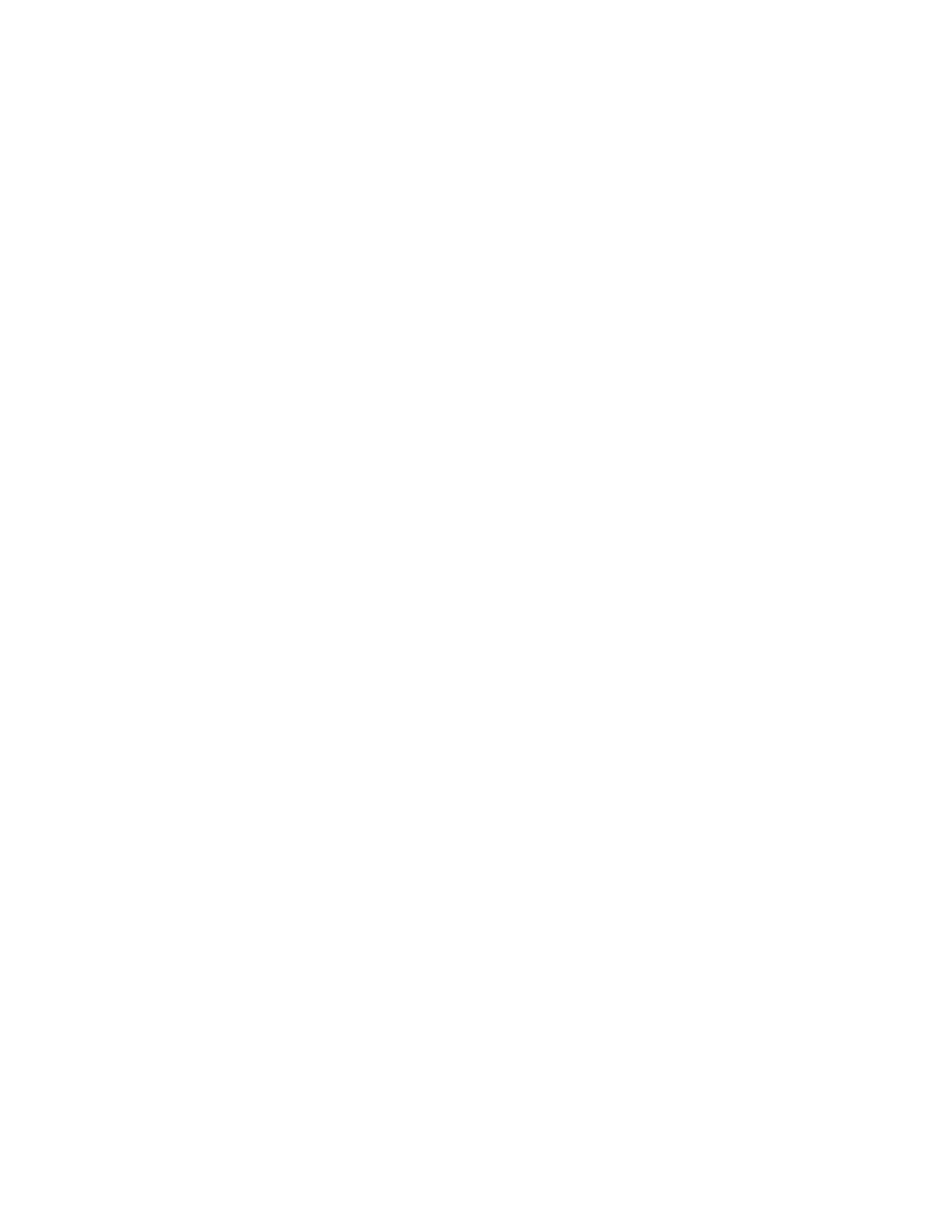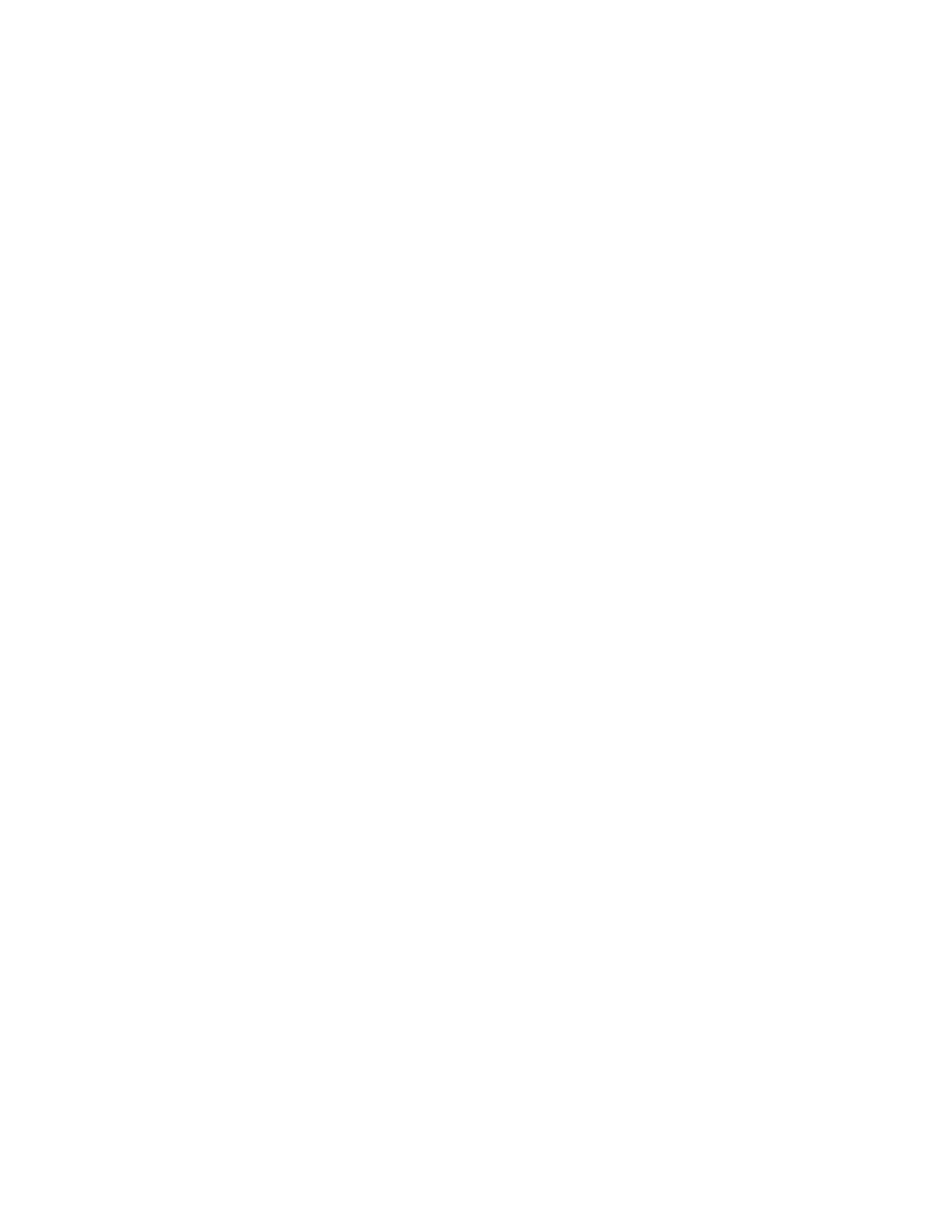
Removing an external print server.........................................................................................................................................148
Cable is not connected, is loose, or is damaged................................................................................................................148
Printer is plugged in but does not print...............................................................................................................................149
Printer is trying to print to File.................................................................................................................................................149
Printer cannot communicate with computers over peer-to-peer network ............................................................149
Printer is not able to communicate with the computer.................................................................................................151
Problems when copying, scanning, or faxing ....................................................................................................................151
Wrong printer is attached..........................................................................................................................................................151
Updating the printer software.................................................................................................................................................151
Bidirectional communication is not established...............................................................................................................152
Experiencing poor quality or incorrect output..................................................................................................................152
Cannot print from digital camera using PictBridge .........................................................................................................153
Partial 4 x 6 in. (10 x 15 cm) photo prints when using a PictBridge-enabled digital camera............................153
Jams and misfeeds troubleshooting..........................................................................................................................154
How to clear and avoid paper jams........................................................................................................................................154
Paper jam in the Automatic Document Feeder (ADF).....................................................................................................154
Paper jam in the printer..............................................................................................................................................................155
Paper jam in the paper support...............................................................................................................................................156
Paper or specialty media misfeeds.........................................................................................................................................156
Printer does not feed paper, envelopes, or specialty media.........................................................................................157
Banner paper jams .......................................................................................................................................................................157
Paper continues to jam...............................................................................................................................................................158
Memory card troubleshooting.....................................................................................................................................158
Memory card cannot be inserted............................................................................................................................................158
Nothing happens when memory card is inserted ............................................................................................................159
Copy troubleshooting.....................................................................................................................................................159
Copier does not respond ...........................................................................................................................................................159
Scanner unit does not close......................................................................................................................................................160
Poor copy quality..........................................................................................................................................................................160
Partial document or photo copies..........................................................................................................................................161
Scan troubleshooting......................................................................................................................................................161
Scanner does not respond ........................................................................................................................................................161
Scan was not successful .............................................................................................................................................................162
Scanning takes too long or freezes the computer............................................................................................................162
Poor scanned image quality .....................................................................................................................................................163
Partial document or photo scans............................................................................................................................................163
Cannot scan to a computer over a network........................................................................................................................164
Fax troubleshooting.........................................................................................................................................................164
Cannot send or receive a fax.....................................................................................................................................................164
Can send but not receive faxes................................................................................................................................................166
Can receive but not send faxes................................................................................................................................................167
Printer receives a blank fax........................................................................................................................................................168
Received fax has poor print quality........................................................................................................................................168
Caller ID information is not displayed...................................................................................................................................169
Contents
9