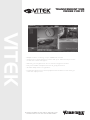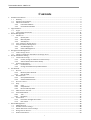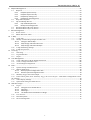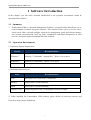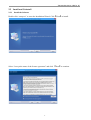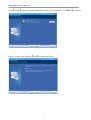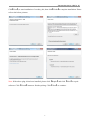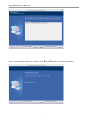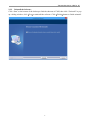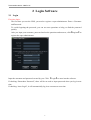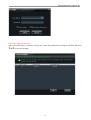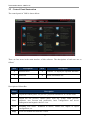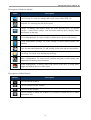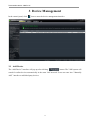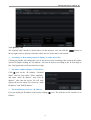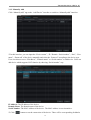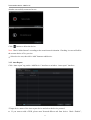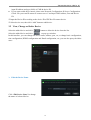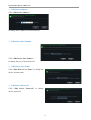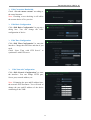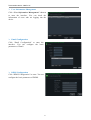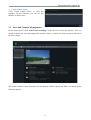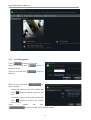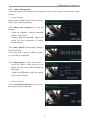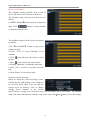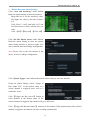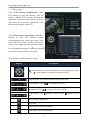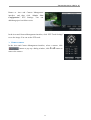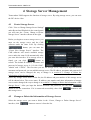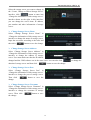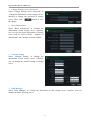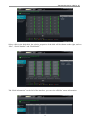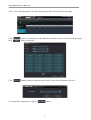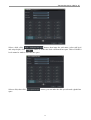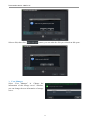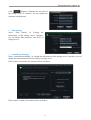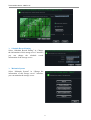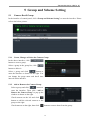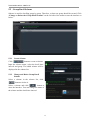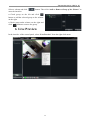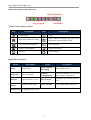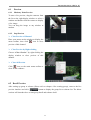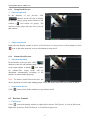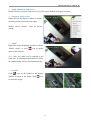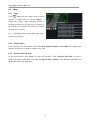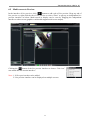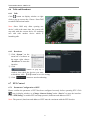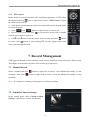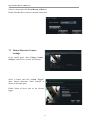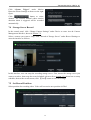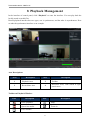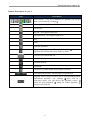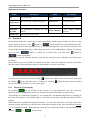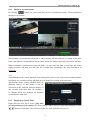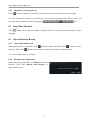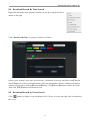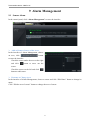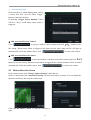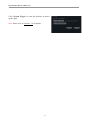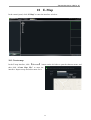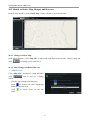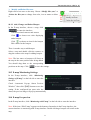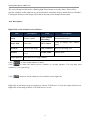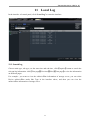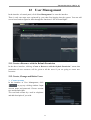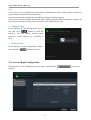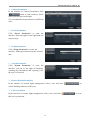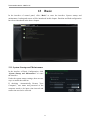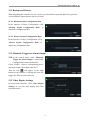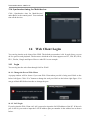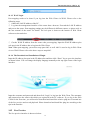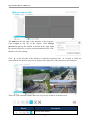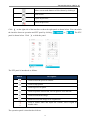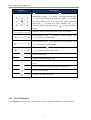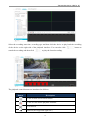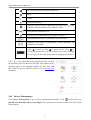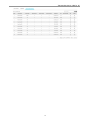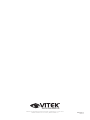VITEK
TRANSCENDENT VMS
VIEWER FOR PC
Specifications & installation procedure subject to change without notice.
Visit www.vitekcctv.com for the most current information available.
• Multiple location monitoring of up to 2,000 total cameras!
• Supports up to 20 simultaneous screens with up to 100 cameras per screen
for full video matrix wall support
• Offloading of encrypted video from a central management location
• Fully customizable enterprise level user & group permissions
• Versatile eMap screen configurations
• Independent prerecorded camera playback with simultaneous live viewing in
multi view display format

Transcendent Series: VMS for PC
1
Contents
1" Software"Introduction"........................................................................................................................................."3"
1.1" Summary"................................................................................................................................................."3"
2.1" Operation Environment"..........................................................................................................................."3"
2.2" Install and Uninstall"................................................................................................................................"4"
2.2.1" Install"the "So f tw a re "....................................................................................................................."4"
2.2.2" Uninstall"the"Software"................................................................................................................"8"
2" Login"Software"...................................................................................................................................................."9"
2.1" Login"......................................................................................................................................................."9"
2.2" Control Panel Instruction"......................................................................................................................"11"
3" Device"Management"........................................................................................................................................."13"
3.1" Add Device"..........................................................................................................................................."13"
3.1.1" Quickly"Add"..............................................................................................................................."14"
3.1.2" Manually"Add"............................................................................................................................"16"
3.1.3" Auto"Report"..............................................................................................................................."17"
3.2" View, Change or Delete Device"............................................................................................................"18"
3.3" Area and Camera Management"............................................................................................................."22"
3.3.1" Area"Management"...................................................................................................................."23"
3.3.2" Camera"Management"..............................................................................................................."24"
4" Storage"Server"Management"............................................................................................................................"29"
4.1" Create Storage Server"................................................................................................ ............................"29"
4.2" Change or Delete the Information of Storage Server"............................................................................"29"
5" Group"and"Scheme"Setting"................................................................................................................................"38"
5.1" Camera Dwell Group"............................................................................................................................"38"
5.1.1" Create,"Change"or"Delete"the"Camera"Group"..........................................................................."38"
5.1.2" Add"or"Remove"the"Camera"Group"..........................................................................................."38"
5.2" Group Dwell Scheme"............................................................................................................................"39"
5.2.1" Create"Scheme"................................................................ .........................................................."39"
5.2.2" Change"and"Delete"Group"Dwell"Scheme"................................................................................."39"
6" Live"Preview"......................................................................................................................................................"40"
6.1" Preview"................................................................................................................................................."42"
6.1.1" Monitory"Point"Preview"............................................................................................................"42"
6.1.2" Stop"Preview"............................................................................................................................."42"
6.2" Dwell Preview"......................................................................................................................................."42"
6.2.1" Group"Dwell"Preview"................................................................................................................"43"
6.2.2" Scheme"Dwell"Preview".............................................................................................................."4 3"
6.3" Preview Control"...................................................................................................................................."43"
6.4" Snap"......................................................................................................................................................"45"
6.4.1" Snap".........................................................................................................................................."45"
6.4.2" Snap"Number"............................................................................................................................"45"
6.4.3" Record"and"Snap"Path"..............................................................................................................."45"
6.5" Multi-screen to Preview"........................................................................................................................"46"
6.6" Talk and Broadcast"................................................................................................................................"47"
6.6.1" Talk"............................................................................................................................................"47"
6.6.2" Broadcast".................................................................................................................................."47"
6.7" PTZ Control".........................................................................................................................................."47"
6.7.1" Parameter"Configuration"of"PTZ"..............................................................................................."47"
6.7.2" PTZ"control"................................................................................................................................"48"
7" Record"Management"........................................................................................................................................."48"
7.1" Manual Record"......................................................................................................................................"48"
7.2" Schedule Camera Settings"................................................................................................ ....................."48"
7.3" Motion Detection Camera Settings"......................................................................................................."49"
7.4" Storage Server Record"..........................................................................................................................."50"
7.5" Set Record Partition"................................................................ .............................................................."50"

Transcendent Series: VMS for PC
2
8" Playback"Management"................................ ......................................................................................................"51"
8.1" Playback"................................................................................................................................................"53"
8.1.1" Playback"Synchronously"............................................................................................................"53"
8.1.2" Playback"Asynchronously".........................................................................................................."54"
8.1.3" Playback"by"Setting"Time".........................................................................................................."54"
8.1.4" Playback"by"Searching"Event"................................................................ ....................................."55"
8.2" Snap When Playback"............................................................................................................................"55"
8.3" Clip and Backup Record"......................................................................................................................."55"
8.3.1" Clip"and"Backup"Record" ................................ ............................................................................"55"
8.3.2" Backup"Path"Configuration"......................................................................................................."55"
8.4" Download Record By Time Search"......................................................................................................."56"
8.5" Download Record by Event Search"......................................................................................................"56"
9" Alarm"Management".........................................................................................................................................."57"
9.1" Sensor Alarm"........................................................................................................................................"57"
9.2" Motion Detection Alarm"......................................................................................................................."58"
10" E-Map".............................................................................................................................................................."60"
10.1" Create map"..........................................................................................................................................."60"
10.2" Modify or Delete Map, Hotspot and Hot zone"....................................................................................."61"
10.2.1" Change"or"Delete"Map"............................................................................................................."61"
10.2.2" Add,"Change"and"Delete"Hot"zone"..........................................................................................."61"
10.2.3" Add,"Change"and"Delete"Hotspot"............................................................................................."62"
10.3" E-map Monitoring Settings".................................................................................................................."62"
10.4" E-map live preview".............................................................................................................................."62"
11" Local"Log".........................................................................................................................................................."64"
11.1" Search log"............................................................................................................................................"64"
11.2" Log Maintenance"................................................................................................................................."65"
11.3" Export".................................................................................................................................................."65"
12" User"Management"................................................................ ..........................................................................."66"
12.1" Create a Resource with the Default Permission"..................................................................................."66"
12.2" Create, Change and Delete Users"........................................................................................................."66"
12.3" Account Right Configuration"..............................................................................................................."67"
13" Basic"................................................................................................................................................................."69"
13.1" System Startup and Maintenance"........................................................................................................."69"
13.2" Backup and Restore"............................................................................................................................."70"
13.2.1" Backup"System"Configuration"data".........................................................................................."70"
13.2.2" Restore"System"Configuration"Data"........................................................................................."70"
13.3" Manually Trigger the Alarm Output"...................................................................................................."70"
13.4" In the control panel, click “Manually Trigger the Alarm Output”” under Basic Configuration to enter
the interface."...................................................................................................................................................."70"
13.5" Video Display Settings"........................................................................................................................"70"
13.6" Synchronize timing for Multi-devices"................................................................................................."71"
14" Web"Client"Login".............................................................................................................................................."71"
14.1" Login"...................................................................................................................................................."71"
14.1.1" Change"the"Port"of"Web"Client"................................................................................................"71"
14.1.2" LAN"Login"................................................................................................................................."71"
14.1.3" WAN"Login"..............................................................................................................................."72"
14.1.4" The"Download"and"Installation"of"Plugin"................................................................................."72"
14.2" Live Preview"........................................................................................................................................"72"
14.3" Record Playback".................................................................................................................................."75"
14.4" Device Management"............................................................................................................................"77"

Transcendent Series: VMS for PC
3
1 Software Introduction
In this chapter, you will read a detailed introduction of the operation environment, install &
uninstall of this software.
1.1 Summary
2 Transcendent VMS is a Network Management Software, a powerful utility that allows you to
control multiple recorders using one computer. This software allows you to view live video,
search saved video, edit and configure setup device management, group and scheme settings,
user account and permission, local log, basic configuration and alarm management on each
recorder, and import maps of buildings and other locations.
2.1 Operation Environment
1)Operating System Requirement:
System
Recommendation
Windows 7
Windows 7 (32bit/64bit
︐
support SP1)
︐
Direct 11.0 or above
Windows 8
Windows 8 (32bit/64bit)
︐
Direct 11.0 or above
2)Recommended Hardware:
Item
Recommendation
CPU
Intel Dual Core i7 Processor (i3 minimum)
Memory
16GB or above (2GB minimum)
HDD
1TB or above (250GB minimum)
Graphics Card
Dedicated graphics card; 512M graphics memory or higher
3
︶
When installing the Transcendent VMS software please disable all antivirus software and
Firewall to insure proper installation

Transcendent Series: VMS for PC
4
2.2 Install and Uninstall
2.2.1 Install the Software
Double click “setup.exe” to enter the Installation Wizard. Click
︻
Next
︼
to install.
Select “I accept the terms of the license agreement” and click
︻
Next
︼
to continue.

Transcendent Series: VMS for PC
5
Click
︻
Change
︼
button to change the directory to save the program files. Click
︻
Next
︼
to continue.
Check “vcredist_x86” and click
︻
Next
︼
to install this plug-in.

Transcendent Series: VMS for PC
6
Click
︻
Next
︼
; to start installation of vcredist_x86; then click
︻
Finish
︼
to complete installation. Please
refer to the below pictures.
""""
Note: If the above plug-in has been installed, please click
︻
Repair
︼
and click
︻
Next
︼
to repair
software. Click
︻
Finish
︼
button to finish repairing. Click
︻
Next
︼
to continue.

Transcendent Series: VMS for PC
7
check “Create desktop shortcuts” and then click
︻
Finish
︼
button to complete installation.

Transcendent Series: VMS for PC
8
2.2.2 Uninstall the Software
Click “Start” at the bottom of the desktop to find the shortcut of CMS; then click “Uninstall” to pop
up a dialog window; click
︻
Yes
︼
to uninstall the software. Click
︻
Finish
︼
button to finish uninstall.

Transcendent Series: VMS for PC
9
2 Login Software
2.1 Login
First time login:
The first time you run the VMS, you need to register a super administrator. Enter a Username
and Password.
To avoid forgetting the password, you can set some questions to help you find the password
quickly.
After you input your username, password and set the questions and answers, click
︻
Register
︼
to
register the super administrator.
Input the username and password created by you. Click
︻
Login
︼
to enter into the software.
If checking “Remember Password”, there will be no need to input password when you log in next
time.
If checking “Auto Login”, it will automatically log in as current user next time.

Transcendent Series: VMS for PC
10
Successful login for first time:
After successful login, a window will pop up. Check the partition for storing record files and click
︻
OK
︼
to save the settings.

Transcendent Series: VMS for PC
11
2.2 Control Panel Instruction
The control panel of VMS is shown below:
"
There are four areas in the main interface of this software. The descriptions of each area are as
follows
︓
Area
Description
Area
Description
1
Function Area
2
Tab Bar—to display the operated functions
3
Menu Bar
4
Status information list
Description of Menu Bar
Menu
Description
Start
Export the control panel, live preview, playback tab and lock or exit the client.
View
Export the live preview, control panel, local log, E-map, alarm preview,
playback, user account and permission, basic configuration and device
management and organize the live view.
Syste
m
Including lock client
︐
broadcast to device, switch user, import or export
configuration, etc.
Help
View user manual and software version.

Transcendent Series: VMS for PC
12
Descriptions of Function Module
Menu
Description
Live Preview: To view live images and record, snap, control PTZ, etc.
Playback: To remotely play the local record.
E-map: To manage and display maps, hot zones and hot spots. To operate
E-maps – zoom in/out e-maps, view hot zones and hot spots, display alarm
information on the map.
Device Management: To create, modify or delete areas, devices and cameras.
Group and Scheme Settings: To create, modify or delete camera groups and
schemes.
User Account and Permission: To add, modify, delete user and user permission.
Local Log: To search, view and backup local log.
Basic Configuration: To setup record partition and path, system startup and
maintenance & backup and restoration.
Alarm Management: To add or remove the sensor of the area; To setup alarm
trigger and modify the area of the sensor.
Descriptions of Other Buttons
Button
Description
Click to hide the window.
Click to zoom in/out the window.
Click to exit the window.
Click to extend or shrink the window (e.g. Extend or shrink the list of alarm
information list).

Transcendent Series: VMS for PC
13
3 Device Management
In the control panel, click icon to enter the device management interface.
3.1 Add Device
The “Add Device” interface will pop up after clicking button. The VMS system will
search for online devices automatically in the same LAN network. Users can enter into“Manually
Add”interface to add third party devices.

Transcendent Series: VMS for PC
14
3.1.1 Quickly Add
The “Quickly Add” interface is shown above. In this interface, user can click the button on
the top right corner to quickly refresh the online devices in the same LAN network.
Ø Ascending or Descending sequence display of online device list
Clicking any header will change the view of the devices to an ascending order based on the header
selected. Example clicking on “IP Address” will sort all devices according to the IP from high to
low, click again and it will sort from low to high
Ø The filter condition display of IP address
Click icon on the “IP Address / Domain
Name” title bar, then check “Filter condition”
and input “Start IP address” and “End IP
address”, after that the device list will only
display the device whose IP is between “Start
IP address” and “End IP address”.
Ø The modification of device’s IP address
User can modify the IP address of device by clicking icon. The “Edit device IP” interface is as
follows:

Transcendent Series: VMS for PC
15
Input the “IP Address / Domain”, “Subnet Mask” and “The administrator password” (the password
of the device), then click “OK” button to modify the device’s IP address.
Users can select the area of the device on the left down area. If you haven’t created any area before,
you can refer to 3.3.1 Area Management to create areas.
Ø Edit A Batch of IP Addresses
A batch of IP addresses can be modified simultaneously at the bottom of the “Quickly add”
interface as shown below. Check the IPCs (please make sure all the IPCs you selected have the
same password and they are modified to be in a same network segment) of which the IP addresses
need to be modified and then input the starting IP address, ending IP address, subnet mask, gateway
and the administrator password of the IPC and finally click “Add” button to save the settings.

Transcendent Series: VMS for PC
16
3.1.2 Manually Add
Click “Manually add” tag on the “Add Device” interface to switch to “Manually add” interface:
"
①
In this interface, you can input the “Device name”, “IP / Domain / Serial number”, “Port”, “User
name”, “Password” of the device manually and select the “Protocol” according to the device type.
Users can choose to use “IP Address”, “Domain name” or “Serial number” to add device. Users can
add device which supports NAT function by choosing “Serial number” way.
"
IP Address: The IP address of the device.
Domain Name: The domain name of the device.
Serial Number: The MAC address of the device. The MAC address is case-insensitive.
②
Click button to test the connection of the device. There will be corresponding feedbacks

Transcendent Series: VMS for PC
17
whether successfully connected or not.
Click button to delete the device.
Note: Check “Main Stream” according to the actual network situation. Checking it or not will affect
the stream choice of live preview.
③
Select device area, then click “Add” button to add device.
"
3.1.3 Auto Report
Click “Auto report” tag on the “Add Device” interface to switch to “Auto report” interface:
"
①
Input device name of the Auto report device and select the device protocol.
l If you want to add a DVR, please enter NetworkàSever tab from device. Check “Enable”,

Transcendent Series: VMS for PC
18
input IP address and port (2009) of CMS & device ID.
l If you want to add an IP camera, please enter Network Configuration à Server Configuration.
Check “Do you want IP camera to connect server” and input CMS Address, Port and Device
ID.
②
Input the Device ID according to the device ID of DVR or IP camera device.
③
Select device area, then click “Add” button to add device."
3.2 View, Change or Delete Device
Select the added device and click button to delete the device from the list.
Select the added device and click to pop up a window.
In this interface, you can change the device name, address, port, etc, or change basic configuration,
time configuration, DDNS configuration and Email configuration, etc, you can also query the inline
users.
Ø Edit the Device Name
Click “Edit Device Name” to change
the name of selected device.

Transcendent Series: VMS for PC
19
Ø Edit Device Address
Click “Edit Device Address” "
to change the IP address of selected device.
Ø Edit Device Port Number
Click “Edit Device Port Number”
to change the port of selected device.
Ø Edit Device User Name
Click “Edit Device User Name” to change the
device account name.
Ø Edit Device Password
Click “Edit Device Password” to change
device password.
Page is loading ...
Page is loading ...
Page is loading ...
Page is loading ...
Page is loading ...
Page is loading ...
Page is loading ...
Page is loading ...
Page is loading ...
Page is loading ...
Page is loading ...
Page is loading ...
Page is loading ...
Page is loading ...
Page is loading ...
Page is loading ...
Page is loading ...
Page is loading ...
Page is loading ...
Page is loading ...
Page is loading ...
Page is loading ...
Page is loading ...
Page is loading ...
Page is loading ...
Page is loading ...
Page is loading ...
Page is loading ...
Page is loading ...
Page is loading ...
Page is loading ...
Page is loading ...
Page is loading ...
Page is loading ...
Page is loading ...
Page is loading ...
Page is loading ...
Page is loading ...
Page is loading ...
Page is loading ...
Page is loading ...
Page is loading ...
Page is loading ...
Page is loading ...
Page is loading ...
Page is loading ...
Page is loading ...
Page is loading ...
Page is loading ...
Page is loading ...
Page is loading ...
Page is loading ...
Page is loading ...
Page is loading ...
Page is loading ...
Page is loading ...
Page is loading ...
Page is loading ...
Page is loading ...
Page is loading ...
-
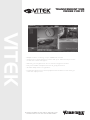 1
1
-
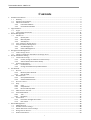 2
2
-
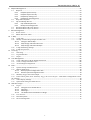 3
3
-
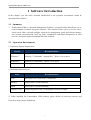 4
4
-
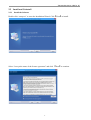 5
5
-
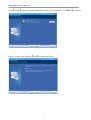 6
6
-
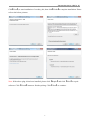 7
7
-
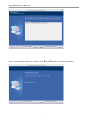 8
8
-
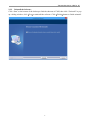 9
9
-
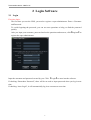 10
10
-
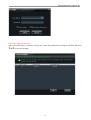 11
11
-
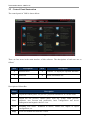 12
12
-
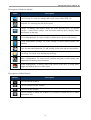 13
13
-
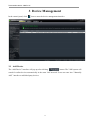 14
14
-
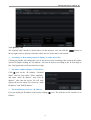 15
15
-
 16
16
-
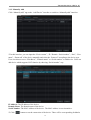 17
17
-
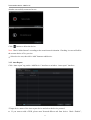 18
18
-
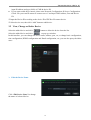 19
19
-
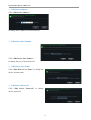 20
20
-
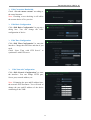 21
21
-
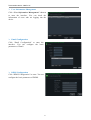 22
22
-
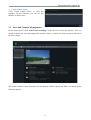 23
23
-
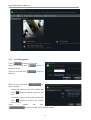 24
24
-
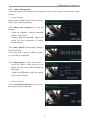 25
25
-
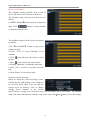 26
26
-
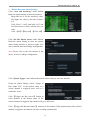 27
27
-
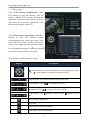 28
28
-
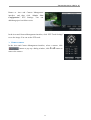 29
29
-
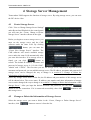 30
30
-
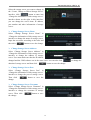 31
31
-
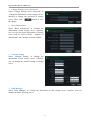 32
32
-
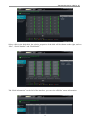 33
33
-
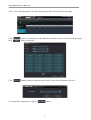 34
34
-
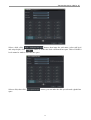 35
35
-
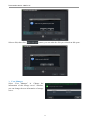 36
36
-
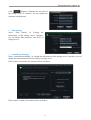 37
37
-
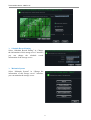 38
38
-
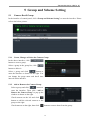 39
39
-
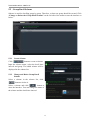 40
40
-
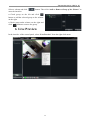 41
41
-
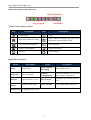 42
42
-
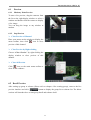 43
43
-
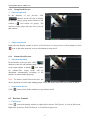 44
44
-
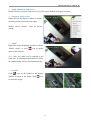 45
45
-
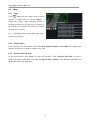 46
46
-
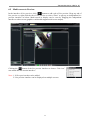 47
47
-
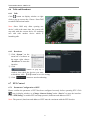 48
48
-
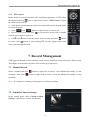 49
49
-
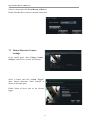 50
50
-
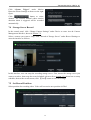 51
51
-
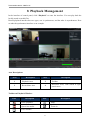 52
52
-
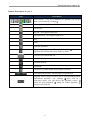 53
53
-
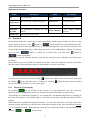 54
54
-
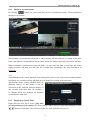 55
55
-
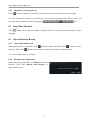 56
56
-
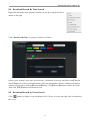 57
57
-
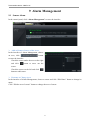 58
58
-
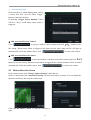 59
59
-
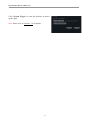 60
60
-
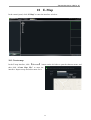 61
61
-
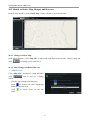 62
62
-
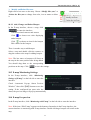 63
63
-
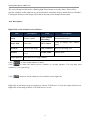 64
64
-
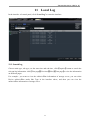 65
65
-
 66
66
-
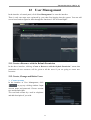 67
67
-
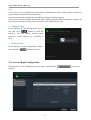 68
68
-
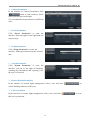 69
69
-
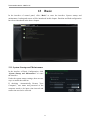 70
70
-
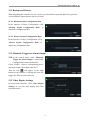 71
71
-
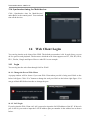 72
72
-
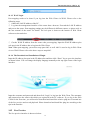 73
73
-
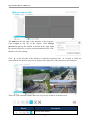 74
74
-
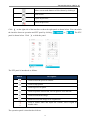 75
75
-
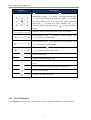 76
76
-
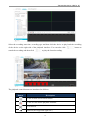 77
77
-
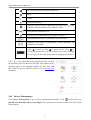 78
78
-
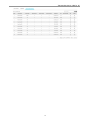 79
79
-
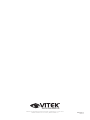 80
80
Ask a question and I''ll find the answer in the document
Finding information in a document is now easier with AI
Related papers
-
Vitek VTC-TNB8RFS User manual
-
Vitek VT-TNR818PF User manual
-
Vitek VTD-TND6FP User manual
-
Vitek VTC-TNB8RFS User manual
-
Vitek VTD-TND5RFE-2 User manual
-
Vitek Transcendent VT-TR8NHA Series Quick start guide
-
Vitek VTC-TNB2LPR User manual
-
Vitek VT-TR2NHA1620 Quick start guide
-
Vitek VT-TTAR3280 User manual
-
Vitek VT-TNR818PF User manual
Other documents
-
Channel Vision W-1001 User manual
-
AVer SF2012H-C User manual
-
EverFocus EPN5230 Owner's manual
-
 Lupus Electronics LE808 Plus User manual
Lupus Electronics LE808 Plus User manual
-
Channel Vision W-4001 User manual
-
Evolveo CMS Instruction User manual
-
LILIN NVR1400 Start Manual
-
Lorex Technology L224 Series User manual
-
Comelit HDDVR080A User manual
-
Comelit HDDVR080A User manual