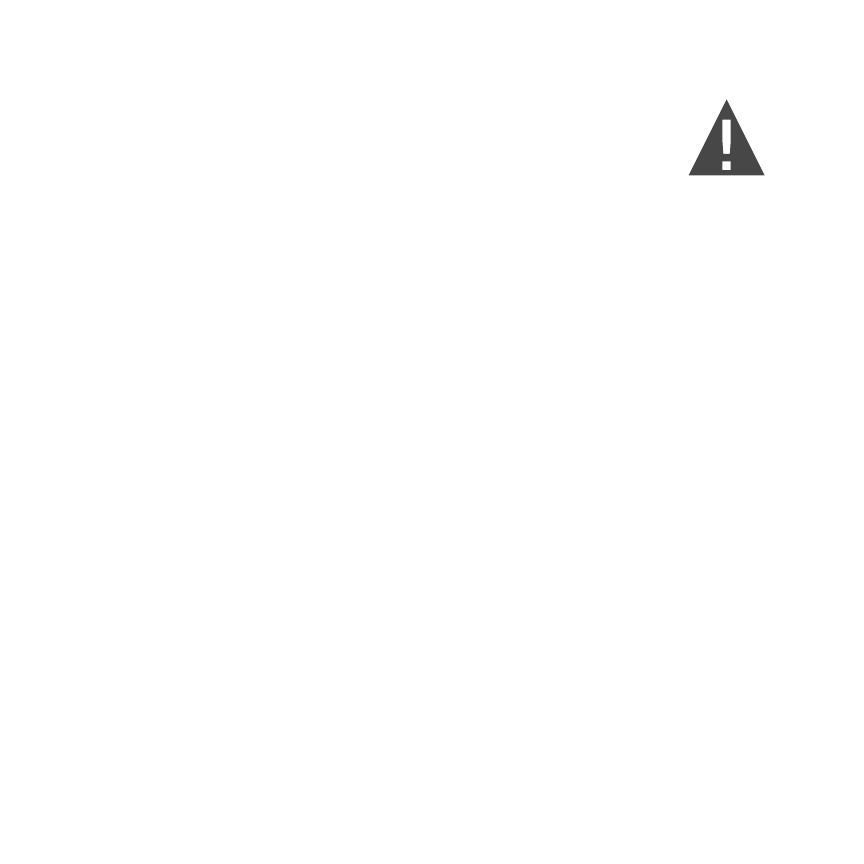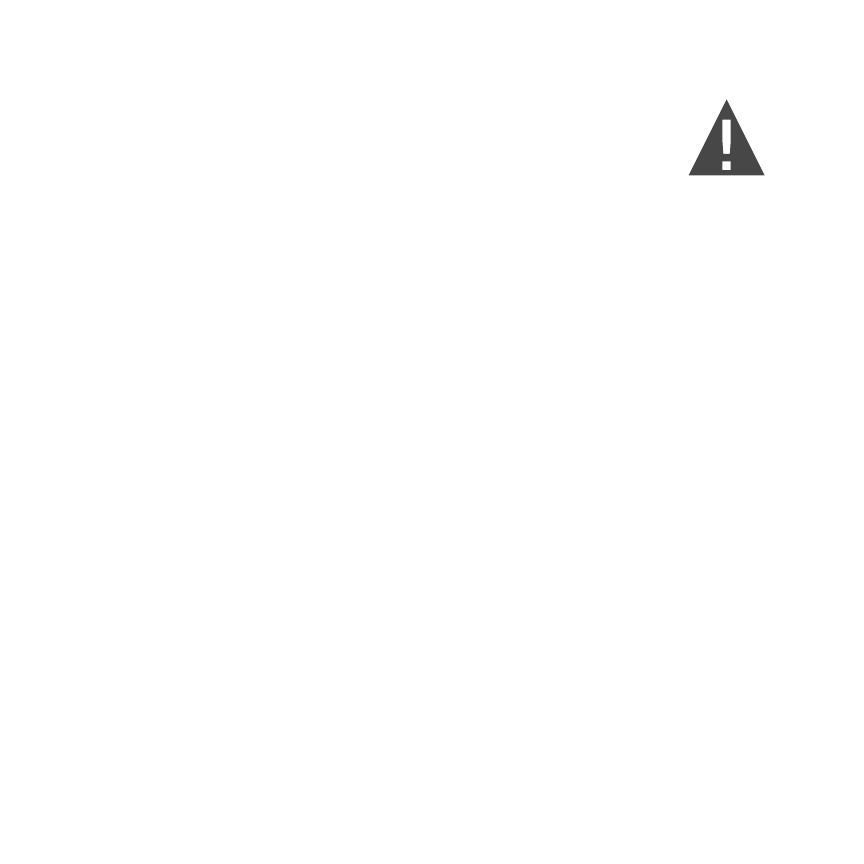
SAFETY GUIDELINES
1. Read all instructions
2. Do not use this apparatus near water.
3. Clean only with a dry cloth.
4. Do not use near any heat sources such as radiators, heat registers, stoves,
or other apparatus that produce heat.
5. Unplug this devise during lightning storms or when unused for long
periods of time.
6. To completely disconnect the speaker from the AC mains, disconnect the
power supply from the AC receptacle.
WARNING: To reduce the risk of re or electrical shock, do not expose this
device to rain or moisture. No naked ame sources, such as candles, should
be placed on the product.
FCC Statement
This equipment has been tested and found to comply with the limits for a Class B digital device, pursuant to part 15 of the FCC Rules. These
limits are designed to provide reasonable protection against harmful interference in a residential installation. This equipment generates,
uses and can radiate radio frequency energy and if not installed and used in accordance with the instructions, may cause harmful
interference to radio communications. However, there is no guarantee that interference will not occur in a particular installation. If this
equipment does cause harmful interference to radio or television reception, which can be determined by turning the equipment o and
on, the user is encouraged to try and correct the interference by one or more of the following measures.
— Reorient or relocate the receiving antenna.
— Increase the separation between the equipment and receiver.
— Connect the equipment into an outlet on a circuit dierent from that to which the receiver is connected.
— Consult the dealer or an experienced radio/TV technician for help.
FCC Radiation Exposure Statement
This device complies with FCC radiation exposure limits set forth for an uncontrolled environment and it also complies with Part 15 of the
FCC RF Rules. This equipment must be installed and operated in accordance with provided instructions and the antenna(s) used for this
transmitter must be installed to provide a separation distance of at least 20cm from all persons and must not be co-located or operating
in conjunction with any other antenna or transmitter. End-users and installers must be provided with antenna installation instructions and
consider removing the no-collocation statement.
15