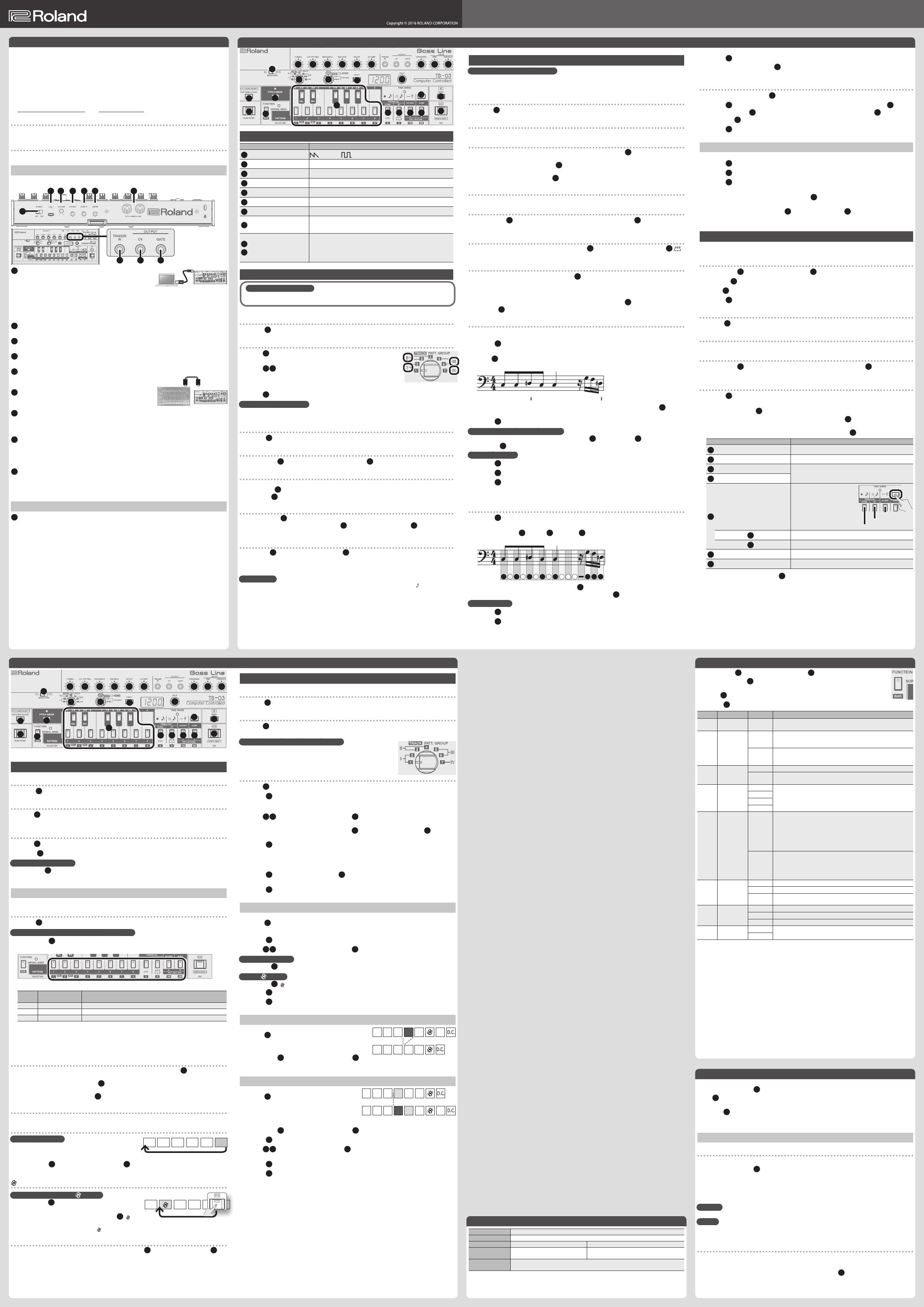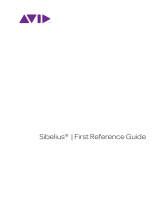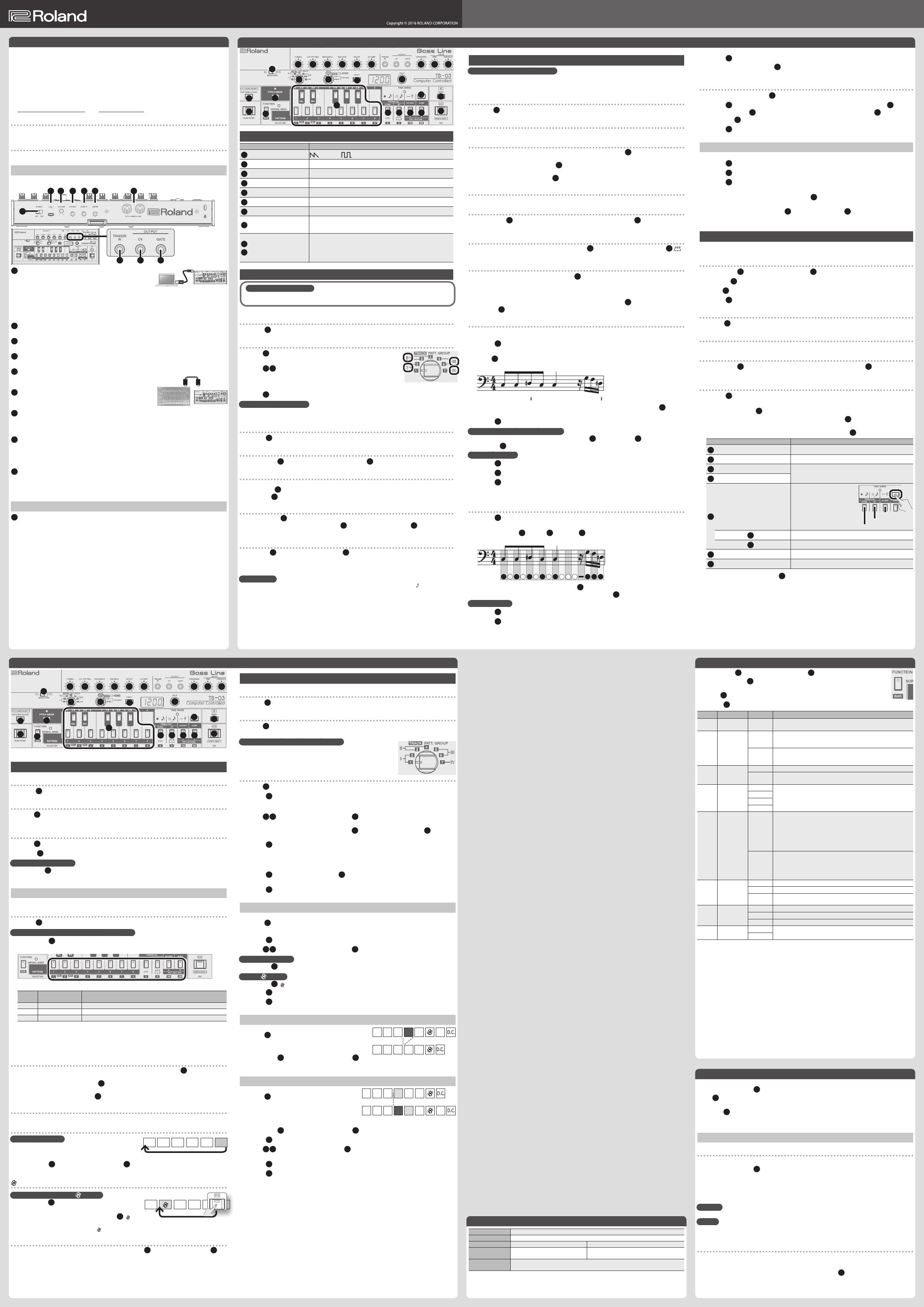
Owner’s ManualBass Line
TB-03
System Settings
1.
Hold down the
17
[FUNCTION] button and turn the
14
[VALUE] knob to select a parameter.
When you release the
17
[FUNCTION] button, the parameter is nalized and the value is
displayed.
2. Use the
14
[VALUE] knob to set the value.
3. Press the
17
[FUNCTION] button, to exit the system settings.
Display Parameter Value Explanation
CH
MIDI Channel
1–16, OFF
Species the MIDI transmit/receive channel (1–16, OFF).
SYnC
MIDI Clock
Source
AUtO
If MIDI clock is being input to the MIDI IN connector or the USB
port, the TB-03’s tempo will automatically synchronize to MIDI clock
(default).
Int
The TB-03 operates at the tempo specied on the unit itself. Choose
the “INTERNAL” setting if you don’t want to synchronize to an external
device.
A.OFF
Auto O
OFF
The power does not turn o automatically.
30 (min)
The power turns o automatically after 30 minutes (default).
* Auto O does not occur while USB-connected.
dENO
LED Demo
OFF
Species the time until the LED DEMO is shown (default: 3).
1 (min)
3 (min)
10 (min)
NoDE
Step
Recording
Mode
OrG
This is original mode, which reproduces the TB-303’s pattern write
operation (default setting).
This mode uses a unique concept in which pitch and timing (time) are
entered using separate processes, and requires practice in order to
enter the phrase that you intend. Although this mode requires complex
operation, it can result in some remarkable phrases being created by
accident, so please try using it.
StEP
This is step recording mode, which was newly added on the TB-03.
You can enter notes while watching the step number in the display.
Compared with original mode, this mode makes it easier to enter
the phrase that you intend. We recommend that beginners start by
learning this mode.
Od
Overdrive
Type
1
This is the high-gain overdrive sound of the BOSS OD-2.
2
This gives a basic, traditional distortion sound.
3
Produces a distortion sound with both the smoothness of an overdrive
along with a deep distortion.
D. Typ
Delay Type
Tape
Tape Echo
diGi
Digital Delay
Rev
Reverb
d. SnC
Delay Tempo
Sync
OFF
Delay time is synchronized to the tempo (default: o).
SynC
Playing/Recording a Pattern
11
1
2 3 4 5 76 8 9 10
12
13
14
15
16
18
19
17
20
21 22 23 24
26
25
Adjusting the Sound
Controller Explanation
1
[WAVEFORM] switch
: Saw wave, : Square wave
2
[TUNING] knob Tuning
3
[CUT OFF FREQ] knob Filter cuto (brightness of the sound)
4
[RESONANCE] knob Filter resonance (distinctive character)
5
[ENV MOD] knob Envelope modulation (tonal change)
6
[DECAY] knob Decay (duration of the sound)
7
[ACCENT] knob
Strength of accents you’ve input in the pattern
8
[OVERDRIVE] knob
Adjusts the overdrive.
Turning this knob fully left turns it o.
The overdrive type can be selected in the system settings.
9
10
DELAY [TIME]/
[FEEDBACK] knob
Sets the delay time and feedback.
Turning the [FEEDBACK] knob fully left turns it o.
The delay type can be selected in the system settings.
* When reverb is selected, these knobs adjust the “reverb time” and “dry:
wet.” Turning the [FEEDBACK] knob fully left turns it o.
Pattern Playback
What are patterns and tracks?
A “pattern” is performance data that divides a measure into 16 steps.
The TB-03 has 96 “patterns” and seven “tracks” in which patterns can be arranged.
Selecting PATTERN PLAY mode
1. Turn the
12
[MODE] knob to set to “PATTERN PLAY.”
Selecting a pattern
1. Use the
11
[PATT. GROUP] knob to select a pattern group (I–IV).
Pattern group “I” is selected regardless of whether you select numbers 1 or 2.
2. Use the
23 24
PATT. SECTION [A][B] buttons to select a pattern section (A,
B, C).
You can press the [A] and [B] buttons simultaneously to select C (both [A] and
[B] are lit).
3. Use the
19
PATTERN [1]–[8] buttons to select a pattern.
Playing patterns consecutively
When selecting a pattern, you can select multiple patterns by pressing two buttons at the same time. The
patterns you’ve selected will play consecutively. The currently-playing pattern blinks.
Playing a pattern
1. Press the
16
[RUN/STOP] button to play/stop a pattern.
Pattern transpose
1. Hold down the
18
[PITCH MODE] button and then press the
19
keyboard button.
Setting the tempo
In pattern play mode, the display shows the tempo.
You can press the
13
[TEMPO] button to see the two digits of the tempo value below the decimal point.
You can use the
14
[VALUE] knob to adjust the tempo.
Setting the shue
If you long-press the
13
[TEMPO] button, the shue value is displayed.
You can set the shue setting by holding down the
13
[TEMPO] button and turning the
14
[VALUE] knob
(-50–0–50, 0=Shue o).
Temporarily changing the number of steps in a pattern
Hold down the
20
[TIME MODE] button and turn the
14
[VALUE] knob to change the number of steps in the
pattern (1–16).
* This change in the number of steps is temporary; it is not saved. If you want to save the change, change the
number of steps in “pattern write” mode.
What is “step”?
Each pattern is divided into 16 grid locations called “steps.” One step is a 16th note long (
).
Playing/Editing a Track
11
1
2 3 4 5 76 8 9 10
12
13
14
15
16
18
19
17
20
21 22 23 24
26
25
You can arrange patterns to create a track for a song.
Track Playback
Selecting TRACK PLAY mode
1. Turn the
12
[MODE] knob to set to “TRACK PLAY.”
Selecting a track
1. Use the
11
[TRACK] knob to select a track (1–7).
The display shows the measure number.
Playing a track
1. Use the
15
[BAR RESET] button to return to measure 1.
2. Press the
16
[RUN/STOP] button to play/stop a track.
Playing tracks consecutively
If you use the
11
[TRACK] knob to select a track (1–7) while a track is playing, the next track is played
consecutively after the last measure (D.C. measure) of the track has played.
Functions in Track Mode
You can use the following functions in either track play or write mode.
Recalling a measure number
1. Turn the
14
[VALUE] knob to specify the measure number.
Using the [FUNCTION] button to recall a measure number
1. Hold down the
17
[FUNCTION] button and use the numeric buttons ([1]–[9], [0], [100], [200]) to specify
the measure number.
Example setting:
Measure
number
Order to press
numeric buttons
Display *1
131
[100] 0 [3] 0 [1]
Lit: [100], [3], Blink: [1]
55
[5] 0 [5]
Lit/Blink: [5]
101
[100] 0 [1]
Lit: [100], Blink: [1]
*1 When you press the [FUNCTION] button, the lit or blinking state of the numeric buttons indicates the
current measure number.
5 The 10s and 100s places are lit, and the 1s place is blinking.
5 If the measure number consists of repeated digits such as 55 or 33, the lit and blinking states alternate at
each beat.
Setting the tempo
In track play/write mode, the display shows the measure number, but you can press the
13
[TEMPO] button to
make the tempo appear for three seconds.
While the tempo is shown, you can press the
13
[TEMPO] button to see the two digits of the tempo value
below the decimal point.
While the tempo is shown, you can use the
14
[VALUE] knob to adjust the tempo.
Setting the shue
& Refer to “Pattern Playback”–”Setting the shue.”
Indication of D.C. (Da Capo/last measure)
What is D.C. (Da Capo)?
When playback reaches the end of the measure that is
specied as D.C., playback returns to the rst measure of the
track.
1. Hold down the
17
[FUNCTION] button and press the
15
[D.C.] button.
The number of the measure specied as D.C. is displayed.
(Segno) indication
What are D.S. (Dal Segno) and (Segno)?
If you press the
26
[D.S.] (Dal Segno) button during playback,
the playback jumps to the measure that is specied as (Segno).
1. Hold down the [FUNCTION] button and press the
25
[ ]
(Segno) button.
The number of the measure specied as
(Segno) is displayed.
Viewing the transpose setting
Regardless of whether you are playing back or stopped, pressing the
18
[PITCH MODE] button makes a
19
keyboard button light to indicate the transpose setting of the current measure.
D.C.1
Introduction
The TB-03 is a sound module that uses cutting-edge modeling technology to faithfully model the Roland
TB-303 which went on sale in 1982. In addition to its compact size, it allows battery-powered operation and
contains a small speaker. You’ll be able to enjoy full-edged TB-303 sound anywhere.
* The TB-03 can operate on batteries or on USB bus power. If you are using batteries, insert four AA batteries,
making sure that the batteries are oriented correctly.
* If you handle batteries improperly, you risk explosion and uid leakage. Make sure that you carefully
observe all of the items related to batteries that are listed in “USING THE UNIT SAFELY” and “IMPORTANT
NOTES” (leaet “USING THE UNIT SAFELY”).
* When turning the unit over, be careful so as to protect the buttons and knobs from damage. Also, handle
the unit carefully; do not drop it.
* When the batteries run low, the “Bt.Lo” blinks in the display. Replace the battery as soon as possible.
Using the TB-03 in conjunction with the DK-01 Boutique Dock (accessory)
& For installation/removal/angle adjustment, refer to the DK-01’s Owner’s Manual.
Playing the TB-03 via MIDI or USB
You can also play the TB-03 via MIDI or USB. For details, refer to “Connecting Your Equipment.”
Connecting Your Equipment
* To prevent malfunction and equipment failure, always turn down the volume, and turn o all the units
before making any connections.
J
A B C D FE
G H I
A
Micro USB (O) port
Use a commercially available USB 2.0 cable (A-microB) to connect this
port to your computer.
It can be used to transfer USB MIDI and USB audio data. You must install
the USB driver when connecting the TB-03 to your computer. Download the USB driver from the Roland
website. For details, refer to Readme.htm which is included in the download.
& http://www.roland.com/support/
* Do not use a micro USB cable that is designed only for charging a device. Charge-only cables cannot
transmit data.
B
[VOLUME] knob
Adjusts the volume.
C
PHONES jack
Connect headphones (sold separately) here.
D
OUTPUT jack
Connect this jack to your amp or monitor speakers.
E
MIX IN jack
This is the audio input jack. Sound from the connected device is output
from the OUTPUT jack and PHONES jack.
F
MIDI connectors
You can synchronize the TB-03 with other MIDI device by using a
commercially available MIDI cable to make connections.
G
TRIGGER IN jack *1
You can use a mini-plug (mono) cable to connect this to a device that’s equipped with a TRIGGER OUT jack
(such as the TR-09). If a plug is inserted into this jack, the TB-03 is disconnected from its internal clock, so that its
steps advance each time a trigger pulse is received at this jack.
H
CV OUTPUT jack *1
You can use a mini-plug (mono) cable to connect this jack to an analog synthesizer that’s equipped with CV/
GATE input jacks.
The pitch that is played by the TB-03 is output from this jack without change. The pitch is output in the range of
-1 V–+7 V. This supports OCT/V (Hz/V is not supported).
I
GATE OUTPUT jack *1
This jack outputs note-on/o signals. During note-on, +12 V is output.
*1 Do not use a “stereo mini-plug” cable; it won’t work correctly.
Turning the Power On
J
[POWER] switch
This turns the power on/o.
* After you’ve made connections correctly, be sure to turn on the power in the order of the TB-03 rst, and
then the connected system. Powering-on in the incorrect order may cause malfunctions or damage. When
turning the power o, power-o the connected system rst, and then the TB-03.
* Before turning the unit on/o, always be sure to turn the volume down. Even with the volume turned down,
you might hear some sound when switching the unit on/o. However, this is normal and does not indicate
a malfunction.
TB-03MIDI device
MIDI INMIDI OUT
Main Specications Roland TB-03: Bass Line
Power Supply Rechargeable Ni-MH battery (AA, HR6) x 4, Alkaline battery (AA, LR6) x 4, USB bus power
Current Draw 500 mA (USB bus power)
Dimensions 308 (W) x 130 (D) x 52 (H) mm 12-1/8 (W) x 5-1/8 (D) x 2-1/16 (H) inches
Weight
940 g (including batteries, excluding
Boutique Dock)
2 lbs 2 oz
Accessories
Boutique Dock: DK-01, Owner’s Manual, DK-01 Owner’s Manual, Leaet “USING THE UNIT
SAFELY,” Alkaline battery (AA, LR6) x 4
* This document explains the specications of the product at the time that the document was issued. For the
latest information, refer to the Roland website.
Pattern Write (TB-303 Original Mode)
Original mode and step recording mode
The TB-03 has two pattern write modes.
“Original mode” reproduces the pattern write operation of the TB-303, and “step recording mode” is newly
added on the TB-03. You can use the system setting “Step Recording Mode” to switch between these modes.
Selecting PATTERN WRITE mode
1. Turn the
12
[MODE] knob to set to “PATTERN WRITE.”
Selecting a pattern
& Refer to “Pattern Playback”–”Selecting a pattern”
Setting the tempo
In pattern write mode, the display shows the step number, but you can press the
13
[TEMPO] button to make
the tempo appear for three seconds.
While the tempo is shown, you can press the
13
[TEMPO] button to see the two digits of the tempo value
below the decimal point.
While the tempo is shown, you can use the
14
[VALUE] knob to adjust the tempo.
Setting the shue
& Refer to “Pattern Playback”–”Setting the shue”
Clearing a pattern
1. Hold down the
19
PATTERN [1]–[8] button that you want to clear, and press the
15
[PATTERN CLEAR]
button.
To use a triplet grid
By default, each step is a 16th note, but by holding down the
17
[FUNCTION] button and pressing the
22
[ ]
button you can use a triplet grid (each step is an 8th note triplet).
Changing the number of steps in a pattern
1. Hold down the [FUNCTION] button and press the
21
[STEP] button the number of times that you want
to specify.
Example: If you want there to be eight steps, press the button eight times.
The display shows the number of steps.
* You can also change the number of steps in the pattern by holding down the
20
[TIME MODE] button and
turning the
14
[VALUE] knob (1–16).
Entering the pitches
In TB-303 original mode, you enter the notes of a pattern using separate operations to specify the pitch and the
timing. Enter the pitches rst.
1. Press the
18
[PITCH MODE] button so it’s lit.
You’re in pitch entry mode.
2. Use the
19
keyboard buttons to enter the pitches.
Example: In the case of the following notes, enter pitches in the order “C, C, D#, C…”
C C D C C G F D
The display shows a number (1, 2, 3…) in the order of the notes that you enter; you can use the
14
[VALUE]
knob to select a number.
3. Press the
17
[FUNCTION] button.
Entering octave-up or octave-down pitches
Shift the octave up or down by pressing (or holding down)
22
[TRANSPOSE UP] or
21
[TRANSPOSE DOWN],
then press a
19
keyboard button (Lit: ± 1 octave, Blink: ± 2 octaves).
Checking the pitches
1. Press the
18
[PITCH MODE] button so it’s lit.
2. Press the
26
[TAP] button to check the pitch of each note.
3. Press the
17
[FUNCTION] button.
If the pitches were not entered as you intended, re-enter them starting with step 1 of “Entering the pitches.”
* Note that when you re-enter the pitches, the accent and slide data you entered are lost.
Entering the timing
1. Press the
20
[TIME MODE] button so it’s lit.
You’re in time entry mode.
2. Use the note selector
21
[7](note),
22
[6](tie), and
23
[—](rest) buttons to enter the timing.
Example: In the case of the following notes, enter “7, 6, 7, 6…” in that order.
1 2 3 4 5 6 7 8 9 10 11 12 13 14 15 16
The display shows the step number; you can use the
14
[VALUE] knob to select the step.
When you’ve nished entering all of the steps (16 steps by default), the
20
[TIME MODE] button goes dark.
Checking the time
1. Press the
20
[TIME MODE] button so it’s lit.
2. Press the
26
[TAP] button to check the data of each note.
Track Write
Selecting TRACK WRITE mode
1. Turn the
12
[MODE] knob to set to “TRACK WRITE.”
Selecting a track
1. Use the
11
[TRACK] knob to select a track (1–7).
The display shows the measure number.
The pattern group that can be written to a track
The pattern group that can be written to a track is the group that is selected
by the [TRACK] knob. For example in the case of tracks 1 and 2, the pattern
group is “I.”
Writing a track
1. Use the
15
[BAR RESET] button to return to measure 1.
2. Press the
16
[RUN/STOP] button.
Loop-playback occurs during track write. The pattern that plays at this time is the pattern that was written
into measure 1.
3. Use the
23 24
PATT. SECTION [A][B] buttons and the
19
PATTERN [1]–[8] buttons to select the pattern
that is entered at measure 1.
If you want to write with transposition, hold down the
18
[PITCH MODE] button and press a
19
keyboard
button to specify the transposition key.
4. Press the
26
[WRITE/NEXT] button.
The pattern is entered, and you proceed to measure 2.
5. Repeat steps 3–4 to enter up to one measure before the last measure.
6. Select the pattern for the last measure.
7. Press the
15
[D.C.] button, and then press the
26
[WRITE / NEXT] button.
D.C. (Da Capo) is entered.
8. Press the
16
[RUN/STOP] button to exit the track write.
Making Corrections
If you entered something by mistake, you can correct it as follows.
1. Turn the
12
[MODE] knob to set to “TRACK WRITE.”
2. Recall the measure number as described in “Recalling a measure number.”
3. Press the
16
[RUN/STOP] button.
4. Use the
23 24
PATT. SECTION [A][B] buttons and the
19
PATTERN [1]–[8] buttons to re-select the pattern.
Entering D.C. (Da Capo)
Pressing the
15
[D.C.] button enters D.C. (Da Capo) at the current measure.
Entering
(Segno)
Pressing the
25
[ ] (Segno) button enters (Segno) at the current measure.
5. Press the
26
[WRITE/NEXT] button.
6. Press the
16
[RUN/STOP] button.
Delete
Here’s how to delete one measure from the patterns in the track.
1. Turn the
12
[MODE] knob to set to “TRACK WRITE.”
2. As described in “Recalling a measure number,” move to the
measure that you want to delete.
3. Hold down the
17
[FUNCTION] button and press the
19
[DELETE] (C #) button.
Insert
You can insert patterns into the track.
1. Turn the
12
[MODE] knob to set to “TRACK WRITE.”
2. As described in “Recalling a measure number,” move to
the measure at which you want to insert.
Example: If you select measure 4, the pattern is inserted
between measure 3 and measure 4.
3. Hold down the
17
[FUNCTION] button and press the
19
[INS] (D#) button.
4. Press the
16
[RUN/STOP] button.
5. Use the
23 24
PATT. SECTION [A][B] buttons and
19
PATTERN [1]–[8] buttons to select the pattern that
you want to insert.
6. Press the
26
[WRITE/NEXT] button.
7. Press the
16
[RUN/STOP] button.
Restoring the Factory Settings (Factory Reset)
Here’s how to return the TB-03 to its factory-set state.
1. While holding down the
19
[2] button, turn on the power.
The
26
[TAP] button blinks.
If you decide to cancel the factory reset, turn o the power.
2. Press the
26
[TAP] button to execute the factory reset.
3. When all buttons blink, turn the TB-03’s power o, then on again.
Data Backup/Restore
Backup
1. Connect your computer to the TB-03’s USB port via USB cable.
2. While holding down the
16
[RUN/STOP] button, turn on the power.
3. Open the “TB-03” drive on your computer.
The backup les are located in the “BACKUP” folder of the “TB-03” drive.
4. Copy the backup les into your computer.
5. After copying is completed, eject the USB drive and then disconnect the USB cable.
Windows
Right-click on the “TB-03” icon in “Computer” and execute “Eject.”
Mac OS
Drag the “TB-03” icon to the Trash icon in the Dock.
6. Turn the TB-03 power o.
Restore
1. As described in the procedure for “Backup” Step 1–3, open the “TB-03” drive on your computer.
2. Copy the TB-03 backup les into the “BACKUP” folder of the “TB-03” drive.
3. After copying is completed, eject the USB drive and then press the
26
[TAP] button.
4. After the LEDs have completely stopped blinking, turn o the power.
3. Press the
17
[FUNCTION] button.
* You can also check by pressing the
16
[RUN/STOP] button to play/stop the pattern.
If the notes were not entered as you intended, re-enter them starting with step 1 of “Entering the timing.”
Entering accents and slides
1. Press the [PITCH MODE] button
18
so it’s lit.
2. Press the
26
[TAP] button to check each note. If you want to add an accent, hold down the
26
[TAP]
button and press the
23
[ACCENT] button. If you want to add a slide, hold down the
26
[TAP] button
and press the
24
[SLIDE] button.
3. Press the
17
[FUNCTION] button.
Tap Write (Entering Timing in Real Time)
* Before you continue, complete the steps for “Entering the pitches.”
1. Press the
17
[FUNCTION] button.
2. Press the
16
[RUN/STOP] button.
3. Press the
15
[PATTERN CLEAR] button.
The metronome sounds.
4. In time with the sound of the metronome, press the
26
[TAP] button at the timing at which you want
to enter the notes.
* Entering the TIE: Hold down one of the
19
[1]–[8] buttons and tap the
26
[TAP] button.
When you nish entering the rst measure, the metronome stops and the pattern plays as a loop.
If the timing was not entered as you intended, re-do the procedure from step 3.
Pattern Write (Step Recording Mode)
This is the step recording mode that was newly added on the TB-03. You’ll enter notes, rests, accents, and
slides/ties while watching the step number in the display.
Select “step recording mode” in system settings
1. Hold down the
17
[FUNCTION] button and turn the
14
[VALUE] knob to select “NoDE.”
2. Release the
17
[FUNCTION] button.
3. Use the
14
[VALUE] knob to select “StEP.”
4. Press the
17
[FUNCTION] button.
Selecting PATTERN WRITE mode
1. Turn the
12
[MODE] knob to set to “PATTERN WRITE.”
Selecting a pattern
& Refer to “Pattern Playback”–”Selecting a pattern”
Clearing a pattern
1. Hold down the
19
PATTERN [1]–[8] button that you want to clear, and press the
15
[PATTERN CLEAR]
button.
Step recording
1. Press the
18
[PITCH MODE] button so it’s lit.
You’re in step recording entry mode.
2. Use the buttons and the
14
[VALUE] knob to enter performance data into the steps.
The display shows the current step number (1–16). You can also use the
14
[VALUE] knob to move to a
dierent step.
* Even during step recording, you can play back the pattern by pressing the
16
[RUN/STOP] button.
Controller Explanation
14
[VALUE] knob Moves between steps.
19
Keyboard buttons Enter a note and proceed to the next step.
21
[DOWN] button
Shift the octave up/down.
Lit: ± 1 octave
Blink: ± 2 octaves
22
[UP] button
20
[TIME MODE] button
While you hold down this button,
the note, tie, and rest are shown
by the lit buttons.
Note
Tie
Rest
[TIME MODE] +
22
[UP] button
Enters a tie and proceeds to the next step.
[TIME MODE] +
23
[ACCENT] button
Enters a rest and proceeds to the next step.
23
[ACCENT] button Enters an accent on/o (the step does not advance).
24
[SLIDE] button Enters a slide on/o (the step does not advance).
3. To exit the step recording, press the
17
[FUNCTION] button.
* For details on the following operations, refer to “Pattern Write (TB-303 Original Mode).”
5 Using a triplet grid
5 Changing the number of steps in the pattern
English In order to use this device correctly, please carefully read “USING THE UNIT SAFELY” and “IMPORTANT NOTES” (the “USING THE UNIT SAFELY” leaet) before use.
After reading, keep these instructions at hand for immediate reference.