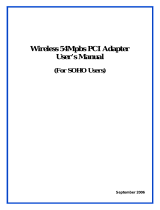Page is loading ...

LevelOne
User Manual
V1.0.0
WNC-0601
300M N_Max Wireless PCI Card

ii
Safety
FCC WARNING
This equipment has been tested and found to comply with the limits for a Class B digital device, pursuant to Part 15 of the
FCC Rules. These limits are designed to provide reasonable protection against harmful interference in a residential
installation.
This equipment generates, uses and can radiate radio frequency energy and, if not installed and used in accordance with
the instructions, may cause harmful interference to radio communications. However, there is no guarantee that
interference will not occur in a particular installation. If this equipment does cause harmful interference to radio or
television reception, which can be determined by turning the equipment off and on, the user is encouraged to try to
correct the interference by one of the following measures:
Reorient or relocate the receiving antenna.
Increase the separation between the equipment and receiver.
Connect the equipment into an outlet on a circuit different from that to which the receiver is connected.
Consult the dealer or an experienced radio/TV technician for help.
To assure continued compliance, any changes or modifications not expressly approved by the party responsible for
compliance could void the user's authority to operate this equipment. (Example - use only shielded interface cables when
connecting to computer or peripheral devices).
FCC Radiation Exposure Statement
This equipment complies with FCC RF radiation exposure limits set forth for an uncontrolled environment. This equipment
should be installed and operated with a minimum distance of 20 centimeters between the radiator and your body.
This device complies with Part 15 of the FCC Rules. Operation is subject to the following two conditions:
(1) This device may not cause harmful interference, and
(2) This device must accept any interference received, including interference that may cause undesired operation.
This transmitter must not be co-located or operating in conjunction with any other antenna or transmitter.
CE Marking Warning
Digital Data Communications, declares that this product (Model-no. WNC-0601) is in compliance with the essential
requirements and other relevant provisions of Directive 1999/5/EC.
The CE-Declaration of Conformity can be downloaded at:
http://www.level1.com/

iii
Table of Content
TABLE OF CONTENT ................................................................................................................ III
1. INTRODUCTION ..................................................................................................................... 4
1.1 USER MANUAL OVERVIEW ...................................................................................................... 4
2. UNPACKING AND SETUP ...................................................................................................... 5
2.1 FEATURES ............................................................................................................................. 5
2.2 PACKAGE CONTENTS ............................................................................................................. 5
2.3 SETUP .................................................................................................................................. 5
3. HARDWARE INSTALLATION ................................................................................................ 6
3.1 INSTALLATION PROCEDURE FOR PCI CARD .............................................................................. 6
3.2 LED INDICATOR ..................................................................................................................... 6
3.3 CHECK THE INSTALLATION ...................................................................................................... 7
4. SOFTWARE INSTALLATION ................................................................................................. 8
4.1 WINDOWS XP UTILITY INSTALLATION ....................................................................................... 8
5. WIRELESS UTILITY CONFIGURATION (FOR WINDOWS XP AND VISTA) ....................... 16
5.1 PROFILE.............................................................................................................................. 16
5.2 NETWORK ........................................................................................................................... 21
5.3 ADVANCED .......................................................................................................................... 23
5.4 STATISTICS ......................................................................................................................... 24
5.5 WMM ................................................................................................................................. 26
5.6 WPS .................................................................................................................................. 27
5.7 RADIO SETTING ................................................................................................................... 29
5.8 ABOUT ................................................................................................................................ 29
6. NETWORK PLANNING ......................................................................................................... 30
7. TECHNICAL SPECIFICATIONS ........................................................................................... 32

4
1. Introduction
Congratulations on your purchase of LevelOne 300M N_Max Wireless PCI Card.
This manual helps to get familiar with the LevelOne N_Max Wireless LAN PCI Card. This manual
contains detailed instructions in operation of this product. Please keep this manual for future
reference.
With a Wireless LAN PCI Card, a laptop computer or a station can communicate with another
computer in a wireless way. Easy-to-use utilities are bundled with Wireless LAN PCI Card for
configuration, monitoring, and diagnosis purposes.
Wireless LAN PCI Card can wirelessly transmit and receive data, with the Wireless LAN PCI Card,
you can locate your Notebook PC or station wherever you want without wires and cables.
Wireless LAN PCI Card provides users with an access to real-time information anywhere in their
organization. The mobility provides productivity and service, which are not available under wired
networks. The Wireless LAN PCI Card configuration is easy to change from peer-to-peer networks,
suitable for a small number of users, to full infrastructure networks of thousands of users that allow
roaming around a broad area.
1.1 User Manual Overview
Introduction
Describes 300M N_Max Wireless PCI Card.
Unpacking and Setup
Helps user to get started with the basic installation of the 300M
N_Max Wireless PCI Card.
Hardware Installation
Describes the LED indicators of the 300M N_Max Wireless PCI Card.
Software Installation
Tells how to setup the driver and the utility setting.
Technical Specifications
Lists the technical (general, physical and environmental)
specifications of the 300M N_Max Wireless PCI Card.

5
2. Unpacking and Setup
This chapter provides the package contents and setup information for the 300M N_Max Wireless PCI
Card.
2.1 Features
Extended and high-speed wireless connectivity with 802.11n wireless technology
Hardware Push Button for Wi-Fi Protected Setup
Backward compliant with IEEE802.11g and 11b standards
Operates on the 2.4GHz frequency band
Supports 64/128-bit WEP ,WPA and WPA2 encryption for high level security
Supports Window 2000/XP/Vista
2.2 Package Contents
Open the box of the 300M N_Max Wireless PCI Card and carefully unpack it. The box should contain
the following items:
WNC-0601 300M N_Max Wireless PCI Card
Quick Installation Guide
CD Manual/Driver/Utility
If any item is found missing or damaged, please contact your local reseller for replacement.
2.3 Setup
The setup of the Wireless PCI Card can be performed using the following steps:
Visually inspect the PCI Card and make sure that it is fully plugged in to the PCI slot.
Make sure that there is a well environment that there is no much intrusion to have a better
connection.

6
3. Hardware Installation
3.1 Installation Procedure for PCI Card
You should install the supplied software BEFORE inserting the Wireless PCI Card when using
Windows 2000, XP, or Vista.
Note
The following installation was operated under Windows XP. (Procedures are
similar for Windows 2000, and Vista.)
If you have installed the Wireless PCI Card driver & utility before, please uninstall
the old version first.
3.2 LED Indicator
The Wireless PCI Card has Link and PWR LED.
LED
Status
Description
PWR
On
Indicates the power is on.
Off
Indicates the power is off
LINK
On/Flashing
Indicates the power is on, and the 802.11b/g/n radio is enabled.
Flashing indicates wireless network activity.
Off
Indicates the power is off, or the 802.11b/g/n radio is disabled

7
3.3 Check the installation
The LEDs of the Wireless PCI Card are clearly visible and the status of the network link can be seen
instantly:
1. Once the device is plugged to the station‟s PCI slot, the PWR LED of the Wireless PCI Card will
light up indicating a normal status with power.
2. While the Wireless PCI Card linked up and transmitting data to the Access Point or to other
Wireless LAN station, the LINK LED will start alternate blinking.

8
4. Software Installation
This section will lead you to install the driver and utility of the 300M N_Max Wireless PCI Card.
4.1 Windows XP Utility Installation
1. Insert the 300M N_Max Wireless PCI Card into the PCI slot, the following screen will prompt,
click “Next” to continue.
2. Auto-run screen will appear. Alternatively, open a file browser and double click on the
autorun.exe file located in the CD directory.
3. Click “Utility” to install the driver and utility and the install wizard will begin installing the software.
Follow the install wizard instructions to complete the installation.
4. Follow the Install Shield Wizard Instructions. Click “Next” to continue and follow the on-screen
instruction to finish it.

9
5. The software installation has now completed.

10
The installation program will help you to setup the Wireless LAN utility. Be noted that the Windows
XP has its own Wireless Utility; you can either use the utility of Windows XP or the provided
utility.
When the Wireless LAN utility is installed properly, you will see the icon on the Windows task bar.
The user can configure the wireless settings using the Wireless PCI Card Configuration Utility.
Double-click the utility icon that appears in the taskbar
When the icon in the toolbar represents in full blue color then the signal strength has an excellent
performance with the AP, if it represents in half blue color then the signal strength has a fair
performance with the AP, and if the icon represents in low blue, then the signal strength has a worst
performance with the wireless station.
Excellent Wireless Signal Strength

11
Adequate Wireless Signal Strength
Low Wireless Signal Strength
Wireless Card inactive

16
5. Wireless Utility Configuration (For Windows XP and
Vista)
5.1 Profile
The Profile List keeps a record of your favorite wireless settings at home, office, and other public hot-
spots. You can save multiple profiles, and activate the correct one at your preference. The following
Figure shows the basic profile section.
Profile Name: Profile Name: Name of profile, preset to PROF* (* indicate 1, 2, 3...).
SSID: The access point or Ad-hoc name.
Network Type: Indicates the networks type, including infrastructure and Ad-Hoc.
Authentication: Indicates the authentication mode used.
Encryption: Indicates the encryption Type used.
Use 802.1x: Shows if the 802.1x feature is used or not.
Tx Power: Transmitting power, the amount of power used by a radio transceiver to send the signal
out.
Cannel: Channel in use for Ad-Hoc mode.
Power Save Mode: Choose from CAM (Constantly Awake Mode) or Power Saving Mode.

17
RTS Threshold: Users can adjust the RTS threshold number by sliding the bar or keying in the value
directly.
Fragment Threshold: The user can adjust the Fragment threshold number by sliding the bar or key
in the value directly.
Add/Edit Profile: The user can add and edit the selected AP to the Profile setting. It will bring up a
profile page and save the user's setting to a new profile.
Delete Profile: The user can delete the selected AP from profile page.
Activate Profile: The user can activate the selected AP from profile page.
System Config.:
Profile Name: The user can chose any name for this profile, or use the default name defined by
system.
SSID: The user can key in the intended SSID name or select one of the available APs from the drop-
down list.
Power Save Mode: Choose CAM (Constantly Awake Mode) or Power Saving Mode.
Network Type: There are two types, infrastructure and 802.11 Ad-hoc mode. Under Ad-hoc mode,
user can also choose the preamble type. The available preamble type includes auto and long. In
addition, the channel field will be available for setup in Ad-hoc mode.
RTS Threshold: User can adjust the RTS threshold number by sliding the bar, or key in the value
directly. The default value is 2347.
Fragment Threshold: User can adjust the Fragment threshold number by sliding the bar or key in
the value directly. The default value is 2346.

18
Channel: Only available for setting under Ad-hoc mode. Users can choose the channel frequency to
start their Ad-hoc network.
Auth. \ Encry.:
Authentication Type: There are 7 types of authentication modes which are open, Shared, LEAP,
WPA and WPA-PSK, WPA2 and WPA2-PSK.
Encryption Type: For open and shared authentication mode, the selection of available encryption
type are None and WEP. For WPA, WPA2, WPA-PSK and WPA2-PSK authentication mode, both
TKIP and AES encryption is available.
WPA Pre-shared Key: This is the key shared between the AP and STA. For WPA-PSK and WPA2-
PSK authentication mode, this field must be filled with a key between 8 and 32 characters in length.
WEP Key: Only valid when using WEP encryption algorithms. The key must be identical to the AP's
key. There are several formats to enter the keys.
1. Hexadecimal - 40bits : 10 Hex characters.
2. Hexadecimal - 128bits : 26Hex characters.
3. ASCII - 40bits : 5 ASCII characters.
4. ASCII - 128bits : 13 ASCII characters.
802.1x Setting: 802.1x is used for authentication of the "WPA" and "WPA2" certificate by the server.

19
Authentication type:
1. PEAP: Protect Extensible Authentication Protocol. PEAP transport securely authenticates data by
using tunneling between PEAP clients and an authentication server. PEAP can authenticate
wireless LAN clients using only server-side certificates, thus simplifying the implementation and
administration of a secure wireless LAN.
2. TLS/Smart Card: Transport Layer Security. Provides for certificate-based and mutual
authentication of the client and the network. It relies on client-side and server-side certificates to
perform authentication and can be used to dynamically generate user-based and session-based
WEP keys to secure subsequent communications between the WLAN client and the access point.
Session Resumption: The user can choose "Disable" and "Enable".
Tunnel Authentication: Tunnel protocol, List information include "EAP-MSCHAP v2" and "EAP-
TLS/Smart card".
ID \ PASSWORD:
Authentication ID/Password: The identity, password and domain name for server.
Tunnel ID/Password: Identity and Password for the server.
Client Certification/Server Certification: Depending on the EAP in use, only the server or both the
server and client may be authenticated and require a certificate. Server certificates identify a server,
usually an authentication or RADIUS server to clients. Most EAPs require a certificate issued by a
root authority or a trusted commercial Certificate Authority.

20
Use certification chain: Place a check in this to enable the certificate use. Select the Certification
Authority from the drop-down list.
Server name: Enter the server name if not selected from the existing drop-down list above.
.

21
5.2 Network
The network setting page allows you to set and save different wireless settings. You can activate the
suitable profile according to the environment where the wireless connection is used.
Sort by: Indicate that the AP list is sorted by SSID, Channel or Signal.
Show dBm: Show the dBm strength of the received signal.
Rescan: Issues a rescan command to the wireless NIC to update information on the surrounding
wireless network.
Add to Profile: Add the selected AP to the Profile setting. It will bring up a profile page and save the
user's setting to a new profile.

22
The Profile page is displayed for configuration:
Icon Indications
Icons
Description
Connection is successful
Network type is infrastructure mode
Network type is ad-hoc mode
Wireless network is security-enabled
The network supports 802.11b
connections
The network supports 802.11g
connections
The network supports 802.11n
connections
You can press the button on the bottom right corner to display the network status, as shown
below.
Note
The maximum transmit link speed of this wireless PCI Card is 150 Mbps and the
maximum receive link speed is 300 Mbps.

23
5.3 Advanced
The Advanced page allows you to configure extended features for the wireless network.
The displayed items on this page can be described as follows:
Wireless Mode: Select 2.4G as the wireless mode.
Enable TX Burst: Enable the option to accelerate the data transmit rate.
Enable TCP Window Size: Adjust TCP window size automatically for better performance.
Fast Roaming: Enable fast roaming at the specified receive power threshold.
Enable CCX (Cisco Compatible Extensions): Enable this option if the network supports Cisco
Compatible Extensions.

24
5.4 Statistics
The statistics page displays the connected-related statistics with detail counter information.
Frames Transmitted Successfully: Frames successfully sent.
Frames Retransmitted Successfully: Successfully retransmitted frames numbers.
Frames Fail To Receive ACK After All Retries: Frames failed transmit after hitting retry limit.
RTS Frames Successfully Receive CTS: Successfully receive CTS after sending RTS frame.
RTS Frames Fail To Receive CTS: Failed to receive CTS after sending RTS.
Reset counters: Reset counters to zero.
/