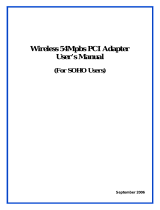Page is loading ...

LevelOne
User Manual
WNC-0601
N_Max Wireless PCI Card
V1.0.0-0804

Safety
FCC WARNING
This equipment has been tested and found to comply with the limits for a Class B
digital device, pursuant to Part 15 of the FCC Rules. These limits are designed to
provide reasonable protection against harmful interference in a residential installation.
This equipment generates, uses and can radiate radio frequency energy and, if not
installed and used in accordance with the instructions, may cause harmful interference
to radio communications. However, there is no guarantee that interference will not
occur in a particular installation. If this equipment does cause harmful interference to
radio or television reception, which can be determined by turning the equipment off
and on, the user is encouraged to try to correct the interference by one of the following
measures:
Reorient or relocate the receiving antenna.
Increase the separation between the equipment and receiver.
Connect the equipment into an outlet on a circuit different from that to which the
receiver is connected.
Consult the dealer or an experienced radio/TV technician for help.
To assure continued compliance, any changes or modifications not expressly ap-
proved by the party responsible for compliance could void the user's authority to
operate this equipment. (Example - use only shielded interface cables when connect-
ing to computer or peripheral devices).
FCC Radiation Exposure Statement
This equipment complies with FCC RF radiation exposure limits set forth for an uncon-
trolled environment. This equipment should be installed and operated with a minimum
distance of 20 centimeters between the radiator and your body.
This device complies with Part 15 of the FCC Rules. Operation is subject to the follow-
ing two conditions:
(1) This device may not cause harmful interference, and
(2) This device must accept any interference received, including interference that may
cause undesired operation.
This transmitter must not be co-located or operating in conjunction with any other
antenna or transmitter.
CE Marking Warning
Digital Data Communications, declares that this product (Model-no. WNC-0601) is in
compliance with the essential requirements and other relevant provisions of Directive
1999/5/EC.
The CE-Declaration of Conformity can be downloaded at:
http://www.levelone.eu/support.php


Table of Contents
CHAPTER 1 INTRODUCTION ............................................................................................... 1
Package Contents .............................................................................................................. 1
Operation ........................................................................................................................... 1
CHAPTER 2 INITIAL INSTALLATION.................................................................................. 2
Requirements ..................................................................................................................... 2
Procedure ........................................................................................................................... 2
CHAPTER 3 USING THE WINDOWS UTILITY .................................................................. 5
Overview ............................................................................................................................ 5
System Tray Icon ............................................................................................................... 5
Auto Connect ..................................................................................................................... 6
Site Survey Screen ............................................................................................................. 6
Profile Manager Screen .................................................................................................... 8
Network Status Screen .................................................................................................... 12
About Screen .................................................................................................................... 15
APPENDIX A SPECIFICATIONS ......................................................................................... 16
Wireless Adapter ............................................................................................................. 16
APPENDIX B ABOUT WIRELESS LANS .......................................................................... 17
Modes ............................................................................................................................... 17
BSS/ESS ............................................................................................................................ 17
Channels ........................................................................................................................... 18
WEP & WPA-PSK .......................................................................................................... 18
Wireless LAN Configuration .......................................................................................... 18

Introduction
1
Chapter 1
Introduction
This Chapter provides an overview of the PCI Wireless Adapter's fea-
tures and capabilities.
Congratulations on the purchase of your PCI Wireless Adapter. The Wireless Adapter
provides a wireless network interface for your Desktop Computer.
Package Contents
The following items should be included:
Level One WNC-0601 Wireless PCI Card
2x Dipole Antenna’s
Quick Installation Guide
CD Manual/Driver/utility
If any of the above items are damaged or missing, please contact your dealer imme-
diately.
Operation
You should install the supplied software on the CD-ROM before inserting the
Wireless adapter.

N_Max Wireless PCI Card
2
Chapter 2
Initial Installation
This Chapter covers the software installation of the Wireless Adapter.
Requirements
Windows 2000/XP/Vista
CD-ROM drive.
IEEE802.11n, IEEE802.11b or IEEE802.11g Wireless LAN.
Procedure
You should install the supplied software BEFORE inserting the Wireless Adapter.
1. Insert the CD-ROM into the drive on your PC.
2. The installation program should start automatically. If it does not, run the auto-
run.exe program.
3. Select the WNC-0601 and click “Utility” on the screen.
Start Installation
4. Select the desired installation language on the screen.

N_Max Wireless PCI Card
3
Start Installation
5. On the screen above, click "Next" to start the installation.
6. Step though the procedure.
7. After the installation is complete, select Yes, I want to shutdown my computer now
and then click "Finish".
Installation Screen
8. Insert the Card into your computer.
Find an empty PCI expansion slot from your desktop computer.
Press the PCI Card firmly into the slot and screw on the bracket.
Connect the supplied antenna cable to the connectors on the PCI Card.
Power on your desktop computer.

N_Max Wireless PCI Card
4
9. The Windows "New Hardware" wizard will then start.
Select Install the software automatically to allow it to complete the installation
of the Windows driver
If using Windows XP, you may see a warning screen like the example below. If
you do see this screen, just click "Continue Anyway"
Windows XP Warning
10. When the Windows wizard is complete, you will now have a new icon in your
system tray, as shown below.
System Tray Icon
Wireless Adapter Icon Table
Connection to the Wireless Adapter is established. The length of
green color indicates the signal strength.
No connection to the Wireless Adapter.
The Wireless Adapter is unplugged.
11. You can double- click this icon to configure the Wireless interface. See the follow-
ing chapter for details.

N_Max Wireless PCI Card
5
Chapter 3
Using the Windows Utility
This Chapter provides Setup details for the AP mode of the Wireless
Adapter.
Overview
If using Windows, you can use the supplied utility to configure the Wireless interface.
To Use the supplied Windows utility for Configuration
Right-click the System Tray icon
From the pop-up menu, select "Restore".
This Chapter assumes you are using the supplied WNC-0601 Wireless LAN utility.
System Tray Icon
If the Wireless LAN Utility is running, you can double-click the icon in the System Tray
to open the application.
If the program is not running, you can start it using the option in the Start menu created
by the installation.
For the Wireless Adapter, this will be Start - Programs - LevelOne – WNC-0601 –
WNC-0601 Wireless LAN Utility.
Status Information
The menu options available from the System Tray icon are:
Restore - This will display the main screen (does not work in Windows Vista).
Radio Off - The wireless adapter is not associated with the network when the
radio is off.
WZC On - Wireless Zero Configuration (WZC), is a service of Microsoft Windows
which dynamically selects a wireless network to connect.
Exit - Terminate the connection to the Wireless Adapter.
Wireless Adapter menu

N_Max Wireless PCI Card
6
Connecting to a Wireless Network
Double-click the Icon to open the Site Survey screen, when you can select the Wire-
less network you wish to join.
Auto Connect
Normally, this option should be enabled. The adapter will then connect to an available
network which was connected successfully last time.
There are various methods to specify the required network.
On the Profile Manager tab, select the desired profile in the list, and click the Apply
Profile button.
On the Site Survey tab, either double-click the network in the list, or select the
network and click the Connect button.
Site Survey Screen
This screen is displayed when you double-click the system tray icon. You can also click
the Site Survey Tab in the screen.
Site Survey Screen
Data - Site Survey Screen
Display PC To
PC (Ad-Hoc)
Select this check box to display ad-hoc (computer-to-computer)
networks.
Display 802.11b
Access Points
Select this check box to display 802.11b (infrastructure) net-
works.

N_Max Wireless PCI Card
7
Display 802.11g
Access Points
Select this check box to display 802.11g (infrastructure) net-
works.
Network Name
Available wireless networks are listed.
MAC Address
This is the MAC address of the Access Point (or Wireless
station, if the network is an Ad-hoc network).
Security
Data encryption and authentication methods used on the wire-
less network
WPS
Whether the network has Enabled WPS function.
CH.
The channel used by the Wireless network.
Signal
This is displayed as percentage (0 ~ 100%).
Frequency
The Wireless band used by this Wireless network.
Network Type
This will indicate "Infrastructure" (displayed device is an Access
Point) or "Ad-hoc". (displayed device is a Wireless station)
Status
The area to the left of the "Rescan" button shows the current
status. In the example above, it shows "Connected".
Rescan
Click this button to rescan for all Wireless networks.
Wireless Network Sequence (order)
You can click the headings (ex. Network Name, MAC Address, Security…) of the
Wireless network table to arrange the Wireless network in the desired order.
To Connect to a Wireless Network
Double-click on the desired network.
Click the name of the wireless network to which you want to connect, and then
click Connect.
Note that once you are connected to a Wireless network, the Site Survey screen will
identify the current wireless network with a blue icon, as shown below.
Site Survey Screen - Connected

N_Max Wireless PCI Card
8
Profile Manager Screen
This screen is accessed by clicking the Profile Manager tab on the main screen.
Figure 10: Profile Manager Screen
Data - Profile Manager Screen
Profile Name
Enter or select a suitable name for this profile. Each profile
must have a unique name before user can actually save the
profile.
Network Name
(SSID)
If the desired wireless network is currently available, you
can select its SSID. Otherwise, type in the SSID of the
desired wireless network.
Advanced Settings
On the resulting sub-screen, enter the required data for the
advanced settings. Advanced settings only available when
11b/g wireless mode has been selected.
WPS Function
This will bring up a Wizard to help you set up WPS (Wi-Fi
Protected Setup) to establish a secured network.
Network Type
Select the desired option:
Infrastructure - Select this to connect to an Access
point.
Ad-Hoc - Select this if you are connecting directly to
another computer.
Wireless Mode
Select the desired wireless mode to which you want to
connect. This option only available under Ad-Hoc mode, it
allows user to select the prefer channel.

N_Max Wireless PCI Card
9
Prefer Channel
Select the channel you would like to use under Ad-Hoc
mode. Channel 1 ~ 13.
Authentication
Mode
You MUST select the option to match the Wireless LAN you
wish to join. The available options are:
Open System - Broadcast signals are not encrypted.
This method can be used only with no encryption or with
WEP.
Shared Key - Broadcast signals are encrypted using
WEP. This method can only be used with WEP.
Auto Switch - This is another WEP system; it will select
either Open System or Shared Key as required.
WPA-PSK - PSK means "Pre-Shared Key". You must
enter this Passphrase value; it is used for both authenti-
cation and encryption.
WPA2-PSK - This is a further development of WPA-
PSK, and offers even greater security. You must enter
this Passphrase value; it is used for both authentication
and encryption.
WPA Radius - This version of WPA requires a Radius
Server on your LAN to provide the client authentication
according to the 802.1x standard. Data transmissions
are encrypted using the WPA standard.
WPA2 Radius - This version of WPA2 requires a
Radius Server on your LAN to provide the client authen-
tication according to the 802.1x standard. Data
transmissions are encrypted using the WPA2 standard.
Encryption Method
The available options depend on the Authentication method
selected above. The possible options are:
Security Off - No data encryption is used.
WEP - If selected, you must enter the WEP data shown
below. This WEP data must match the Access Point or
other Wireless stations.
AES, TKIP - These options are available with WPA-
PSK, WPA2-PSK, WPA-Radius and WPA2-Radius. Se-
lect the correct option.
Create with Pass-
phrase
Enable this check box and enter a word or group of printa-
ble characters in the Passphrase box, select the desired
encryption to automatically configure the WEP Key.
Enter Key Manually
Enable this check box and select the desired key in the
drop-down list. Then enter the key values you wish to use
and select the desired encryption. Other stations must have
matching key values.
Passphrase
For WPA-PSK and WPA2-PSK modes, you need to enter
the desired value (8~63 characters). Other Wireless Sta-
tions must use the same key.
Confirm
For WPA-PSK and WPA2-PSK modes, re-enter the value in
this field.
802.1x Authentica-
tion Protocol
For WPA Radius and WPA2 Radius modes, select the
desired option in the drop-down list.

N_Max Wireless PCI Card
10
Configure WPA
Radius
For WPA Radius and WPA2 Radius modes, click this button
to open a sub-window where you can enter details of the
Radius Server.
To Add a Profile
1. On the Profile Manager tab, complete the settings on this screen. (Please make
sure to specific the Profile name)
2. Verify that the settings you configured are correct.
3. Click Save Profile.
To Export Profiles
1. On the Profile Manager tab, click Export Profiles. The Save As dialog box appears.
2. Type a name for the profile that you are saving, and then verify that the file name
extension is set to .cfg.
3. Click Save.
To Import Profiles
1. On the Profile Manager tab, click Import Profiles. The open dialog box appears.
2. Select the profile set that you want to import.
3. Click Open.
To Delete a Profile
1. On the Profile Manager tab, select the profile that you want to delete.
2. Click Delete Profile.
To Edit a Profile
1. On the Profile Manager tab, select the profile that you want to edit.
2. Change the profile settings as necessary.
3. Click Save Profile.
To Enable a Profile
1. In the list of available profiles, click the profile that you want to enable.
2. Click Apply Profile.
To Auto-Connect Profiles
1. On the bottom left, tick “Auto-Profile Connect” to enable.
2. The Utility will automatically connect to the latest saved profile.

N_Max Wireless PCI Card
11
Advanced Settings Screen
Once you have created a profile, as described above, the Advanced Settings tab will
be available on the Profile Manager screen.
Note: Advanced settings only available when 11b/g wireless mode has been selected.
Advanced Settings Screen
Data - Advanced Settings Screen
Do not change
settings
Enable this check box if you don’t want to modify the settings
in this screen.
Preamble (2.4GHz)
Normally, this should be left at "Auto".
The option “Short”, “Long” preamble and header is intended
for special application and equipment.
Transmit Rate
Use this to manually set the speed, if desired. The default is
"Auto".
Fragment Thre-
shold
The default value is 2346. In some cases, you may be able to
improve performance by adjusting this value.
RTS/CTS Thre-
shold
The default value is 2346. In some cases, you may be able to
improve performance by adjusting this value.
802.11n
Enable 802.11n
Network
802.11n wireless network connectivity
Channel Width
The width of the Channel, either 20Mhz or 40Mhz. The default
value is set as “Auto.”

N_Max Wireless PCI Card
12
Guard Interval
This is used to ensure that transmissions do not interfere with
each other. This value is set as "Auto"
Extension Chan-
nel
Auto selects the wireless channel. The value is set to “Auto” It
will auto select the most suitable channel.
Antenna Selection
The default value is set to "Auto".
WPS Function Screen
The Wi-Fi Protected Setup (WPS) is to simplify the security setup and management of
Wi-Fi networks. WPS (Wi-Fi Protected Setup) allows consumers to protect their home
networks by using the push button configuration on the router, or entering an 8-digit
PIN code if there's no button.
You will see the WPS screen when you try to connect the wireless network with the
WPS function.
Figure: WPS Function Screen
Data - WPS Function Screen
Network Name(SSID)
Select the desired wireless network from the drop-down list.
Push the Button on
my access point
Select this and click Start button. Then push the WPS
button of the Access Point.
Enter a PIN into my
access point
Select this to use the PIN method. It will automatically
generate the new pin code displayed in the field. Click Start
button and copy the value and paste in the Wi-Fi Protected
Setup screen of the Access Point
Enter the PIN from my
access point
Select this to use the PIN method. Entering the PIN from
your access point in the Wi-Fi Protected Setup screen of
the Access Point and click "Start" button to continue.

N_Max Wireless PCI Card
13
You will see the following screen if WPS configuration is success:
Figure: WPS Success Screen

N_Max Wireless PCI Card
14
Network Status Screen
This screen displays the status of the current wireless link. Clicking the Network
Status tab will display a screen like the following.
Figure 1: Network Status Screen
You may have to wait a few seconds for the screen to be populated.
Data - Network Status Screen
Link Information
Current Status
It will indicate the current link status.
Network SSID
It shows the SSID or network name of the selected wire-
less network.
Network BSSID
It shows the MAC address of the access point.
Network Type
This will indicate "Infrastructure" or "Ad-hoc".
Security Mode
It shows the wireless security that the wireless network is
using.
Tx/Rx Speed
It shows the current wireless connection speed.
Internet Protocol
DHCP Option
It shows if the IP address was automatically obtained from
a DHCP server.
IP Address
It shows the current IP address on the wireless interface.
Subnet Mask
Subnet mask for the current IP address.

N_Max Wireless PCI Card
15
Default Gateway
Gateway IP address associated with the current IP ad-
dress.
DHCP Server
It shows the IP address of the DHCP Server.
Channel Performance
Channel Perfor-
mance
It graphically presents the Transmission (Tx) rate and
Receiving (Rx) rate over time.
Signal
Signal
It graphically presents the Signal strength.
The Channel Performance diagram indicates the real time TX and RX.
About Screen
This screen displays details of the traffic sent or received on the current Wireless
network.
About Screen
This tab shows the following information:
Firmware Version
Driver Version
MAC Address
LevelOne DLL Version
LevelOne Utility Version

Appendix A - Specifications
16
Appendix A
Specifications
Wireless Adapter
Model:
LevelOne WNC-0601 N_Max Wireless PCI Card
Standards:
IEEE 802.11b, IEEE 802.11g, Draft 802.11n compliant
Computer Slot Type:
PCI Card
Data Rates:
20 MHz BW: 130, 117, 104, 78, 52, 39, 26, 13 Mbps
40 MHz BW: 270, 243, 216, 162, 108, 81, 54, 27 Mbps
(802.11n)
54, 48, 36, 24, 18, 12, 9, and 6 Mbps (802.11g)
11, 5.5, 2, 1 Mbps (802.11b)
Operating Channels:
11 for North America, 13 for Europe and Japan
Operating Frequency:
2.4 ~ 2.4835 GHz
Modulation Technique:
Draft 802.11n:
BPSK, QPSK, 16-QAM, 64-QAM
802.11g:
OFDM
802.11b:
CCK, QPSK, BPSK
Media Access Protocol:
CSMA/CA
Operating Voltage:
3.3V±5%
Transmit Power:
Draft 802.11n:
16.5±2 dBm
802.11g:
13.5±2 dBm
802.11b:
16±2 dBm
Security:
WPA/WPA2; TKIP/AES encryption, 64/128-bit WEP Shared-
key encryption
802.1x, EAP-TLS and PEAP authentication
OS Requirements
Windows XP/2000/Vista 32bit
/