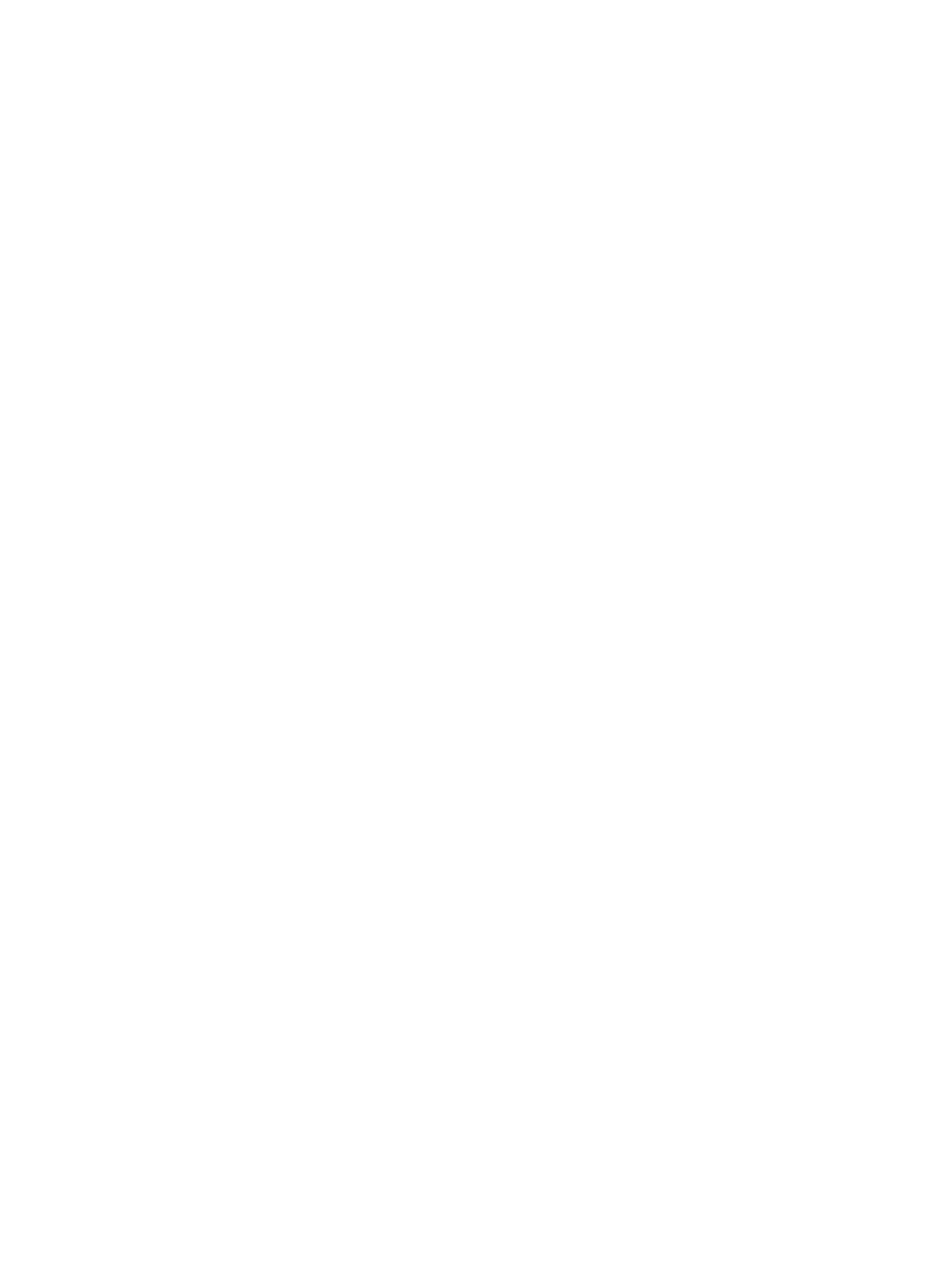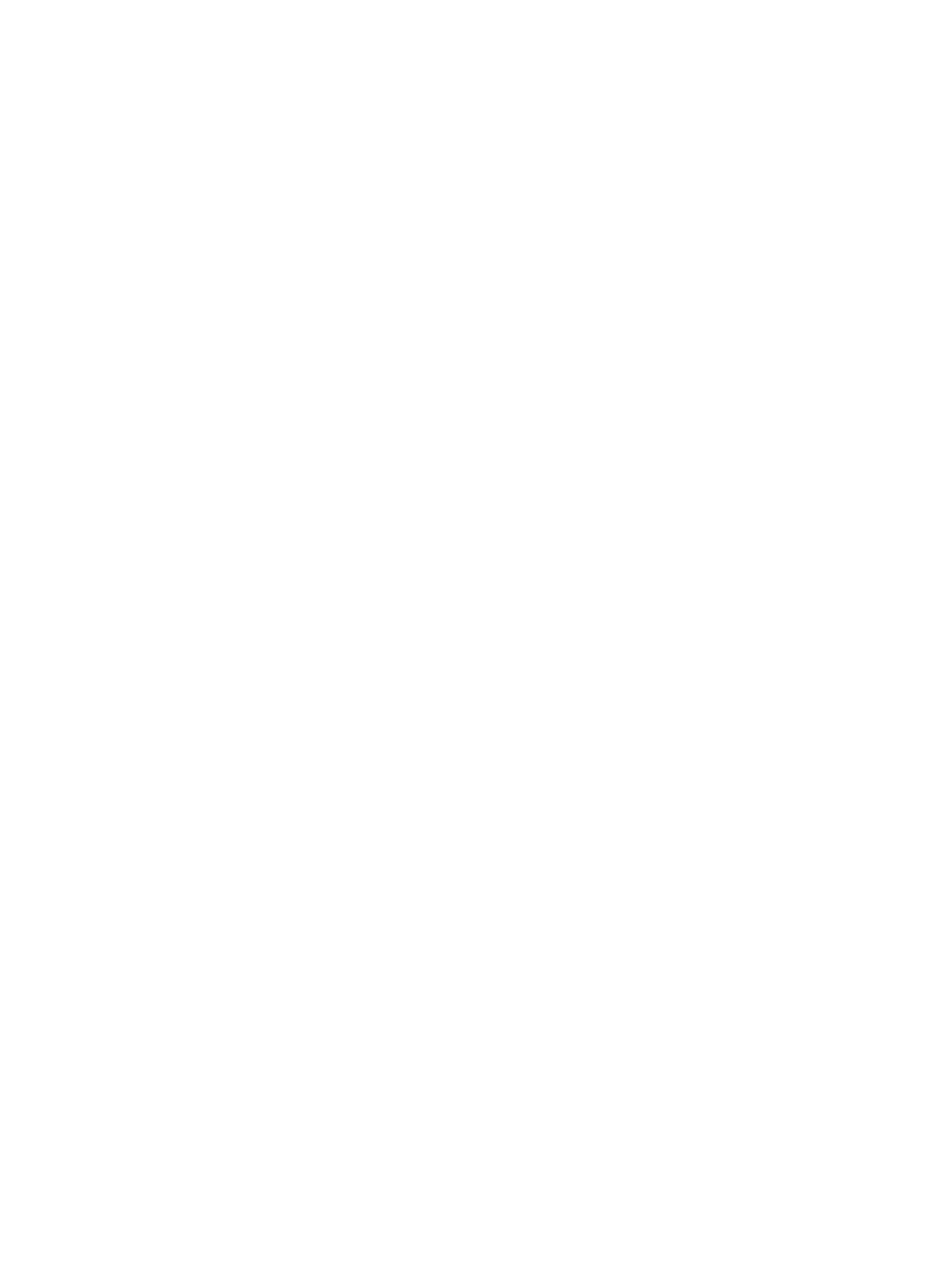
Congure a tray by using the control panel ...................................................................................... 32
Alternative letterhead mode ............................................................................................................................... 33
Tray 1 ................................................................................................................................................................... 34
Tray capacity and paper orientation ................................................................................................. 34
Load Tray 1 ........................................................................................................................................ 36
Automatic paper sensing (auto-sense mode) .................................................................................. 37
Auto-sense settings ........................................................................................................ 37
Tray 2 ................................................................................................................................................................... 39
Tray capacity and paper orientation ................................................................................................. 39
Load Tray 2 ........................................................................................................................................ 41
Automatic paper sensing (auto-sense mode) .................................................................................. 42
Auto-sense settings ........................................................................................................ 42
500-sheet trays ................................................................................................................................................... 44
Tray capacity and paper orientation ................................................................................................. 44
Load the 500-sheet trays .................................................................................................................. 46
Automatic paper sensing (auto-sense mode) .................................................................................. 47
Auto-sense settings ........................................................................................................ 47
3,500-sheet high-capacity tray .......................................................................................................................... 49
3,500-sheet high-capacity input capacity and paper orientation ................................................... 49
Load the 3,500-sheet high-capacity tray ......................................................................................... 49
Standard output bin ............................................................................................................................................. 51
Stapler/stacker (z and z+ models only) ............................................................................................................... 51
4 Parts, supplies, and accessories .................................................................................................................... 53
Order parts, accessories, and supplies ................................................................................................................ 54
HP policy on non-HP supplies ............................................................................................................................. 55
HP anticounterfeit Web site ................................................................................................................................. 56
Print when a toner cartridge is at estimated end of life ..................................................................................... 57
Enable or disable the Very Low Settings options from the control panel .......................................................... 58
Customer self-repair parts .................................................................................................................................. 59
Accessories .......................................................................................................................................................... 62
Toner cartridges ................................................................................................................................................... 63
Toner cartridge view .......................................................................................................................... 63
Toner cartridge information .............................................................................................................. 64
Recycle toner cartridges ................................................................................................. 64
Toner-cartridge storage .................................................................................................. 64
HP policy on non-HP toner cartridges ............................................................................ 64
Replace the toner cartridges ............................................................................................................. 65
Toner collection unit ............................................................................................................................................ 68
Replace the toner collection unit ...................................................................................................... 68
Staples (stapling models only) ............................................................................................................................ 71
iv ENWW