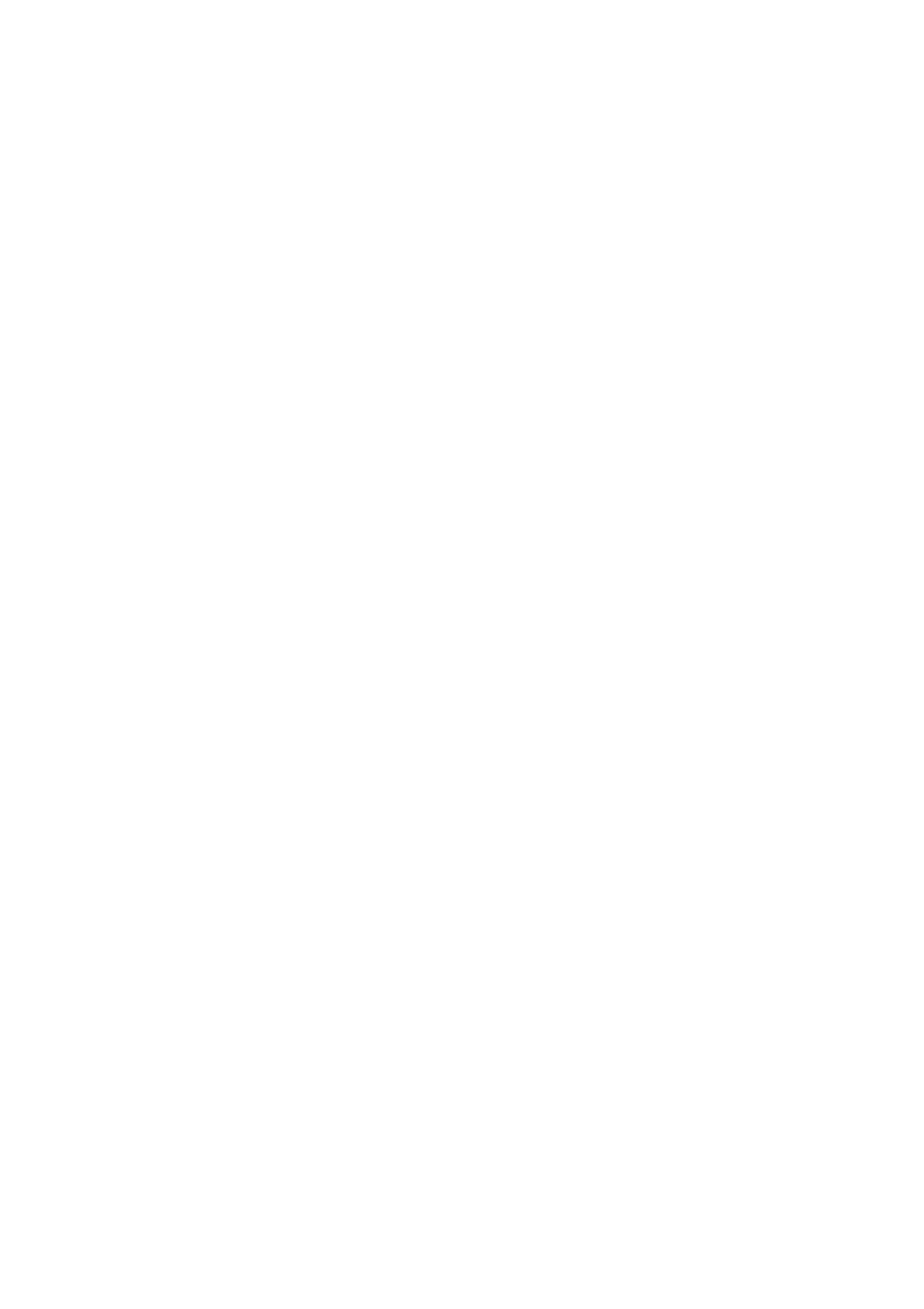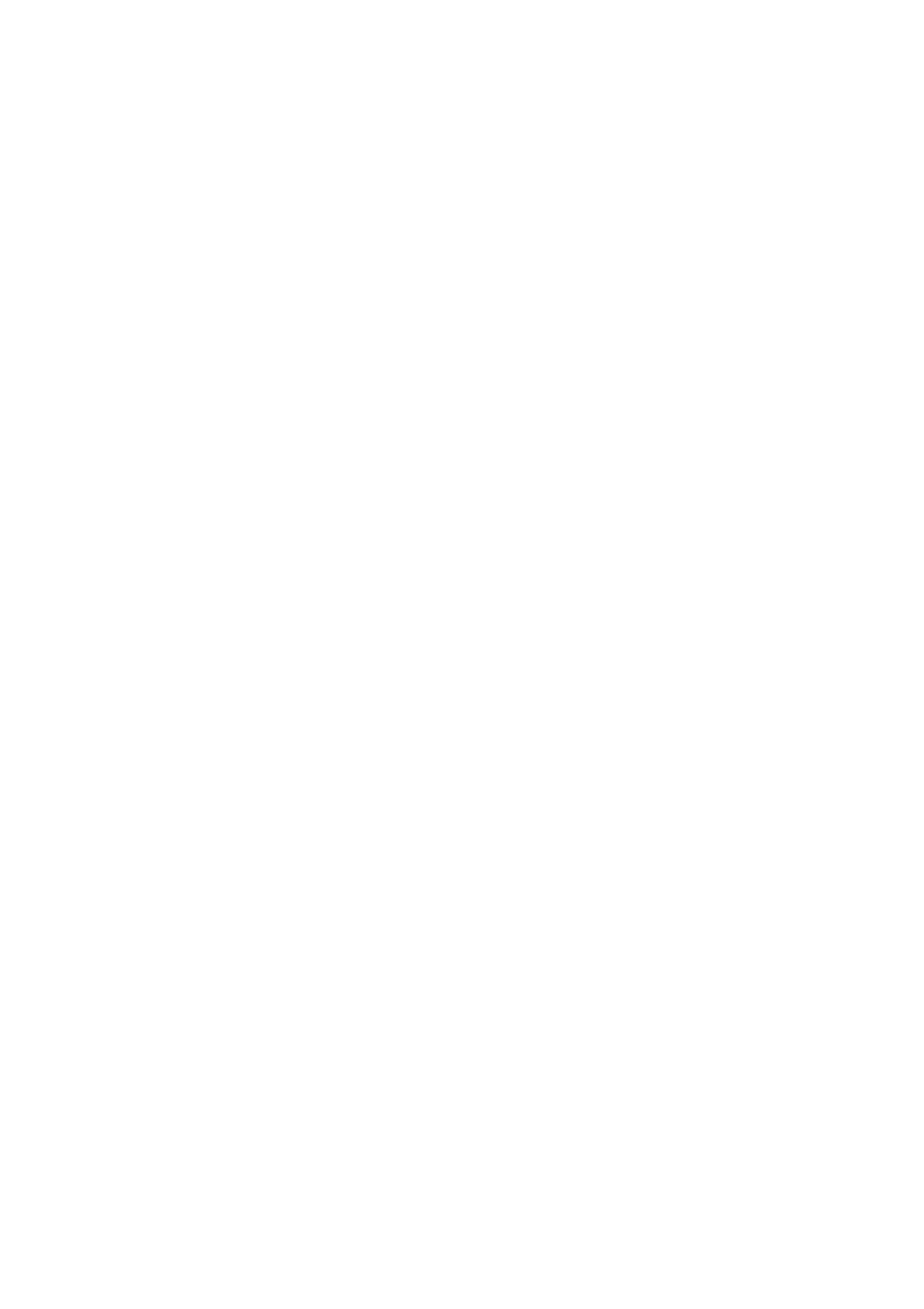
2
Inhalt
1. Caution ............................................................................................................... 3
2. Instructions ........................................................................................................ 4
2.1 Camera Body Interface ................................................................................. 5
2.2 Camera components and features ................................................................ 5
2.3 Shooting Information Display ........................................................................ 6
2.4 MMS Function ............................................................................................... 7
2.5 Supported Format ........................................................................................... 7
3. Easy Operation .................................................................................................. 7
3.1 Power Supply ................................................................................................ 7
3.2 Insert the SD-card and the SIM-card ............................................................... 7
3.3 Power on and enter into the ON Mode ............................................................ 8
3.4 Enter into the TEST Mode ............................................................................... 8
3.4.1 Custom Settings ....................................................................................... 8
3.4.2 Manual Capturing ..................................................................................... 8
3.4.3 View Images or Videos ............................................................................. 8
3.4.4 Send MMS ................................................................................................ 9
3.5 Power Off ........................................................................................................ 9
4. Advanced Operations ........................................................................................ 9
4.1 Settings Menu ............................................................................................... 9
4.1.1 Photo Setting ....................................................................................... 10
4.1.2 Video Setting ........................................................................................ 10
4.1.3 System Setting ...................................................................................... 11
4.1.4 MMS Menu ............................................................................................. 12
4.1.5 SMTP Menu ............................................................................................ 13
4.1.6 Fix the setting on the computer ............................................................... 13
4.1.7 Default ................................................................................................. 18
4.1.8 General Settings ..................................................................................... 18
4.1.9 Set Camera Mode ................................................................................ 18
4.1.10 Format SD-Card ................................................................................... 18
4.1.11 Set Photo Size ..................................................................................... 19
4.1.12 Set Video Size ..................................................................................... 19
4.1.13 Set Date and Time ............................................................................... 19
4.1.14 Set Multi ............................................................................................... 20
4.1.15 Set ISO ................................................................................................ 20
4.1.16 Set Video Length.................................................................................. 20
4.1.17 Set Interval ........................................................................................... 20
4.1.18 Set Timer ............................................................................................. 21
4.1.19 Set MMS Mode ..................................................................................... 21
4.1.20 Enter Password .................................................................................... 21
4.2 Playback ..................................................................................................... 22
4.2.1 Viewing Photo or Video ........................................................................ 22
4.2.2 Delete Photo or Video .......................................................................... 22