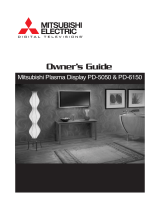SW-23000 PC to TV converter
Thank you for choosing the Sewell PC to TV converter. This manual describes the
package contents, typical usage and basic troubleshooting steps. If you have any further
questions, feel free to contact us at 801 356-2823
Package Contents:
PC to TV converter w/ integrated video/audio/power cable.
6’ Audio/Video cable (Red, white, and yellow RCA cable)
User manual
Features:
Cross platform. Works with Windows, Mac, Linux
Supports resolutions of 640x480, 800x600, 1024x768
Simultaneous output to computer monitor, RCA composite, S-Video
Integrated power and audio cables
NTSC, PAL support
User Manual:
The Sewell PC to TV converter is the simplest solution for watching PC content on
virtually any TV. With the 3-in-one cable and support for audio, you won’t find a better
solution to easily get your video content onto your TV.
Great for viewing videos stored on your computer or streaming over the internet.
Share recent vacation photos without having to crowd around the computer screen
Quickly share presentations on a TV or projector
Installation:
1. Connect the HD15 cable to the VGA port on your computer.
2. Connect the USB A Male connection to any free USB port.
3. Connect the 3.5mm connector to the headphone jack on your computer for audio.
4. (optional) Connect your computer monitor to the VGA out port on the adapter
(monitor cable sold separately).
5. Connect the AV cable (red, white and yellow RCA) to your TV and to the adapter
6. (optional) Connect an S-video cable from the adapter to your TV (S-video cable
sold separately).