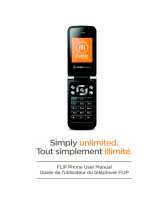T479B
PORTABLE QUAD-BAND
MOBILE PHONE
User Manual
Please read this manual before operating your
phone, and keep it for future reference.
BMC_T479B_UG_EN_07202010_D4

Intellectual Property
All Intellectual Property, as defined below, owned by or which is otherwise the property of
Samsung or its respective suppliers relating to the SAMSUNG Phone, including but not limited to,
accessories, parts, or software relating thereto (the “Phone System”), is proprietary to Samsung
and protected under federal laws, provincial laws, and international treaty provisions. Intellectual
Property includes, but is not limited to, inventions (patentable or unpatentable), patents, trade
secrets, copyrights, software, computer programs, and related documentation and other works of
authorship. You may not infringe or otherwise violate the rights secured by the Intellectual
Property. Moreover, you agree that you will not (and will not attempt to) modify, prepare derivative
works of, reverse engineer, decompile, disassemble, or otherwise attempt to create source code
from the software. No title to or ownership in the Intellectual Property is transferred to you. All
applicable rights of the Intellectual Property shall remain with SAMSUNG and its suppliers.
Copyright
© 2010 Samsung Electronics Canada, Inc. SAMSUNG is a registered trademark of Samsung
Electronics Co., Ltd. and its related entities.
Licensed by Qualcomm Incorporated under one or more of the following patents: U.S. Patent No.
4, 901, 307; 5, 056, 109; 5, 099, 204; 5, 101, 501; 5, 103, 459; 5, 107, 225; 5, 109, 390.
Openwave® is a registered Trademark of Openwave, Inc.
RSA® is a registered Trademark of RSA Security, Inc.
Post-it® is a registered Trademark of Minnesota Mining and Manufacturing Company aka 3M
CORPORATION DELAWARE.
The Bluetooth® word mark and logos are owned by the Bluetooth SIG, Inc. and any use of such
marks by Samsung Electronics Canada, Inc. is under license. Other trademarks and trade names
are those of their respective owners.
Disclaimer of Warranties; Exclusion of Liability
Except as set forth in the express warranty contained on the warranty page enclosed with the
product, the purchaser takes the product "as is", and Samsung makes no express or implied

warranty of any kind whatsoever with respect to the product, including but not limited to the
merchantability of the product or its fitness for any particular purpose or use; the design, condition
or quality of the product; the performance of the product; the workmanship of the product or the
components contained therein; or compliance of the product with the requirements of any law,
rule, specification or contract pertaining thereto. Nothing contained in the instruction manual shall
be construed to create an express or implied warranty of any kind whatsoever with respect to the
product. In addition, Samsung shall not be liable for any damages of any kind resulting from the
purchase or use of the product or arising from the breach of the express warranty, including
incidental, special or consequential damages, or loss of anticipated profits or benefits.
Privacy
The privacy and copyright laws of Canada govern the disclosure, reproduction and distr bution of
data, media and other content, including music and video content. Certain activities, including
downloads or transfer by any means (including, via cable, Bluetooth® or otherwise) of such
content may be an infringement of privacy or copyright law. Neither Samsung Electronics Canada
Inc. nor any of its affiliates shall be liable or responsible for any data or content disclosed,
reproduced, downloaded or distr buted by the user of this equipment.
Warning
Depending on the user interface used in the handset, you may experience slow keypad response
when performing tasks in the background. This can impact making phone calls. When there is no
activity or change in the icons at the top of the main LCD display, the handset will resume normal
operations.

Table of Contents
Section 1: Getting Started ......................................................................... 1
Activating Your Phone ................................................................................................................. 1
Switching the Phone On or Off .................................................................................................... 6
Setting Up Your Voicemail .......................................................................................................... 7
Section 2: Understanding Your Phone ..................................................... 8
Features of Your Phone .............................................................................................................. 8
Front View of Your Phone ........................................................................................................... 9
Keys ............................................................................................................................................ 9
Camera View of Your Phone ....................................................................................................... 11
Side Views of Your Phone .......................................................................................................... 12
Display Layout ............................................................................................................................. 13
Section 3: Call Functions ........................................................................... 17
Making a Call .............................................................................................................................. 17
Adjusting the Call Volume ........................................................................................................... 18
Answering a Call ......................................................................................................................... 18
Calls ............................................................................................................................................ 19
Vibration Profile ........................................................................................................................... 21
Selecting Functions and Options ................................................................................................22
Options During a Call .................................................................................................................. 23
Using the Speakerphone ............................................................................................................. 24
Searching for a Number in Contacts ........................................................................................... 24
Section 4: Menu Navigation ....................................................................... 26
Menu Navigation ......................................................................................................................... 26
Accessing a Menu Function by Scrolling .................................................................................... 26
Section 5: Entering Text ............................................................................ 28
Using the QWERTY Keyboard .................................................................................................... 28
Changing the Text Input Mode .................................................................................................... 29
Using ABC Mode ......................................................................................................................... 31
Using T9 Mode ............................................................................................................................ 32
Using Numeric Mode ................................................................................................................... 33
Using Symbol Mode .................................................................................................................... 33

Section 6: Contacts .................................................................................... 34
Using the Contacts List ................................................................................................................ 34
Finding a Contact Entry ............................................................................................................... 34
Dialing a Number from Contacts .................................................................................................36
Speed Dialing .............................................................................................................................. 37
My Profile ..................................................................................................................................... 38
Contacts Management ................................................................................................................ 38
My Number .................................................................................................................................. 40
Using the Service Dialing Numbers ............................................................................................. 40
Section 7: Messages .................................................................................. 41
Types of Messages ..................................................................................................................... 41
Text Messages ............................................................................................................................ 42
Picture Message .......................................................................................................................... 43
Message Inbox ............................................................................................................................ 45
Voicemail ..................................................................................................................................... 48
Instant Messaging (IM) ................................................................................................................ 48
Outbox ......................................................................................................................................... 49
Drafts ........................................................................................................................................... 50
My Folders ................................................................................................................................... 52
Templates .................................................................................................................................... 52
Settings ........................................................................................................................................ 53
Section 8: My Downloads .......................................................................... 57
Photos ......................................................................................................................................... 57
Music ........................................................................................................................................... 57
Images ......................................................................................................................................... 58
Sounds ........................................................................................................................................ 59
Videos .......................................................................................................................................... 60
Games and Apps ......................................................................................................................... 60
O her Files ................................................................................................................................... 61
Memory Status ............................................................................................................................ 61
Section 9: Tools .......................................................................................... 62
Calendar ...................................................................................................................................... 62
Alarm ........................................................................................................................................... 64
Voice Recognition ........................................................................................................................ 65

Tasks ........................................................................................................................................... 70
Memo .......................................................................................................................................... 71
Calculator .................................................................................................................................... 71
Tip calculator ............................................................................................................................... 72
World Clock ................................................................................................................................. 72
Converter .................................................................................................................................... 73
Timer ........................................................................................................................................... 73
Stopwatch ................................................................................................................................... 74
Section 10: Web .......................................................................................... 75
Browser ....................................................................................................................................... 75
Section 11: Camera .................................................................................... 80
Using the Camera ....................................................................................................................... 80
Take and Send ............................................................................................................................ 80
Photos ......................................................................................................................................... 82
Record video ............................................................................................................................... 83
Videos ......................................................................................................................................... 85
Section 12: Bluetooth ................................................................................. 87
Bluetooth ..................................................................................................................................... 87
Section 13: Changing Your Settings ........................................................ 90
Ringer set ings ............................................................................................................................ 90
Display settings ........................................................................................................................... 90
Time and date ............................................................................................................................. 93
Phone settings ............................................................................................................................ 94
Bluetooth ..................................................................................................................................... 97
Call settings ................................................................................................................................. 97
Application settings ..................................................................................................................... 102
Messaging key ............................................................................................................................ 102
Memory settings .......................................................................................................................... 102
Language .................................................................................................................................... 103
Network selec ion ........................................................................................................................ 104
Reset settings ............................................................................................................................. 104
Software update .......................................................................................................................... 105
Section 14: Health and Safety Information .............................................. 106
Getting the Most Out of Your Reception ..................................................................................... 106

Maintaining Safe Use of and Access to Your Phone ................................................................... 107
Caring for the Battery .................................................................................................................. 109
Acknowledging Special Precautions and Industry Canada No ice .............................................. 110
Information to User ...................................................................................................................... 110
Specific Absorption Rates (SAR) for Wireless Phones ............................................................... 110
Owner’s Record ........................................................................................................................... 111
Section 15: Warranty Information ............................................................. 112
Standard Limited Warranty .......................................................................................................... 112
Index ............................................................................................................................ 116

1
Section 1: Getting Started
This section explains how to start using your phone by first configuring your hardware, activating your service, and
then setting up your voice mail.
Activating Your Phone
When you subscribe to a cellular network, you are provided with a plug-in SIM card loaded with your subscription
details, such as your PIN, available optional services, and many other features.
Removing the Cover
1. If necessary, switch off the phone by holding down the key until the power-off image displays.
2. Remove the cover by pulling up on the slot, then lift the cover up and off the phone.

Getting Started 2
Removing the Battery
䊳
Lift up (1) and remove (2) the battery.
Installing the SIM Card
Important!:
The plug-in SIM card and its contacts information can be easily damaged by scratching or bending, so be careful when
handling, inserting, or removing the card. Keep all SIM cards out of reach of small children.
䊳
Carefully slide the SIM card into the SIM card socket until the card locks into place. Make sure that the card’s gold
contacts face into the phone and that the upper-left angled corner of the card is positioned as shown.
Note:
If the card is not inserted correctly, the phone does not detect the SIM card. Re-orient the card back into the slot.

3
Replacing the Battery
1. Slide the battery into the compartment so that the tabs on the end align with the slots at the bottom of the phone.
2. Lightly press down on the battery until it snaps into place.
3. Check that the battery is properly installed before turning on the phone.

Getting Started 4
Installing or Removing the Memory Card
Your phone supports an optional memory card (microSD™) for data storage of things such as music, pictures, video,
or other files. This type of memory card is designed for use with this mobile phone and other devices.
Note:
This phone supports up to a 16 Gigabyte memory card.
1. Place the microSD card into the slot (as shown) and push lightly with your thumb or finger until you hear a light
click sound. Ensure the microSD’s gold contact pins face downward and the card is placed so that the
indentations on the card face the same direction as those illustrated.
2. Push the microSD card with your thumb a second time to eject it from the slot.
Correct
Incorrect

5
Replacing the Cover
1. Press down on the corners of the battery cover until you hear a click.
2. Verify that the battery cover is secured.
Charging a Battery
Your phone is powered by a rechargeable Lithium-ion battery. A wall charger, which is used for charging the battery, is
included with your phone. Use only approved batteries and chargers. Ask your local Samsung dealer for further
details.
You can use the phone while the battery is charging, but doing so requires additional charging time.
Note:
You must fully charge the battery before using your phone for the first time. A discharged battery recharges fully in approximately 4
hours.
1. With the battery installed, temporarily remove the plastic cover on the right side of the phone and plug in the wall
charger’s connector into the jack.
Important!:
Verify that the handset battery is installed prior to connecting the wall charger. If the battery is not installed and the wall
charger is connected, the handset power cycles continuously, preventing proper operation.

Getting Started 6
Note:
The previous illustration displays the incorrect method for connecting the charger. If attempted, damage to the accessory port will
occur therefore voiding the phone’s warranty.
2. Plug the adapter’s power plug into a standard AC wall outlet.
3. When charging is finished, first unplug the adapter’s power plug from the AC wall outlet and then disconnect
the wall charger’s connector from the phone.
Note:
Failure to unplug the wall charger before you remove the battery can cause the phone to become damaged.
Low Battery Indicator
When the battery is weak and only a few minutes of talk time remain, a warning tone sounds and the “Low battery”
message repeats at regular intervals on the display. In this condition, your phone conserves its remaining battery
power, not by turning off the backlight, but by entering the dimming mode.
When the battery level becomes too low, the phone automatically turns off.
Switching the Phone On or Off
1. Press and hold the key until the phone switches on.
2. If the phone asks you to enter the phone password, use the keypad to enter this password and press either the
Confirm
soft key or .

7
Note:
For more information, refer to “Lock SIM” on page 95..
3. If the phone asks for a PIN, use the keypad to enter the PIN and press either the
Confirm
soft key or . For
more information, refer to “Check PIN code” on page 95.
The phone searches for your network and after finding it, the service provider name displays on the upper center
of your display. Now you can make or receive calls.
Note:
The display language is preset to English at the factory. To change the language, use the Language menu. For more information,
refer to “Language” on page 103.
4. When you wish to switch off the phone, press and hold the key until the power-off image displays.
Setting Up Your Voicemail
For new users, follow the instructions below to set up voicemail:
1. In Idle mode, press and hold the key until the phone dials voicemail.You may be prompted to enter a
password.
2. Follow the tutorial to create a password, a greeting, and your name.
Note:
These steps may be different depending on your network.
Accessing Your Voice Mail
You can access your voicemail by pressing and holding on the keypad. To access voicemail using the menu:
1. In Idle mode, press and hold . Your phone dials the specified voicemail number.
2. When connected, follow the voice prompts from the voicemail center.

Understanding Your Phone 8
Section 2: Understanding Your Phone
This section outlines some key features of your phone. It also displays the screen and the icons that display when the
phone is in use.
Features of Your Phone
Your phone is lightweight, easy-to-use and offers many significant features. The following list outlines a few of the
features included in your phone.
•
Slider phone with full QWERTY keyboard
•
2.0 Megapixel Camera with 12x Digital Zoom
•
Bluetooth® Wireless Technology
•
User friendly, menu driven access to features and options
•
Text Messaging, Picture Messaging, Video Messaging, and Instant Messaging capability
•
Email capability (work and personal)
•
Sound/Image media capability
•
Media feature provides web access, photos, music, images, sounds, videos, games and apps, other files, and memory status.
•
Tools feature provides calendar, alarm, voice recognition, tasks, memo, calculator, tip calculator, world clock, converter, timer, and
stopwatch.

9
Front View of Your Phone
The following illustrations show the main elements of your phone:
10
9
1
2
3
4
5
6
7 8 7
11
12
13
14
Keys
The following list correlates to the illustrations.
1. Earpiece allows you to hear the other caller.
2. Left Soft key allows you to select soft key actions or menu items. The option for the soft key displays on the
bottom, left portion of the screen.

Understanding Your Phone 10
3.
Send key allows you to make or answer a call. In Idle mode, a short press displays Call history.
4. Messaging key allows you to program this key as a shortcut to your favorite messaging application. You can
reprogram the key at any time.
5. Voicemail key allows you to quickly access your voicemail. Press and hold this key for two seconds to
automatically dial your voicemail’s phone number.
6. Alphanumeric keys allow you to enter numbers, letters, and some special characters.
7. Special Function keys allow you to activate unique features while in Idle mode. In Idle mode, if you press and
hold the * key, the keypad locks. In Idle mode, if you press and hold the # key, you can toggle between the
Vibration profile and Normal profile.
8. Microphone is used during phone calls and allows other callers to hear you clearly when you are speaking to
them. It is also used in making voice note recordings.
9. Cancel/Clear key (in Menu mode) returns you to the previous menu level. In text editing mode, this key
deletes characters.
10. Power On/Off (Exit) key ends a call. Press and hold this key for two seconds to turn your phone on or off.
While in the Menu mode, it returns the phone to Idle mode and then cancels your input.
11. Right Soft key allows you to select soft key actions or menu items. The option for the soft key displays on the
bottom, right portion of the screen. It provides quick access to the web.
12. OK (Select) key allows you to accept the choices offered when navigating through a menu.
13. Navigation key scrolls through the phone’s menu options and acts as a shortcut key from Idle mode. In Idle
mode:
• Up key
: allows you to directly access the Call history.
• Down key
: allows you to directly access Contacts.
• Left key
: allows you to directly access the Message inbox.
• Right key
: allows you to change ringer settings.
14. Display shows all the information needed to operate your phone, such as the received signal strength, phone
battery level, and time.

11
This phone also offers the convenience of a slide out QWERTY keyboard. To open the phone to access the keyboard,
rotate the phone 90 degrees to the left. Slide the top section of the phone up to open, as shown.
To view the display in landscape mode and access the keyboard, slide the phone open as shown.
Camera View of Your Phone
The following illustration shows the back of the phone.
1
2
1. Camera lens allows you to aim and shoot a picture using the camera.
2. Speaker allows you to hear the camera sounds and music played on the phone.

Understanding Your Phone 12
Side Views of Your Phone
The following illustrations show the external elements of your phone.
1. Phone anchor allows you to connect a strap with which to carry the phone. Remove the back battery cover to
fully install a strap to this phone anchor.
2. Volume keys allow you to adjust the Ring volume in standby mode (with the phone open) or adjust the
Speaker volume during a call. When receiving an incoming call, if you press the volume key, you can mute the
ring tone. If you press and hold the volume key, you can reject the call.
3. Power/Accessory Interface connector allows you to connect a power cable or optional accessories, such as
a USB/data cable or a hands-free headset.
4. Camera key allows you to take pictures when you are in camera mode. It launches the camera with a press.
3
4
1
2

13
Display Layout
Your display screen provides a wealth of information about the phone’s status and options. The display has three
areas:
Icons
Main Display area
Soft Function keys
Display
Your phone has a display on the front of the phone. From this front display, you can monitor the activity and status of
your phone such as signal strength and battery levels. Icons display at the top of the screen and indicate the type of
incoming call or message, and displays any alarms for the specified time. The display also shows the current time on a
digital clock.
The backlight turns on when an icon displays on the screen. The Missed messages tab also displays on this screen.
Page is loading ...
Page is loading ...
Page is loading ...
Page is loading ...
Page is loading ...
Page is loading ...
Page is loading ...
Page is loading ...
Page is loading ...
Page is loading ...
Page is loading ...
Page is loading ...
Page is loading ...
Page is loading ...
Page is loading ...
Page is loading ...
Page is loading ...
Page is loading ...
Page is loading ...
Page is loading ...
Page is loading ...
Page is loading ...
Page is loading ...
Page is loading ...
Page is loading ...
Page is loading ...
Page is loading ...
Page is loading ...
Page is loading ...
Page is loading ...
Page is loading ...
Page is loading ...
Page is loading ...
Page is loading ...
Page is loading ...
Page is loading ...
Page is loading ...
Page is loading ...
Page is loading ...
Page is loading ...
Page is loading ...
Page is loading ...
Page is loading ...
Page is loading ...
Page is loading ...
Page is loading ...
Page is loading ...
Page is loading ...
Page is loading ...
Page is loading ...
Page is loading ...
Page is loading ...
Page is loading ...
Page is loading ...
Page is loading ...
Page is loading ...
Page is loading ...
Page is loading ...
Page is loading ...
Page is loading ...
Page is loading ...
Page is loading ...
Page is loading ...
Page is loading ...
Page is loading ...
Page is loading ...
Page is loading ...
Page is loading ...
Page is loading ...
Page is loading ...
Page is loading ...
Page is loading ...
Page is loading ...
Page is loading ...
Page is loading ...
Page is loading ...
Page is loading ...
Page is loading ...
Page is loading ...
Page is loading ...
Page is loading ...
Page is loading ...
Page is loading ...
Page is loading ...
Page is loading ...
Page is loading ...
Page is loading ...
Page is loading ...
Page is loading ...
Page is loading ...
Page is loading ...
Page is loading ...
Page is loading ...
Page is loading ...
Page is loading ...
Page is loading ...
Page is loading ...
Page is loading ...
Page is loading ...
Page is loading ...
Page is loading ...
Page is loading ...
Page is loading ...
Page is loading ...
Page is loading ...
Page is loading ...
Page is loading ...
Page is loading ...
-
 1
1
-
 2
2
-
 3
3
-
 4
4
-
 5
5
-
 6
6
-
 7
7
-
 8
8
-
 9
9
-
 10
10
-
 11
11
-
 12
12
-
 13
13
-
 14
14
-
 15
15
-
 16
16
-
 17
17
-
 18
18
-
 19
19
-
 20
20
-
 21
21
-
 22
22
-
 23
23
-
 24
24
-
 25
25
-
 26
26
-
 27
27
-
 28
28
-
 29
29
-
 30
30
-
 31
31
-
 32
32
-
 33
33
-
 34
34
-
 35
35
-
 36
36
-
 37
37
-
 38
38
-
 39
39
-
 40
40
-
 41
41
-
 42
42
-
 43
43
-
 44
44
-
 45
45
-
 46
46
-
 47
47
-
 48
48
-
 49
49
-
 50
50
-
 51
51
-
 52
52
-
 53
53
-
 54
54
-
 55
55
-
 56
56
-
 57
57
-
 58
58
-
 59
59
-
 60
60
-
 61
61
-
 62
62
-
 63
63
-
 64
64
-
 65
65
-
 66
66
-
 67
67
-
 68
68
-
 69
69
-
 70
70
-
 71
71
-
 72
72
-
 73
73
-
 74
74
-
 75
75
-
 76
76
-
 77
77
-
 78
78
-
 79
79
-
 80
80
-
 81
81
-
 82
82
-
 83
83
-
 84
84
-
 85
85
-
 86
86
-
 87
87
-
 88
88
-
 89
89
-
 90
90
-
 91
91
-
 92
92
-
 93
93
-
 94
94
-
 95
95
-
 96
96
-
 97
97
-
 98
98
-
 99
99
-
 100
100
-
 101
101
-
 102
102
-
 103
103
-
 104
104
-
 105
105
-
 106
106
-
 107
107
-
 108
108
-
 109
109
-
 110
110
-
 111
111
-
 112
112
-
 113
113
-
 114
114
-
 115
115
-
 116
116
-
 117
117
-
 118
118
-
 119
119
-
 120
120
-
 121
121
-
 122
122
-
 123
123
-
 124
124
-
 125
125
-
 126
126
-
 127
127
-
 128
128
Samsung T479B User manual
- Category
- Mobile phones
- Type
- User manual
Ask a question and I''ll find the answer in the document
Finding information in a document is now easier with AI
Related papers
Other documents
-
ZTE Z331 AT&T User manual
-
ZTE AT&T Z222 User manual
-
ZTE Z-222 User manual
-
Verizon Escapade User guide
-
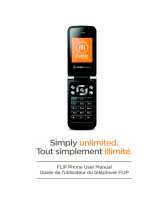 UMX FLIP User manual
UMX FLIP User manual
-
 Simple Mobile SMALA405DGP5 Product information
Simple Mobile SMALA405DGP5 Product information
-
PCD Escapade (Verizon) User guide
-
ZTE Z221 AT&T User manual
-
 Simple Mobile SMALA405DGP5 User manual
Simple Mobile SMALA405DGP5 User manual
-
PCD Razzle Verizon Wireless User guide