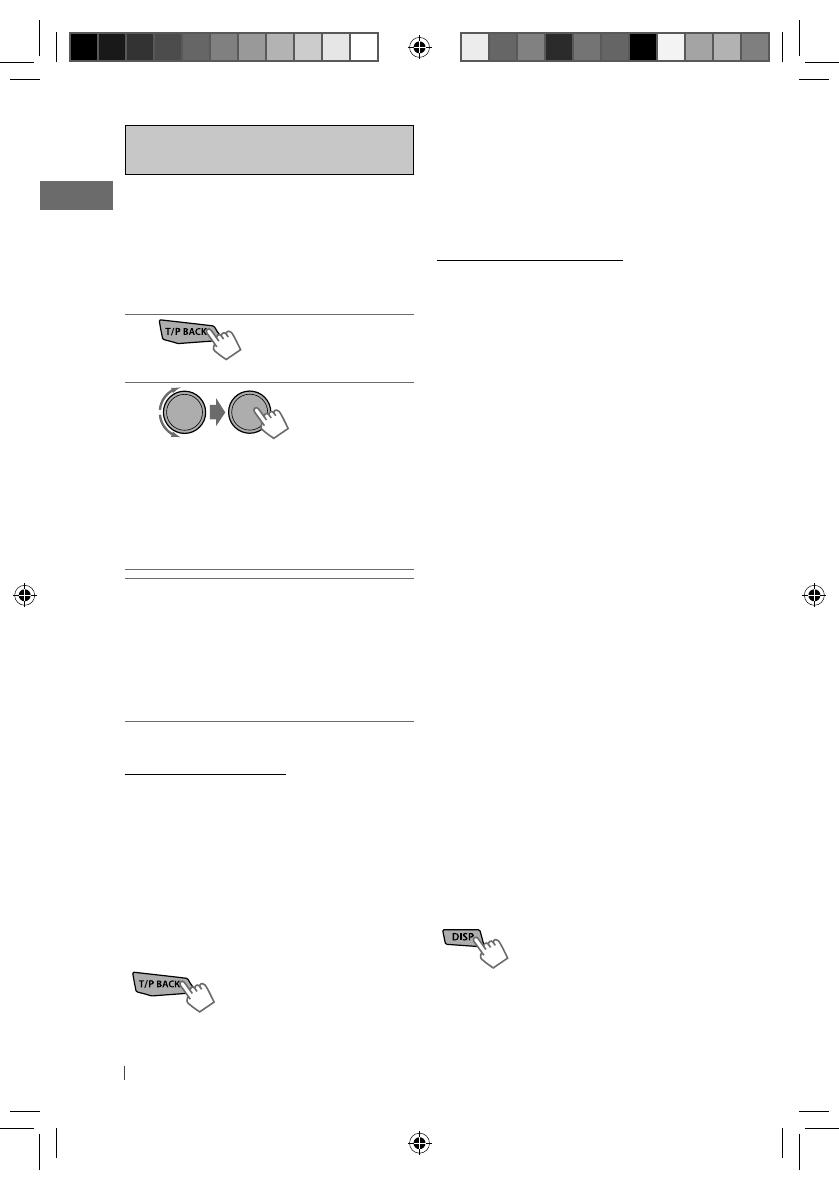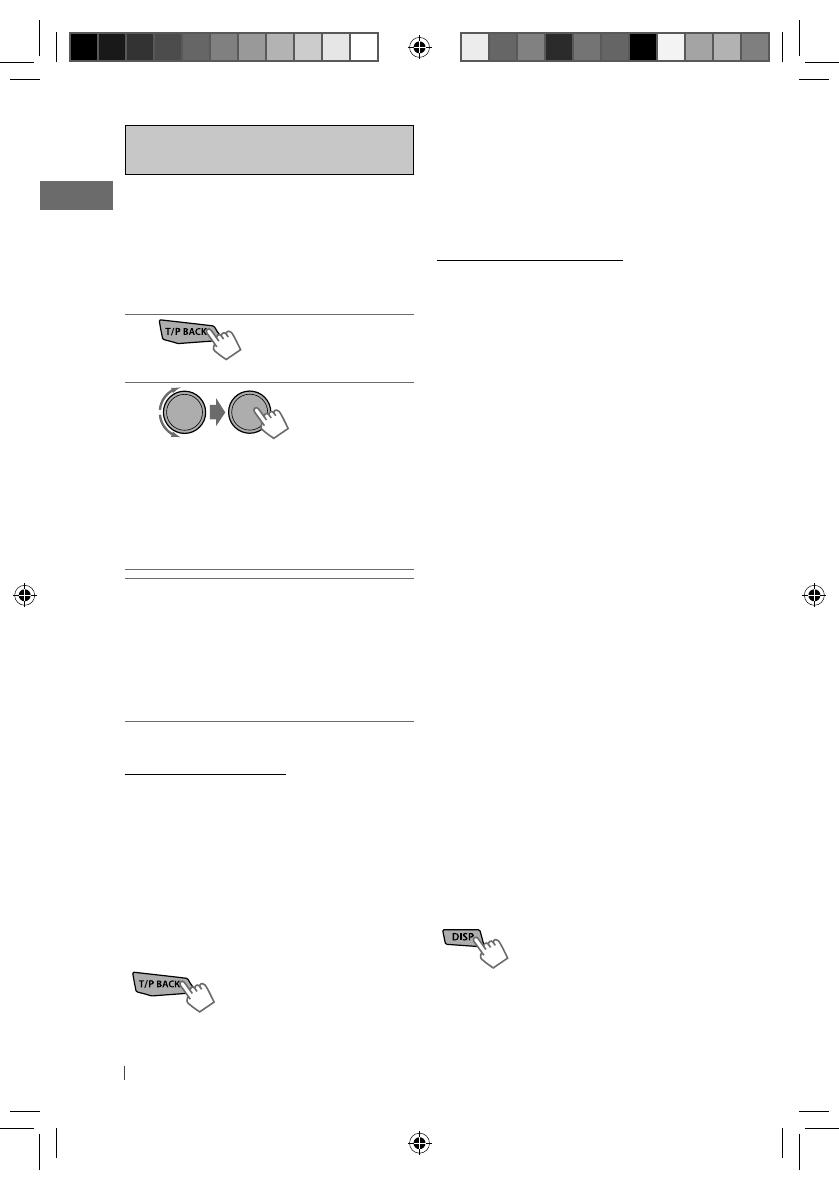
8 ENGLISH
• To activate the reception, tune in to another
station providing Radio Data System signals
required for TA Standby Reception.
• To deactivate the reception, press T/P BACK
again.
NEWS Standby Reception
NEWS Standby Reception allows the unit to
switch temporarily to your NEWS programme
from any source other than AM.
To activate NEWS Standby Reception, see
<NEWS-STBY>. (page 17)
Tracing the same programme—
Network-Tracking Reception
When driving in an area where FM reception is
not sufficient enough, this unit automatically
tunes in to another FM Radio Data System
station of the same network, possibly
broadcasting the same programme with
stronger signals.
To change the Network-Tracking Reception
setting, see <AF-REG>. (page 17)
Automatic station selection—
Programme Search
Usually when you select a preset number, the
station preset in that number is tuned in.
If the signals from the FM Radio Data System
preset station are not sufficient for good
reception, this unit, using the AF data, tunes in
to another frequency possibly broadcasting the
same programme as the original preset station
is broadcasting.
To activate Programme Search, see
<P-SEARCH>. (page 17)
Changing the display information
Station name (PS)
=
Station
Frequency
=
Programme type
(PTY)
=
Clock
=
(back to the
beginning)
Searching for your favourite
FM Radio Data System
programme—
PTY Search
You can tune in to a station broadcasting your
favourite programme by searching for a PTY
code.
1
The last selected PTY code appears.
2
]
Select one of your favourite
programme types or a PTY code, and
start searching.
If there is a station broadcasting a
programme of the same PTY code as you
have selected, that station is tuned in.
PTY codes:
NEWS, AFFAIRS, INFO, SPORT, EDUCATE,
DRAMA, CULTURE, SCIENCE, VARIED, POP M (music),
ROCK M (music), EASY M (music), LIGHT M (music),
CLASSICS, OTHER M (music), WEATHER, FINANCE,
CHILDREN, SOCIAL, RELIGION, PHONE IN, TRAVEL,
LEISURE, JAZZ, COUNTRY, NATION M (music), OLDIES,
FOLK M (music), DOCUMENT
Standby receptions
TA Standby Reception
TA Standby Reception allows the unit to switch
temporarily to Traffic Announcement (TA) from
any source other than AM.
• If the volume is adjusted during reception of
traffic announcement, the adjusted volume
is memorized automatically. It will be applied
the next time Traffic Announcement function
is turned on.
To activate TA Standby Reception
If the TP indicator lights up, TA
Standby Reception is activated.
If the TP indicator flashes, TA
Standby Reception is not yet
activated.
The following features are available only
for FM Radio Data System stations.
[Hold]
EN02-21_KD-R621[E]3.indd 8 10/26/10 10:33:42 AM