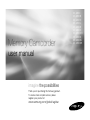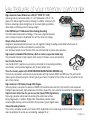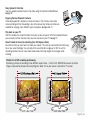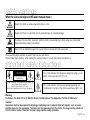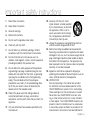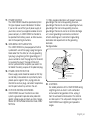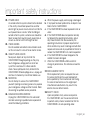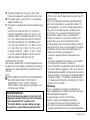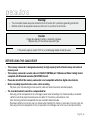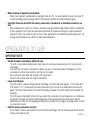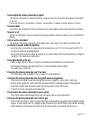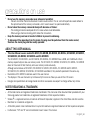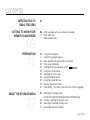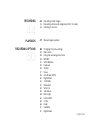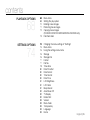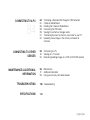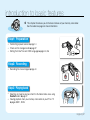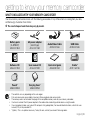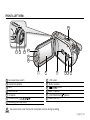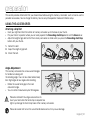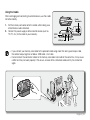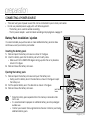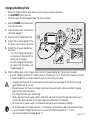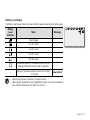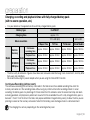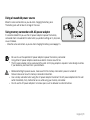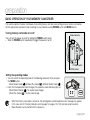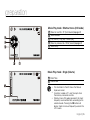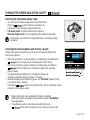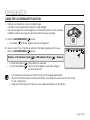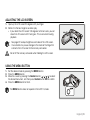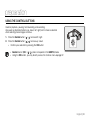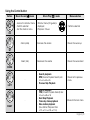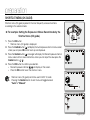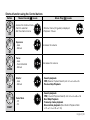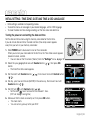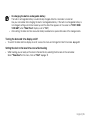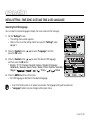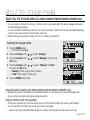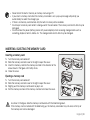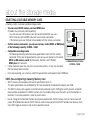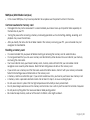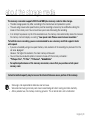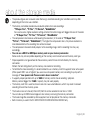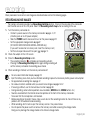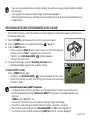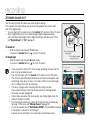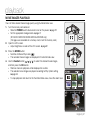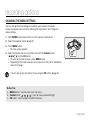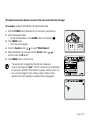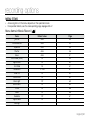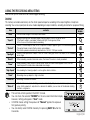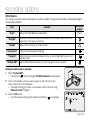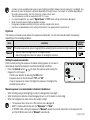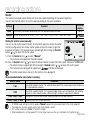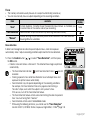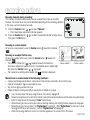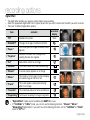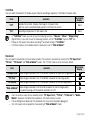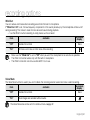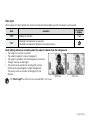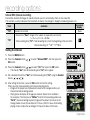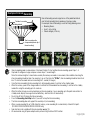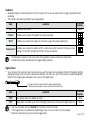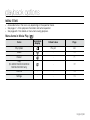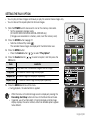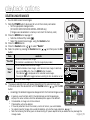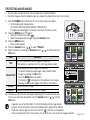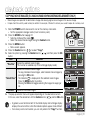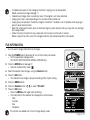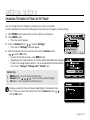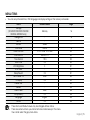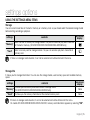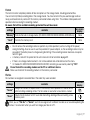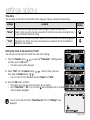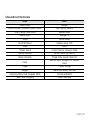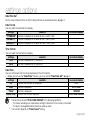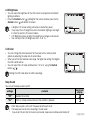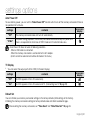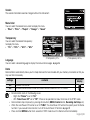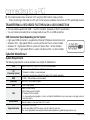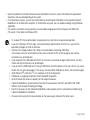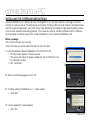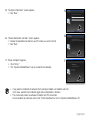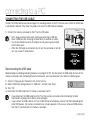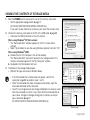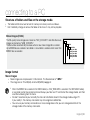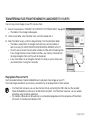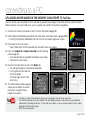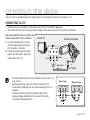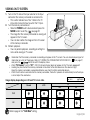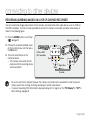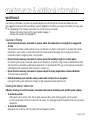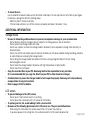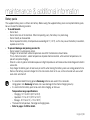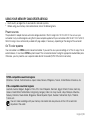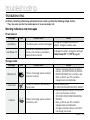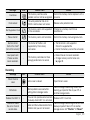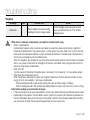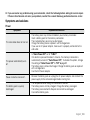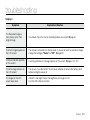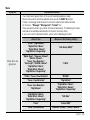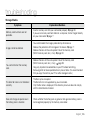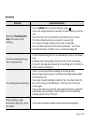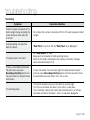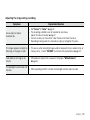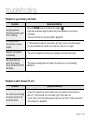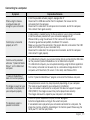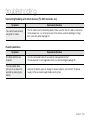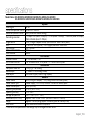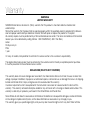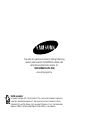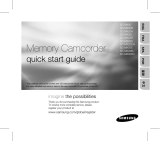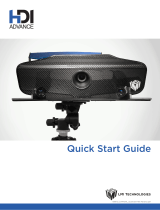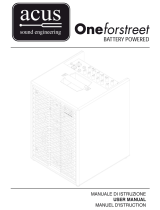Samsung SC MX20 - Camcorder - 680 KP User manual
- Category
- Camcorders
- Type
- User manual

imagine the possibilities
Thank you for purchasing this Samsung product.
To receive more complete service, please
register your product at
www.samsung.com/global/register
Memory Camcorder
user manual
SC-MX20
SC-MX20B
SC-MX20H
SC-MX20L
SC-MX20R
SC-MX20C
SC-MX20CH
SC-MX20E
SC-MX20EL
SC-MX20ER

English_ii
key features of your memory camcorder
High-resolution Colour Widescreen LCD (2.7” WIDE TFT LCD)
Samsung memory camcorder adopts 2.7-inch Widescreen LCD of 112k
pixels which allows bright and clear monitoring. In addition, reinforced LCD
Enhancer adjusting color and brightness to the screen lighting conditions
allows better monitoring under the strong sunlight.
H.264 (MPEG4 part 10/Advanced Video Coding) Encoding
The latest video compression technology, H.264 uses a high compression
rate to sharply increase the recordable time with the same size storage.
Simple & Easy User Interface
Designed to provide optimized and easy use with ergonomic design including customizable button layout for
recording/playback functions and frequently used functions.
And, improved Graphics User Interface offers new and fresh look as well as easy operation.
High-capacity embedded Flash Memory (Built-in memory supported model only)
The camcorder has built-in high capacity flash memory that allows you to record directly.
User-friendly Functions
User-friendly EASY Q optimizes your memory camcorder to the recording conditions
automatically, which provides beginners with the best performance.
Twice the memory options (SC-MX20C/MX20CH/MX20E/MX20EL/MX20ER only)
The memory camcorder’s external memory slot accepts both high capacity
SDHC and MMCplus
. Play and transfer
videos, quickly and easily using the memory type of your choice. In addition to this slot the memory camcorder has the
built-in flash memory.
High-resolution LCD Display through DNIe Engine
Samsung memory camcorder has features of 3DNR (3-dimensional noise reduction), high-sensitivity color expression
(intelligent color expression), High performance Anti-Shake (Hyper DIS), and automatic face detection (Face Detection) etc.
Capture Visions farther than the eye can see (34x Optical/1200x Digital Zoom)
Samsung's powerful optical zoom lenses bring the world closer without
losing image quality. In addition, Digital Zoom Interpolation provides clearer
extreme digital zooming, with less distortion than previous types of digital zooms.
Various Recording Features
The memory camcorder supports Anti-Shake (HDIS), Digital Effect and a wide range of other functions that you can
select according to the scene you are recording.
➥
pages 52~67

English_iii
Easy Upload to YouTube
You can upload recorded movie to YouTube using the CyberLink MediaShow4.
➥
page 92
Enjoying Various Playback Features
Unlike tape operation, playback is simple and easy in this memory camcorder
since rewinding and fast forwarding is less time consuming. Various functions are
available for enjoying many different types of playback.
➥
pages 68~73
Play back on your PC
USB 2.0 enables the smooth transfer of movies to your computer. With the bundled software
you can easily transfer and play back your own movies on your PC.
➥
page 91
Swivel handle for free style shooting (max 180 degree rotate)
No need to stand up and crouch to shoot your videos. This memory camcorder from Samsung
has a new swivel handgrip. You can adjust the swivel handle’s angle up to 180° to suit the
recording situation.You can now shoot videos freely from high angles to low angles while
standing.
Flexible 4:3 & 16:9 recording and viewing
By offering a choice of recording in two different aspect ratios - 4:3 and 16:9, SAMSUNG ensures the entire
image is captured for playback on everything from older TVs to your newest, wide-format TV screen.

English_iv
This symbol indicates that dangerous voltage consisting a risk of
electric shock is present within this unit.
This symbol indicates that there are important operating and
maintenance instructions in the literature accompanying this unit.
important safety instructions
Warning
To Reduce The Risk Of Fire Or Electric Shock, Do Not Expose This Apparatus To Rain Or Moisture.”
Caution
Apparatus shall not be exposed to dripping or splashing and no objects filled with liquids, such as vases,
shall be placed on the apparatus. To disconnect the apparatus from the mains, the plug must be pulled out
from the mains socket, therefore the mains plug shall be readily operable.
CAUTION: TO REDUCE THE RISK OF ELECTRIC SHOCK, DO
NOT REMOVE COVER (OR BACK).
NO USER-SERVICEABLE PARTS INSID
EREFER SERVICING TO QUALIFIED SERVICE PERSONNEL.
CAUTION
RISK OF ELECTRIC SHOCK
DO NOT OPEN
safety warnings
What the icons and signs in this user manual mean :
WARNING
Means that death or serious personal injury is a risk.
CAUTION
Means that there is a potential risk for personal injury or material damage.
CAUTION
To reduce the risk of fire, explosion, electric shock, or personal injury when using your camcorder,
follow these basic safety precautions:
Means hints or referential pages that may be helpful when operating the camcorder.
These warning signs are here to prevent injury to you and others.
Please follow them explicitly. After reading this section, keep it in a safe place for future reference.

English_v
1. Read these instructions.
2. Keep these instructions.
3. Heed all warnings.
4. Follow all instructions.
5. Do not use this apparatus near water.
6. Clean only with dry cloth.
7. Do not block any ventilation openings. Install in
accordance with the manufacturer’s instructions.
8. Do not install near any heat sources such as
radiators, heat registers, stoves, or other apparatus
(including amplifiers) that produce heat.
9. Do not defeat the safety purpose of the polarized
or grounding-type plug. A polarized plug has two
blades with one wider than the other. A grounding
type plug has two blades and a third grounding
prong. The wide blade or the third prong are
provided for your safety. If the provided plug does
not fit into your outlet, consult an electrician for
replacement of the obsolete outlet.
10. Protect the power cord from being walked on
or pinched particularly at plugs, convenience
receptacles, and the point where they exit from the
apparatus.
11. Only use attachment/accessories specified by the
manufacturer.
12. Use only with the cart, stand,
tripod, bracket, or table specified
by the manufacturer, or sold with
the apparatus. When a cart is
used, use caution when moving
the cart/apparatus combination
to avoid injury from tip-over.
13. Unplug this apparatus during lightning storms or
when unused for long periods of time.
14. Refer all servicing to qualified service personnel.
Servicing is required when the apparatus has been
damaged in any way, such as power-supply cord or
plug is damaged, liquid has been spilled or objects
have fallen into the apparatus, the apparatus has
been exposed to rain or moisture, does not operate
normally, or has been dropped.
15. Apparatus shall not be exposed to dripping or
splashing and no objects filled with liquids, such as
vases, shall be placed on the apparatus.
16. VENTILATION:
Slots and openings in the cabinet are provided
for ventilation to ensure reliable operation of the
CAMCORDER and to protect it from overheating.
These openings must not be blocked or covered.
Never place your CAMCORDER on a bed, sofa,
rug, or other similar surface: on or near a radiator
or heat register. This CAMCORDER should not be
placed in a built-in installation such as a bookcase
or rack unless proper ventilation is provided or the
manufacturer’s instructions have been adhered to.
important safety instructions

English_vi
17. POWER SOURCES:
The CAMCORDER should be operated only from
the type of power source indicated on the label.
If you are not sure of the type of power supply at
your home, consult your appliance dealer or local
power company. A CAMCORDER is intended to
be operated from battery power, or other sources,
refer to the operating instructions.
18. GROUNDING OR POLARIZATION:
This CAMCORDER may be equipped with either
a polarized 2-wire AC line plug (a plug having one
blade wider than the other) or a 3-wire grounding
type plug, a plug having a third (grounding) pin. If
you are unable to insert the plug fully into the outlet,
try reversing the plug. If the plug still fails to fit,
contact your electrician to replace your outlet. Do
not defeat the safety purpose of the polarized plug.
19. POWER-CORD PROTECTION:
Power-supply cords should be routed so that they
are not likely to be walked on or pinched by items
placed upon or against them, paying particular
attention to cords or plugs, convenient receptacles,
and the point where they exit from the unit.
20.
OUTDOOR ANTENNA GROUNDING:
CAMCORDER, be sure the antenna or cable
system is grounded to provide some protection
against voltage surges and built-up static charges,
Section 810 of the National Electrical Code, ANSI/
NFPA No.
70-1984, provides information with respect to proper
grounding of the mast and supporting structure,
grounding of the lead-in wire and supporting structure,
grounding of the mast and supporting structure,
grounding of the lead-in wire to an antenna discharge
unit, size of grounding to conductors, location of
antenna-discharge unit, connection to grounding
electrodes and requirements for the grounding
electrode.
See figure below.
21. LIGHTNING:
For added protection of this CAMCORDER during
a lightning storm or when it is left unattended
and unused for long periods of time, unplug it
from the wall outlet and disconnect the antenna
or cable system. This will prevent damage to the
CAMCORDER due to lightning and powerline
surges.
GROUNDING CONDUCTORS
(NEC SECTION 810-21)
GROUND CLAMPS
POWER SERVICE GROUNDING
ELECTRODE SYSTEM
(NEC ART 250, PART H)
NEC NATIONAL ELECTRICAL CODE
ELECTRIC
SERVICE
EQUIPMENT
GROUND
CLAMP
ANTENNA
LEAD IN
WIRE
ANTENNA
DISCHARGE UNIT
(NEC SECTION 810-20)

English_vii
22. POWER LINES:
An outside antenna system should not be located
in the vicinity of overhead power lines or other
electric light or power circuits where it can fall into
such power lines or circuits. When installing an
outside antenna system, extreme care should be
taken to keep from touching such power lines or
circuits as contact with them might be fatal.
23.
OVERLOADING:
Do not overload wall outlets and extension cords
as this can result in a risk of fire or electric shock.
24. OBJECTS AND LIQUIDS:
Never push objects of any kind into this
CAMCORDER through openings as they may
touch dangerous voltage points or short out
a part that could result in a fire or electric
shock. Never spill liquids of any kind onto the
CAMCORDER. Should spillage occur, unplug unit
and have it checked by a technician before use.
25. SERVICING:
Do not attempt to service this CAMCORDER
yourself. Opening or removing covers may expose
you to dangerous voltage or other hazards. Refer
all servicing to qualified service personnel.
26. DAMAGE REQUIRING SERVICE:
Unplug this CAMCORDER from the wall outlet
and refer servicing to qualified service personnel
under the following conditions:
a. When the power-supply cord or plug is damaged.
b. If any liquid has been spilled onto, or objects have
fallen into the CAMCORDER.
c. If the CAMCORDER has been exposed to rain or
water.
d. If the CAMCORDER does not operate normally
by following the operating instructions, adjust
only those controls that are covered by the
operating instructions. Improper adjustment of
other controls may result in damage and will often
require extensive work by a qualified technician to
restore the CAMCORDER to its normal operation.
e. If the CAMCORDER has been dropped or the
cabinet has been damaged.
f. When the CAMCORDER exhibits a distinct
change in performance, this indicates a need for
service.
27.
REPLACEMENT PARTS:
When replacement parts are required, be sure
the service technician has used replacement
parts specified by the manufacturer and having
the same characteristics as the original part.
Unauthorized substitutions may result in fire,
electric shock or other hazards.
28. SAFETY CHECK:
Upon completion of any service or repairs to
this CAMCORDER, ask the service technician
to perform safety checks to determine that the
CAMCORDER is in safe operating order.
important safety instructions

English_viii
29. To prevent damage which may result in fire or shock
hazard, do not expose this appliance to rain or moisture.
30. If this power supply is used at 240V ac, a suitable plug
adaptor should be used.
31. This product is covered by one or more of the following U.S.
patents:
5,060,220 5,457,669 5,561,649 5,705,762 5,987,417
6,043,912 6,222,983 6,272,096 6,377,524 6,377,531
6,385,587 6,389,570 6,408,408 6,466,532 6,473,736
6,477,501 6,480,829 6,556,520 6,556,521 6,556,522
6,578,163 6,594,208 6,631,110 6,658,588 6,674,697
6,674,957 6,687,455 6,697,307 6,707,985 6,721,243
6,721,493 6,728,474 6,741,535 6,744,713 6,744,972
6,765,853 6,765,853 6,771,890 6,771,891 6,775,465
6,778,755 6,788,629 6,788,630 6,795,637 6,810,201
6,862,256 6,868,054 6,894,963 6,937,552
USER INSTALLER CAUTION:
Your authority to operate this FCC certified equipment could
be voided if you make changes or modifications not expressly
approved by this party responsible for compliance to part 15
FCC rules.
NOTE:
Hg LAMP(S) INSIDE THIS PRODUCT CONTAIN MERCURY
AND MUST BE RECYCLED OR DISPOSED OF
ACCORDING TO LOCAL, STATE OR FEDERAL
LAWS. For details see lamprecycle.org, eiae.org, or call
1-800-Samsung (7267864)
CALIFORNIA USA ONLY
This Perchlorate warning applies only to primary CR
(Manganese Dioxide) Lithium coin cells in the product
sold or distributed ONLY in California USA
“ Perchlorate Material - special handling may apply,
See www.dtsc.ca.gov/hazardouswaste/perchlorate.”
NOTE: This equipment has been tested and found to comply
with the limits for a Class B digital device, pursuant to part 15
of the FCC Rules.
These limits are designed to provide reasonable protection
against harmful interference in a residential installation. This
equipment generates, uses and can radiate radio frequency
energy and, if not installed and used in accordance with
the instructions, may cause harmful interference to radio
communications. However, there is no guarantee that
interference will not occur in a particular installation. If this
equipment does cause harmful interference to radio or
television reception, which can be determined by turning the
equipment off and on, the user is encouraged to try to correct
the interference by one or more of the following measures:
- Reorient or relocate the receiving antenna.
- Increase the separation between the equipment and
receiver.
- Connect the equipment into an outlet on a circuit different
from that to which the receiver is connected.
- Consult the dealer or an experienced radio/TV technician for
help and for additional suggestions. The user may find the
following booklet prepared by the Federal Communications
Commission helpful: “How to Identify and Resolve Radio-TV
Interference Problems.” This Booklet is available from the
U.S. Government Printing Office, Washington, D.C. 20402,
Stock No. 004-000-00345-4.
FCC Warning
The user is cautioned that changes or modifications not
expressly approved by the manufacturer could void the user’s
authority to operate the equipment.
This device complies with Part 15 of FCC Rules.
Operation is subject to the following two conditions;
(1) This device may not cause harmful interference, and
(2) This device must accept any interference received,
including interference that may cause undesired operation.

English_ix
precautions
Warning!
This camcorder should always be connected to an AC outlet with a protective grounding connection.
Batteries shall not be exposed to excessive heat such as sunshine, fire or the like.
•
•
Caution
Danger of explosion if battery is incorrectly replaced.
Replace only with the same or equivalent type.
If this power supply is used at 240V ac, a suitable plug adaptor should be used.
BEFORE USING THIS CAMCORDER
This memory camcorder is designed exclusively for high-capacity built-in flash memory and external
memory card.
This memory camcorder records video in H.264/AVC (MPEG4 part 10/Advanced Video Coding) format
compliant with Standard resolution (SD-VIDEO) format.
Please be noted that this memory camcorder is not compatible with other digital video formats.
Before recording important video, make a trial recording.
- Play back your trial recording to make sure the video and audio have been recorded properly.
The recorded contents cannot be compensated for:
- Samsung cannot compensate for any damages caused when recording is not made normally or recorded
contents cannot be played back because of a defect in the memory camcorder or card.
Also, Samsung cannot be responsible for your recorded video and audio.
-
Recorded contents may be lost due to a mistake when handling this memory camcorder or memory card, etc.
Samsung shall not be responsible for the compensation for damages due to the loss of recorded contents.
•
•
•
•
•

English_x
Make a backup of important recorded data
- Protect your important recorded data by copying the files to a PC. It is recommended to copy it from your PC
to other recording media for storage. Refer to the software installation and USB connection guide.
Copyright: Please be noted that this memory camcorder is intended for an individual consumer’s use
only.
- Data recorded on the card in this memory camcorder using other digital/analog media or devices is protected
by the copyright act and cannot be used without permission of the owner of copyright, except for personal
enjoyment. Even if you record an event such as a show, performance or exhibition for personal enjoyment, it is
strongly recommended that you obtain the permission beforehand.
•
•
precautions on use
IMPORTANT NOTE
Handle the liquid crystal display (LCD) with care:
- The LCD is a very delicate display device: Do not press its surface with excessive force, hit it or prick it with a
sharp object.
- If you push the LCD surface, unevenness in display may occur. If unevenness does not disappear, turn the
camcorder off, wait for a few moments, and then turn it on again.
- Do not place the camcorder with the open LCD screen down.
- Close the LCD monitor when not using the camcorder.
Liquid crystal display:
- The LCD screen is a product of high precision technology. Out of the total pixels (approx. 112,000 pixels of an
LCD monitor ), 0.01% or less pixels may be out (black dots) or may remain lit as colored dots (red, blue, and
green). This shows the limitations of the current technology, and does not indicate a fault that will interfere with
recording.
- The LCD screen will be slightly dimmer than usual when the camcorder is at low temperature, as in cold areas,
or right after the power is turned on. Normal brightness will be restored when the temperature inside the
camcorder rises. Note that the foregoing phenomena have no effect on the image in a storage media, so there
is no cause for concern.
Hold the memory camcorder correctly:
- Do not hold the memory camcorder by the LCD monitor when lifting it: the LCD monitor could detach and the
memory camcorder may fall.
•
•
•

English_xi
Do not subject the memory camcorder to impact:
- This memory camcorder is a precision machine. Take great care that you do not strike it against a hard object
or let it fall.
-
Do not use the memory camcorder on a tripod in a place where it is subject to severe vibrations or impact.
No sand or dust!
- Fine sand or dust entering the memory camcorder or AC power adaptor could cause malfunctions or defects.
No water or oil!
- Water or oil entering the memory camcorder or AC power adaptor could cause electric shock, malfunctions or
defects.
Heat on surface of product:
- The surface of the memory camcorder will be slightly warm when using, but this does not indicate a fault.
Be careful of unusual ambient temperature:
-
Using the memory camcorder in a place where the temperature is over 140°F (40°C) or lower than 32°F (0°C)
may result in abnormal recording/playback.
- Do not leave the memory camcorder on a beach or in a closed vehicle where the temperature is very high for
a long time: This could cause malfunctions.
Do not point directly at the sun:
- If direct sunlight strikes the lens, the memory camcorder could malfunction or a fire could occur.
- Do not leave the memory camcorder with the LCD screen exposed to direct sunlight:
This could cause malfunction.
Do not use the memory camcorder near TV or radio:
- This could cause noise to appear on the TV screen or in radio broadcasts.
Do not use the memory camcorder near strong radio waves or magnetism:
- If the memory camcorder is used near strong radio waves or magnetism, such as near a radio wave
tower or electric appliances, noise could enter video and audio that are being recorded. During playback
of normally recorded video and audio, noise may also be present in picture and sound.
At worst the memory camcorder could malfunction.
Do not expose the memory camcorder to soot or steam:
- Thick soot or steam could damage the memory camcorder case or cause malfunctions.
Do not use the memory camcorder near corrosive gas:
- If the memory camcorder is used in a place where there is dense exhaust gas generated by gasoline or diesel
engines, or corrosive gas such as hydrogen sulfide, the external or internal terminals could corrode, disabling
normal operation, or the battery connection terminals could corrode, so that power will not turn on.
•
•
•
•
•
•
•
•
•
•

English_xii
Do not use the memory camcorder near ultrasonic humidifier:
- Calcium and other chemicals dissolved in water could scatter in the air, and white particles could adhere to
the optical head of the memory camcorder, which could cause it to operate abnormally.
Do not clean the memory camcorder body with benzene or thinner:
- The coating of exterior could peel off or the case surface could deteriorate.
- When using a chemical cleaning cloth, follow the instructions.
Keep the memory card out of reach of children to prevent swallowing.
To disconnect the apparatus from the mains, the plug must be pulled out from the mains socket,
therefore the mains plug shall be readily operable.
•
•
•
•
precautions on use
ABOUT THIS USER MANUAL
This User Manual covers models SC-MX20, SC-MX20B, SC-MX20H, SC-MX20L, SC-MX20R, SC-MX20C,
SC-MX20CH, SC-MX20E, SC-MX20EL and SC-MX20ER.
The SC-MX20C, SC-MX20CH, and SC-MX20E, SC-MX20EL, SC-MX20ER have a 8GB, and 16GB built-in flash
memory respectively but also use memory cards. The SC-MX20, SC-MX20B, SC-MX20H, SC-MX20L, SC-MX20R
does not have built-in flash memory and uses memory cards exclusively.
Although some features of SC-MX20, SC-MX20B, SC-MX20H, SC-MX20L, SC-MX20R and SC-MX20C,
SC-MX20CH, SC-MX20E, SC-MX20EL, SC-MX20ER are different, they are both operated in the same way.
Illustrations of SC-MX20C model are used in this user manual.
The displays in this user manual may not be exactly the same as those you see on the LCD screen.
Designs and specifications of storage media and other accessories are subject to change without any notice.
NOTES REGARDING A TRADEMARK
All the trade names and registered trademarks mentioned in this manual or other documentation provided with your
Samsung product are trademarks or registered trademarks of their respective holders.
Windows
®
is a registered trademark or trademark of Microsoft Corporation, registered in the United States and other countries.
Macintosh is a trademark of Apple Inc.
All the other product names mentioned here in may be the trademark or registered trademarks of their respective companies.
Furthermore, “TM” and “R” are not mentioned in each case in this manual.
•
•
•
•
•
•
•
•
•

English_03
INTRODUCTION TO
BASIC FEATURES
GETTING TO KNOW YOUR
MEMORY CAMCORDER
09
PREPARATION
12
ABOUT THE STORAGE MEDIA
37
07
09 What's included with your memory camcorder
10 Front & left view
11 Side & bottom view
12 Using the accessories
14 Connecting a power source
22 Basic operation of your memory camcorder
23 LCD screen indicators
27 Turning the screen indicators on/off ( )
28 Using the LCD enhancer
29 Adjusting the LCD screen
29 Using the MENU button
30 Using the Control buttons
32 Shortcut menu (OK Guide)
34 Initial setting : Time Zone, Date and Time & OSD Language
37 Selecting the storage media
(SC-MX20C/MX20CH/MX20E/MX20EL/MX20ER only)
38 Inserting / ejecting the memory card
39 Selecting the suitable memory card
42 Recordable time and capacity
contents

English_04
44 Recording movie images
45 Recording with ease for beginners (EASY Q mode)
46 Zooming In and out
47 Movie Images playback
50 Changing the menu settings
52 Menu items
53 Using the recording menu items
53 iSCENE
54 White Balance
55 Exposure
56 Shutter
57 Focus
59 Anti-Shake (HDIS)
60 Digital Effect
61 16:9 Wide
61 Resolution
62 Wind Cut
62 Voice Mute
63 Back Light
64 Interval REC
66 C.Nite
66 Fader
67 Guideline
67 Digital Zoom
RECORDING
44
PLAYBACK
RECORDING OPTIONS
50

English_05
PLAYBACK OPTIONS
68
SETTINGS OPTIONS
74
68 Menu items
69 Setting the play option
70 Deleting movie images
71 Protecting movie images
72 Copying movie images
(SC-MX20C/MX20CH/MX20E/MX20EL/MX20ER only)
73 File Information
74 Changing the menu settings in "Settings"
75 Menu items
76 Using the settings menu items
76 Storage
76 Storage Info
77 Format
77 File No.
78 Time Zone
80 Date/Time Set
80 Date Format
80 Time Format
80 Date/Time
81 LCD Brightness
81 LCD Color
81 Beep Sound
82 Auto Power Off
82 TV Display
82 Default Set
83 Version
83 Menu Color
83 Transparency
83 Language
83 Demo
contents

English_06
84 Transfering a Recorded File through a USB Conection
84 CyberLink MediaShow4
86 Installing the CyberLink MediaShow4
88 Connecting the USB cable
89 Viewing the contents of storage media
91
Transferring files from the memory camcorder to your PC
92
Uploading movie images in the memory camcorder to
YouTube
93 Connecting to a TV
94 Viewing on a TV screen
95
Recording (dubbing) images on a VCR or DVD/HDD recorder
96 Maintenance
97 Additional information
99 Using your memory camcorder abroad
100 Troubleshooting
113
CONNECTING TO A PC
84
CONNECTING TO OTHER
DEVICES
MAINTENANCE & ADDITIONAL
INFORMATION
TROUBLESHOOTING
SPECIFICATIONS

English_07
introduction to basic features
Connecting a power source
➥
page 14
Check out the storage media
➥
page 37
Setting the Date/Time and OSD Language
➥
pages 34, 36
•
•
•
Recording the movie images
➥
page 44
•
Selecting an image to play back from the thumbnail index views using
Control button.
➥
page 47
Viewing playback from your memory camcorder on your PC or TV
➥
pages 88-91, 93-94
•
•
✪
This chapter introduces you to the basic features of your memory camcorder.
See the reference pages for more information.
Step1: Preparation
Step2: Recording
Step3:
Playing back
1
2

English_08
You can upload recorded movie to YouTube using the CyberLink MediaShow4.
➥
page 92
•
✪
This chapter introduces you to the basic features of your memory camcorder.
See the reference pages for more information.
Step4: Connecting to a PC
Step5: Easy Upload to YouTube
You can playback and edit recorded movies by using the CyberLink
MediaShow4 application provided with the product.
Also, using the CyberLink MediaShow4 allows easy upload of recorded
movies file to YouTube ( ).
•
You Tube
Broadcast Yourself
TM

English_09
WHAT'S INCLUDED WITH YOUR MEMORY CAMCORDER
Your new memory camcorder comes with the following accessories. If any of these items is missing from your box,
call Samsung’s Customer Care Center.
✪
The exact shape of each item may vary by model.
Battery pack
(IA-BP85ST)
AD43-00180A
AC power adaptor
(AA-E9 type)
AD44-00116B
Audio/Video Cable
AD39-00155A
USB Cable
AD39-00153A
Software CD
AD46-00192A
User manual CD
AD46-00192B
Quick start guide
AD68-03076B
Cradle*
AD97-16073A
Pouch*
AD69-00932A
Carrying Case*
AD69-00929A
getting to know your memory camcorder
The contents can vary depending on the sales region.
Parts and accessories are available at your local Samsung dealer and service center.
The memory card is not included. See page 39 for compatible memory cards for your memory camcorder.
You have to connect the AC power adaptor to the cradle when connecting external devices using the cradle.
Your camcorder includes user manual CD and quick start guide(printed). For more detailed instructions, refer to the user
manual (PDF) on the provided CD.
*(Option) : This is an optional accessory. To buy this one, contact your nearest Samsung dealer.
•
•
•
•
•
•

English_10
FRONT & LEFT VIEW
Lens open/close switch LCD screen
Internal microphone Built-in speaker
Lens button
MENU button EASY Q button
OK button LCD ENHANCER ( ) button
Control button ( ) Zoom lever (W/T)
Recording start/stop button
5
4
1
2
3
6
7
10
9
8
11
12
13
Be careful not to cover the internal microphone and lens during recording.
CAUTION
OPEN
CLOSE
21
4
6
8
9
13
121110
3
5
7
Page is loading ...
Page is loading ...
Page is loading ...
Page is loading ...
Page is loading ...
Page is loading ...
Page is loading ...
Page is loading ...
Page is loading ...
Page is loading ...
Page is loading ...
Page is loading ...
Page is loading ...
Page is loading ...
Page is loading ...
Page is loading ...
Page is loading ...
Page is loading ...
Page is loading ...
Page is loading ...
Page is loading ...
Page is loading ...
Page is loading ...
Page is loading ...
Page is loading ...
Page is loading ...
Page is loading ...
Page is loading ...
Page is loading ...
Page is loading ...
Page is loading ...
Page is loading ...
Page is loading ...
Page is loading ...
Page is loading ...
Page is loading ...
Page is loading ...
Page is loading ...
Page is loading ...
Page is loading ...
Page is loading ...
Page is loading ...
Page is loading ...
Page is loading ...
Page is loading ...
Page is loading ...
Page is loading ...
Page is loading ...
Page is loading ...
Page is loading ...
Page is loading ...
Page is loading ...
Page is loading ...
Page is loading ...
Page is loading ...
Page is loading ...
Page is loading ...
Page is loading ...
Page is loading ...
Page is loading ...
Page is loading ...
Page is loading ...
Page is loading ...
Page is loading ...
Page is loading ...
Page is loading ...
Page is loading ...
Page is loading ...
Page is loading ...
Page is loading ...
Page is loading ...
Page is loading ...
Page is loading ...
Page is loading ...
Page is loading ...
Page is loading ...
Page is loading ...
Page is loading ...
Page is loading ...
Page is loading ...
Page is loading ...
Page is loading ...
Page is loading ...
Page is loading ...
Page is loading ...
Page is loading ...
Page is loading ...
Page is loading ...
Page is loading ...
Page is loading ...
Page is loading ...
Page is loading ...
Page is loading ...
Page is loading ...
Page is loading ...
Page is loading ...
Page is loading ...
Page is loading ...
Page is loading ...
Page is loading ...
Page is loading ...
Page is loading ...
Page is loading ...
Page is loading ...
Page is loading ...
-
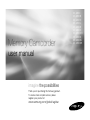 1
1
-
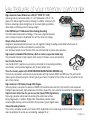 2
2
-
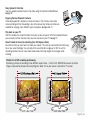 3
3
-
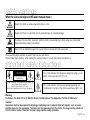 4
4
-
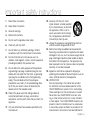 5
5
-
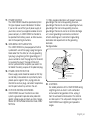 6
6
-
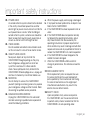 7
7
-
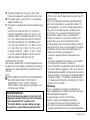 8
8
-
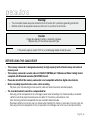 9
9
-
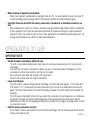 10
10
-
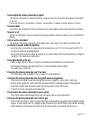 11
11
-
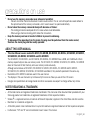 12
12
-
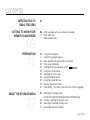 13
13
-
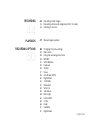 14
14
-
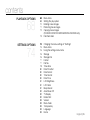 15
15
-
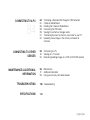 16
16
-
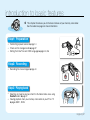 17
17
-
 18
18
-
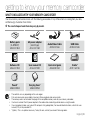 19
19
-
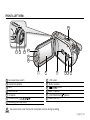 20
20
-
 21
21
-
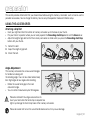 22
22
-
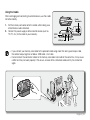 23
23
-
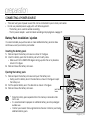 24
24
-
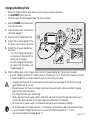 25
25
-
 26
26
-
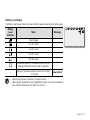 27
27
-
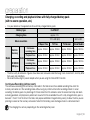 28
28
-
 29
29
-
 30
30
-
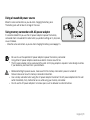 31
31
-
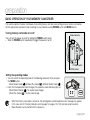 32
32
-
 33
33
-
 34
34
-
 35
35
-
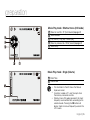 36
36
-
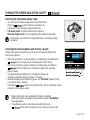 37
37
-
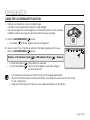 38
38
-
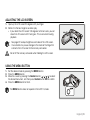 39
39
-
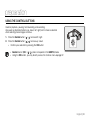 40
40
-
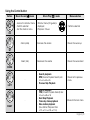 41
41
-
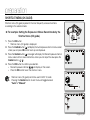 42
42
-
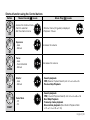 43
43
-
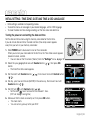 44
44
-
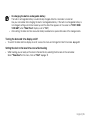 45
45
-
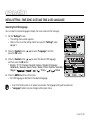 46
46
-
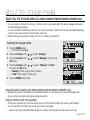 47
47
-
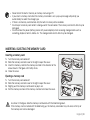 48
48
-
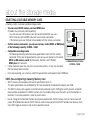 49
49
-
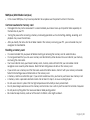 50
50
-
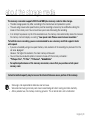 51
51
-
 52
52
-
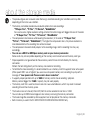 53
53
-
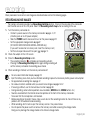 54
54
-
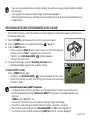 55
55
-
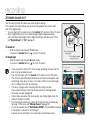 56
56
-
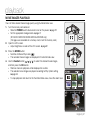 57
57
-
 58
58
-
 59
59
-
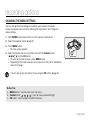 60
60
-
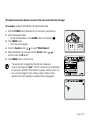 61
61
-
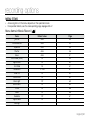 62
62
-
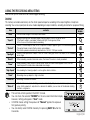 63
63
-
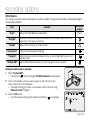 64
64
-
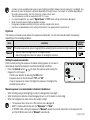 65
65
-
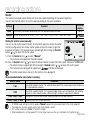 66
66
-
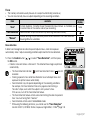 67
67
-
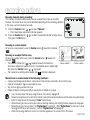 68
68
-
 69
69
-
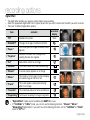 70
70
-
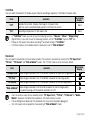 71
71
-
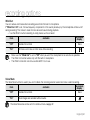 72
72
-
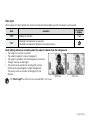 73
73
-
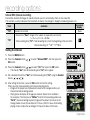 74
74
-
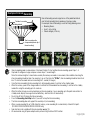 75
75
-
 76
76
-
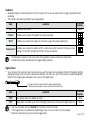 77
77
-
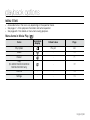 78
78
-
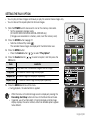 79
79
-
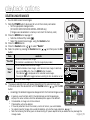 80
80
-
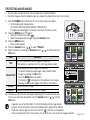 81
81
-
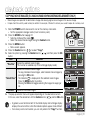 82
82
-
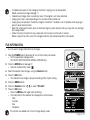 83
83
-
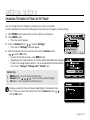 84
84
-
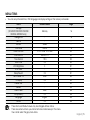 85
85
-
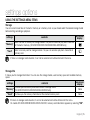 86
86
-
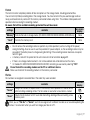 87
87
-
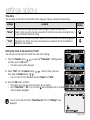 88
88
-
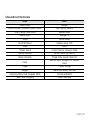 89
89
-
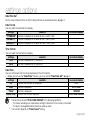 90
90
-
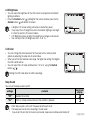 91
91
-
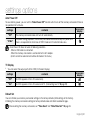 92
92
-
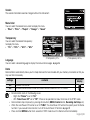 93
93
-
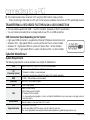 94
94
-
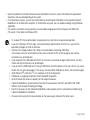 95
95
-
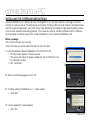 96
96
-
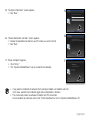 97
97
-
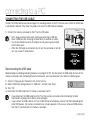 98
98
-
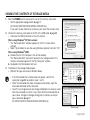 99
99
-
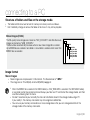 100
100
-
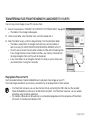 101
101
-
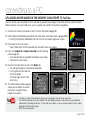 102
102
-
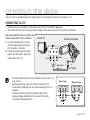 103
103
-
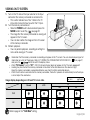 104
104
-
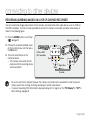 105
105
-
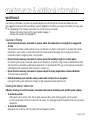 106
106
-
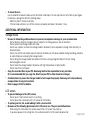 107
107
-
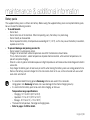 108
108
-
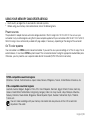 109
109
-
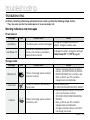 110
110
-
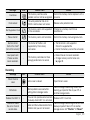 111
111
-
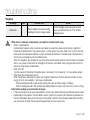 112
112
-
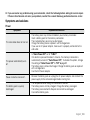 113
113
-
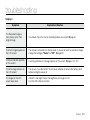 114
114
-
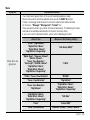 115
115
-
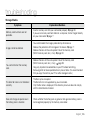 116
116
-
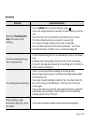 117
117
-
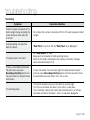 118
118
-
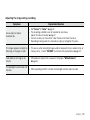 119
119
-
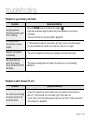 120
120
-
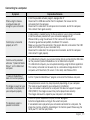 121
121
-
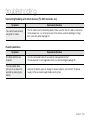 122
122
-
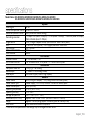 123
123
-
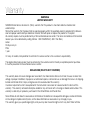 124
124
-
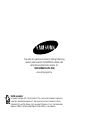 125
125
Samsung SC MX20 - Camcorder - 680 KP User manual
- Category
- Camcorders
- Type
- User manual
Ask a question and I''ll find the answer in the document
Finding information in a document is now easier with AI
Related papers
-
Samsung VP-MX20C User manual
-
Samsung SC-MX25E User manual
-
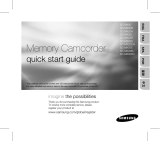 Samsung SC-MX Series User SC-MX20EL User manual
Samsung SC-MX Series User SC-MX20EL User manual
-
Samsung VP-HMX20C User manual
-
Samsung SC-HMX 20 C User manual
-
Samsung SMX-F34BD Owner's manual
-
Samsung SMX-F33BP User manual
-
Samsung SMX-F30(0)/F33(2)/F34(0)LP User manual
-
Samsung SMX-F33(2)RP User manual
-
Samsung VP-MX10P User manual
Other documents
-
V7 VASDH16GCL10R-2E Datasheet
-
JVC GZ-MS100 User manual
-
Sharper Image Rechargable Vanity Light User manual
-
Medion Life X47006 User manual
-
 PYLE Audio PL-DVRCAMG36 Operating instructions
PYLE Audio PL-DVRCAMG36 Operating instructions
-
Transcend SDHC Class 6 User manual
-
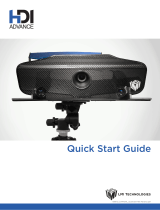 HDI Advanced 3D Scanner Quick start guide
HDI Advanced 3D Scanner Quick start guide
-
Apollo MX20 Installation guide
-
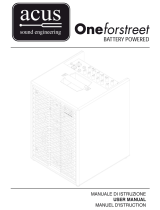 Acus One for Street Wood Owner's manual
Acus One for Street Wood Owner's manual
-
Marshall Electronics M-LCD7-HDI-B-CE6 User manual