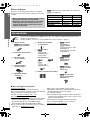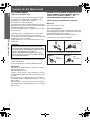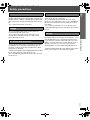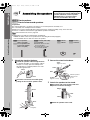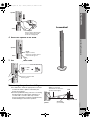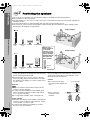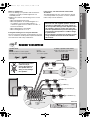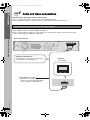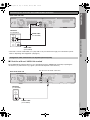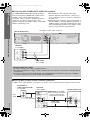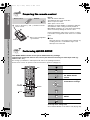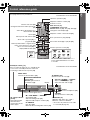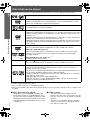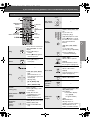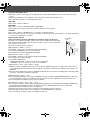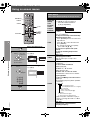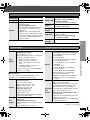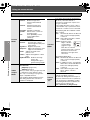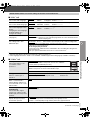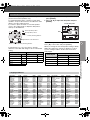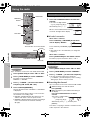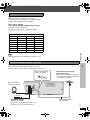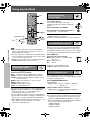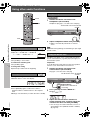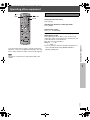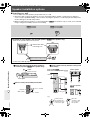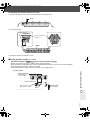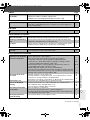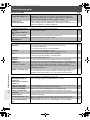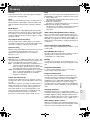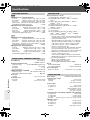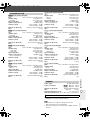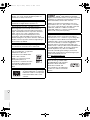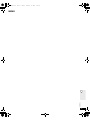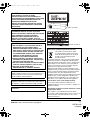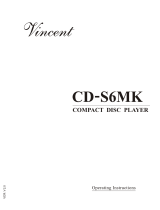Panasonic sc ht 990 User manual
- Category
- Home cinema systems
- Type
- User manual

RQT8722-B
EB
Operations Guide
Operating Instructions
DVD Home Theater Sound System
Model No. SC-HT540/SC-HT990
Region number
The player plays DVD-Video marked with labels
containing the region number “2” or “ALL”.
Example:
Before connecting, operating or adjusting this
product, please read the instructions completely.
Please keep this manual for future reference.
[Note[
“EB” on the packaging indicates the United Kingdom.
2 ALL
3
5
2
Advanced
progressive scan
Provides a smoother
and sharper image.
page
12
Compatible with a variety
of media formats
DVD-RAM, DVD-Audio,
DVD-Video, DivX and more.
page
16
High-performance
sound effects
Sound quality enhancement,
Bass enhancement and more.
page
34
The illustration shows SC-HT540.
8722En_p01-05.fm Page 1 Thursday, March 9, 2006 8:09 PM

RQT8722
2
Accessories
Dear customer
Thank you for purchasing this product. For optimum
performance and safety, please read these instructions
carefully.
[HT540]: indicates features applicable to SC-HT540 only.
[HT990]: SC-HT990 only.
Please check and identify the supplied accessories. Use numbers indicated in parentheses when
asking for replacement parts.
(Product numbers correct as of January 2006. These may be subject to change.)
∫ Sales and Support Information
Customer Care Centre
≥For customers within the UK: 08705 357357
≥
For customers within the Republic of Ireland: 01 289 8333
≥Visit our website for product information
≥E-mail: customer[email protected]
Direct Sales at Panasonic UK
≥
Order accessory and consumable items for your product
with ease and confidence by phoning our Customer
Care Centre Monday-Thursday 9:00am-5:30pm,
Friday 9:30am-5:30pm (Excluding public holidays).
≥Or go on line through our Internet Accessory ordering
application at www.panasonic.co.uk
.
≥Most major credit and debit cards accepted.
≥All enquiries transactions and distribution facilities are
provided directly by Panasonic UK Ltd.
≥It couldn’t be simpler!
≥Also available through our Internet is direct shopping for
a wide range of finished products, take a browse on our
website for further details.
Interested in purchasing an extended guarantee?
Please call 0870 240 6284 or visit our website
www.panasonic.co.uk/guarantee
.
≥Unless otherwise indicated, illustrations in these
operating instructions are of SC-HT540.
≥Operations in these instructions are described
mainly with the remote control, but you can
perform the operations on the main unit if the
controls are the same.
System SC-HT540 SC-HT990
Main unit SA-HT540 SA-HT990
Front speakers SB-FS540 SB-FS990
Center speaker SB-PC540 SB-PC895
Surround speakers SB-FS741 SB-FS540
Subwoofer SB-W540 SB-W895
Accessories
∏
1 Remote control
[HT540] (N2QAYZ000004)
[HT990] (N2QAYZ000002)
∏
2 Remote control batteries
∏
1 AC mains lead
(K2CT3CA00004)
∏
1 AM loop antenna
(N1DAAAA00002)
∏
1 FM indoor antenna
(RSA0007-L)
∏ 1 Antenna plug adaptor
(K1YZ02000013)
∏ Speaker cables
[HT540]
1kshort cable
(REEX0449B-1L)
2klong cables
(REEX0449E-1K)
[HT990]
1kshort cable
(REEX0449B-1L)
∏ 2
Sheets of speaker cable stickers
∏ [HT540] 2 Stands
(RYPX0128-S)
[HT990] 4 Stands
2kstands with short cable
(RYPX0128-S)
2kstands with long cable
(RYPX0332-S)
∏ [HT540] 2 Bases
[HT990] 4 Bases
(RYPX0120-S)
∏ [HT540] 8 Screws
[HT990] 16 Screws
(XSN5+12FJ)
∏ [HT540] 2 Cover plates
[HT990] 4 Cover plates
(RGPX0239-K)
4
4
2
2
6
6
5
3
5
3
1
1
SURROUND
Rch
Rch
SURROUND
Rch
Rch
FRONT
WOOFER
SUB
Lch
Lch Lch
CENTER
Lch
SURROUND
SURROUND
FRONT
SUB
WOOFER
FRONT
FRONT
CENTER
8722En_p01-05.fm Page 2 Friday, March 10, 2006 12:04 AM
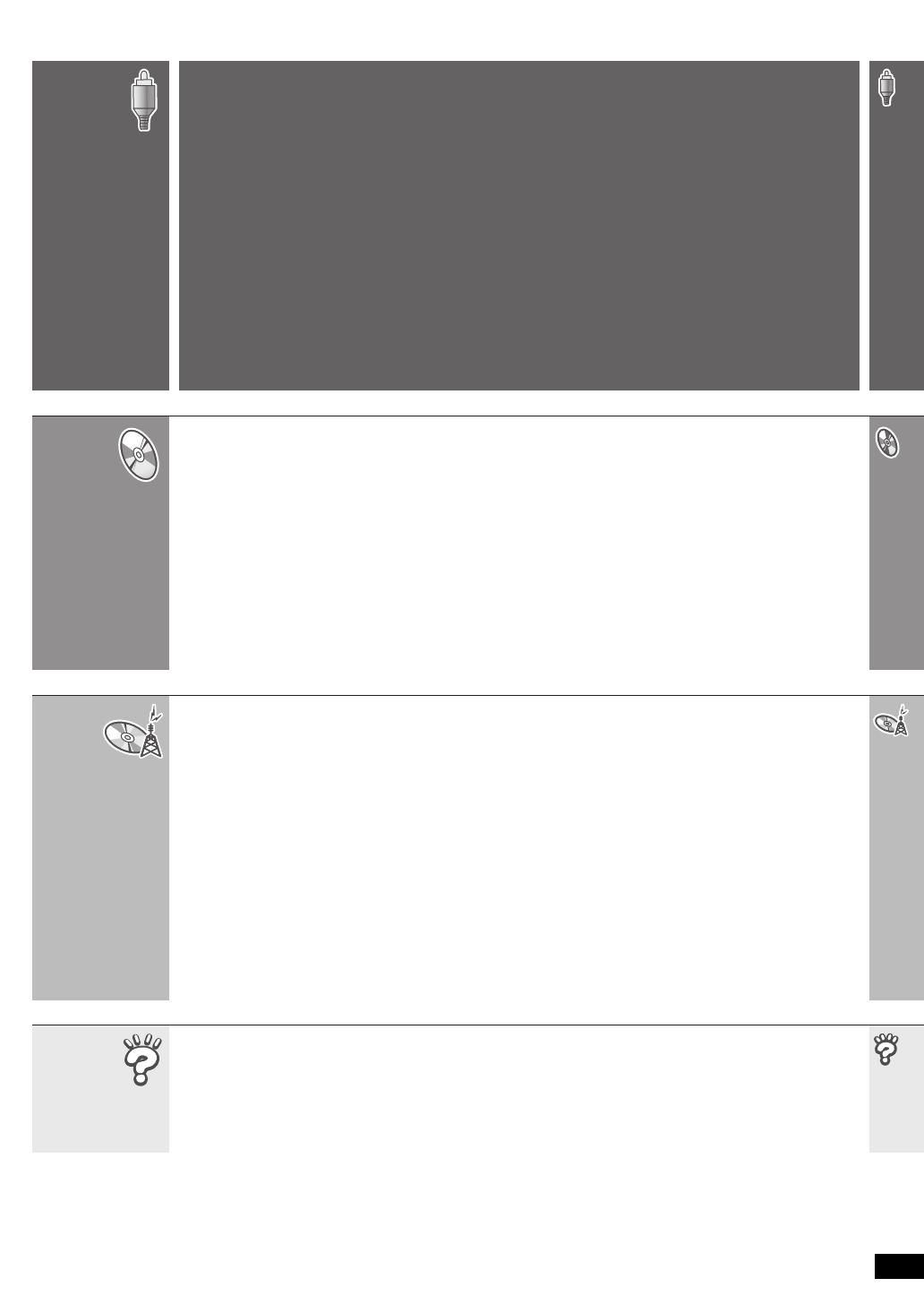
RQT8722
3
TABLE OF CONTENTS
Accessories . . . . . . . . . . . . . . . . . . . . . . . . 2
Caution for AC Mains Lead . . . . . . . . . . . . 4
Safety precautions . . . . . . . . . . . . . . . . . . . 5
Simple Setup
STEP 1
Assembling the speakers . . . . . 6
STEP 2
Positioning the speakers . . . . . .8
STEP 3
Speaker connections
. . . . . . . . . .9
STEP 4
Audio and video connections
. . 10
Connecting to a television with
SCART (AV) terminal . . . . . . . . . . . 10
Connecting to a television with
AUDIO/VIDEO terminals . . . . . . . . 11
STEP 5
Radio and AC mains lead
connections. . . . . . . . . . . . . 13
STEP 6
Preparing the remote control
. . 14
STEP 7
Performing QUICK SETUP. . . 14
Control reference guide. . . . . . . . . . . . . 15
Discs that can be played . . . . . . . . . . . . 16
Disc caution . . . . . . . . . . . . . . . . . . . . . . 17
Maintenance . . . . . . . . . . . . . . . . . . . . . . 17
About DivX VOD content . . . . . . . . . . . . 17
Basic play . . . . . . . . . . . . . . . . . . . . . . . . .18
Using the main unit . . . . . . . . . . . . . . . . . . . . . 18
Using the remote control . . . . . . . . . . . . . . . . . 19
Convenient functions. . . . . . . . . . . . . . . . 20
Displaying current playback condition . . . . . . . 20
All group, Program and Random play . . . . . . . 20
Playing data discs
using navigation menus
. . . . . . . . . . . . .21
Playing data discs . . . . . . . . . . . . . . . . . . . . . . 21
Selecting a track using CD text . . . . . . . . . . . . 22
Playing HighMAT
TM
discs . . . . . . . . . . . . . . . . . 22
Playing RAM and DVD-R/-RW
(DVD-VR) discs . . . . . . . . . . . . . . . . . . . . . . . 22
Using on-screen menus. . . . . . . . . . . . . . 24
Main menu . . . . . . . . . . . . . . . . . . . . . . . . . . . . 24
Other Settings . . . . . . . . . . . . . . . . . . . . . . . . . 25
Changing the player settings . . . . . . . . . 28
Changing the delay time of the speakers. . . . . 31
Using the radio . . . . . . . . . . . . . . . . . . . . . 32
Presetting stations automatically . . . . . . . . . . . 32
Selecting the preset channels . . . . . . . . . . . . . 32
Manual tuning . . . . . . . . . . . . . . . . . . . . . . . . . 32
RDS broadcasting . . . . . . . . . . . . . . . . . . . . . . 33
Using an outdoor antenna (optional) . . . . . . . . 33
Using sound effects . . . . . . . . . . . . . . . . .34
Changing the sound quality:
Sound Field Control . . . . . . . . . . . . . . . . . . . 34
Enhancing the sound from the center speaker:
Center Focus. . . . . . . . . . . . . . . . . . . . . . . . . 34
Enhancing the stereo sound:
Dolby Pro Logic II . . . . . . . . . . . . . . . . . . . . . 34
Adjusting the amount of bass:
Subwoofer level . . . . . . . . . . . . . . . . . . . . . . . 34
Enhancing the bass sound: H.BASS . . . . . . . . 35
[HT990] Enhancing the surround sound effect:
Surround Enhancer . . . . . . . . . . . . . . . . . . . . 35
Adjusting the volume of each speaker:
Speaker level adjustments . . . . . . . . . . . . . . 35
Using other useful functions. . . . . . . . . . 36
Setting the sleep timer . . . . . . . . . . . . . . . . . . . 36
Muting the sound . . . . . . . . . . . . . . . . . . . . . . . 36
Using headphones. . . . . . . . . . . . . . . . . . . . . . 36
Using the Music Port . . . . . . . . . . . . . . . . . . . . 36
Operating other equipment . . . . . . . . . . . 37
Operating the television . . . . . . . . . . . . . . . . . . 37
Speaker installation options. . . . . . . . . 8
Speaker installation options. . . . . . . . . 8
Speaker installation options. . . . . . . . . 8
Speaker installation options. . . . . . . . . 8
Speaker installation options . . . . . . . . . .38
Troubleshooting guide. . . . . . . . . . . . . . . 40
Glossary . . . . . . . . . . . . . . . . . . . . . . . . . . 43
Specifications. . . . . . . . . . . . . . . . . . . . . . 44
Getting
Started
Reference
Playing
Discs
Other
Operations
8722En_p01-05.fm Page 3 Monday, February 27, 2006 8:48 PM

RQT8722
4
Caution for AC Mains Lead
Caution for AC Mains Lead
(For United Kingdom)
(“EB” area code models only)
For your safety, please read the following text carefully.
This appliance is supplied with a moulded three pin
mains plug for your safety and convenience.
A 5-ampere fuse is fitted in this plug.
Should the fuse need to be replaced please ensure that
the replacement fuse has a rating of 5-ampere and that it
is approved by ASTA or BSI to BS1362.
Check for the ASTA mark Ï or the BSI mark Ì on the
body of the fuse.
If the plug contains a removable fuse cover you must
ensure that it is refitted when the fuse is replaced.
If you lose the fuse cover the plug must not be used until
a replacement cover is obtained.
A replacement fuse cover can be purchased from your
local dealer.
If a new plug is to be fitted please observe the wiring
code as stated below.
If in any doubt please consult a qualified electrician.
IMPORTANT
The wires in this mains lead are coloured in accordance
with the following code:
Blue: Neutral, Brown: Live.
As these colours may not correspond with the coloured
markings identifying the terminals in your plug, proceed
as follows:
The wire which is coloured Blue must be connected to
the terminal which is marked with the letter N or coloured
Black or Blue.
The wire which is coloured Brown must be connected to
the terminal which is marked with the letter L or coloured
Brown or Red.
WARNING: DO NOT CONNECT EITHER WIRE TO THE
EARTH TERMINAL WHICH IS MARKED WITH THE
LETTER E, BY THE EARTH SYMBOL Ó OR
COLOURED GREEN OR GREEN/YELLOW.
THIS PLUG IS NOT WATERPROOF—KEEP DRY.
Before use
Remove the connector cover.
How to replace the fuse
The location of the fuse differ according to the type of AC
mains plug (figures A and B). Confirm the AC mains plug
fitted and follow the instructions below.
Illustrations may differ from actual AC mains plug.
1. Open the fuse cover with a screwdriver.
2. Replace the fuse and close or attach the fuse cover.
CAUTION!
IF THE FITTED MOULDED PLUG IS UNSUITABLE
FOR THE SOCKET OUTLET IN YOUR HOME THEN
THE FUSE SHOULD BE REMOVED AND THE PLUG
CUT OFF AND DISPOSED OF SAFELY.
THERE IS A DANGER OF SEVERE ELECTRICAL
SHOCK IF THE CUT OFF PLUG IS INSERTED INTO
ANY 13-AMPERE SOCKET.
Figure A Figure B
Fuse cover
Figure A Figure B
Fuse
(5 ampere)
Fuse
(5 ampere)
HT540En.book Page 4 Monday, February 27, 2006 8:15 PM

RQT8722
5
Safety precautions
Safety precautions
Set the unit up on an even surface away from direct
sunlight, high temperatures, high humidity, and excessive
vibration. These conditions can damage the cabinet and
other components, thereby shortening the unit’s service
life.
Do not place heavy items on the unit.
Do not use high voltage power sources. This can
overload the unit and cause a fire.
Do not use a DC power source. Check the source
carefully when setting the unit up on a ship or other
places where DC is used.
Ensure the AC mains lead is connected correctly and
not damaged. Poor connection and lead damage can
cause fire or electric shock. Do not pull, bend, or place
heavy items on the lead.
Grasp the plug firmly when unplugging the lead. Pulling
the AC mains lead can cause electric shock.
Do not handle the plug with wet hands. This can cause
electric shock.
Do not let metal objects fall inside the unit. This can
cause electric shock or malfunction.
Do not let liquids get into the unit. This can cause
electric shock or malfunction. If this occurs, immediately
disconnect the unit from the power supply and contact
your dealer.
Do not spray insecticides onto or into the unit. They
contain flammable gases which can ignite if sprayed into
the unit.
Do not attempt to repair this unit by yourself. If sound is
interrupted, indicators fail to light, smoke appears, or any
other problem that is not covered in these instructions
occurs, disconnect the AC mains lead and contact your
dealer or an authorized service center. Electric shock or
damage to the unit can occur if the unit is repaired,
disassembled or reconstructed by unqualified persons.
Extend operating life by disconnecting the unit from the
power source if it is not to be used for a long time.
Placement
Voltage
AC mains lead protection
Foreign matter
Service
HT540En.book Page 5 Monday, February 27, 2006 8:15 PM

RQT8722
Simple Setup
6
[HT540] Front speakers
[HT990] Front and surround speakers
Preparation
≥To prevent damage or scratches, lay down a soft cloth and perform assembly on it.
≥For assembly, use a Phillips-head screwdriver.
≥Make sure you have all the indicated components before starting assembly, setup, and connection.
≥There is no difference between the right and left speakers and stands.
≥For optional wall mount, refer to page 38.
[Note]
≥[HT990] The front and surround speakers are different.
– Check the label on the rear of speaker before attaching the stand (➜ page 8).
– The stand with shorter cable is for the front speaker.
1 Attach the stand to the base.
1 Thread the speaker cable through the base.
For quicker threading, loosely fold the cable in
half (do not crease), pass the folded portion
through the hole, and then pull the rest of the
cable through the base.
2 Attach the stand to the base while gently
pulling on the end of the speaker cable.
2 Secure the stand to the base.
3 Attach the speaker to the stand.
1 Pull out the end of the speaker cable and
position it between the ridges.
2 Attach the speaker to the stand.
STEP1 Assembling the speakers
The supplied stands are specially designed
for attachment to Panasonic SB-FS990 front
speakers, SB-FS741 surround speakers,
SB-FS540 front or surround speakers.
Use only as indicated in this setup.
[HT540] 2 Front speakers
(with cover plate)
[HT990] 2 Front speakers and
2 Surround speakers
(with cover plate)
[HT540] 2 Bases
[HT990] 4 Bases
[HT540] 2 Stands (with cable)
[HT990] 4 Stands
≥2kstands with short cable:
For front speakers
≥2kstands with long cable:
For surround speakers
[HT540] 8 Screws
[HT990] 16 Screws
Base
Cable
Stand
Base
Cable
Pull gently.
Screw
Tighten securely.
Slide the speaker
cable into the
groove.
Stand
Base
Screws
Tighten securely.
Cable
Ridges
Stand
Assembling the speakers
HT540En.book Page 6 Monday, February 27, 2006 8:15 PM

RQT8722
7
Simple Setup
4 Secure the speaker to the stand.
5 Connect the speaker cable.
∫ Preventing the speakers from falling
≥You will need to obtain the appropriate screw eyes
to match the walls or pillars to which they are
going to be fastened.
≥Consult a qualified housing contractor concerning
the appropriate procedure when attaching to a
concrete wall or a surface that may not have
strong enough support. Improper attachment may
result in damage to the wall or speakers.
Speaker
Stand
Cover plate
Remove before attaching the
speaker and keep for wall-
mount use (➜ page 38).
Speaker
Stand
Screw
Tighten securely.
Ensure the speaker cable is
centered in the groove.
_: White
`: Blue
Push!
Press the speaker cable
into the groove.
Insert the wire fully.
Assembled!
String (not included)
Thread from the wall to the
speaker and tie tightly.
Rear of the
speaker
Wall
Approx. 150 mm
Screw eye
(not included)
Assembling the speakers
8722En_p06-17.fm Page 7 Monday, February 27, 2006 8:45 PM

RQT8722
Simple Setup
8
How you set up your speakers can affect the bass and the sound field. Note the following points:
≥Place speakers on flat secure bases.
≥Placing speakers too close to floors, walls, and corners can result in excessive bass. Cover walls and windows
with thick curtains.
≥Left and right speakers are interchangeable, but front and surround speakers are not.
≥Place the front, center, and surround speakers at approximately the same distance from the seating position.
The angles in the diagram are approximate.
≥Use only supplied speakers
Using other speakers can damage the unit, and sound
quality will be negatively affected.
≥Set the speakers up on an even surface to prevent
them from falling. Take proper precautions to prevent
the speakers from falling if you cannot set them up on
an even surface.
Main unit
[Note]
≥Keep your speakers at least 10 mm away from the
system for proper ventilation.
≥To allow for proper ventilation and to maintain good
airflow around the main unit, position it with at least
5 cm of space on all sides.
≥Do not block the ventilation holes of the main unit.
Center speaker
≥Vibration caused by the center speaker can disrupt the
picture if it is placed directly on the television. Put the
center speaker on a rack or shelf.
≥To prevent the speakers from falling, do not place
directly on top of the television.
Subwoofer
Place to the right or left of the television, on the floor or a
sturdy shelf so that it will not cause vibration. Leave
about 30 cm from the television.
Caution
≥Do not stand on the base.
Be cautious when children are
near.
≥Do not touch the
netted area of the
speakers.
STEP2 Positioning the speakers
Setup example
Main unit
FRONT
(L, R)
SURROUND
(L, R)
CENTER SUBWOOFER
Setup example
Main unit
FRONT
(L, R)
SURROUND
(L, R)
CENTER SUBWOOFER
Speaker
label
Do not use a
front speaker as
a surround
speaker or vice
versa. Verify the
type of speaker
with the label on
the rear of the
front speaker.
e.g. Front speaker
e.g. [HT540] Surround speaker
Positioning the speakers
8722En_p06-17.fm Page 8 Monday, February 27, 2006 8:45 PM

RQT8722
9
Simple Setup
Notes on speaker use
≥You can damage your speakers and shorten their
useful life if you play sound at high levels over
extended periods.
≥Reduce the volume in the following cases to avoid
damage:
– When playing distorted sound.
– When the speakers are reverberating due to a
record player, noise from FM broadcasts, or
continuous signals from an oscillator, test disc, or
electronic instrument.
– When adjusting the sound quality.
– When turning the unit on or off.
If irregular coloring occurs on your television
The front and center speakers are designed to be used
close to a television, but the picture may be affected with
some televisions and setup combinations.
If this occurs, turn the television off for about
30 minutes.
The demagnetizing function of the television should
correct the problem. If it persists, move the speakers
further away from the television.
Caution
≥The main unit and supplied speakers are to be
used only as indicated in this setup. Failure to
do so may lead to damage to the amplifier and/or
the speakers, and may result in the risk of fire.
Consult a qualified service person if damage has
occurred or if you experience a sudden change
in performance.
≥Do not attempt to attach these speakers to walls
using methods other than those described in
this manual.
STEP3 Speaker connections
4
4
2
2
6
6
5
3
5
3
1
1
SURROUND
Rch
Rch
SURROUND
Rch
Rch
FRONT
WOOFER
SUB
Lch
Lch Lch
CENTER
Lch
SURROUND
SURROUND
FRONT
SUB
WOOFER
FRONT
FRONT
CENTER
FRONT
Lch
Rch
SURROUND
Rch
FRONT
2
Rch
FRONT
FRONT
Lch
Rch
SURROUND
CENTER
5
CENTER
5
Lch
SURROUND
Lch
SURROUND
2
1
1
4
4
3
3
SUB
WOOFER
6
Be careful not to cross
(short-circuit) or
reverse the polarity of
the speaker wires as
doing so may damage
the speakers.
2 sheets of speaker cable stickers
≥Attach the speaker-cable stickers to
make connection easier.
Speaker cable sticker
2 FRONT (R)
1 FRONT (L)
4 SURROUND (R)
3 SURROUND (L)
5 CENTER
Main unit
Insert the wire fully.
i: White
j: Blue
Push!
6 SUBWOOFER
Speaker cables
[HT540]
≥1kshort cable: For center speaker
≥2klong cables: For surround speakers
Push!
[HT990]
≥1kshort cable:
For center speaker
Insert the wire
fully.
i: White
j: Blue
Positioning the speakers / Speaker connections
HT540En.book Page 9 Monday, February 27, 2006 8:15 PM

RQT8722
Simple Setup
10
≥Do not connect through the video cassette recorder.
Due to copy guard protection, the picture may not be displayed properly.
≥Turn the television off before connecting, and refer to the television’s operating instructions.
To improve picture quality, you can change the video signal output from the SCART (AV) terminal.
Select “RGB/No Output” from QUICK SETUP (➜ page 14).
≥This connection will also enable you to play audio from your television through your home theater system.
Refer to “Operating other equipment” (➜ page 37).
Connecting to a television with SCART (AV) terminal
STEP4 Audio and video connections
P
B
P
R
Y
INTERLACE)
(PROGRESSIVE/
COMPONENT VIDEO OUT
VIDEO
VIDE O
OUT
OUT
r
s
S-VIDEO
S-VI DEO
OUT
OUT
R
L
AUX
AUX
AV
Television
(not included)
Back of the main unit
Scart cable (not included)
≥To listen to the sound from the
television, select the appropriate audio
out (e.g., Monitor) on the television.
Sound from the television
Press [EXT-IN] to select the “TV” audio input
on the remote control (➜ page 37).
Audio and video connections
8722En_p06-17.fm Page 10 Thursday, March 9, 2006 11:05 PM

RQT8722
11
Simple Setup
∫ Television with an S-VIDEO IN terminal
The S-VIDEO OUT terminal achieves a more vivid picture than the VIDEO OUT terminal by separating the
chrominance (C) and luminance (Y) signals. (Actual results depend on the television.)
Connecting to a television with AUDIO/VIDEO terminals
Using other video connections for improved picture quality
P
B
P
R
Y
INTERLACE)
(PROGRESSIVE/
COMPONENT VIDEO OUT
S-VIDEO
S-VI DEO
OUT
OUT
AV
r
s
R
L
AUX
AUX
VIDEO
VIDE O
OUT
OUT
AUDIO
OUT
L
R
VIDEO IN
AUDIO
IN
VIDEO OUT
§
This audio connection will enable you to play audio from your television through your home theater system.
Refer to “Operating other equipment” (➜ page 37).
Television
(not included)
Back of the main unit
Video cable
(not included)
Audio cable
§
(not included)
P
B
P
R
Y
INTERLACE)
(PROGRESSIVE/
COMPONENT VIDEO OUT
VIDEO
VIDE O
OUT
OUT
AV
r
s
S-VIDEO
S-VI DEO
OUT
OUT
R
L
AUX
AUX
VIDEO IN
S-VIDEO
IN
Television
(not included)
S-video cable
(not included)
Back of the main unit
See above for the audio connection.
Audio and video connections
8722En_p06-17.fm Page 11 Thursday, March 9, 2006 8:11 PM

RQT8722
Simple Setup
12
∫ Television with COMPONENT VIDEO IN terminals
The COMPONENT VIDEO OUT terminals provides a
purer picture than the S-VIDEO OUT terminal. These
terminals can be used for either interlaced or
progressive output. Connection using these terminals
outputs the color difference signals (P
B/PR) and
luminance signal (Y) separately in order to achieve high
fidelity in reproducing colors.
≥ The description of the component video input
terminals depends on the television or monitor (e.g.
Y/P
B/PR, Y/B-Y/R-Y, Y/CB/CR). Connect to terminals of
the same color.
≥ When making this connection, select “Video/YPbPr” or
“S-Video/YPbPr” from QUICK SETUP (➜ page 14). If
“RGB/No Output” is selected, the RGB signal is output
from the SCART (AV) terminal, but no signal is output
from the component video output terminals.
∫ Set Top Box or video cassette recorder connection
To enjoy progressive video
≥ Connect to a progressive output compatible television.
≥ Set “Video Output Mode” to “480p” or “576p”, and then follow the instructions on the menu screen (➜ page 26,
Picture Menu).
≥ Panasonic televisions with 625 (576)/50i·50p, 525 (480)/60i·60p input terminals are progressive compatible.
Consult the manufacturer if you have another brand of television.
P
B
P
R
Y
R
L
AUX
AUX
INTERLACE)
(PROGRESSIVE/
COMPONENT VIDEO OUT
VIDEO
VIDE O
OUT
OUT
S-VIDEO
S-VI DEO
OUT
OUT
AV
r
s
VIDEO IN
S-VIDEO
IN
COMPONENT
VIDEO IN
P
R
P
B
Y
Television
(not included)
Back of the main unit
Video cables
(not included)
See page 11 for the audio connection.
RF IN
RF OUT
RF IN
AUDIO
OUT
L
R
VIDEO IN
AUDIO
IN
VIDEO OUT
VIDEO
VIDEO
OUT
OUT
S-VIDEO
OUT
INTERLACE)
(PROGRESSIVE/
COMPONENT VIDEO OUT
P
B
P
R
Y
L
R
AUX
AUX
L
R
Television
(not included)
Video cable
(not included)
Back of the main unit
Audio cable (not included)
≥ You can use the scart cable
connection (➜ page 10)
instead of this connection.
RF cable
(not included)
Set Top Box or
video cassette recorder
(not included)
To the
aerial
In addition to the audio and video connections, you can also connect your Set Top Box or video cassette recorder.
Audio and video connections
8722En_p06-17.fm Page 12 Saturday, March 11, 2006 8:44 AM

RQT8722
13
Simple Setup
Conserving power
The main unit consumes a small amount of power, even when it is turned off (approx. 0.5 W). To save power when
the unit is not to be used for a long time, unplug it from the household mains socket.
You will need to reset some memory items after plugging in the unit.
[Note]
The included AC mains lead is for use with this unit only. Do not use it with other equipment. Also, do not use cords
for other equipment with this unit.
STEP5 Radio and AC mains lead connections
Adhesive tape
To household mains socket
(AC 230–240 V, 50 Hz)
AC mains lead
Main unit
AM loop antenna
Stand the antenna up on its base.
Place the antenna where reception is best.
Keep loose antenna cable away from other wires
and cables.
Click!
AM loop antenna FM indoor antenna AC mains lead
FM indoor antenna
Affix this end of the antenna where
reception is best.
≥Connect the AC mains lead after all other connections are complete.
≥Using an outdoor antenna (optional) (➜ page 33).
BE SURE TO READ THE CAUTION FOR THE AC
MAINS LEAD ON PAGE 4 BEFORE CONNECTION.
Re-tighten
the terminal
screw.
Loosen the terminal
screw with a Phillips-
head screwdriver.
White
Red
Black
While pushing, insert the wire fully.
Radio and AC mains lead connections
HT540En.book Page 13 Monday, February 27, 2006 8:15 PM

RQT8722
Simple Setup
14
Do not:
≥mix old and new batteries.
≥use different types at the same time.
≥heat or expose to flame.
≥take apart or short circuit.
≥attempt to recharge alkaline or manganese batteries.
≥use batteries if the covering has been peeled off.
Mishandling of batteries can cause electrolyte leakage
which can severely damage the remote control.
Remove the batteries if the remote control is not going
to be used for a long period of time. Store in a cool, dark
place.
∫ Use
Aim at the remote control signal sensor (➜ page 15),
avoiding obstacles, at a maximum range of 7 m
directly in front of the unit.
The QUICK SETUP screen assists you to make necessary settings.
To display the picture from the main unit, turn on your television and change its video input mode (e.g.
VIDEO 1, AV 1, etc.).
≥To change your television’s video input mode, refer to its operating instructions.
≥This remote control can perform some basic television operations (➜ page 37).
To change these settings later
Select “QUICK SETUP” in the “Others” tab (➜ page 30).
STEP6 Preparing the remote control
R6/LR6, AA
1
3
2
Remote control Batteries
Insert so the poles (i and j) match those in the
remote control.
≥Do not use rechargeable
type batteries.
STEP7 Performing QUICK SETUP
ENTER
RETURN
DVD
SETUP
1
Turn on the unit.
2
Select “DVD/CD”.
3
Press and hold to show
the QUICK SETUP
screen.
4
Follow the messages
and make the settings.
5
Press to finish QUICK
SETUP.
6
Press and hold to exit.
Select
Register
ENTER
Preparing the remote control / Performing QUICK SETUP
HT540En.book Page 14 Monday, February 27, 2006 8:15 PM

RQT8722
15
Control reference guide
Control reference guide
SURROUND
ENHANCER
(34) (34)
(35, 34)
(34)
(36, 28)
(35) (20) (36)
(34, 35)
Turn the unit on/off (14)
Select disc’s title numbers etc./
Enter numbers (19)
Basic operations for play (18, 19)
Show a disc top menu (21) or
program list (22)
Frame-by-frame/Select or register menu
items on the television screen (19)
Show on-screen menu (24) or
display RDS text data (33)
Change the television’s video input mode
(37)
Show a disc menu (21) or play list (22)
Return to previous screen (19)
Adjust the volume of the main unit (19)
Select the source
DVD: DVD/CD (14)
TUNER/BAND: FM/AM (32)
EXT-IN: MUSIC P. (36), TV
§
(37), AUX (37)
Cancel (19)
Change the unit’s display (19)
See page references in parentheses.
SELECTOR (32)
DVD/CD#FM#AM#TV
§
#AUX#
MUSIC P.#Return to DVD/CD
§
“TV” works only when the scart cable
is connected (➜ page 10).
< OPEN/CLOSE
Open/Close the disc tray (18)
∫ /
-
TUNE MODE /
-
FM MODE
Stop playing (18)/
Select the tuning mode (32)
Adjust the FM reception condition (32)
1 / MEMORY
Play discs (18)/
Memorize the receiving radio stations (32)
4, 5 / X TUNING W
Skip or slow-search play (18)/
Select the radio stations (32)
Standby/on switch [Í/I]
Press to switch the unit from on to standby mode
or vice versa. In standby mode, the unit is still
consuming a small amount of power. (18)
VOLUME
Turn up/down the volume (18)
AC supply indicator
[AC IN]
This indicator lights
when the unit is
connected to the AC
mains supply.
Phones
Connect headphones (36)
MUSIC PORT
Connect an external device (36)
Remote control signal sensor
Television operations (37)
Adjust the television volume (37)
Select preset radio stations (32)
SURROUND ENHANCER
([HT990] only)
Enhancing the surround
sound effect (18)
The illustration shows SC-HT990.
[HT990]
To use functions labeled with “
-
”:
Press and hold the button for at least
2 seconds.
The illustration shows SC-HT540.
Display
HT540En.book Page 15 Monday, February 27, 2006 8:15 PM

RQT8722
16
Discs that can be played
Discs that can be played
Operations in these instructions are described mainly with formats. Icons such as [DVD-V] show the formats.
§1
Functions added with DivX Ultra are not supported.
§2
Includes single-sided, dual-layer discs.
§3
A process that allows play on compatible equipment.
≥It may not be possible to play all the above-mentioned discs in some cases due to the type of disc or condition of the
recording.
∫ Discs that cannot be played
DVD-RW version 1.0, DVD-ROM, CD-ROM, CDV,
CD-G, SACD and Photo CD, DVD-RAM that cannot
be removed from their cartridge, 2.6-GB and 5.2-GB
DVD-RAM, and “Chaoji VCD” available on the market
including CVD, DVCD and SVCD that do not conform
to IEC62107.
∫ Video systems
– This unit can play PAL and NTSC, but your
television must match the system used on the disc.
– PAL discs cannot be correctly viewed on an NTSC
television.
– This unit can convert NTSC signals to PAL 60 for
viewing on a PAL television (➜ page 30, “NTSC
Disc Output” in “Video” tab).
DVD-Video
[DVD-V]
—
DVD-Audio [DVD-A] [DVD-V]
≥[DVD-V] Some DVD-Audio discs contain DVD-Video content. To play DVD-Video content,
select “Play as DVD-Video” in Other Menu (➜ page 27).
Video CD
[VCD]
≥Including SVCD (Conforming to IEC62107)
DVD-RAM
[DVD-VR] [MP3] [JPEG] [MPEG4] [DivX]
§1
≥[DVD-VR] Recorded with devices using Version 1.1 of the Video Recording Format (a unified
video recording standard), such as DVD video recorders, DVD video cameras, personal
computers, etc.
≥
[JPEG] Recorded with Panasonic SD multi cameras or DVD video recorders using the DCF
(Design rule for Camera File system) Standard Version 1.0.
≥
[MPEG4] Recorded with Panasonic SD multi cameras or DVD video recorders [conforming to
SD VIDEO specifications (ASF standard)/MPEG4 (Simple Profile) video system/G.726
audio system].
DVD-R (DVD-Video)
§2
/DVD-RW (DVD-Video) [DVD-V]
≥Discs recorded and finalized
§3
on DVD video recorders or DVD video cameras.
DVD-R (VR)
§2
/DVD-RW (VR) [DVD-VR]
≥Discs recorded and finalized
§3
on DVD video recorders or DVD video cameras using
Version 1.1 (or 1.2 DVD-R DL only) of the Video Recording Format (a unified video
recording standard).
DVD-R/DVD-RW
[MP3] [JPEG] [MPEG4] [DivX]
§1
≥Finalize
§3
the disc after recording.
—
iR (Video)
§2
/iRW (Video) [DVD-V]
≥Discs recorded and finalized
§3
on DVD video recorders or DVD video cameras.
CD
[CD] [WMA] [MP3] [JPEG] [VCD] [MPEG4] [DivX]
§1
≥This unit can play CD-R/RW recorded with the above formats. Close the sessions or
finalize
§3
the disc after recording.
≥
[CD] This unit is compatible with HDCD, but does not support the Peak Extend function (a
function which expands the dynamic range of high-level signals).
HDCD-encoded CDs sound better because they are encoded with 20 bits, as compared
with 16 bits for all other CDs.
≥
[WMA] [MP3] [JPEG] This unit also plays HighMAT discs.
≥
[WMA] This unit does not support Multiple Bit Rate (MBR: a file that contains the same
content encoded at several different bit rates).
HT540En.book Page 16 Monday, February 27, 2006 8:15 PM

RQT8722
17
Disc caution / Maintenance / About DivX VOD content
Disc caution
∫ To clean discs
Wipe with a damp cloth and then wipe dry.
∫ Disc handling precautions
≥Do not attach labels or stickers to discs. This may
cause disc warping, rendering it unusable.
≥Do not write on the label side with a ball-point pen
or other writing instrument.
≥Do not use record cleaning sprays, benzine,
thinner, liquids which prevent static electricity, or
any other solvent.
≥Do not use scratch-proof protectors or covers.
≥Do not use the following discs:
– Discs with exposed adhesive from removed
stickers or labels (rented discs, etc).
– Discs that are badly warped or cracked.
– Irregularly shaped discs, such as heart shapes.
Clean this unit with a soft, dry cloth.
≥Never use alcohol, paint thinner or benzine to clean this unit.
≥Before using chemically treated cloth, carefully read the instructions that came with the cloth.
Do not use commercially available lens cleaners as they may cause malfunction. Cleaning of the lens is
generally not necessary although this depends on the operating environment.
DivX Video-on-Demand (VOD) content is encrypted for copyright protection. In order to play DivX VOD content on this
unit, you first need to register the unit.
Follow the online instructions for purchasing DivX VOD content to enter the unit’s registration code and register the
unit. For more information about DivX VOD, visit www.divx.com/vod.
Display the unit’s registration code
(➜ page 30, “DivX Registration” in “Others” tab)
≥We recommend that you make a note of this code for
future reference.
≥After playing DivX VOD content for the first time,
another registration code is then displayed in “DivX
Registration”. Do not use this registration code to
purchase DivX VOD content. If you use this code to
purchase DivX VOD content, and then play the content
on this unit, you will no longer be able to play any
content that you purchased using the previous code.
≥If you purchase DivX VOD content using a registration
code different from this unit’s code, you will not be able
to play this content. (“Authorization Error” is displayed.)
Regarding DivX content that can only be played a set
number of times
Some DivX VOD content can only be played a set
number of times. When you play this content, the
remaining number of plays is displayed. You cannot play
this content when the number of remaining plays is zero.
(“Rented Movie Expired” is displayed.)
When playing this content
≥The number of remaining plays is reduced by one if
– you press [Í] or press and hold [—SETUP].
– you press [∫ STOP]. (Press [; PAUSE] to pause
play.)
– you press [:, 9 SKIP] or [6, 5 SLOW/
SEARCH] etc. and arrive at another content or the
start of the content being played.
≥Resume (➜ page 19, Stop) and Marker (➜ page 25,
Play Menu) functions do not work.
Maintenance
Before moving the unit, ensure the disc tray is empty.
Failure to do so will risk severely damaging the disc and the unit.
About DivX VOD content
Video
Audio
Display
Disc
Setup
Others
DivX Registration
DivX Video-on-Demand
To learn more visit www.divx.com/vod
to continuePress
ENTER
Your registration code is : XXXXXXXX
8 alphanumeric characters
HT540En.book Page 17 Monday, February 27, 2006 8:15 PM

RQT8722
18
Basic play
Basic play
To display the picture from the main unit, turn on your television and change its video input mode
(e.g. VIDEO 1, AV 1, etc.).
≥To change your television’s video input mode, refer to its operating instructions.
[Note[
≥Discs continue to rotate while menus are displayed. To preserve the unit’s motor and your television screen, press
[∫] (Stop) when you are finished with the menus.
≥Total title number may not be displayed properly on iR/iRW.
Using the main unit
SURROUND
ENHANCER
VOLUME
Press to skip.
Press and hold to
– search during play
– start slow-motion play
during pause (Motion
picture part)
≥Press [1] (Play) to start
normal play.
6 Adjust
the
volume.
5 Start play.
The tray is automatically closed.
To change the sound quality
➜ page 34
3 Open the disc tray.
∫ (Stop)
2 Select “DVD/CD”.
≥Select “AUX” or “TV” to enjoy
Set Top Box, video cassette
recorder or television
programs.
(Refer to page 12 for the
necessary connections.)
1 Turn the unit on.
4 Load the disc.
≥Load double-sided discs so the
label for the side you want to
play is facing up.
≥For DVD-RAM, remove
the disc from its
cartridge before use.
The illustration shows SC-HT990.
SURROUND ENHANCER
(➜ page 35)
8722En_p18-31.fm Page 18 Friday, March 10, 2006 10:28 AM

RQT8722
19
Basic play
If you are experiencing problems, refer to troubleshooting (➜ page 40 to 42).
Using the remote control
Stop
The position is memorized
while “RESUME” is on the
display.
≥Press [1 PLAY] to
resume.
≥Press [∫ STOP] again to
clear the position.
Pause
≥Press [1 PLAY] to
restart play.
Skip
—
≥
[WMA] [MP3] [JPEG] [MPEG4]
[DivX]
[This feature does not
work during program and
random play
(➜ page 20).]
[3, 4]: Group skip
[2, 1]: Content skip
Search
(during play)
≥Up to 5 steps.
≥Press [1 PLAY] to start
normal play.
Slow-motion
(during
pause)
≥
[VCD] Slow-motion:
forward direction only.
≥
[MPEG4] [DivX] Slow-
motion: Does not work.
Frame-by-
frame
(during
pause)
[DVD-A] (Motion picture part)
[DVD-VR] [DVD-V] [VCD]
≥[VCD] Forward direction
only.
1
2
5
6
,
SLOW/SEARCH
RETURN
,
SKIP
STOP
PAUSE
TOP MENU,
DIRECT NAVIGATOR
MENU,
PLAY LIST
FL DISPLAY
ENTER
CANCEL
Numbered
buttons
On-screen
item select
—
Enter
number
[DVD-VR] [DVD-A] [DVD-V] [VCD]
[CD]
e.g. To select 12:
[S10] ➜ [1] ➜ [2]
[VCD] with playback control
Press [∫ STOP] to cancel
the PBC function, and then
press the numbered
buttons.
[WMA] [MP3] [JPEG] [MPEG4]
[DivX]
e.g. To select 123:
[1] ➜ [2] ➜ [3] ➜ [ENTER]
≥Press [CANCEL] to
cancel the number(s).
[DVD-A] [DVD-V]
Shows a disc top menu.
[DVD-VR]
Press the button to show
the programs (➜ page 22).
Disc menu
[DVD-V]
Shows a disc menu.
[DVD-VR]
Press the button to show a
playlist (➜ page 22).
[VCD] with playback control
Shows a disc menu.
Return to
previous
screen
—
Main unit
display
[DVD-VR] [DVD-A] [DVD-V] [WMA]
[MP3] [MPEG4] [DivX]
Time display
,-.Information display
(e.g.
[DVD-VR]
Program number)
[JPEG]
When Slideshow
(➜ page 25) is on:
SLIDE,-.Contents number
When Slideshow is off:
PLAY,-.Contents number
Select
Register
HT540En.book Page 19 Monday, February 27, 2006 8:15 PM

RQT8722
20
Convenient functions
Convenient functions
Press [FUNCTIONS].
Each time you press the button:
Main menu (➜ page 24) -----------> Basics ------------>Details
^------------- off (No on-screen display) ,-----------------b
≥
[MPEG4] [DivX] Video and audio information is not
displayed during search.
≥Selecting “Play as Data Disc” in Other Menu
(➜ page 27) will be effective if the following functions
are not available to play WMA, MP3, JPEG, MPEG4 or
DivX video contents.
≥[DVD-V] Some items cannot be played even if you have
programmed them.
≥
[DVD-A] Some discs contain bonus groups. If a password
screen appears after selecting a group, enter the
password with the numbered buttons to play the bonus
group. Refer also to the disc’s jacket.
[DVD-A]
Press [1 PLAY].
To select an item using the cursor buttons
Press [ENTER] and [3, 4] to select an item, and then
press [ENTER] again to register.
To select all the items
While the “Chapter”, “Track” or
“Content” field is highlighted, press
[3, 4] to select “ALL”. Then press
[ENTER] again to register.
To change the selected program
1 Press [3, 4] to select the program number.
2 Press the numbered buttons to change each item.
(
[WMA] [MP3]
[JPEG]
[MPEG4] [DivX]
Press [ENTER] to
register the selection.)
To clear the selected program
1 Press [3, 4] to select the program number.
2 Press [CANCEL] (or press [3, 4, 2, 1] to select
“Clear” and press [ENTER]).
To clear the whole program
Select “Clear all” with [3, 4, 2, 1] and press [ENTER].
The whole program is also cleared when the disc tray is
opened, the unit is turned off or another source is selected.
Displaying current
playback condition
All group, Program and
Random play
Press [PLAY MODE] while stopped.
All group, program and random playback screens
appear sequentially.
All group ([DVD-A]) _-----) Program -----------) Random
^---------------------- off (Normal play) (__--_----}
To exit the all group, program and random mode
Press [PLAY MODE] several times while stopped.
CANCEL
FUNCTIONS
PLAY MODE
ENTER
PLAY
Numbered
buttons
FUNCTIONS
Chapter
Time
4
Title
1 0:41:23
Program Playback
Details-DVD-Video
Audio
Subtitle
Angle
Source Aspect
Title Total Time
1 DTS 3/2.1ch
1/1
4:3
0:54:28
e.g. [DVD-V]
∫ Basics
Audio information
Subtitle information
Angle information
Aspect of current title
Total play time of current title
∫ Details
Elapsed
play time
Current playback
number
Current position
Play mode
Playback condition
e.g. [DVD-V]
All group play
Program play (up to 32 items)
1
Press the numbered buttons to select the item.
([WMA] [MP3] [JPEG]
[MPEG4]
[DivX]
Press [ENTER] to register the selection.)
≥Repeat this step to program other items.
≥To select a 2-digit number
e.g. To select 12: [S10] ➜ [1] ➜ [2]
[WMA] [MP3] [JPEG] [MPEG4] [DivX]
[1] ➜ [2] ➜ [ENTER]
2
Press [1 PLAY].
Random play
1
[DVD-A] [DVD-V] [WMA] [MP3] [JPEG]
[MPEG4]
[DivX]
Press the numbered buttons to select a
group or title.
(
[WMA] [MP3] [JPEG]
[MPEG4]
[DivX]
Press [ENTER] to
register the selection.)
[DVD-A]
≥To enter all groups, press [2, 1] to select “All” and
press [ENTER].
≥To deselect a group, press numbered buttons
corresponding to the group you want to clear.
2
Press [1 PLAY].
All Group Playback
Press PLAY to start
Program Playback
ENTER
to select and press
PLAY
to start
TitleNo. Chapter Time
Play
Clear
Clear all
Choose a title and chapter.
1
e.g. [DVD-V]
e
Chapter Time
ALL
e.g. [DVD-V]
Random Playback
Title
Choose a title.
1
0 ~ 9
PLAY
to start
to select
e.g. [DVD-V]
HT540En.book Page 20 Monday, February 27, 2006 8:15 PM
Page is loading ...
Page is loading ...
Page is loading ...
Page is loading ...
Page is loading ...
Page is loading ...
Page is loading ...
Page is loading ...
Page is loading ...
Page is loading ...
Page is loading ...
Page is loading ...
Page is loading ...
Page is loading ...
Page is loading ...
Page is loading ...
Page is loading ...
Page is loading ...
Page is loading ...
Page is loading ...
Page is loading ...
Page is loading ...
Page is loading ...
Page is loading ...
Page is loading ...
Page is loading ...
Page is loading ...
Page is loading ...
-
 1
1
-
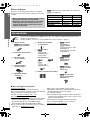 2
2
-
 3
3
-
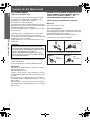 4
4
-
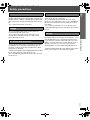 5
5
-
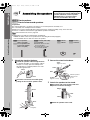 6
6
-
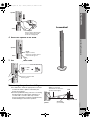 7
7
-
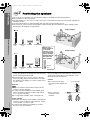 8
8
-
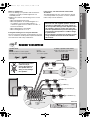 9
9
-
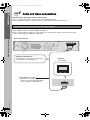 10
10
-
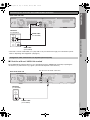 11
11
-
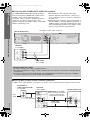 12
12
-
 13
13
-
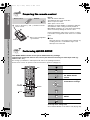 14
14
-
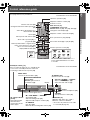 15
15
-
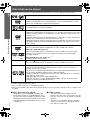 16
16
-
 17
17
-
 18
18
-
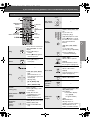 19
19
-
 20
20
-
 21
21
-
 22
22
-
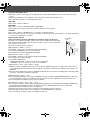 23
23
-
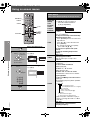 24
24
-
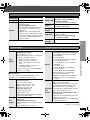 25
25
-
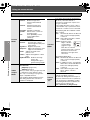 26
26
-
 27
27
-
 28
28
-
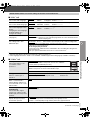 29
29
-
 30
30
-
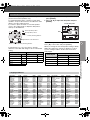 31
31
-
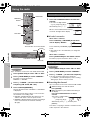 32
32
-
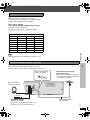 33
33
-
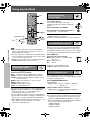 34
34
-
 35
35
-
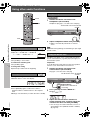 36
36
-
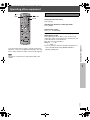 37
37
-
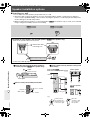 38
38
-
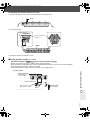 39
39
-
 40
40
-
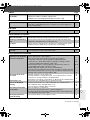 41
41
-
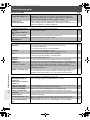 42
42
-
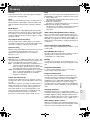 43
43
-
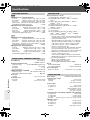 44
44
-
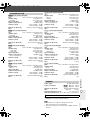 45
45
-
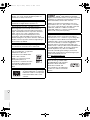 46
46
-
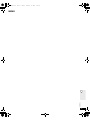 47
47
-
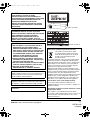 48
48
Panasonic sc ht 990 User manual
- Category
- Home cinema systems
- Type
- User manual
Ask a question and I''ll find the answer in the document
Finding information in a document is now easier with AI
Related papers
-
Panasonic SCHT990 Operating instructions
-
Panasonic SCHT990 Operating instructions
-
Panasonic DVDS42 Operating instructions
-
Panasonic DVDS52 Owner's manual
-
Panasonic SC-HT995 User manual
-
Panasonic DVDS29 Operating instructions
-
Panasonic NVVP60SERIES Operating instructions
-
Panasonic NVVP60SERIES User manual
-
Panasonic SCHT744 Owner's manual
-
Panasonic DVDS49 Operating instructions