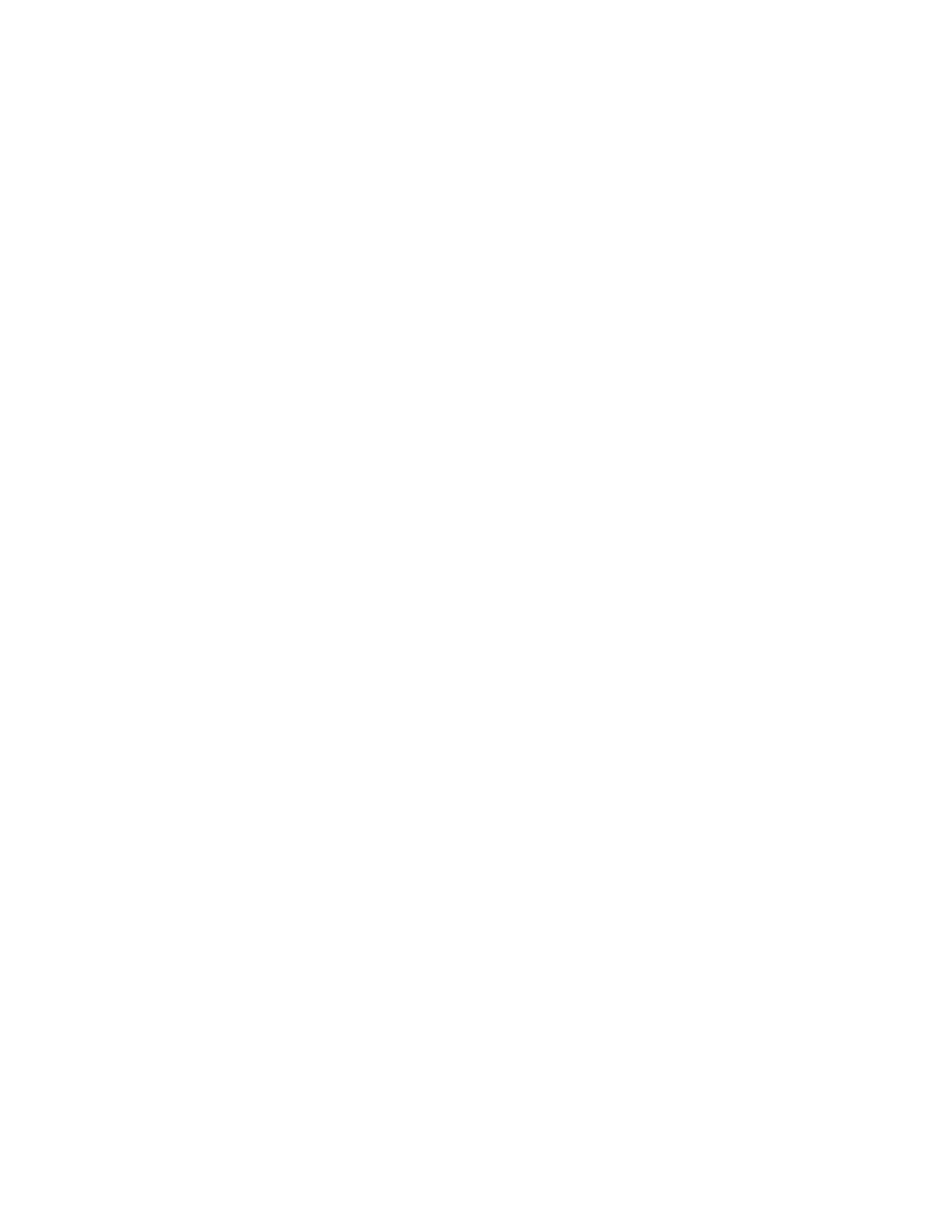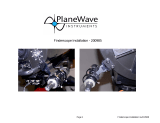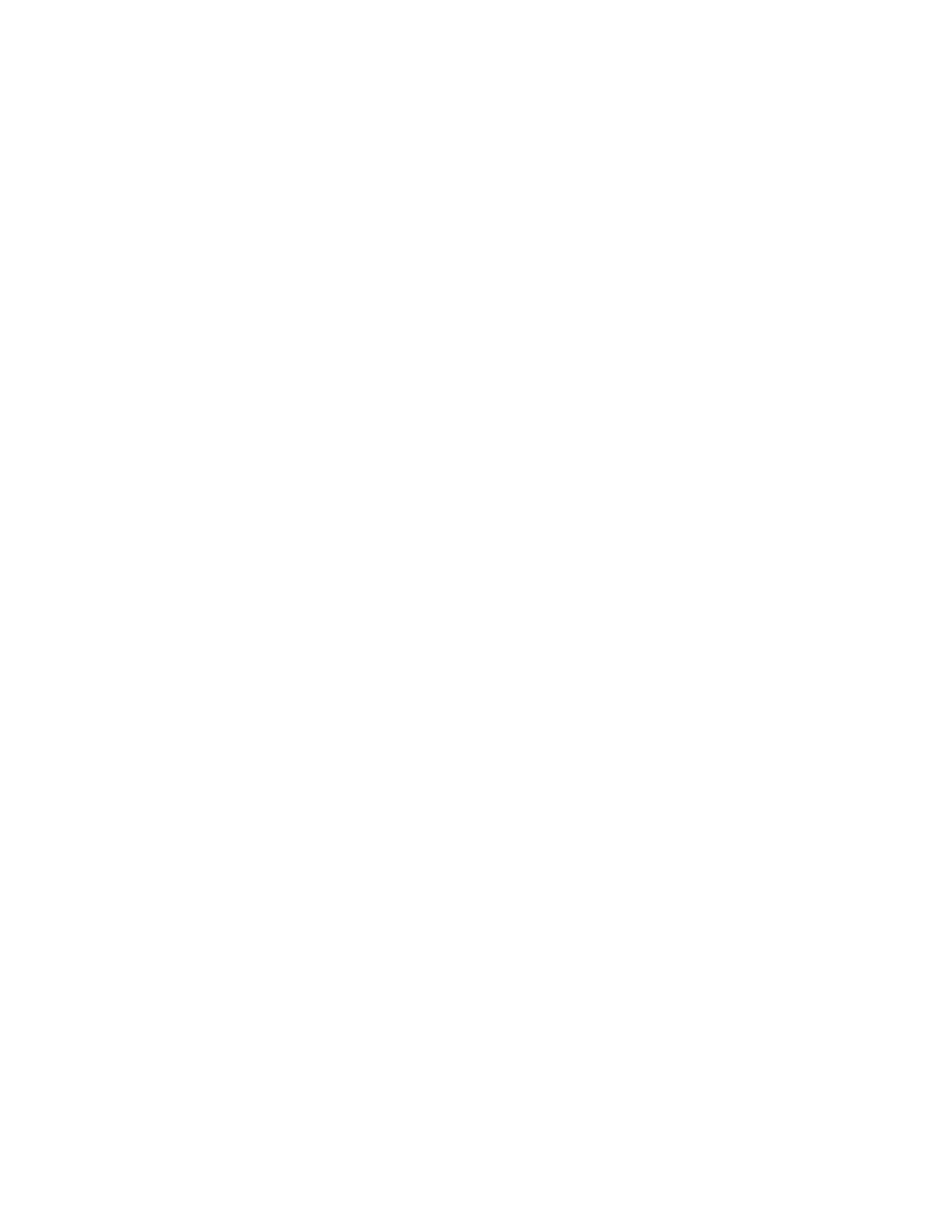
2
T
T
A
A
B
B
L
L
E
E
O
O
F
F
C
C
O
O
N
N
T
T
E
E
N
N
T
T
S
S
INTRODUCTION ............................................................................................................................................................4
Warning ..........................................................................................................................................................................4
ASSEMBLY ...................................................................................................................................................................... 6
Assembling the NexStar.................................................................................................................................................. 6
Attaching the Hand Control Holder............................................................................................................................ 7
Attaching the Fork Arm to the Tripod ........................................................................................................................7
Attaching the Telescope to the Fork Arm ................................................................................................................... 7
The Star Diagonal....................................................................................................................................................... 7
The Eyepiece............................................................................................................................................................... 8
Focusing......................................................................................................................................................................8
The Star Pointer Finderscope......................................................................................................................................8
Star Pointer Installation............................................................................................................................................... 9
Star Pointer Operation................................................................................................................................................. 9
Attaching the Hand Control...................................................................................................................................... 10
Powering the NexStar ............................................................................................................................................... 10
HAND CONTROL ......................................................................................................................................................... 11
The Hand Control ..................................................................................................................................................... 11
Hand Control Operation................................................................................................................................................ 12
Alignment Procedure ................................................................................................................................................ 13
Sky Align.................................................................................................................................................................. 13
Auto Two-Star Align ................................................................................................................................................ 15
Two Star Alignment.................................................................................................................................................. 15
One-Star Align.......................................................................................................................................................... 16
Solar System Align................................................................................................................................................... 16
NexStar Re-Alignment.............................................................................................................................................. 17
Object Catalog .............................................................................................................................................................. 17
Selecting an Object................................................................................................................................................... 17
Slewing to an Object................................................................................................................................................. 18
Finding Planets ......................................................................................................................................................... 18
Tour Mode ................................................................................................................................................................ 18
Constellation Tour .................................................................................................................................................... 18
Direction Buttons.......................................................................................................................................................... 19
Rate Button............................................................................................................................................................... 19
Set Up Procedures......................................................................................................................................................... 19
Tracking Mode.......................................................................................................................................................... 19
Tracking Rate............................................................................................................................................................ 20
View Time-Site......................................................................................................................................................... 20
User Defined Objects................................................................................................................................................ 20
Get R.A./DEC........................................................................................................................................................... 20
Goto R.A./DEC......................................................................................................................................................... 20
Identify...................................................................................................................................................................... 21
Scope Setup Features.................................................................................................................................................... 21
Anti-backlash............................................................................................................................................................ 21
Slew Limits............................................................................................................................................................... 21
Filter Limits .............................................................................................................................................................. 21
Direction Buttons...................................................................................................................................................... 21
Goto Approach.......................................................................................................................................................... 22
Cordwrap .................................................................................................................................................................. 22
Utility Features ............................................................................................................................................................. 22
GPS On/Off............................................................................................................................................................... 22
Light Control............................................................................................................................................................. 22
Factory Setting.......................................................................................................................................................... 22
Version...................................................................................................................................................................... 22
Get Axis Position...................................................................................................................................................... 22
Goto Axis Position.................................................................................................................................................... 22
Hibernate................................................................................................................................................................... 22
Sun Menu.................................................................................................................................................................. 23