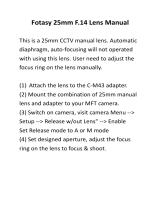Page is loading ...

I
I
N
N
S
S
T
T
R
R
U
U
C
C
T
T
I
I
O
O
N
N
M
M
A
A
N
N
U
U
A
A
L
L

ii
INTRODUCTION ........................................................................................................................................ 4
W
ARNING
.................................................................................................................................................... 4
QUICK SETUP............................................................................................................................................. 5
ASSEMBLY .................................................................................................................................................. 8
A
SSEMBLING THE
N
EX
S
TAR
........................................................................................................................ 8
Powering the NexStar ............................................................................................................................ 8
The Hand Control .................................................................................................................................. 9
The Eyepiece .......................................................................................................................................... 9
The Star Pointer Finderscope .............................................................................................................. 10
NEXSTAR HC MODEL ........................................................................................................................... 12
T
HE
H
AND
C
ONTROL
................................................................................................................................12
Rate Button........................................................................................................................................... 13
Utility Features .................................................................................................................................... 13
GuideStar Software.............................................................................................................................. 14
NEXSTAR GT MODEL............................................................................................................................. 15
H
AND
C
ONTROL
O
PERATION
.................................................................................................................... 16
Alignment Procedure ........................................................................................................................... 16
O
BJECT
C
ATALOG
..................................................................................................................................... 18
Selecting an Object .............................................................................................................................. 18
Slewing to an Object ............................................................................................................................ 18
Tour Mode............................................................................................................................................ 19
D
IRECTION
B
UTTONS
................................................................................................................................19
Rate Button........................................................................................................................................... 19
S
ETUP
P
ROCEDURES
.................................................................................................................................. 20
Tracking Mode ..................................................................................................................................... 20
Tracking Rate....................................................................................................................................... 20
Date/Time............................................................................................................................................. 21
User Defined Objects ........................................................................................................................... 21
Get RA/DEC......................................................................................................................................... 21
Get Alt-Az............................................................................................................................................. 21
Goto R.A/Dec ....................................................................................................................................... 21
Goto Alt-Az........................................................................................................................................... 22
U
TILITY
F
EATURES
................................................................................................................................... 22
Cord Wrap
.......................................................................................................................................... 22
Anti-backlash
..................................................................................................................................... 22
Model Select
....................................................................................................................................... 22
Hand Control Command Tree.............................................................................................................. 23
TELESCOPE BASICS ............................................................................................................................... 24
I
MAGE
O
RIENTATION
................................................................................................................................24
F
OCUSING
................................................................................................................................................. 25
C
ALCULATING
M
AGNIFICATION
................................................................................................................ 25
D
ETERMINING
F
IELD OF
V
IEW
.................................................................................................................. 25
G
ENERAL
O
BSERVING
H
INTS
.................................................................................................................... 26
ASTRONOMY BASICS
................................................................................................................................. 27
T
HE
C
ELESTIAL
C
OORDINATE
S
YSTEM
..................................................................................................... 27
M
OTION OF THE
S
TARS
............................................................................................................................. 28

iii
P
OLAR
A
LIGNMENT
(
WITH OPTIONAL
W
EDGE
) ......................................................................................... 29
Photography with the NexStar 4 .......................................................................................................... 30
Finding the North Celestial Pole ......................................................................................................... 31
CELESTIAL OBSERVING....................................................................................................................... 32
O
BSERVING THE
M
OON
............................................................................................................................. 32
O
BSERVING THE
P
LANETS
......................................................................................................................... 32
O
BSERVING THE
S
UN
................................................................................................................................. 33
O
BSERVING
D
EEP
S
KY
O
BJECTS
............................................................................................................... 33
S
EEING
C
ONDITIONS
................................................................................................................................. 33
Transparency ....................................................................................................................................... 33
Sky Illumination ................................................................................................................................... 33
Seeing................................................................................................................................................... 34
TELESCOPE MAINTENANCE............................................................................................................... 35
C
ARE AND
C
LEANING OF THE
O
PTICS
....................................................................................................... 35
OPTIONAL ACCESSORIES .................................................................................................................. 36
APPENDIX A - TECHNICAL SPECIFICATIONS................................................................................ 39
APPENDIX B - GLOSSARY OF TERMS ............................................................................................... 40
APPENDIX C – MAPS OF TIME ZONES .............................................................................................. 43
SKY MAPS.................................................................................................................................................. 45

4
Congratulations on your purchase of the Celestron NexStar! The NexStar ushers in a whole new generation of computer
automated technology. Simple and friendly to use, the NexStar is up and running after locating just two alignment stars.
It’s the perfect combination of power and portability. If you are new to astronomy, you may wish to start off by using the
NexStar's built-in Sky Tour feature, which commands the NexStar to find the most interesting objects in the sky and
automatically slews to each one. Or if you are an experienced amateur, you will appreciate the comprehensive database of
over 4,000 objects, including customized lists of all the best deep-sky objects, bright double stars and variable stars. No
matter at what level you are starting out, the NexStar will unfold for you and your friends all the wonders of the Universe.
Some of the many standard features of the NexStar include:
• Incredible 4°/second slew speed.
• Fully enclosed motors and optical encoders for position location.
• Integrated hand controller – built into the side of the fork arm.
• Storage for programmable user defined objects; and
Many other high performance features!
The NexStar’s deluxe features combine with Celestron’s legendary optics to give amateur astronomers one of the most
sophisticated and easy to use telescopes available on the market today.
Take time to read through this manual before embarking on your journey through the Universe. It may take a few observing
sessions to become familiar with your NexStar, so you should keep this manual handy until you have fully mastered your
telescope’s operation. The NexStar hand control has built-in instructions to guide you through all the alignment procedures
needed to have the telescope up and running in minutes. Use this manual in conjunction with the on-screen instructions
provided by the hand control. The manual gives detailed information regarding each step as well as needed reference
material and helpful hints guaranteed to make your observing experience as simple and pleasurable as possible.
Your NexStar telescope is designed to give you years of fun and rewarding observations. However, there are a few things to
consider before using your telescope that will ensure your safety and protect your equipment.
Warning
Never look directly at the sun with the naked eye or with a telescope (unless you have the proper solar filter).
Permanent and irreversible eye damage may result.
Never use your telescope to project an image of the sun onto any surface. Internal heat build-up can damage the
telescope and any accessories attached to it.
Never use an eyepiece solar filter or a Herschel wedge. Internal heat build-up inside the telescope can cause these
devices to crack or break, allowing unfiltered sunlight to pass through to the eye.
Never leave the telescope unsupervised, either when children are present or adults who may not be familiar with the
correct operating procedures of your telescope
.

5
2
6
1
3
Attach the included accessories (eyepiece and Star
Pointer finderscope) and remove the front lens
cover. Turn-on the Star Pointer by rotating the dial
on the side. (For instructions on aligning the Star
Pointer see the
Assembly
section of the manual).
Rotate the tube so it is level with the ground. Lift
the battery compartment cover to install batteries.
Power the NexStar using the switch next to the 12v
outlet at the base of the fork arm.
Remove the NexStar from its packaging and place
the base on a sturdy, level surface. Remove the
accessories from their individual boxes.
Once powered on, the display will read
NexStar Ready.
Press ENTER to
AutoAlign
the NexStar. The hand control
display will ask you to move the telescope tube so that it is
level with the ground and facing the north horizon.
Use
the UP and Down arrow buttons to position the telescope
North and level.
(See
Astronomy Basics
for help on finding
North). The first time the NexStar is powered-on, you may
be prompted to select your telescope model. If so, see the
section on hand control operation for instruction.
4
Focuser Knob
StarPointer Eyepiece
Flip Mirror
Battery Compartment
Cover

6
Input the necessary date and time information as
instructed by the hand control. Press ENTER after
each entry. The NexStar will also ask for time zone
and location information. Use the UP and Down scroll
buttons to select from the various options, pressing
ENTER after each selection. (See
Hand Control
section for detailed ali
g
nment
p
rocedures
)
.
Up and Down
Scroll Buttons
Direction
Buttons
5
The NexStar will automatically pick an alignment star and slew
the telescope close to that star. Once there, the display will as
k
you to use the arrow buttons to aim the Star Pointer at the star. I
f
the star is not visible (perhaps behind a tree), press UNDO to
select a new star. Next, center the star in the eyepiece and press
ALIGN. Repeat these steps for the second star alignment. When
complete, display will read "
Alignment Successful"
Alignment Successful"Alignment Successful"
Alignment Successful"
.
Press the TOUR button on the hand control. The hand control
will display a list of objects that are visible for the date and
location entered. Press INFO to read information about the
object displayed. Press the DOWN scroll key to display the
next object. Press ENTER to slew to (go to) the displayed
object.
TOUR Button
Object List
Button
Catalog Keys
7
Alignment Star
Star Pointer Finderscope
6

7
1 Optical Tube 6 Focuser Knob
2 Liquid Crystal Display 7 Straight Through Photographic Adapter
3 Hand Control 8 Flip Mirror Control
4 ON/OFF Switch 9 Eyepiece
5 Battery Compartment 10 Star Pointer Finderscope
1
2
3
5
10
6
7
8
9
4

8
The NexStar 4 comes completely pre-assembled and can be operational in a matter of minutes. The NexStar is conveniently
packaged in one reusable shipping carton that contains all of the following accessories:
• 25mm SMA Eyepiece – 1
¼
"
• Star Pointer Finderscope and Mounting Bracket
• The Sky® for Celestron Astronomy Software
A
A
s
s
s
s
e
e
m
m
b
b
l
l
i
i
n
n
g
g
t
t
h
h
e
e
N
N
e
e
x
x
S
S
t
t
a
a
r
r
Start by removing the telescope from its shipping carton and setting the round base on a flat table or surface. It is best to
carry the telescope by holding it from the lower portion of the fork arm and from the bottom of the base. Remove all of the
accessories from their individual boxes. Remember to save all of the containers so that they can be used to transport the
telescope. Before the batteries can be installed, the telescope tube should be positioned horizontal to the ground. To do this,
gently rotate the front of the tube upwards until it is level with the ground.
Powering the NexStar
The NexStar can be powered by eight AA batteries (not included), an optional 12v AC adapter or an optional car battery
adapter. The battery compartment is located in the center of the telescope's base (see figure 3-1).
To power the NexStar with batteries:
1. Remove the battery cover from the center of the base by
gently lifting up on the round portion of the cover.
2. Insert the batteries into the battery compartment of the base.
3. Reattach the battery compartment door by gently pushing
down on the cover until it snaps into place.
4. Turn on the power to the NexStar by flipping the switch,
located at the base of the fork arm, to the "On" position.
Battery Compartment
Cover
Figure 3-1: The NexStar 4 Battery Compartment

9
The Hand Control
The hand control is located on the side of the fork arm and can be removed and used remotely or used while attached to the
fork. The hand control attaches to the fork arm by resting on two posts, located on the bottom of the hand control cradle,
and a clip inside the fork arm. To remove the hand control from the fork arm cradle, gently lift the hand control upwards
and pull out. To return the hand control into the fork arm, lower the hand control into the cradle so that the two holes in the
bottom of the hand control go over the posts on the bottom of the cradle, and the opening in the back of the hand control
slides over the clip inside the fork arm.
Once the telescope is powered up, the hand control can be used to move the optical tube in altitude (up and down) and
azimuth (side to side).
•
Press UNDO (for GT model only). This will bypass the normal alignment procedures and will still allow you to control
the telescope.
•
Use the Up arrow directional button to move the telescope tube until it is roughly parallel to the ground. This will
make it more convenient to attach the necessary accessories as well as remove the front lens cover and install batteries
when they are needed.
You are now ready to attach the included visual accessories onto the telescope optical tube.
The Eyepiece
The eyepiece, or ocular, is the optical element that magnifies the
image focused by the telescope. The NexStar 4 has an internal
diagonal mirror that diverts light to the eyepiece barrel on top of
the telescope's rear cell. The eyepiece fits into the barrel built-in
to the rear cell. To install the eyepiece:
1. Loosen the thumbscrew on the eyepiece barrel so it does not
obstruct the inner diameter of the barrel.
2. Slide the chrome portion of the eyepiece into the eyepiece barrel.
3. Tighten the thumbscrew to hold the eyepiece in place.
To remove the eyepiece, loosen the thumbscrew on the star
diagonal and slide the eyepiece out.
Eyepieces are commonly referred to by focal length and barrel
diameter. The focal length of each eyepiece is printed on the
eyepiece barrel. The longer the focal length (i.e., the larger the
number) the lower the eyepiece power or magnification; and the
shorter the focal length (i.e., the smaller the number) the higher the
magnification. Generally, you will use low-to-moderate power
when viewing. For more information on how to determine power,
see the section on “Calculating Magnification.”
Barrel diameter is the diameter of the barrel that slides into the telescope's eyepiece barrel. The NexStar uses eyepieces with
a standard 1-1/4" barrel diameter.
As mentioned, the NexStar has an internal flip mirror that can divert light either through the eyepiece barrel at the top of the
rear cell or directly through the photographic opening at the back of the rear cell. Make sure that the flip mirror is in the
"up" position for viewing with an eyepiece and in the "down" position for taking photographs (see Astronomy Basics section
of the manual).
Figure 3-2 – The Rear Cell with Visual Accessories
Focuser Knob
StarPointer Eyepiece
Flip Mirror Control
Diagonal
Barrel
Note:

10
The Star Pointer Finderscope
The Star Pointer is the quickest and easiest way to point your telescope exactly at a desired object in the sky. It's like having
a laser pointer that you can shine directly onto the night sky. The Star Pointer is a zero magnification pointing tool that uses
a coated glass window to superimpose the image of a small red dot onto the night sky. While keeping both eyes open when
looking through the Star Pointer, simply move your telescope until the red dot, seen through the Star Pointer, merges with
the object as seen with your unaided eye. The red dot is produced by a light-emitting diode (LED); it is not a laser beam and
will not damage the glass window or your eye. The Star Pointer comes equipped with a variable brightness control, two axes
alignment control and a quick-release dovetail mounting bracket. Before the Star Pointer is ready to be used, it must be
attached to the telescope tube and properly aligned:
Star Pointer Installation
1. First, remove the two 8-32 x ¼" screws located on the top portion of the telescope's rear cell.
2. Locate the square dovetail bracket that has the proper curvature for the NexStar tube and align the holes with the two
holes in the telescope body.
3. Use the two 8-32 x ¼" screws to tighten down the bracket to the rear cell.
4. Once the bracket is mounted, slide the mounting track at the bottom of the Star Pointer over the dovetail portion of the
bracket. It may be necessary to loosen the two screws on the side of the mounting track before sliding it over the
dovetail. The end of the Star Pointer with the glass window should be facing out towards the front of the telescope.
5. Tighten the two screws on the side of the mounting track to secure the Star Pointer to the dovetail bracket.
Star Pointer Operation
The star pointer is powered by a long life 3-volt lithium battery (#CR2032) located underneath the front portion of the Star
Pointer. Like all finderscopes, the Star Pointer must be properly aligned with the main telescope before it can be used. This
is a simple process using the azimuth and altitude control knobs located on the side and bottom of the Star Pointer. The
alignment procedure is best done at night since the LED dot will be difficult to see during the day.
1. To turn on the Star Pointer, rotate the variable brightness control (see figure 3-3) clockwise until you here a
"click". To increase the brightness level of the red dot, continue rotating the control knob about 180º until it stops.
2. Locate a bright star or planet and center it in a low power eyepiece in the main telescope.
Azimuth Control
Knob
Dovetail Mounting Bracket
Mounting Track
ON/OFF
Variable Brightness
Control
Altitude Control
Knob
Figure 3-3: The Star Pointer Finderscope with Mounting Bracket
Glass Window

11
3. With both eyes open, look through the glass window at the alignment star.
4. If the Star Pointer is perfectly aligned, you will see the red LED dot overlap the alignment star. If the Star Pointer
is not aligned, take notice of where the red dot is relative to the bright star.
5. Without moving the main telescope, turn the Star Pointer's azimuth and altitude alignment controls until the red
dot is directly over the alignment star.
If the LED dot is brighter than the alignment star, it may make it difficult to see the star. Turn the variable brightness
control counterclockwise, until the red dot is the same brightness as the alignment star. This will make it easier to get an
accurate alignment. The Star Pointer is now ready to be used
. Remember to remove the plastic cover over the battery,
and always turn the power off after you have found an object. This will extend the life of both the battery and the
LED.

12
The NexStar 4 HC telescope is a precision scientific instrument that will allow you to enjoy viewing numerous objects in the
night sky — planets, nebulae, star clusters, galaxies and more. Equipped with high speed motors and hand control, the NexStar
HC allows you to remotely move your telescope to desired objects quickly and accurately. At a touch of a button, you can slew
your telescope across the sky in a matter of seconds and continuously track objects as the Earth rotates beneath them. The
NexStar HC is fully upgradeable and can be equipped with the optional NexStar Hand Control with a database of over 4,000
objects (see the Optional Accessories section of this manual).
T
T
h
h
e
e
H
H
a
a
n
n
d
d
C
C
o
o
n
n
t
t
r
r
o
o
l
l
The NexStar HC has a removable hand control that gives the user quick access to all the motion controls the NexStar HC offers.
Below is a brief description of the individual components of the NexStar HC hand controller:
1.
Star Key Activation Light:
Indicates that the
Star
button has been pressed and the utility functions on the hand
control are active.
2.
Direction Buttons:
Allows complete control of the NexStar in any direction. Use the direction keys to move the
telescope from object to object or for centering objects in the eyepiece.
3.
Rate:
Instantly changes the rate of speed of the motors when the direction buttons are pressed. Press this button
repeatedly to cycle through the speeds of the motors.
Figure 4-1
The NexStar HC Hand Control
1
5
3
4
2

13
4.
Star Key:
Gives the user access to the utility functions of the hand control, such as changing the direction of the arrow
keys and backlash compensation.
5.
Hand Control Slew Rate Indicator Lights:
Displays the speed at which the telescope will move when each direction
button is pressed.
Rate Button
Pressing the RATE key (3) allows you to instantly change the speed rate of the motors from high speed slew rate to precise
centering rate or two speeds in between. Each rate corresponds to one of the indicator LED lights (5) on the hand control. From
left to right, the corresponding speeds are as follows:
Rate
1 For fine centering of objects in the eyepiece
2 For scanning around for objects in the eyepiece
3 For centering bright stars in the Star Pointer
4 For slewing around the sky from object to object
The hand control has a "double button" feature that allows you to instantly speed up the motors without having to choose a speed
rate. To use this feature, simply press the arrow button that corresponds to the direction that you want to move the telescope.
While holding that button down, press the opposite directional button. This will increase the slew rate to approximately 1.5º per
second (equal to the third rate on the hand control). This feature will only function if the telescope is currently set at a speed rate
of 1 or 2.
Utility Features
The NexStar HC hand control comes with a Star
function key that allows you to change certain parameters of the hand controls
functions, such as the directional logic of the arrow keys, backlash compensation of the motor gears and azimuth tracking.
Direction Buttons:
When looking at a star through an eyepiece or star diagonal, the direction that the star moves when the Up
and Down arrow buttons are pressed will be reversed from when the same object is being centered in the
Star Pointer Finderscope. For example, when a star is being centered in the telescope's eyepiece, it may
appear to move upward when the down arrow button is pressed (and visa-versa) even though the telescope
tube is actually moving downward. This is why it is convenient to be able to change the arrow button
direction when switching from using the Star Pointer to the eyepiece. To reverse the direction of the Up and
Down arrow buttons:
1. Press the
STAR
key on the hand control. The activation light (1) on the hand control will light up to indicate that the
button has been pressed. When the button has been pressed, the four direction buttons (2) will be non-operational until
the button is pressed again.
2. Press the
RATE
button on the hand control.
3. Press the
STAR
key on the hand control to activate the direction buttons.
Anti-backlash
– All mechanical gears have a certain amount of backlash or "play" between the gears. This play is evident by
how long it takes for a star to move in the eyepiece when the hand control arrow buttons are pressed (especially
when changing directions). The NexStar's anti-backlash feature allows the user to compensate for backlash by
having the hand control quickly rewind the motors just enough to eliminate the play between gears. The amount
of compensation needed depends on the slewing rate selected; the slower the slewing rate the longer it will take
for the star to appear to move in the eyepiece. To change the backlash compensation:
1. Press the
STAR
key on the hand control.
2. Use the Right and Left arrow keys to speed up or slow down the initial speed of the azimuth motors when the arrow
buttons are pressed. For example, if it takes a star too long to move in the eyepiece when the hand control arrow buttons
are pressed, then press the Right arrow button to speed up the initial motor speed. The buttons can be pressed repeatedly
to increase the initial motor speed even more.

14
3. Use the UP and Down arrow keys to speed up or slow down the initial speed of the altitude motors when the arrow
buttons are pressed.
4. Press the
STAR
key on the hand control again to activate the direction buttons again.
GuideStar Software
The NexStar HC has an RS-232 port on the back of the hand control, allowing it to be controlled using the GuideStar telescope
control software. Linking the NexStar to a computer requires the use of a RS-232 cable. Connect the phone jack connector to the
RS-232 port in the hand control and the 9-pin connector to the back of your computer. Once connected, install the GuideStar CD-
ROM onto your computer and follow the on-screen instruction. The GuideStar software gives you all the "Go-To" features of the
NexStar GT hand control including a 4,000 object database, AutoAlign based on date and location, and helpful information for
hundreds of objects. For information on using many of the GuideStar features, refer to the AutoAlign instructions in the NexStar
GT section of the manual. The GuideStar software also has help buttons to explain many of the commonly used fields.

15
The NexStar GT has a removable hand controller built into the side of the fork arm designed to give you instant access to all
the functions the NexStar has to offer. With automatic slewing to over 4,000 objects, and common sense menu
descriptions, even a beginner can master its variety of features in just a few observing sessions. Below is a brief description
of the individual components of the NexStar GT hand controller
:
1.
Liquid Crystal Display (LCD) Window:
Has a dual-line, 16 character display screen that is backlit for comfortable
viewing of telescope information and scrolling text.
2.
Align:
Instructs the NexStar to use a selected star or object as an alignment position.
3.
Direction Keys:
Allows complete control of the NexStar in any direction. Use the direction keys to move the
telescope to the initial alignment stars or for centering objects in the eyepiece.
4.
Catalog Keys:
The NexStar has keys on the hand control to allow direct access to each of the catalogs
in its 4,000+ object database. The NexStar contains the following catalogs in its database:
Figure 5-1
The NexStar Hand Control
1
2
3
4
5
6
7
8
11
12
9
10

16
Messier
– Complete list of all Messier objects.
NGC –
Complete list of all the deep-sky objects in the Revised New General Catalog.
Caldwell –
A combination of the best NGC and IC objects.
Planets -
All 8
planets in our Solar System plus the Sun and moon.
Stars
– A compiled list of the brightest stars from the SAO catalog.
List
– For quick access, all of the best and most popular objects in the NexStar database have been broken
down into lists based on their type and/or common name:
Alignment Stars
Common name listing of the brightest stars in the sky.
Named Objects
Alphabetical listing of over 50 of the most popular deep
sky objects.
Double Stars
Numeric-alphabetical listing of the most visually stunning
double, triple and quadruple stars in the sky.
Variable Stars
Select list of the brightest variable stars with the shortest
period of changing magnitude.
Asterisms
A unique list of some of the most recognizable star
patterns in the sky
.
5.
Info
:
Displays coordinates and useful information about objects selected from the NexStar database.
6.
Tour:
Activates the tour mode, which seeks out all the best objects for a given month and automatically slews the
NexStar to those objects.
7.
Enter:
Pressing Enter allows you to selects any of the NexStar functions and accept entered parameters.
8.
Undo:
Undo will take you out of the current menu and display the previous level of the menu path. Press Undo
repeatedly to get back to a main menu or use it to erase data entered by mistake.
9.
Menu:
Displays the many setup and utilities functions such as tracking rate and user defined objects and many
others.
10.
Scroll Keys:
Used to scroll up and down within any of the menu lists. Using these keys will scroll through those
sub-menus.
11.
Rate:
Instantly changes the rate of speed of the motors when the direction buttons are pressed.
12.
RS-232 Jack
: Allows you to interface with a computer and control the NexStar remotely.
H
H
a
a
n
n
d
d
C
C
o
o
n
n
t
t
r
r
o
o
l
l
O
O
p
p
e
e
r
r
a
a
t
t
i
i
o
o
n
n
This section describes the basic hand control procedures needed to operate the NexStar. These procedures are grouped into
three categories: Alignment, Setup and Utilities. The alignment section deals with the initial telescope alignment as well as
finding objects in the sky; the setup section discusses changing parameters such as tracking mode and tracking rate; finally,
the last section reviews all of the utilities functions such as cordwrap and backlash compensation.
The first time that the NexStar is used, it will request information to help identify the model of telescope. Once initialized
(powered on), the hand control will display the message
Select Model
Select ModelSelect Model
Select Model
. Use the Up and Down menu keys (10) to scroll
through the different NexStar models. Press ENTER when your NexStar model is displayed on the hand control. This
information will be retained for future use and will not be displayed again.
Note: your hand control may have been pre
set at the factory to operate with your NexStar model. If so, there will be an addendum packaged with the hand
control. If your hand control has been pre-set, the display will read
NexStar Ready
NexStar Ready NexStar Ready
NexStar Ready –
––
– Custom
Custom Custom
Custom
,
and you can
simply press ENTER and continue to follow the Auto Align procedures below.
Alignment Procedure
In order for the NexStar to accurately point to objects in the sky, it must first be aligned to two known positions (stars) in
the sky. With this information, the telescope can create a model of the sky, which it uses to locate any object with known
coordinates.
A
A
u
u
t
t
o
o
-
-
A
A
l
l
i
i
g
g
n
n
Auto-Align is the easiest way to get the NexStar aligned and ready to observe. Even if you do not know a single star in the
sky, the NexStar will align itself by guiding the user through the alignment procedure by asking for basic information about
the date, time and location. The NexStar will then automatically choose two stars for alignment and roughly center the stars
in the field of view of the Star Pointer. Before the telescope is ready to be aligned, it should be set up in an outside location

17
with all accessories (eyepiece and Star Pointer) attached and lens cover removed as described in the Assembly section of the
manual.
1. Once the NexStar is powered on , Press
ENTER
to begin alignment.
2. Use the Up and Down scroll keys to select AutoAlign if it is not already displayed, and press ENTER.
3. The telescope will then ask you to use the arrow keys (3) to level the telescope tube and point the front of the telescope
towards north. North can be found by finding the direction of the North Star (Polaris) or by using a compass. You do
not need to point at the North Star, only the north horizon. Alignment only needs to be approximate, however a close
alignment will make the auto alignment more accurate. Once the telescope is in the north and level position, press
ENTER.
4. The hand control display will then ask for the following information:
Date
- Enter the month, day and year of your observing session. The display will read:
mm/dd/yy
Time
- Enter the current local time for your area and select PM or AM.
• Choose between Standard time or Daylight Savings time. Use the Up and Down scroll buttons (10) to toggle
between options.
• Select the time zone that you are observing from. Again, use the Up and Down buttons (10) to scroll through
the choices. To enter a numeric time zone, select Zone and enter the number for the appropriate time zone.
For time zone information, refer to the Time Zone map in the appendix of this manual.
Finally, you must enter the location of your observing site. The NexStar will display a list of cities to choose from. Choose
the city from the database that is closest to your current observing site. The city you choose can be saved in the hand controls
memory so that it only has to be entered once from any given location. Alternatively, if you know the exact longitude and
latitude of your observing site, it can be entered directly into the hand control and remembered for future use as well. To
choose a location city:
1. When
Select Method
Select MethodSelect Method
Select Method
is displayed on the hand control screen, use the Up and Down scroll keys to select
Choose
Choose Choose
Choose
City
CityCity
City
if it is not already displayed, and press ENTER.
2. The hand control will allow you to choose from either U.S. or international locations. For a listing of U.S. locations by
state and then by city, press ENTER while
United States
United StatesUnited States
United States
is displayed. For international locations, use the Up or
Down scroll key to select
International
InternationalInternational
International
and press ENTER.
3. To display a list of local cities, first select your state from the alphabetical listing (or a list of countries if International
locations was selected) and press ENTER.
4. Choose the closest city to your location from the displayed list and press ENTER.
The display will then ask if you would like to save this city for future use. If you press "Yes", the next time you AutoAlign
the telescope, you can select
User Defined
User DefinedUser Defined
User Defined
instead of the
Choose City
Choose CityChoose City
Choose City
. When
User Defined
User DefinedUser Defined
User Defined
is selected, the hand control
will allow you to choose from either the location cities that were saved or any individual longitude/latitude that was saved.
Use the UP and DOWN arrow keys to scroll through the stored cities, when the desired city is displayed, press ENTER. For
saved locations (longitudes/latitudes), enter the number (1-9) of the location coordinates that were saved.
Based on this information, the NexStar will automatically select a bright star that is above the horizon and slew towards it. At
this point the telescope is only roughly aligned, so the alignment star should only be close to the field of view of the Star
Pointer finder. Once finished slewing, the display will ask you to use the arrow buttons to align the selected star with the red
dot in the center of the Star Pointer's field of view. If for some reason the chosen star is not visible (perhaps behind a tree or
building) you can press UNDO to select and slew to a different star. Once centered in the finder, press ENTER. The display
will then instruct you to center the star in the field of view of the eyepiece. When the star is centered, press ALIGN to accept
this star as your first alignment star. (There is no need to adjust the slewing rate of the motors after each alignment step. The
NexStar automatically selects the best slewing rate for aligning objects in both the Star Pointer and the eyepiece). After the
first alignment star has been entered the NexStar will automatically slew to a second alignment star and have you repeat this
procedure for that star. When the telescope has been aligned to both stars the display will read
Alignment Successful
Alignment SuccessfulAlignment Successful
Alignment Successful
,
and you are now ready to find your first object.
If the wrong star was centered and aligned to, the NexStar display will read Bad Alignment. Should this occur, the display
will automatically ask you to re-center the last alignment star and press ALIGN. If you believe that the wrong star may have
been centered (remember the alignment star will always be the brightest star nearest the field of view of the finder), then re-
center the star and press ALIGN. If you wish to try aligning on a different star, press UNDO and the NexStar will select two
new alignment stars and automatically slew to the first star.
Trouble
Shooting

18
In order to accurately
center the alignment star in the eyepiece, it may be necessary to decrease the slew rate of the motors
for fine centering. This is done by pressing the RATE key (11) on the hand controller then selecting the number that
corresponds to the speed you desire. (9 = fastest , 1 = slowest).
T
T
h
h
i
i
r
r
d
d
S
S
t
t
a
a
r
r
A
A
l
l
i
i
g
g
n
n
m
m
e
e
n
n
t
t
The NexStar has a third star alignment feature which allows you to replace either of the two original
alignment stars with a new star. This can be useful in several situations:
•
If you are observing over a period of a few hours, you may notice that your original two alignment stars have drifted
towards the west considerably. (Remember that the stars are moving at a rate of 15º every hour). Aligning on a new
star that is in the eastern part of the sky will improve your pointing accuracy, especially on objects in that part of the
sky.
•
When trying to locate a very faint or small object that may be difficult to find in the eyepiece, you can improve your
pointing accuracy by aligning to a third star that is nearest to the object you are trying to find.
To replace an existing alignment star with a new alignment star:
1. Locate and center the desired star in the eyepiece.
2. Select the centered star from the list of alignment stars in the hand control.
3. When the name of the centered star is displayed, press the ALIGN key on the hand control.
4. The display will then ask you which alignment star you want to replace.
5. Use the UP and Down scroll keys to select the alignment star to be replaced. It is usually best to replace the star
closest to the new star. This will space out your alignment stars across the sky.
6. Press ENTER to make the change.
O
O
b
b
j
j
e
e
c
c
t
t
C
C
a
a
t
t
a
a
l
l
o
o
g
g
Selecting an Object
Now that the telescope is properly aligned, you can choose an object from any of the catalogs in the NexStar's extensive
database. The hand control has a key (4) designated for each of the catalogs in its database. There are two ways to select
objects from the database: scrolling through the named object lists and entering object numbers.
1. Pressing the LIST key on the hand control will access all objects in the database that have common names or types.
Each list is broken down into the following categories: Named Stars, Named Object, Double Stars, Variable Stars and
Asterisms. Selecting any one of these options will display an alpha-numeric listing of the objects under that list.
Pressing the Up and Down keys (10) allows you to scroll through the catalog to the desired object.
2. Pressing any of the catalog keys (M, CALD, NGC, or STAR) will display a blinking cursor below the name of the
catalog chosen. Use the numeric key pad to enter the number of any object within these standardized catalogs. For
example, to find the Orion Nebula, press the "M" key and enter "042".
To download a list of all the stars contained in the STAR Catalog with SAO number cross references, logon to our web site
at www.celestron.com
and
go to the NexStar page.
Slewing to an Object
Once the desired object is displayed in the hand control screen, you have two options:
More
Information

19
1.
Press the INFO Key
. This will give you useful information about the selected object such as R.A. and
declination, magnitude and most importantly, altitude above the horizon. (If a star alignment has not yet been
performed, the altitude will not be displayed).
The speed at which information scrolls across the hand control display can be changed while the information is being
viewed:
•
Hold down the “1” key to speed up the scroll speed.
•
Hold down the “4” key to slow down the scroll speed.
•
Hold down the “7” key to freeze the information on the display.
2.
Press the ENTER Key
. This will automatically slew the telescope to the coordinates of the object.
Caution: Never slew the telescope when someone is looking into the eyepiece. The telescope can move at very fast
slew speeds and may hit an observer in the eye.
Object information can be obtained without having to do a star alignment. After the telescope is powered on, press the
UNDO key. Pressing any of the catalog keys allows you to scroll through object lists or enter catalog numbers as described
above. However, information such as R.A. and declination of planets and altitude above the horizon will not be displayed
unless the telescope is first properly aligned.
Tour Mode
The NexStar includes a tour feature which automatically allows the user to choose from a list of interesting objects based on
the month in which you are observing. The Tour mode is activated by pressing the TOUR key (6) on the hand control. Once
activated, simply use the scroll keys to select the current month and press ENTER. The NexStar will display from a list of
the best objects to observe based on the month entered.
•
To see information and data about the displayed object, press the INFO key.
•
To slew to the object displayed, press ENTER.
•
To see the next tour object, press the Up key.
When going through any of the object catalogs in the database, you can easily find out which objects are above the horizon
and visible simply by pressing the INFO button when the desired object is displayed. This will display the objects altitude
above the horizon based on the date and time entered. Pressing the UP button once will display any scrolling text associated
with that object. The scrolling text can be viewed even if a star alignment has not been performed.
D
D
i
i
r
r
e
e
c
c
t
t
i
i
o
o
n
n
B
B
u
u
t
t
t
t
o
o
n
n
s
s
The NexStar has four direction buttons in the center of the hand control which control the telescope motion in altitude (up
and down) and azimuth (left and right). The telescope can be controlled at nine different speed rates.
Rate Button
Pressing the RATE key (11) allows you to instantly change the speed rate of the motors from high speed slew rate to precise
guiding rate or anywhere in between. Each rate corresponds to a number on the hand controller key pad. The number 9 is
the fastest rate (4º per second, depending on power source) and is used for slewing between objects and locating alignment
stars. The number 1 on the hand control is the slowest rate (1x sidereal) and can be used for accurate centering of objects in
the eyepiece and photographic guiding. To change the speed rate of the motors:
•
Press the RATE key on the hand control. The LCD will display the current speed rate.
•
Press the number on the hand control that corresponds to the desired speed. The LCD will display "NexStar
Ready" indicating that the rate has been changed.
Observing
Tip

20
The hand control has a "double button" feature that allows you to instantly speed up the motors without having to choose a
speed rate. To use this feature, simply press the arrow button that corresponds to the direction that you want to move the
telescope. While holding that button down, press the opposite directional button. This will increase the slew rate to
approximately 1º per second (equal to rate 7 on the hand control). This feature will not function if the telescope is currently
set at a speed rate of 8 or 9.
The slower slew rates (6 and lower) move the motors in the opposite direction than the faster slew rates (8 and 9). This is
done so that an object will move in the appropriate direction when looking into the eyepiece (i.e. pressing the right arrow
button will move the star towards the right in the field of view of the eyepiece). However, if any of the slower slew rates
(rate 6 and below) are used to center an object in the Star Pointer, you may need to press the opposite directional button to
make the telescope move in the correct direction.
1 = 2x 6 = .5º / sec
2 = 4x 7 = 1º / sec
3 = 8x 8 = 2º / sec
4 = 16x 9 = 4º / sec
5 = 32x
S
S
e
e
t
t
u
u
p
p
P
P
r
r
o
o
c
c
e
e
d
d
u
u
r
r
e
e
s
s
The NexStar contains many user defined setup functions designed to give the user control over the telescope's many
advanced features. All of the setup and utility features can be accessed by pressing the MENU key and scrolling through the
options:
Tracking Mode
Once the NexStar is aligned the tracking motors will automatically turn on and begin
tracking the sky. However, the tracking can be turned off for terrestrial use:
Alt-Az
This is the default tracking rate and is used when the telescope is placed on
a flat surface or tripod without the use of an equatorial wedge. The
telescope must be aligned with two stars before it can track in Alt-Az.
EQ North
Used
to track the sky when the telescope is polar aligned using an
equatorial wedge in the Northern Hemisphere.
EQ South
Used to track the sky when the telescope is polar aligned using an
equatorial wedge in the Southern Hemisphere.
Off
When using the telescope for terrestrial (land) observation, the tracking
can be turned off so that the telescope never moves.
Tracking Rate
In addition to being able to move the telescope with the hand control buttons, the NexStar
will continually track a celestial object as it moves across the night sky. The tracking rate
can be changed depending on what type of object is being observed:
Nine available slew speeds
/