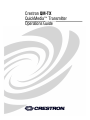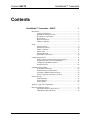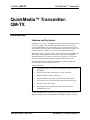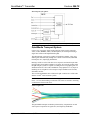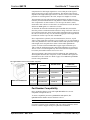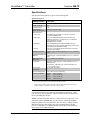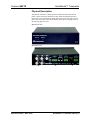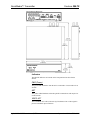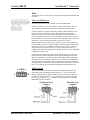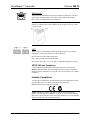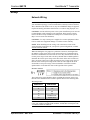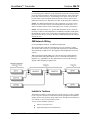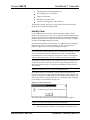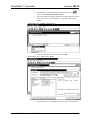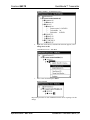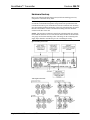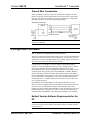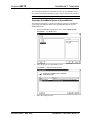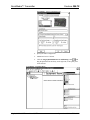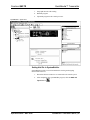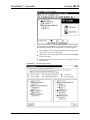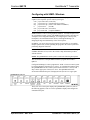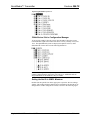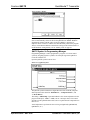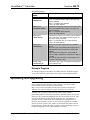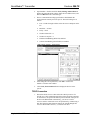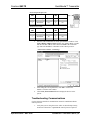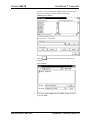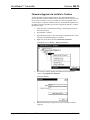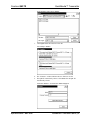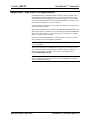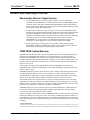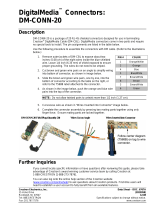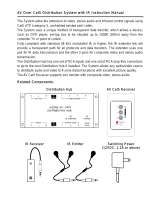Crestron QuickMedia QM-TX User manual
- Category
- Video switches
- Type
- User manual
This manual is also suitable for

Crestron QM-TX
QuickMedia™ Transmitter
Operations Guide

This document was prepared and written by the Technical Documentation department at:
Crestron Electronics, Inc.
15 Volvo Drive
Rockleigh, NJ 07647
1-888-CRESTRON
All brand names, product names and trademarks are the property of their respective owners.
©2005 Crestron Electronics, Inc.

Crestron QM-TX QuickMedia™ Transmitter
Contents
QuickMedia™ Transmitter: QM-TX 1
Introduction ..........................................................................................................1
Features and Functions...........................................................................1
QuickMedia Transport System...............................................................2
Part Number Compatibility ....................................................................3
Specifications .........................................................................................4
Physical Description...............................................................................5
Industry Compliance ..............................................................................8
Setup.....................................................................................................................9
Network Wiring .....................................................................................9
QM Network Wiring............................................................................10
Installer’s Toolbox ...............................................................................10
Identity Code........................................................................................11
Hardware Hookup ................................................................................14
Ground Wire Connections....................................................................15
Configuration Software ......................................................................................15
Earliest Version Software Requirements for the PC ............................15
Programming with Crestron SystemBuilder ........................................16
Configuring with SIMPL Windows .....................................................21
Example Program.................................................................................24
Uploading and Upgrading ..................................................................................24
Communication Settings ......................................................................25
Troubleshooting Communications .......................................................27
Uploading a SIMPL Windows Program ..............................................28
Firmware Upgrade via Installer’s Toolbox ..........................................30
Problem Solving.................................................................................................32
Troubleshooting ...................................................................................32
Further Inquiries...................................................................................32
Future Updates .....................................................................................32
Appendix - QM Auto Compensation..................................................................33
Return and Warranty Policies.............................................................................34
Merchandise Returns / Repair Service .................................................34
CRESTRON Limited Warranty ...........................................................34
Operations Guide – DOC. 6334 Contents • i


Crestron QM-TX QuickMedia™ Transmitter
QuickMedia™ Transmitter:
QM-TX
Introduction
Features and Functions
The QM-TX is a Crestron
®
QuickMedia™ (QM) transmitter designed to provide
cost-effective RGB, video, and audio signal routing and control as part of a
complete MediaManager A/V presentation system. Using Crestron's exclusive
QuickMedia transport, the QM-TX transmits RGB, video and audio signals over
a single inexpensive CAT5E or CAT6 cable to any QuickMedia receiver.
The QM-TX accepts composite video, S-video, component video, RGBHV, and
audio signals. These signals are encoded and converted to the QuickMedia
standard and fed over a CAT5E or CAT6 cable to a QM receiver. All signal
routing occurs automatically under the command of the control system.
The QuickMedia transport supports the transmission of RGB signals with
resolutions up to 1600 x 1200 pixels at 60 Hz.
Functional Summary
• Programmable logic via Crestron SystemBuilder™, SIMPL Windows,
and SIMPL+
®
.
• One set of video inputs consisting of five BNC connectors.
• Balanced/unbalanced stereo audio input.
• Supports RGBHV, component, composite and S-video formats.
• Two Cresnet
®
ports for loop-through connection and power supply.
• Auto-detection of video signals
• QuickMedia port for simplified A/V wiring and connection to
QuickMedia receivers.
Complete MediaManager systems can be configured easily to suit a variety of
applications using Crestron SystemBuilder™ and SIMPL windows software.
Operations Guide – DOC. 6334 QuickMedia™ Transmitter: QM-TX • 1

QuickMedia™ Transmitter Crestron QM-TX
Block Diagram of the QM-TX
NOTE: The QM-TX is compatible with 2-Series control systems only.
QuickMedia Transport System
Using a new, proprietary signal routing solution, signals such as composite
video, S-video, RGBHV, audios, and microphone, are all transported using a
single cable solution called QuickMedia (QM).
The QM transport system port is capable of managing computer, video, and
audio signals simultaneously through one CAT5E or CAT6 UTP (unshielded
twisted pair) wire, simplifying installations.
Routing CAT5E or CAT6 UTP cable is less expensive and much simpler than
routing multi-colored, multi-conductor coax cable. All Crestron products using
the QM transport system are capable of sending and receiving QM signals via
standard CAT5E or CAT6 cable. Installation of any QM device is as simple as
installing one set of QM wires from output to input. Installations are flexible,
affordable, and fast.
The Crestron QuickMedia cable “CRESCAT-QM” contains one CAT5E cable
and one Cresnet
®
cable in siamese jackets.
NOTE: Do not untwist the two wires in a single pair for more than 1/3-1/2"
(0.84 – 1.27 cm) when making a connection. The twists are critical to canceling
out interference between the wires.
CRESCAT-QM Cable
The QuickMedia transport mechanism performs delay compensation on each
video input to compensate for signal skew, and frequency/bandwidth
2 • QuickMedia™ Transmitter: QM-TX Operations Guide - DOC. 6334

Crestron QM-TX QuickMedia™ Transmitter
compensation for cable length. Signal skew occurs when part of the signal is
delayed with respect to other signal components. The amount of skew largely
depends on the length and design of the wire. Because CAT5 consists of twisted
pairs that are twisted together in the cable, unequal wire lengths are created.
The maximum aggregate cable length from QM transmitter to QM receiver is
limited by the loss of bandwidth over long distances and the amount of available
skew compensation. A cable rated at 15 ns of skew per 100 meters (328 ft.)
means that a cable will have no more than a 15 ns difference between the fastest
and slowest RGB signals over 100 meters of cable.
To determine the allowable maximum length of installed cable, the installer
must first perform a calculation based on the skew rating of the cable. The use of
low-resolution signals may allow increased cable length but must be tested with
the sources to be used. In any case, the maximum aggregate cable length should
be limited to 328 feet to prevent loss of bandwidth.
Skew compensation is primarily relevant to RGB sources; however, any/all
video or VGA signals may experience a loss of quality over very long lengths of
cable. This phenomenon is due to the added resistance and capacitance of longer
cable lengths, and is not particular to either Crestron and/or QuickMedia
systems. To ensure sufficient bandwidth to support signal resolutions up to
1600 x 1200, the maximum aggregate cable length should not exceed 328 feet.
The use of lower-resolution signals may allow increased cable length but must
be tested by the installer with the sources to be used.
The pin assignment is based on the EIA/TIA 568B RJ-45 Jack standard. The
following table illustrates how composite, S-video, and RGB video signals are
transmitted over the CAT5E wire. Refer to page 10 for additional QuickMedia
network wiring information.
RJ-45 QuickMedia Connector Pin and Pair Assignment
RJ-45 PIN
NUMBER
WIRE COLORS
(EIA 568B)
QM ASSIGNMENT
RGB AND AUDIO
QM ASSIGNMENT
COMPOSITE,
S-VIDEO AND AUDIO
1 WHITE/ORANGE - RGB RED - CHROMINANCE
2 ORANGE + RGB RED + CHROMINANCE
3 WHITE/GREEN - RGB GREEN - LUMINANCE
4 BLUE + AUDIO + AUDIO
5 WHITE/BLUE - AUDIO - AUDIO
6 GREEN + RGB GREEN + LUMINANCE
7 WHITE/BROWN - RGB BLUE - COMPOSITE
MALE RJ-45 CONNECTOR
8 BROWN + RGB BLUE + COMPOSITE
Part Number Compatibility
Due to production changes, some earlier QM-RMCRX devices are not
compatible with QM-TX devices.
To ensure compatibility between a QM-RMCRX and QM-TX, The
QM-RMCRX Part Number must be 6002432 or above.
NOTE: Part numbers can be found on the silver label affixed to each device.
If you have a part that is not compatible with your existing equipment, contact
Crestron's Customer Support Group for replacement information.
Operations Guide – DOC. 6334 QuickMedia™ Transmitter: QM-TX • 3

QuickMedia™ Transmitter Crestron QM-TX
Specifications
Specifications for the QM-TX are given in the following table.
QM-TX Specifications
SPECIFICATION DETAILS
Cresnet Power Usage 5 W (0.21 A @ 24 VDC)
Default Cresnet ID 1B
Firmware Version 1.04
2-Series Control
System Update Files
1,2
Version 3.125.CUZ or later
Ports/Connectors
Video Input Five BNC input connectors for composite, component,
S-video and RGBHV Input
Audio Input One 5-pin balanced/unbalanced audio mini connector
Maximum line level 4 V
RMS
balanced,
2 V
RMS
unbalanced
Input impedance 10 K Ohm
Bandwidth 20 Hz to 20 KHz
QM Output One QuickMedia 8-wire RJ-45 QuickMedia output port
Connects via CAT5e or CAT6 to a QM receiver. (Refer to the
note following the specifications table)
Cresnet Two 4-pin 3.5 mm detachable terminal blocks. Connects to
Cresnet control network
Composite Video Gain
0 dB (Unity gain, 75 Ohm termination), for 1.0 V
p-p
maximum
input.
RGB Gain 0 dB (Unity gain, 75 Ohm termination), for 0.7 V
p-p
maximum
input.
RGB Horizontal and
Vertical Sync
5 V
p-p
maximum into 620 Ohms.
S-Video Gain Luminance: 0 dB (Unity gain, 75 Ohm termination), for 1 V
p-p
maximum input.
Chrominance: 0 dB (Unity gain, 75 Ohm termination), for
0.7 V
p-p
maximum input.
Environmental
Temperature
41° to 104°F (5° to 40°C)
Environmental Humidity 10% to 90% RH (non-condensing)
Dimensions & Weight Height: 1.80 in (4.58 cm)
Width: 7.07 in (17.96 cm)
Depth: 7.02 in (17.83 cm)
Weight: 2.05 lb (0.93 kg)
1. The latest software versions can be obtained from the Downloads | Software Updates section of
the Crestron website. Refer to the NOTE following these footnotes.
2. Crestron 2-Series control systems include the AV2 and PRO2. Consult the latest Crestron
Product Catalog for a complete list of 2-Series control systems.
NOTE: Crestron software and any files on the website are for Authorized
Crestron dealers and Crestron Authorized Independent Programmers (CAIP)
only. New users may be required to register to obtain access to certain areas of
the site (including the FTP site).
NOTE: CAT5E/CAT6 cable must have a delay skew of less than 22 ns (15 ns
when using with the QM-RMCRX) per 100 m for use with the QuickMedia
transport. Purchase CresCAT-QM for the most cost-effective cabling solution.
Maximum aggregate cable length is 300 feet from QM transmitter to QM
receiver. A maximum of two QM distribution centers may be inserted in-line.
Refer to page 10 for additional details.
4 • QuickMedia™ Transmitter: QM-TX Operations Guide - DOC. 6334

Crestron QM-TX QuickMedia™ Transmitter
Physical Description
The QM-TX is housed in a black enclosure with labels on the front and rear
panels. On the front of the unit there are three LEDs for indicating the unit’s
current status. All connections are made on the back of the unit. There are four
rubber feet on the base of the unit for stability and to prevent slippage. Refer to
the following physical views.
QM-TX Front View
QM-TX Rear View
Operations Guide – DOC. 6334 QuickMedia™ Transmitter: QM-TX • 5

QuickMedia™ Transmitter Crestron QM-TX
QM-TX Physical Dimensions
Indicators
The QM-TX indicators are located on the front panel and are described as
follows.
PWR (Power)
This green LED illuminates when the unit is connected to Cresnet and receives
24 VDC.
NET
This yellow LED illuminates when the QM-TX communicates with any device
on the network.
VIDEO ACT
The red VIDEO ACT LED (video activity) illuminates when a video signal is
present on the BNC input connectors.
6 • QuickMedia™ Transmitter: QM-TX Operations Guide - DOC. 6334

Crestron QM-TX QuickMedia™ Transmitter
Ports
The QM-TX ports are located on the rear panel and are illustrated and described
as follows.
Video and RGB Inputs
Five BNC type connectors are provided for video and RGB input.
Composite video is a type of video signal in which all information – the red,
green, and blue (horizontal and vertical sync) signals are mixed together.
S-video contains two separate components, luminance and chrominance (also
known as Y and C signals respectively). The luminance signal contains
brightness, intensity, and signal timing information. This signal contains all
picture information except for color. The chrominance signal contains only the
color information. You can see the complete black and white image, without the
chrominance, by only feeding the luminance signal into a monitor.
RGB is comprised of three analog video signals: red, green, blue and separate
horizontal and vertical syncs. Most computer monitors use RGB (usually called
VGA, SVGA, XVGA, etc.). RGBHV consists of red (R), green (G), blue (B),
horizontal sync (H) and vertical sync (V). Video sensing occurs on the H,
COMP, and Y connectors. RGsB format is RGB with sync on Green, and RGBS
is RGB with composite sync.
Component video contains three parts. The luminance signal (Y) contains the
black & white (brightness) information in the original RGB signal. The color
difference signal B-Y (P
B
) contains the blue information, minus the luminance
information. The color difference signal R-Y (P
R
) contains the red information
minus the luminance information. The color difference channels (B-Y and R-Y)
are algebraically recombined with the luminance channel to produce a full color
picture, recreating the green information through this mathematical process.
AUDIO (Input)
This 5-pin terminal block connector provides balanced/unbalanced left and
right audio signal input. Balanced audio inputs use (+) and (-) inputs and a
separate shield (ground). Unbalanced audio input uses L and R (+) inputs for
left and right signal and connects (-) to ground connector (G). Maximum line
level is 4 V
RMS
balanced, 2 V
RMS
unbalanced. Input impedance is 10 K Ohm.
Bandwidth is 20 Hz to 20 KHz.
Operations Guide – DOC. 6334 QuickMedia™ Transmitter: QM-TX • 7

QuickMedia™ Transmitter Crestron QM-TX
QM
8
1
QM (Output)
The 8-pin RJ-45 QuickMedia transport port outputs CAT5E/CAT6 video and
audio signals. The QM output port conforms to the 568B wiring standard.
Refer to page 2 for additional wiring information.
NOTE: To determine the location of pin 1 on a male RJ-45 plug, hold the
connector so that the cable is down and the clip is facing away from you. Pin 1
is on the far left.
NET
The two 4-pin 5 mm detachable terminal block NET connectors are used for
connection to Cresnet and expansion to other peripherals.
Pins 24 and G provide 24 VDC and ground.
Pins Y and Z provide communications (data).
Power to the unit (5 W, 0.21 A @ 24 VDC) is supplied through this connector.
SETUP LED and Pushbutton
Used for touch-settable ID (TSID) and located on the back of the unit, the
SETUP pushbutton and its associated LED are used for setting a network ID
during the initial configuration of a Cresnet system or when the device is added
or replaced.
Industry Compliance
As of the date of manufacture, the QM-TX has been tested and found to comply
with specifications for CE marking and standards per EMC and
Radiocommunications Compliance Labelling.
NOTE: This device complies with part 15 of the FCC rules. Operation is
subject to the following two conditions: (1) this device may not cause harmful
interference, and (2) this device must accept any interference received, including
interference that may cause undesired operation.
8 • QuickMedia™ Transmitter: QM-TX Operations Guide - DOC. 6334

Crestron QM-TX QuickMedia™ Transmitter
Setup
Network Wiring
CAUTION: In order to ensure optimum performance over the full range of
your installation topology, Crestron Certified Wire, and only Crestron Certified
Wire, should be used. Failure to do so, may incur additional charges if support is
required to identify performance deficiencies as a result of using improper wire.
CAUTION: Provide sufficient power to the system. Insufficient power can lead
to unpredictable results or damage to the equipment. Please use the Crestron
Power Calculator to help calculate how much power is needed for the system
(http://www.crestron.com/calculators).
CAUTION: Use only Crestron power supplies for Crestron equipment. Failure
to do so could cause equipment damage or void the Crestron warranty.
NOTE: When installing network wiring, refer to the latest revision of the
wiring diagram(s) appropriate for your specific system configuration, available
from the Crestron website.
When calculating the wire gauge for a particular Cresnet run, the length of the
run and the Cresnet power usage of each network unit to be connected must be
taken into consideration. If Cresnet units are to be daisy-chained on the run, the
Cresnet power usage of each unit to be daisy-chained must be added together to
determine the Cresnet power usage of the entire chain. If the unit is a home-run
from a Crestron system power supply network port, the Cresnet power usage of
that unit is the Cresnet power usage of the entire run. The length of the run in
feet and the Cresnet power usage of the run should be used in the resistance
equation below to calculate the value on the right side of the equation.
Resistance Equation
The required wire gauge should be chosen such that the resistance value is less
than the value calculated in the resistance equation. Refer to the following table.
Wire Gauge Values
RESISTANCE WIRE GAUGE
4 16
6 18
10 20
15 22
13 Doubled CAT5
8.7 Tripled CAT5
NOTE: All Cresnet wiring must consist of two twisted pairs. One twisted pair
is the +24V conductor and the GND conductor, and the other twisted pair is the
Y conductor and the Z conductor.
Operations Guide – DOC. 6334 QuickMedia™ Transmitter: QM-TX • 9

QuickMedia™ Transmitter Crestron QM-TX
NOTE: When daisy-chaining Cresnet units, strip the ends of the wires carefully
to avoid nicking the conductors. Twist together the ends of the wires that share a
pin on the network connector, and tin the twisted connection. Apply solder only
to the ends of the twisted wires. Avoid tinning too far up the wires or the end
becomes brittle. Insert the tinned connection into the Cresnet connector and
tighten the retaining screw. Repeat the procedure for the other three conductors.
NOTE: For additional information on video connections over CAT5, refer to
the latest version of the Crestron CAT5 Wiring Reference Guide (Doc. 6137)
which is available from Crestron website (http://www.crestron.com/manuals).
NOTE: For larger networks (i.e., greater than 28 network devices), it may be
necessary to add a Cresnet Hub/Repeater (CNXHUB) to maintain signal quality
throughout the network. Also, for networks with lengthy cable runs or varying
types of network devices, it may be desirable to add a hub/repeater after only 20
network devices.
QM Network Wiring
For the QuickMedia transport, use CRESCAT-QM cable.
The aggregate cable length from transmitter to receiver cannot have a delay
skew of more than 22 ns for a given signal path originating at a QM transmitter
and terminating at a QM receiver. The aggregate cable length must not exceed
328 feet.
When connecting multiple QM devices, the route between a QM origination
point (transmitter) and a QM endpoint (receiver) cannot have more than two
midpoints (e.g., QM-MD7x2 or other QM switchers). Refer to the following
diagram when configuring a QM network.
QM Network Topology
Installer’s Toolbox
The Installer's Toolbox (a replacement for Crestron Viewport, you may continue
to use Viewport if desired) is a broad-based software package that accomplishes
multiple system tasks, primarily using an RS-232 or TCP/IP connection between
a PC and one or more Crestron control systems.
You can use the Installer's Toolbox to:
• Observe system processes.
• Upload operating systems and firmware.
10 • QuickMedia™ Transmitter: QM-TX Operations Guide - DOC. 6334

Crestron QM-TX QuickMedia™ Transmitter
• Upload programs and touchpanel projects.
• Set or change device Network IDs.
• Change serial numbers.
• Run scripts to automate tasks.
• Perform system diagnostics, and much more.
The Installer's Toolbox allows you to perform these functions using simple
graphical views and click and drag methods.
Identity Code
Every equipment and user interface within the network requires a unique
identity code (Net ID). These codes are two-digit hexadecimal numbers from 03
to FE. The Net ID of each unit must match an ID code specified in the SIMPL
Windows program. Refer to “Setting the Net ID in Device Settings” on page 22
for details of the SIMPL Windows procedure.
The Net ID of the QM-TX has been factory set to 1B. The Net IDs of multiple
QM-TXs in the same system must be unique. Net IDs are changed from a
personal computer (PC) via the Crestron Installer’s Toolbox.
NOTE: For detailed information on establishing communication between the
PC, control system, and the QM-TX, refer to “Communication Settings” on page
25. If communication cannot be established, refer to the “Troubleshooting
Communications” section in the latest version of the 2-Series Control System
Reference Guide (Doc. 6256), which is available from the Crestron website.
The Installer's Toolbox provides several methods to easily set or change device
Net IDs for any device on the network. The following method permits you to
change the Net ID of any device in the network through the “Network Device
Tree” window.
NOTE: This method prevents you from setting duplicate IDs.
This method permits you to manually set the Net ID for any device in the
network, can be used to set any known Net IDs that may require changing, and
may also be used for non-TSID equipment. This method will not permit you to
choose an ID already in use by another device. A warning message will appear
if you attempt to use an ID that is already in use.
Duplicate Net ID Warning Message
This method does not change the Net ID as assigned in SIMPL windows.
NOTE: You may also use SystemBuilder to perform Network ID setup. Refer
to page 19 for Network ID setup details using SystemBuilder.
1. Ensure that all network devices are connected to the control system.
Operations Guide – DOC. 6334 QuickMedia™ Transmitter: QM-TX • 11

QuickMedia™ Transmitter Crestron QM-TX
2. Open Installer’s Toolbox and select the Network Device Tree
icon, or select Tools | Network Device Tree.
3. Select the connection using the pull down list in the lower left corner or
click “Click here to select connection…” to open the address book
window.
Network Device Tree – Pull Down Connection List
4. Select the connection (TCP or serial) and click OK.
Network Device Tree – “Address Book” Window
5. The Network Device Tree displays all devices on the current network.
12 • QuickMedia™ Transmitter: QM-TX Operations Guide - DOC. 6334

Crestron QM-TX QuickMedia™ Transmitter
Installer’s Toolbox – “Network Device Tree”
6. Right-click on the device, and when the sub-menu appears, select
Change Network ID.
“Network Device Tree” – Sub-Menu
7. Select a new Net ID and press Enter.
Enter New Net ID
Repeat this procedure for each additional network device requiring a Net ID
change.
Operations Guide – DOC. 6334 QuickMedia™ Transmitter: QM-TX • 13

QuickMedia™ Transmitter Crestron QM-TX
Hardware Hookup
Refer to the following hookup diagram and, aside from attaching power last,
complete the connections in any order.
NOTE: To prevent overheating, do not operate this product in an area that
exceeds the environmental temperature range listed in the specifications table.
Consideration must be given if installed in a closed or multi-unit rack assembly
since the operating ambient temperature of the rack environment may be greater
than the room ambient. Contact with thermal insulating materials should be
avoided on all sides of the unit.
NOTE: The maximum continuous current from equipment under any external
load conditions shall not exceed a current limit that is suitable for the minimum
wire gauge used in interconnecting cables. The ratings on the connecting unit's
supply input should be considered to prevent overloading the wiring.
QM-TX Hookup Connections
Video Input Connections
14 • QuickMedia™ Transmitter: QM-TX Operations Guide - DOC. 6334

Crestron QM-TX QuickMedia™ Transmitter
Ground Wire Connections
Proper grounding is required. Connect the ground from the QM-TX to earth
ground. Connect the Cresnet shield lead at the control processor to the ground
lead. The control processor chassis must also be connected to an earth ground
(building steel). Refer to the following grounding diagram.
Ground Wire Connections
NOTE: Do not connect the shield to earth ground at the QM receiver (in this
example, the QM-RX)
Configuration Software
Have a question or comment about Crestron software?
Answers to frequently asked questions (FAQs) can be viewed in the Online Help
section of the Crestron website. To post a question or view questions you have
submitted to Crestron’s True Blue Support, log in at http://support.crestron.com.
First-time users will need to establish a user account.
Configuration is easy thanks to Crestron’s Windows-based programming
software. Crestron SystemBuilder software creates a complete project, with no
special programming required. SystemBuilder completes all necessary
programming for a base system including all touchpanel screens and the control
system program. The program output of SystemBuilder is a SIMPL Windows
program with much of the functionality encapsulated in macros and templates.
Once SystemBuilder creates the project, the system interfaces and program logic
can be customized in SystemBuilder or can be easily modified with Crestron
development tools, i.e., SIMPL Windows and Crestron VisionTools Pro-e (VT
Pro-e) software packages.
SystemBuilder comes with templates for all supported interfaces. If a user
wishes to create a touchpanel project using templates with a different look-and-
feel, this can be accomplished by making a custom template. This custom
template can then be used by SystemBuilder to create the final project files to be
loaded into the panels. Alternatively, VT Pro-e can be used to tweak projects
created with the SystemBuilder or develop original touchpanel screen designs.
Earliest Version Software Requirements for the
PC
NOTE: Crestron recommends that you use the latest software to take advantage
of the most recently released features. The latest software is available from the
Crestron website
Operations Guide – DOC. 6334 QuickMedia™ Transmitter: QM-TX • 15

QuickMedia™ Transmitter Crestron QM-TX
NOTE: Crestron software and any files on the website are for Authorized
Crestron dealers and Crestron Authorized Independent Programmers (CAIP)
only. New users are required to register to obtain access to certain areas of the
site (including the FTP site).
The following are the earliest useable software version requirements for the PC:
• SIMPL Windows version 2.06 or later, Library 328 and SIMPL+ Cross
Compiler version 1.1.
• Crestron Database version 16.4.0 or later. Required by SIMPL
Windows.
• Installer’s Toolbox version 1.0 or later.
• (Optional but highly recommended) SystemBuilder version 2.0.
SystemBuilder 2.0 will require later versions of these software
programs: SIMPL Windows, Library, VT Pro-e, Crestron database,
and Crestron Engraver.
Programming with Crestron SystemBuilder
The easiest method of
p
rogramming, but does not
offer as much flexibility as
SIMPL Windows.
Crestron SystemBuilder offers automatic programming for such residential and
commercial applications as audio distribution, home theater, video conferencing, and
lighting. The interface of this tool guides you through a few basic steps for
designating rooms and specifying the control system, touchpanels, devices, and
functionality. Crestron System Builder then programs the system, including all
touchpanel projects and control system logic.
Crestron System Builder is fully integrated with Crestron's suite of software
development tools, including SIMPL Windows, VT Pro-e, Crestron Database,
User IR Database, and User Modules Directory. Crestron System Builder
accesses these tools behind the scenes, enabling you to easily create robust
systems.
NOTE: Modifications to the program that are made outside of SystemBuilder
(for example, in VT Pro-e or SIMPL windows) are not preserved if you reenter
SystemBuilder.
SystemBuilder
16 • QuickMedia™ Transmitter: QM-TX Operations Guide - DOC. 6334
Page is loading ...
Page is loading ...
Page is loading ...
Page is loading ...
Page is loading ...
Page is loading ...
Page is loading ...
Page is loading ...
Page is loading ...
Page is loading ...
Page is loading ...
Page is loading ...
Page is loading ...
Page is loading ...
Page is loading ...
Page is loading ...
Page is loading ...
Page is loading ...
Page is loading ...
Page is loading ...
-
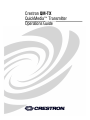 1
1
-
 2
2
-
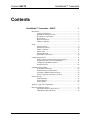 3
3
-
 4
4
-
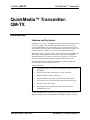 5
5
-
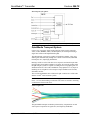 6
6
-
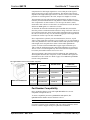 7
7
-
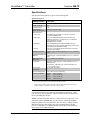 8
8
-
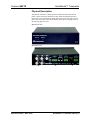 9
9
-
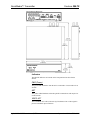 10
10
-
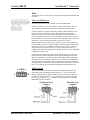 11
11
-
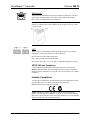 12
12
-
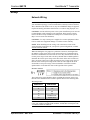 13
13
-
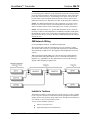 14
14
-
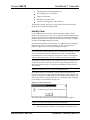 15
15
-
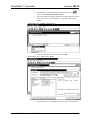 16
16
-
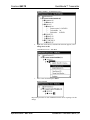 17
17
-
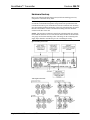 18
18
-
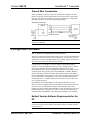 19
19
-
 20
20
-
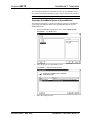 21
21
-
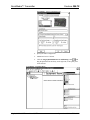 22
22
-
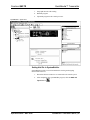 23
23
-
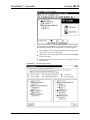 24
24
-
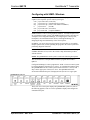 25
25
-
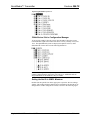 26
26
-
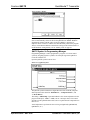 27
27
-
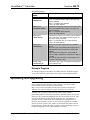 28
28
-
 29
29
-
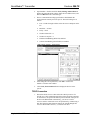 30
30
-
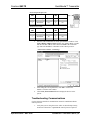 31
31
-
 32
32
-
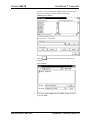 33
33
-
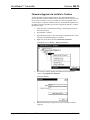 34
34
-
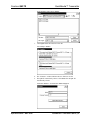 35
35
-
 36
36
-
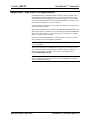 37
37
-
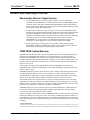 38
38
-
 39
39
-
 40
40
Crestron QuickMedia QM-TX User manual
- Category
- Video switches
- Type
- User manual
- This manual is also suitable for
Ask a question and I''ll find the answer in the document
Finding information in a document is now easier with AI
Related papers
-
Crestron PWR-IT-M Installation guide
-
Crestron QM-DA-2 User manual
-
Crestron PWR-EU-M Installation guide
-
Crestron PWR-UK-M Installation guide
-
Crestron QuickMedia QM-AMP3X80SR User manual
-
Crestron QM-WMC Installation guide
-
Crestron QM-RMCRX-BA User manual
-
Crestron QMI-FTMC Installation guide
-
Crestron QMI-FTMCSC Installation guide
-
Crestron QM-FTDC Installation guide
Other documents
-
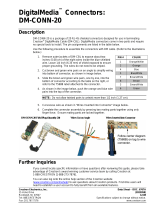 Crestron electronic DM-CONN-20 User manual
Crestron electronic DM-CONN-20 User manual
-
 Crestron electronic TPS-GA-TPI User manual
Crestron electronic TPS-GA-TPI User manual
-
ELPRO VE02DALS User manual
-
 Crestron electronic TPS Series User manual
Crestron electronic TPS Series User manual
-
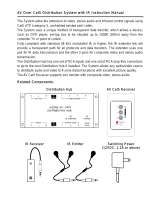 Wintal AV Over Cat5 User manual
Wintal AV Over Cat5 User manual
-
 Crestron electronic TPS-15L User manual
Crestron electronic TPS-15L User manual
-
Shure DFR22 User manual
-
 Crestron electronic UPX-2 User manual
Crestron electronic UPX-2 User manual
-
Belkin F4F315-T User manual
-
 Crestron electronic MPS-250 User manual
Crestron electronic MPS-250 User manual