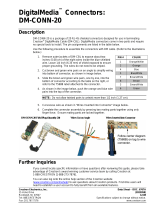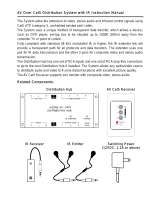Crestron QM-TX QuickMedia™ Transmitter
compensation for cable length. Signal skew occurs when part of the signal is
delayed with respect to other signal components. The amount of skew largely
depends on the length and design of the wire. Because CAT5 consists of twisted
pairs that are twisted together in the cable, unequal wire lengths are created.
The maximum aggregate cable length from QM transmitter to QM receiver is
limited by the loss of bandwidth over long distances and the amount of available
skew compensation. A cable rated at 15 ns of skew per 100 meters (328 ft.)
means that a cable will have no more than a 15 ns difference between the fastest
and slowest RGB signals over 100 meters of cable.
To determine the allowable maximum length of installed cable, the installer
must first perform a calculation based on the skew rating of the cable. The use of
low-resolution signals may allow increased cable length but must be tested with
the sources to be used. In any case, the maximum aggregate cable length should
be limited to 328 feet to prevent loss of bandwidth.
Skew compensation is primarily relevant to RGB sources; however, any/all
video or VGA signals may experience a loss of quality over very long lengths of
cable. This phenomenon is due to the added resistance and capacitance of longer
cable lengths, and is not particular to either Crestron and/or QuickMedia
systems. To ensure sufficient bandwidth to support signal resolutions up to
1600 x 1200, the maximum aggregate cable length should not exceed 328 feet.
The use of lower-resolution signals may allow increased cable length but must
be tested by the installer with the sources to be used.
The pin assignment is based on the EIA/TIA 568B RJ-45 Jack standard. The
following table illustrates how composite, S-video, and RGB video signals are
transmitted over the CAT5E wire. Refer to page 10 for additional QuickMedia
network wiring information.
RJ-45 QuickMedia Connector Pin and Pair Assignment
RJ-45 PIN
NUMBER
WIRE COLORS
(EIA 568B)
QM ASSIGNMENT
RGB AND AUDIO
QM ASSIGNMENT
COMPOSITE,
S-VIDEO AND AUDIO
1 WHITE/ORANGE - RGB RED - CHROMINANCE
2 ORANGE + RGB RED + CHROMINANCE
3 WHITE/GREEN - RGB GREEN - LUMINANCE
4 BLUE + AUDIO + AUDIO
5 WHITE/BLUE - AUDIO - AUDIO
6 GREEN + RGB GREEN + LUMINANCE
7 WHITE/BROWN - RGB BLUE - COMPOSITE
MALE RJ-45 CONNECTOR
8 BROWN + RGB BLUE + COMPOSITE
Part Number Compatibility
Due to production changes, some earlier QM-RMCRX devices are not
compatible with QM-TX devices.
To ensure compatibility between a QM-RMCRX and QM-TX, The
QM-RMCRX Part Number must be 6002432 or above.
NOTE: Part numbers can be found on the silver label affixed to each device.
If you have a part that is not compatible with your existing equipment, contact
Crestron's Customer Support Group for replacement information.
Operations Guide – DOC. 6334 QuickMedia™ Transmitter: QM-TX • 3