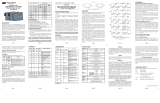iConverter GX/TM Plug-in Module QUICK START GUIDE
The Omnitron iConverter
®
GX/TM Plug-In media converter and
Network Interface Device (NID) provides 10BASE-T ,100BASE-TX
or 1000BASE-T UTP to 1000BASE-FX fiber media conversion.
The GX/TM conforms to Ethernet in the First Mile (EFM) fiber
standards to support Fiber-to-the-X (FTTX) Metropolitan access
and Enterprise LAN networks. Built-in Operation, Administration
and Maintenance (OAM) functionality enables the GX/TM to operate
as a managed copper demarcation point at the customer premises
and network edge, offering Quality of Service capabilities.
The GX/TM module can be managed using Omntron’s
NetOutlook
TM
SNMP Management Software, 3rd Party SNMP Client, Telnet or the
Command Line Interface (CLI).
For more information, including the complete User Manual on the GX/TM Plug-in module,
access Omntron’s documentation download web page to view all relevant documents:
http://www.omnitron-systems.com/downloads.php
INSTALLATION PROCEDURE
1) Configure DIP-Switches
2) Install Module in Chassis and Connect Cables
3) Configure Module via Command Line Interface
4) Verify Operation
1) CONFIGURE DIP-SWITCHES
DIP-SWITCH BANK 1
SW1 - FIBER AUTO/MANUAL NEGOTIATION
“AN MAN”
When this DIP-switch is in the LEFT “AN” position
(factory default), the fiber optic port automatically
determines the duplex and pause modes of the
connecting fiber optic device. If the connecting fiber
optic device cannot provide the proper signal to
indicate its own mode of operation, the DIP-switch
should be set to the RIGHT fiber optic “Man” position.
NOTE: When the fiber optic port operates in
Auto-Negotiation mode, the port advertises for
Pause. When the fiber optic port operates in Manual mode, Pause is disabled.
NOTE: The fiber optic port of the GX/TM is always in Full-Duplex mode.
SW2 - UTP AUTO/MANUAL NEGOTIATION “AN/MAN”
When this DIP-switch is in the LEFT UTP “AN” position (factory default), the UTP port
automatically determines the Speed, Duplex and Pause mode of the connecting UTP
device. If the connecting UTP device cannot provide the proper signal to indicate its
own mode of operation, then the DIP-switch should be set to “Man” position. Manual
mode requires manually configuring the UTP port to match the Speed and Duplex
mode of the connecting UTP device using the “10/100” and “FDX/HDX” DIP-switches.
c. Connect the UTP port via a Category 5 cable to a 10BASE-T, 100BASE-TX or
1000BASE-T Ethernet device.
d. Connect an appropriate multimode or single-mode fiber cable to the fiber port of
the installed module. It is important to ensure that the transmit (TX) is attached to
the receive side of the device at the other end and the receive (RX) is attached to
the transmit side. Single-fiber (SF) media converter models operate in pairs. The
TX wavelength must match the RX wavelength at the other end and the RX
wavelength must match the TX wavelength at the other end
3) CONFIGURE MODULE VIA COMMAND LINE INTERFACE
To access the Command Line Interface (CLI), connect the GX/TM RS-232 Console
Port to the COM port of a computer equipped with terminal emulation software such as
HyperTerminal. The Console Port (DCE) is a mini DIN-6 female connector which can
be changed to a DB-9 connector with the included adapter. The GX/TM Console Port
is a standard asynchronous serial interface.
Start HyperTerminal and select the correct COM Port in the HyperTerminal “Connect
To:” window. Set the serial port to the following:
Bits Per Second 57,600
Stop Bits 1
Data Bits 8
Parity NONE
Hardware Flow Control NONE
Once connected, press <ENTER> to bring up a command line prompt on the attached
PC.
The CLI interface allows for the detailed configuration of the module. It is recommended
to configure the module with an IP address associated with the attached network.
Also, SNMP traphost address should be configured if the module is managed with an
SNMP-based Management System. See the GX/TM User Manual for complete
information.
4) VERIFY OPERATION
Once the module has been
installed and configured per steps
1 - 3, verify the module is
operational by viewing the LED
indicators.
The Power LED indicates the
module is receiving power from the
chassis.
The Fiber Optic link LED indicates
the fiber optic connection has been
established. Verify the Link Mode
selection is set to Link Segment
(LS). Until a stable link is
established, leave the Link Mode
configured for LS. After a Link
presence is established, the Link
Mode selection can be modified.
The UTP link LED indicates the
module has established a connection across its UTP port.
Bank 2
Bank 1
Switch 1
Switch 8
Switch 1
Switch 8
Figure A: DIP-Switch Locations
LED Function
"Legend"
Color Off State On / Blinking State
Power "Pwr" Amber No power On: Module has power
Power Supply
Status # X
Amber
Chassis Power
Supply not installed
On: Power available from
installed Power Supply # X.
Blinking: No power available
from installed Power Supply # X
1000Mbps
Fiber Optics
"FO"
Green No Fiber Link
On: Fiber Link
Blinking: Fiber Data Activity
Chassis
Management
Master/Slave
"BP"
Green
Chassis in Slave
Mode
On: Chassis Master Mode
Blinking: Operating in OAM
Mode
UTP port
100Mbps
"100"
Green
Not linked at
100Mbps
On: UTP linked at 100Mbps
Blinking: UTP Data Activity
UTP port
1000Mbps
"1000"
Green
Not linked at
1000Mbps
On: UTP linked at 1000Mbps
Blinking: UTP Data Activity
UTP port
10Mbps
"100" + "1000"
Green
Not linked at
10Mbps
On: UTP linked at 10Mbps
Brinking: UTP Data Activity
UTP port
Full-Duplex
"FDX"
Green
Half-Duplex when
any UTP link is
active
On: Full-Duplex when any UTP
link is active
Figure D: LED Indicators
Form 040-08920-002 I 12/07
Omnitron Systems Technology * 140 Technology Dr. * #500 * Irvine, CA 92618
949.250.6510 tel * 949.250.6514 fax * www.omnitron-systems.com