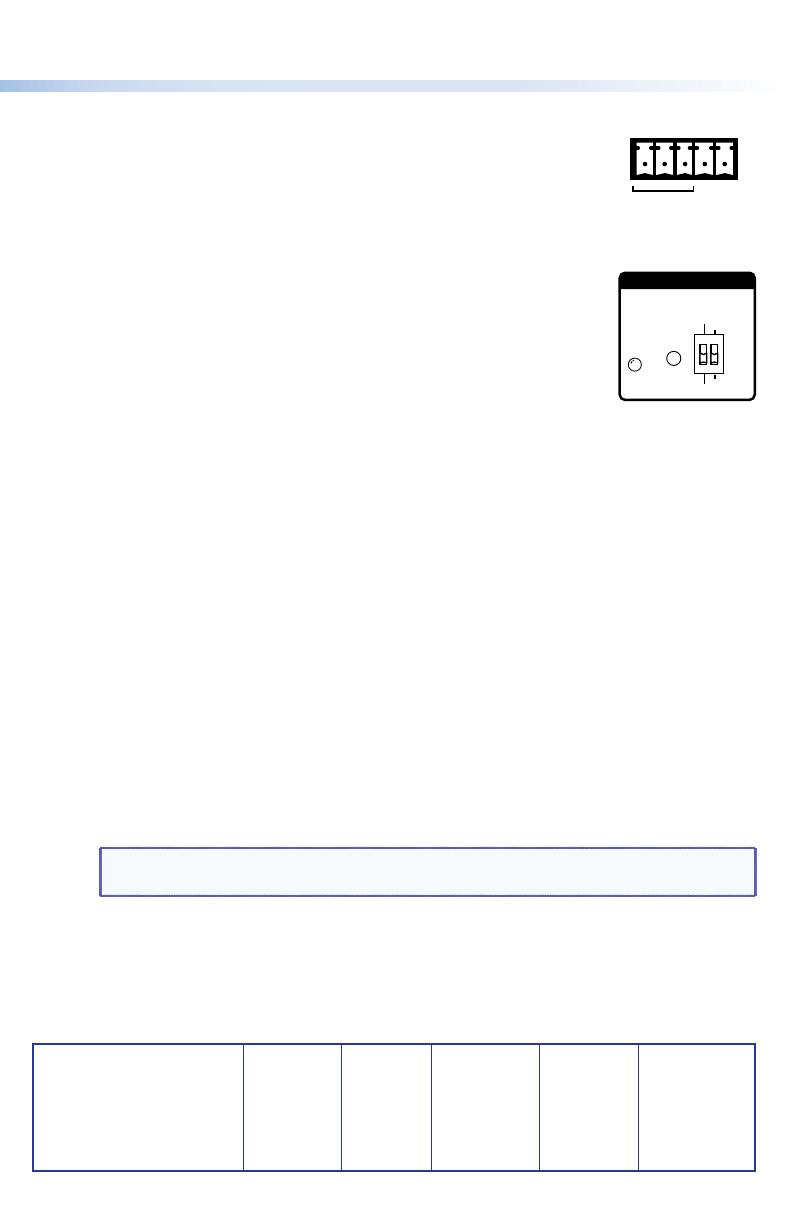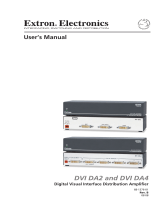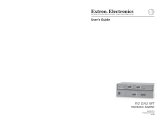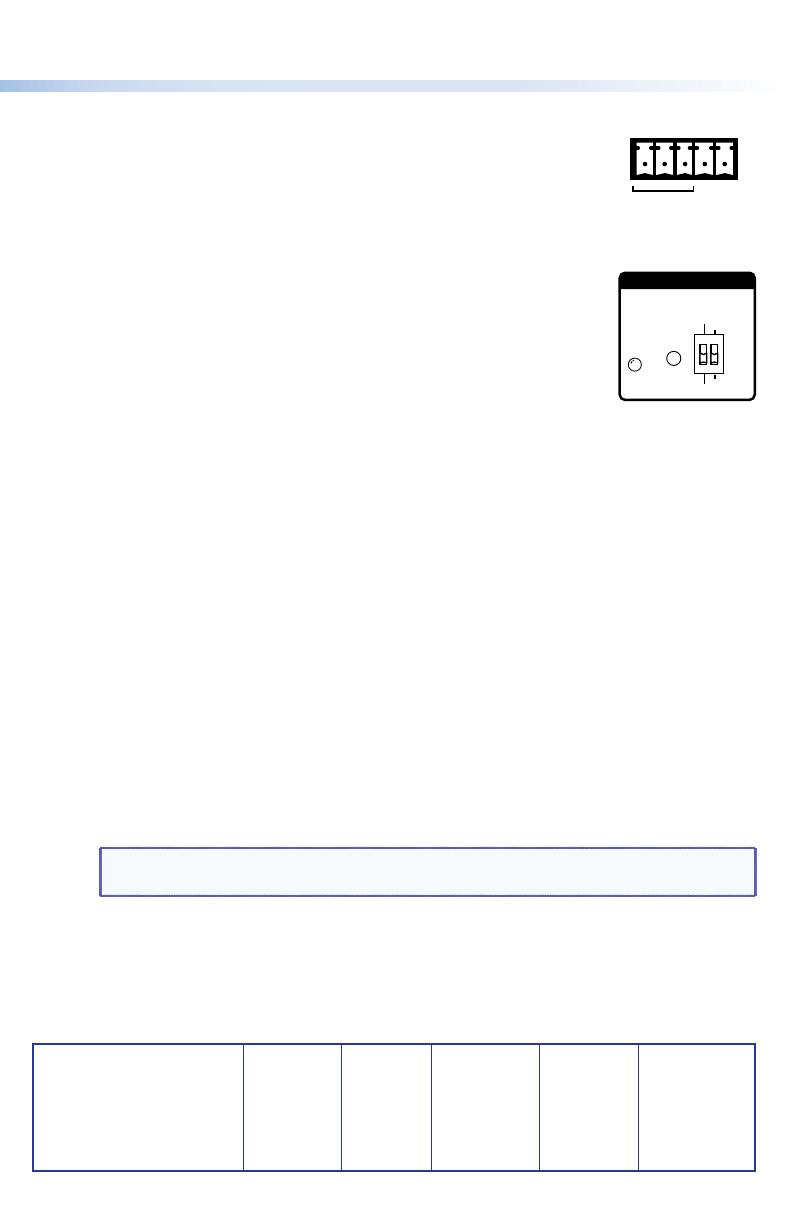
DP DA2 • Setup Guide (Continued)
Captive screw connector — Connect the Tx, Rx, and G (ground) pins
of the rear panel captive screw connector to the control PC.
USB port — Connect the front panel mini USB B connector to the
control PC.
For information about RS-232 commands, see the DP DA2 User Guide.
Recording and Saving EDID
1. Connect the appropriate display device to output 1 and power on
both the DP DA2 and the display device.
2. Set DIP switch 1 to Stored (down) position.
3. Press and release the EDID Store push button.
The LED lights amber while the EDID is being read and turns green
when the EDID has been saved.
Using a Saved EDID
1. Ensure the display and source devices are powered off and the DP DA2 is powered on.
2. Set DIP switch 1 to Stored (down).
3. Power on the source device.
4. Power on the display devices.
Using the Default EDID (1920x1080 @ 60 Hz, 2-Ch Audio)
1. Ensure the display and source devices are powered off and the DP DA2 is powered on.
2. Set DIP switch 1 to Default (up).
3. Power on the source device.
4. Power on the display devices.
Using Extend Mode
The DP DA2 supports resolutions up to 2560x1600 @ 60 Hz in normal mode. In addition,
a resolution of 3840x1080 @ 60 Hz can be carried over two outputs and displayed as
extended view.
1. Ensure appropriate display devices are connected to outputs 1 and 2.
NOTE: Extron recommends that the displays connected to outputs 1 and 2 are the
same model or have the same native resolution.
2. Set DIP switch 2 to Extend (up).
3. Power on the DP DA2, the display devices, and the source device.
Dual Mode DisplayPort
Use the appropriate adapters for interoperability with VGA and DVI or HDMI displays.
Extron Headquarters
+800.633.9876 Inside USA/Canada Only
Extron USA - West Extron USA - East
+1.714.491.1500 +1.919.850.1000
FAX:
+1.714.491.1517 +1.919.850.1001
Extron Europe
+800.3987.6673
Inside Europe Only
+31.33.453.4040
FAX:
+31.33.453.4050
Extron Asia
+800.7339.8766
Inside Asia Only
+65.6383.4400
FAX:
+65.6383.4664
Extron Japan
+81.3.3511.7655
FAX
+81.3.3511.7656
Extron Middle East
+971.4.2991800
FAX:
+971.4.2991880
Extron China
+4000.EXTRON
+4000.398766
Inside China Only
+86.21.3760.1568
FAX:
+86.21.3760.1566
Extron India
1800.3070.3777
Inside India Only
+91-80-3055.3777
+91 80 3055 3737 FAX
Extron Korea
+82.2.3444.1571
+82.2.3444.1575 FAX
© 2012 Extron Electronics All rights reserved. www.extron.com 68-2154-50 Rev A 05 12
EDID
STORE
EXTEND
NORMAL
DEFAULT
STORED
EDID
TX RX 12
G