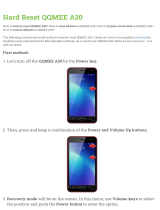Page is loading ...

Camera User Guide
1 Shooting with the Camera This Guide
2 Installing the Software Software Starter Guide
3 Connecting the Camera to a Computer This Guide
4 Downloading Images to a Computer Software Starter Guide
• This guide covers both the PowerShot A10 and PowerShot A20 digital cameras.
• Please start by reading the “Precautions” section on the reverse side of this cover.
• For information about how to use the Card Photo Printer CP-10, please refer to the CP-10’s
User Guide
.
ENGLISH

Precautions
Camera Body Temperature
If your camera is used for prolonged periods, the camera body may become warm. Please be aware of this and take
care when operating the camera for an extended period.
About the LCD Monitor
The LCD monitor is produced with extremely high-precision manufacturing techniques. More than 99.99% of the
pixels operate to specification. Less than 0.01% of the pixels may occasionally misfire or appear as red or black dots.
This has no effect on the recorded image and does not constitute a malfunction.
Video Format
Please set the camera’s video signal format to the one used in your region before using it with a TV monitor ( p. 85).
Please read through the “Read This First” section ( p. 4) before using your camera.
Disclaimer
• While every effort has been made to ensure that the information contained in this guide is accurate and complete, no
liability can be accepted for any errors or omissions. Canon reserves the right to change the specifications of the
hardware and software described herein at any time without prior notice.
• No part of this guide may be reproduced, transmitted, transcribed, stored in a retrieval system, or translated into any
language in any form, by any means, without the prior written permission of Canon.
• Canon makes no warranties for damages resulting from corrupted or lost data due to a mistaken operation or
malfunction of the camera, the software, the CompactFlash™ cards (CF cards), personal computers, peripheral devices,
or use of non-Canon CF cards.
• Canon and PowerShot are trademarks of Canon, Inc.
• CompactFlash is a trademark of SanDisk Corporation.
• iBook and iMac are trademarks of Apple Computer, Inc.
• Macintosh, PowerBook, Power Macintosh and QuickTime are trademarks of Apple Computer, Inc, registered in the
United States and other countries.
• Microsoft, Windows, and Windows NT are either registered trademarks or trademarks of Microsoft Corporation in the
United States and/or other countries.
• Other names and products not mentioned above may be registered trademarks or trademarks of their respective
companies.
Copyright © 2001 Canon Inc. All rights reserved.

1
Quick Start
Preparing the Camera
Basic Functions
Shooting
Replaying
Erasing
Printing
Camera Settings
Connecting Up
Appendix
A quick introduction intended for new users who want to shoot first and learn more later. Tells
you how to get the camera running and how to begin shooting and playing back images.
Introduces you to all of the camera components, and explains how to load batteries and
insert a CF card.
Explains how to turn the camera on, how to use the viewfinder and LCD monitor, and how to
operate the shutter button and the zoom.
Describes the three different shooting modes, and explains how to set the resolution and
compression, how to use the flash, and how to use the camera’s various shooting features.
Explains how to review recorded images one at a time or in index form, how to rotate them
or magnify them on the display, and more. Also explains how you can protect images.
Explains how to erase recorded images from the CF card.
Explains how to make print settings, and how to print directly to the optional Card Photo
Printer CP-10.
Explains how to make various operational settings: how to format a CF card, how to reset the file
number, how to turn the beep sound off, and more. Also explains how to make other camera settings.
Explains how to transfer recorded images to a computer. Also explains how you can connect
the camera to a TV set.
Explains how to replace the Date battery and how to use various separately sold
accessories, such as the AC Adapter Kit, the Battery and Charger kit, and Wide Converter.

2
Table of Contents
Changing Resolution/Compression Setting ...37
Using the Flash...........................................39
/ Shooting Close-Ups/Infinity Shots........42
Using the Focus Lock.....................................43
Using the Self-Timer..................................44
Shooting Continuously ..............................45
Adjusting the Exposure Compensation .....46
Setting the White Balance .......................47
Stitch Assist Mode ..................................49
Functions Available in Each Shooting Mode ..52
Replaying 53
Displaying Images Singly
(Single Image Replay)..................................53
Displaying Images in Sets of Nine
(Index Replay) ..............................................54
Rotating Images in the Display ......................56
Automating Playback (Auto Play) ...................57
Protecting Images ..........................................58
Erasing 59
Erasing Images Singly ...................................59
Read This First 4
Quick Start 10
Preparing the Camera 13
Guide to Components ....................................13
Installing the Batteries....................................17
Installing a CF Card .......................................20
Attaching the Wrist Strap ...............................23
Setting the Date and Time .............................24
Setting the Language.....................................26
Basic Functions 28
Turning the Camera On..................................28
Using the Viewfinder ......................................29
Using the LCD Monitor...................................30
Information Displayed on the LCD Monitor ....32
Pressing the Shutter Button ...........................34
Using the Zoom..............................................36
Shooting 37
Selecting a Shooting Mode ............................37

3
Erasing All Images .........................................60
Print Settings (DPOF
Settings)
62
Displaying the Print Order Menu ....................62
Setting the Print Style ....................................63
Selecting Images for Printing .........................65
Resetting the Print Settings ...........................67
Printing with the Card Photo
Printer CP-10 69
Connecting the Card Photo Printer CP-10 .....69
Printing ...........................................................71
Printing with DPOF Print Settings ..................72
Setting the Print Style ....................................75
Camera Settings 78
Displaying the Rec. Menu ..............................78
Changing the Image Review Time .................79
Resetting the File Number .............................80
Setting the Beep On/Off .................................82
Formatting a CF Card ....................................83
Changing Other Settings................................84
Connecting the Camera to a TV Set
86
Downloading Images to a Computer
87
Downloading Directly from a CF Card............87
Connecting the Camera to a Computer
with a USB Cable ...........................................90
Appendix 94
Replacing the Date Battery ............................94
Using the Optional Battery Kits ......................96
Using Optional Lenses and Lens Adapters....99
Using the Soft Case (Optional) ....................102
Camera Care and Maintenance ...................103
Troubleshooting............................................104
List of Messages ..........................................109
Specifications ...............................................112
Index 116
Canon Customer Support 118

4
Read This First
Please Read
Test Shots
Before you shoot images of subjects of importance to you, we strongly recommend that you shoot
several trial images to confirm that you are operating the camera correctly. Please note that Canon, its
subsidiaries and affiliates, and distributors of its digital cameras are not liable for any consequential
damages arising from any malfunction of the Canon digital camera or CompactFlash™ card (CF card)
resulting in the failure of an image to be recorded or to be recorded in a format that is machine
readable.
Warning Against Copyright Infringement
Please note that Canon digital cameras are intended for personal use and must be used in a manner
that respects international and domestic copyright laws and regulations. Please be advised that in
certain cases the copying of images from performances, exhibitions, or commercial properties by
means of a camera or other device may contravene copyright or other legal rights even if the image
was recorded for personal use.
Warranty Limitations
This camera’s warranty is only effective in the country of sale. If a problem arises while the camera is
in use abroad, please convey it back to the country of sale before proceeding with a warranty claim to
a Canon Customer Support Help Desk.

5
WARNINGS
• Do not aim the camera directly into the sun or at other intense light sources which could damage
your eyesight.
• Do not trigger the flash in close proximity to human or animal eyes. Exposure to the intense light
produced by the flash may damage eyesight. In particular, remain at least one meter (39 inches)
away from infants when using the flash.
• Store this equipment out of the reach of children and infants. Accidental damage to the camera or
batteries by a child could result in serious injury. In addition, placement of the strap around the child’s
neck could result in asphyxiation.
• Be particularly careful to keep the date battery used in the camera away from childrens. Seek
medical assistance immediately if a child swallows a battery.
• Do not attempt to disassemble or alter any part of the equipment that is not expressly described in
this guide. Disassembly or alteration may result in high-voltage electrical shock. Internal inspections,
alterations and repairs should be conducted by qualified service personnel authorized by your
camera distributor or a Canon Customer Support Help Desk.
Safety Precautions
• Before using the camera, please ensure that you have read and understood the safety precautions
described below. Always ensure that the camera is operated correctly.
• The safety precautions noted on the following pages are intended to instruct you in the safe and
correct operation of the camera and its accessories to prevent injuries or damage to yourself, other
persons and equipment.
• In the next few pages, the term “equipment” refers primarily to the camera, battery, battery charger
and optional compact power adapter.

6
• To avoid the risk of high-voltage electrical shock, do not touch the flash portion of the camera if it has
been damaged. Similarly, never touch internal portions of the equipment that become exposed as a
result of damage. There is a risk of high-voltage electrical shock. Please take the first opportunity to
consult your camera distributor or a Canon Customer Support Help Desk.
• Stop operating the equipment immediately if it emits smoke or noxious fumes. Failure to do so may
result in fire or electrical shock. Immediately turn the camera’s power off, remove the camera battery
and unplug the power cord from the electrical outlet. Confirm that smoke or fume emissions have
ceased. Please consult your camera distributor or the closest Canon Customer Support Help Desk.
• Stop operating the equipment if it is dropped or the casing is damaged. Failure to do so may result in
fire or electrical shock. Immediately turn the camera’s power off, remove the camera battery and
unplug the power cord from the electrical outlet. Please consult your camera distributor or the closest
Canon Customer Support Help Desk.
• Do not allow the equipment to come into contact with, or become immersed in, water or other liquids.
Do not allow liquids to enter the interior. The camera has not been waterproofed. If the exterior
comes into contact with liquids or salt air, wipe it dry with a soft, absorbent cloth. In the event that
water or other foreign substances enter the interior, immediately turn the camera’s power off and
remove the camera battery or unplug the power cord from the electrical outlet. Continued use of the
equipment may result in fire or electrical shock. Please consult your camera distributor or the closest
Canon Customer Support Help Desk.
• Do not use substances containing alcohol, benzene, thinners or other flammable substances to clean
or maintain the equipment. The use of these substances may lead to fire.
• Do not cut, damage, alter or place heavy items on the power adapter cord. Any of these actions may
cause an electrical short circuit, which may lead to fire or electrical shock.

7
• Do not handle the power cord if your hands are wet. Handling it with wet hands may lead to electrical
shock. When unplugging the cord, ensure that you hold the solid portion of the plug. Pulling on the
flexible portion of the cord may damage or expose the wire and insulation, creating the potential for
fires or electrical shocks.
• Use of power sources not expressly recommended for this equipment may lead to overheating,
distortion of the equipment, fire, electrical shock or other hazards. Use only the recommended power
accessories.
• Do not place the batteries near a heat source or expose them to direct flame or heat. Neither should
you immerse them in water. Such exposure may damage the batteries and lead to the leakage of
corrosive liquids, fire, electrical shock, explosion or serious injury.
• Do not attempt to disassemble, alter or apply heat to the batteries. There is serious risk of injury due
to an explosion. Immediately flush with water any area of the body, including the eyes and mouth, or
clothing, that comes into contact with the inner contents of a battery. If the eyes or mouth contact
these substances, immediately flush with water and seek medical assistance.
• Avoid dropping or subjecting the batteries to severe impacts that could damage the casings. It could
lead to leakage and injury.
• Do not short-circuit the battery terminals with metallic objects, such as key holders. It could lead to
overheating, burns and other injuries.
• Before you discard a battery, cover the terminals with tape or other insulators to prevent direct
contact with other objects. Contact with the metallic components of other materials in waste
containers may lead to fire or explosions. Discard the batteries in specialized waste facilities if
available in your area.
• Use of batteries not expressly recommended for this equipment may cause explosions or leaks,
resulting in fire, injury and damage to the surroundings. Use only recommended batteries and
accessories.

8
• If using AA-size NiMH batteries, use only Canon AA-size NiMH batteries and charger recommended
for use with these batteries. Use of another charger may cause batteries to overheat or deform,
posing risk of fire or electric shock.
• Disconnect the battery charger or the compact power adapter from both the camera and electrical
outlet after recharging and when the camera is not in use to avoid fires and other hazards.
• The camera terminal of the battery charger cord and the compact power cord is designed for
exclusive use with your camera. Do not use it with other products or batteries. There is a risk of fire
and other hazards.
• Exercise due caution when screwing on the separately sold wide converter, close-up lens and
conversion lens adapter. If they loosen, fall off and shatter, the glass shards may cause an injury.
Never aim the lenses at the sun or strong light sources. There is a risk of damage to eyesight.
CAUTIONS
• Avoid using, placing or storing the equipment in places subject to strong sunlight or high
temperatures, such as the dashboard or trunk (boot) of a car. Exposure to intense sunlight and heat
may cause the batteries to leak, overheat or explode, resulting in fire, burns or other injuries. High
temperatures may also cause deformation of the casing. Ensure that there is good ventilation when
using the compact power adapter to charge the battery pack or power the camera.
• Do not store the equipment in humid or dusty areas. Storage in such areas could lead to fire,
electrical shock or other damage.
• Be careful not to bang the camera or subject it to strong impacts or shocks that could lead to injury or
damage the equipment when wearing or holding it by the strap.
• Be careful not to cover the flash with your fingers when shooting. In addition, do not touch the surface
of the flash after taking several pictures in rapid succession. Either action could result in burns.

9
• If your camera is used for prolonged periods, the camera body may become warm. Please take care
when operating the camera for an extended period as your hands may experience a burning
sensation.
Preventing Malfunctions
Avoid Strong Magnetic Fields
Never place the camera in close proximity to electric motors or other equipment generating strong
electromagnetic fields. Exposure to strong magnetic fields may cause malfunctions or corrupt image
data.
Avoid Condensation Related Problems
Moving the equipment rapidly between hot and cold temperatures may cause condensation (water
droplets) to form on its external and internal surfaces. You can avoid this by placing the equipment in
an airtight, resealable plastic bag and letting it adjust to temperature changes slowly before removing it
from the bag.
If Condensation Forms Inside the Camera
Stop using the camera immediately if you detect condensation. Continued use may damage the
equipment. Remove the CF card and battery or power cord (if connected) from the camera and wait
until the moisture evaporates completely before resuming use.
Extended Storage
When not using the camera for extended periods of time, remove the battery from the camera or
battery charger and store the equipment in a safe place. Storing the camera for extended periods with
batteries installed will run down the battery and may damage the camera.

10
Quick Start
34
1
Install the batteries ( p. 17).
Slide the battery cover lock, then open the cover and insert
the batteries.
• For important information about batteries, see page 18.
2
Install the CF card ( p. 20).
Open the CF card slot cover and insert a CF card.
3
Press the main switch to turn the camera on
(
p. 28).
Hold the main switch down until the indicator next to the
viewfinder starts flashing green.
• If the LCD monitor displays the Set Date/Time menu, set the date
and time ( p. 24).
4
Turn the mode dial to (Auto) ( p. 37).
Indicator

11
5, 6
5
Set the focus ( p. 34).
Aim the camera at the subject, and lightly press and hold
the shutter button halfway down. The camera beeps twice
when the focus is set.
6
Take the shot ( p. 34).
Press the shutter button all the way down. The camera
beeps once to indicate that it has taken the shot.
7
View the recorded image.
The recorded image displays on the LCD monitor for
approximately 2 seconds (
p. 35).
For information about how to view other image that you
have already taken, see “Replaying” ( p. 53).
Quick Erase
• To print recorded images: Step 8.
(Requires the optional Card Photo Printer CP-10.)
2
1
Press the / button while the image is
displayed.
Press
button to select [OK], and then
press the SET button.

12
8
Connect the camera to the printer ( p. 69).
Make the connection using the direct interface cable
DIF-100 that came with the printer.
9
Turn the mode dial to (Replay) ( p. 70).
10
Use or button to select the image
you wish to print, and then press the SET
button.
The LCD monitor displays the print menu.
11
Press or button to select [OK], and
press the SET button.
The printer starts printing the selected image.
When you have finished using the camera, turn it off by pressing the main switch. If you
have been using the Card Photo Printer CP-10, unplug the printer from the power outlet.

13
Preparing the Camera
Guide to Components
Front View
Shutter Button ( p. 34)
Optical Viewfinder Window (
p. 29)
AF Auxiliary Light Emitter
Red-Eye Reduction Lamp (
p. 41)
Self-Timer Lamp (
p. 44)
Flash (
p. 39)
DIGITAL Terminal*
VIDEO OUT Terminal
(
p. 86)
(PowerShot A20 only)
DC IN Terminal (
p. 98)
Terminal Cover
Lens
* If connecting to the optional Card Photo Printer CP-10, use the direct interface cable DIF-100 included with the
printer. If connecting to your computer, use the dedicated USB cable included with the camera.

14
Back View
Viewfinder ( p. 29)
Strap Eyelet ( p. 23)
CF Card Slot Cover (
p. 20)
Date Battery Holder (
p. 94)
Battery Cover (
p. 17)
Battery Cover Lock (
p. 17)
Tripod Socket
LCD Monitor* (
p. 30)
* The LCD monitor is covered with a thin plastic sheet for protection against scratches during shipment. Remove it
before using the camera.

15
Operation Panel
Indicators ( p. 16) DISPLAY (Display) Button ( p. 30)
Zoom Button (
p. 36)
Mode Dial (
p. 16)
(Exposure)/ (White Balance)
Button (
pp. 46, 47)
Main Switch (
p. 28)
MENU (Menu) Button ( p. 78)
(Macro)/ (Infinity)/ (Right) Button ( p. 42)
(Continuous)/ (Self-Timer)/ (Left)Button ( pp. 44, 45)
(Flash)/SET (Set) Button ( p. 39)

16
Mode Dial
You use the mode dial to select the
camera’s operating mode.
(Auto)
The camera automatically makes most of
the settings for you ( p. 37).
(Manual)
You can adjust the exposure, white
balance, and other settings before shooting
(
p. 37).
(Stitch Assist)
Use this mode when taking shots that you
want to stitch into a panorama (
p. 49).
(Replay)
• Replay or delete images from the CF card
( pp. 53, 59).
• Download and display images at your
computer (
p. 87).
• Print images directly to the optional Card
Photo Printer CP-10 ( p. 69).
• The LCD monitor displays the mark if
the camera is connected to the printer
correctly.
• The LCD monitor goes off when the camera
is connected to a computer.
Indicators
The upper indicator comes on when you
turn on the power and whenever you press
the shutter button.
Upper Indicator
Green: Ready to shoot, or ready to
communicate with your computer.
Flashing Green: Camera is busy
processing (starting up; accessing
the CF card, or transmitting data to
your computer).
Orange: Ready to shoot, using the flash.
Flashing Orange:
Ready to shoot, but
camera is not steady (This warns
you that the picture may come out
blurred.).

17
Installing the Batteries
The camera uses four AA sized alkaline
batteries supplied with the camera. You may
use optional nickel metal hydride (NiMH)
batteries.
1
Be sure that the camera
power is off.
2
Slide the battery cover lock,
and push the battery cover
slightly forward. Then open
the cover.
Lower Indicator
Yellow: Macro mode
Negative end (−)
Positive end (+)
3
Insert the batteries as shown.

18
4
Close the battery cover.
When the camera’s indicator flashes green,
do not turn off the power or open the battery
cover. The camera is writing, reading, erasing
or transmitting an image to or from the CF
card.
• We recommend that you use the optional
AC Adapter Kit ACK600 to power the
camera during long usage sessions
( p. 97).
Proper Battery Handling
• Use AA-size alkaline or Canon AA-size NiMH
batteries only.
• Never use manganese or lithium batteries, as
these battery types may overheat in the
camera.
• While it is possible to use AA-size nickel-
cadmium batteries, performance is unreliable
and their use is not recommended.
• Never mix new and partially used batteries.
Always load four fresh (or fully recharged)
batteries at the same time.
• Never mix batteries of different types or
from different manufacturers. All four
batteries should be identical.
• The optional battery charger kit (Battery
and Charger Kit CBK100) lets you use
rechargeable NiMH batteries to power the
camera ( p. 96).
/