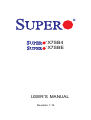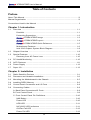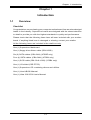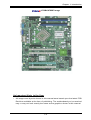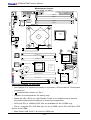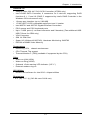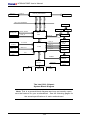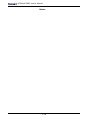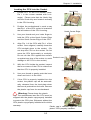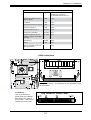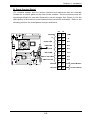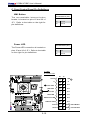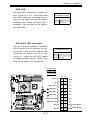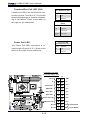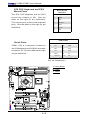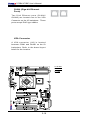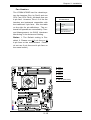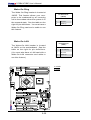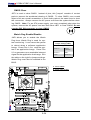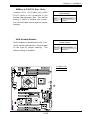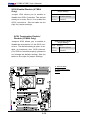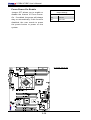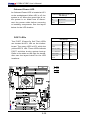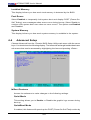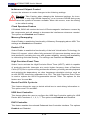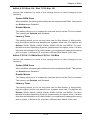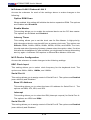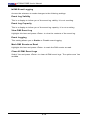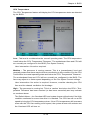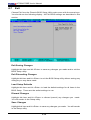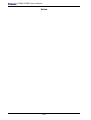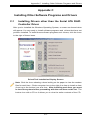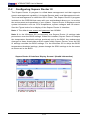Supermicro MBD-X7SBE-B User manual
- Category
- Motherboards
- Type
- User manual
This manual is also suitable for

X7SB4
X7SBE
USER’S MANUAL
Revision 1.1b

The information in this User’s Manual has been carefully reviewed and is believed to be accurate.
The vendor assumes no responsibility for any inaccuracies that may be contained in this document,
makes no commitment to update or to keep current the information in this manual, or to notify any
person or organization of the updates. Please Note: For the most up-to-date version of this
manual, please see our web site at www.supermicro.com.
SUPER MICRO COMPUTER, INC. ("Supermicro") reserves the right to make changes to the product
described in this manual at any time and without notice. This product, including software, if any,
and documentation may not, in whole or in part, be copied, photocopied, reproduced, translated or
reduced to any medium or machine without prior written consent.
IN NO EVENT WILL SUPER MICRO COMPUTER, INC. BE LIABLE FOR DIRECT, INDIRECT,
SPECIAL, INCIDENTAL, SPECULATIVE OR CONSEQUENTIAL DAMAGES ARISING FROM THE
USE OR INABILITY TO USE THIS PRODUCT OR DOCUMENTATION, EVEN IF ADVISED OF
THE POSSIBILITY OF SUCH DAMAGES. IN PARTICULAR, SUPER MICRO COMPUTER, INC.
SHALL NOT HAVE LIABILITY FOR ANY HARDWARE, SOFTWARE, OR DATA STORED OR USED
WITH THE PRODUCT, INCLUDING THE COSTS OF REPAIRING, REPLACING, INTEGRATING,
INSTALLING OR RECOVERING SUCH HARDWARE, SOFTWARE, OR DATA.
Any disputes arising between manufacturer and customer shall be governed by the laws of Santa
Clara County in the State of California, USA. The State of California, County of Santa Clara shall
be the exclusive venue for the resolution of any such disputes. Supermicro's total liability for
all claims will not exceed the price paid for the hardware product.
FCC Statement: This equipment has been tested and found to comply with the limits for a Class
A digital device pursuant to Part 15 of the FCC Rules. These limits are designed to provide
reasonable protection against harmful interference when the equipment is operated in a commercial
environment. This equipment generates, uses, and can radiate radio frequency energy and, if not
installed and used in accordance with the manufacturer’s instruction manual, may cause harmful
interference with radio communications. Operation of this equipment in a residential area is likely
to cause harmful interference, in which case you will be required to correct the interference at your
own expense.
California Best Management Practices Regulations for Perchlorate Materials: This Perchlorate
warning applies only to products containing CR (Manganese Dioxide) Lithium coin cells. “Perchlorate
Material-special handling may apply. See www.dtsc.ca.gov/hazardouswaste/perchlorate”
WARNING: Handling of lead solder materials used in this
product may expose you to lead, a chemical known to
the State of California to cause birth defects and other
reproductive harm.
Manual Revision 1.1b
Release Date: January 27, 2010
Unless you request and receive written permission from Super Micro Computer, Inc., you may not
copy any part of this document.
Information in this document is subject to change without notice. Other products and companies
referred to herein are trademarks or registered trademarks of their respective companies or mark
holders.
Copyright © 2010 by Super Micro Computer, Inc.
All rights reserved.
Printed in the United States of America

Preface
About This Manual
This m anual is writ te n for sy stem integrators , PC te chnic ians a nd
knowledgeable PC users. It provides information for the installation and use of
the X7SB4/X7SBE motherboard. The X7SB4/X7SBE supports a single
Intel® Xeon 3000 Series processor at a system bus speed of 1333 MHz, 1066
MHz or 800 MHz. The Intel® Xeon 3000 Series processors are housed in the
Flip-Chip Land Grid Array package that interfaces with the motherboard via an
LGA775 socket. The X7SB4/X7SBE supports the Intel Virtualization Technology
(VT), Execute Disable Bit, and Enhanced Intel SpeedStep Technology (EIST),
providing the user with the ultimate performance in a slim package. Please refer
to our web site (http://www.supermicro.com/products) for CPU updates or visit
Intel's web site for processor support. This product is intended to be professionally
installed and serviced by a technician.
Manual Organization
Chapter 1 describes the features, specifications and performance of the
mainboard and provides detailed information about the chipset.
Chapter 2 provides hardware installation instructions. Read this chapter when in-
stalling the processor, memory modules and other components into the system.
If you encounter any problems, see Chapter 3, which describes troubleshoot-
ing procedures for the video, the memory and the system setup stored in the
CMOS.
Chapter 4 includes an introduction to BIOS and provides detailed information on
running the CMOS Setup utility.
Appendix A provides BIOS Error Beep Codes. Appendix B and Appendix C list
the Windows OS Installation and Other Software Installation Instructions.
Conventions Used in the Manual
Special attention should be given to the following symbols for proper installation
and to prevent damage done to the components or injury to yourself:
Danger/Caution: Instructions to be strictly followed to prevent catastrophic
system failure or to avoid bodily injury.
Warning: Important information given to ensure proper system installation
or to prevent damage to the components.
Note:Additional Information given to differentiate various models or to ensure
correct system setup.
Preface
iii

X7SB4/X7SBE User’s Manual
Table of Contents
Preface
About This Manual ...................................................................................................... iii
Manual Organization ...................................................................................................iii
Conventions Used in the Manual ................................................................................ ii
Chapter 1: Introduction
1-1 Overview ........................................................................................................ 1-1
Checklist ..................................................................................................... 1-1
Contacting Supermicro .............................................................................. 1-2
X7SB4/X7SBE Image ............................................................... 1-3
X7SB4/X7SBE Layout ............................................................... 1-4
X7SB4/X7SBE Quick Reference ................................................ 1-5
Motherboard Features ............................................................................. 1-6
Intel 3210 Chipset: System Block Diagram .............................................. 1-8
1-2 Chipset Overview ........................................................................................... 1-9
1-3 Special Features .......................................................................................... 1-10
Recovery from AC Power Loss ............................................................. 1-10
1-4 PC Health Monitoring .....................................................................................1-10
1-5 ACPI Features ............................................................................................... 1-11
1-6 Power Supply ............................................................................................... 1-12
1-7 Super I/O .........................................................................................................1-13
Chapter 2: Installation
2-1 Static-Sensitive Devices ................................................................................ 2-1
2-2 Processor and Heatsink Installation .............................................................. 2-2
2-3 Mounting the Motherboard in the Chassis .................................................... 2-5
2-4 Installing DDR2 Memory ............................................................................... 2-6
2-5 Control Panel Connectors and I/O Ports ...................................................... 2-8
2-6 Connecting Cables ......................................................................................... 2-8
A. Back Panel Connectors/IO Ports ................................................................ 2-8
B. Front Control Panel ..................................................................................... 2-9
C.FrontControlPanelPinDenitions ...........................................................2-10
NMI Button ............................................................................................. 2-10
Power LED ..............................................................................................2-10
HDD LED ................................................................................................. 2-11
NIC1/NIC2 LED Indicators ..................................................................... 2-11
OH/Fan Fail LED .....................................................................................2-12
Power Fail LED ...................................................................................... 2-12
iv

v
Reset Button ........................................................................................... 2-13
Power Button .......................................................................................... 2-13
2-6 Connecting Cables ....................................................................................... 2-14
ATX Power Connector ........................................................................... 2-14
Processor Power Connector ................................................................. 2-14
Universal Serial Bus (USB) .................................................................... 2-15
Chassis Intrusion ................................................................................... 2-15
ATX PS/2 Keyboard and PS/2 Mouse Ports ...........................................2-16
Serial Ports ...............................................................................................2-16
Power LED .............................................................................................. 2-17
External Speaker/Internal Buzzer Header ...............................................2-17
GLAN Ports ...............................................................................................2-18
VGA Connector .........................................................................................2-18
Power Fault ...............................................................................................2-18
Fan Headers .............................................................................................2-19
Wake-On-Ring ........................................................................................ 2-20
Wake-On-LAN ......................................................................................... 2-20
Power Fault .............................................................................................. 2-21
Power SMB .............................................................................................. 2-21
Serial_Link GPIO Headers ...................................................................... 2-22
Alarm Reset ............................................................................................. 2-22
2-7 Jumper Settings ........................................................................................... 2-23
Explanation of Jumpers ......................................................................... 2-23
GLAN Enable/Disable.............................................................................. 2-23
CMOS Clear .......................................................................................... 2-24
Watch Dog Enable ................................................................................... 2-24
SMBus to PCI/PCI-E Slots ...................................................................... 2-25
VGA Enable ............................................................................................. 2-25
SCSI Enable/Disable ............................................................................... 2-26
SCSI Termination Enable/Disable ........................................................... 2-26
USB Wake-Up .......................................................................................... 2-27
Force-Power-On Enable .......................................................................... 2-28
2-8 Onboard Indicators ...................................................................................... 2-29
GLAN LED Indicators .............................................................................. 2-29
Onboard Power LED ................................................................................ 2-30
POST LED Indicators .............................................................................. 2-30
System Status LED .................................................................................. 2-31
2-9 Floppy, Hard Drive, SIM 1U IPMI and SCSI Connections .......................... 2-32
Floppy Connector ................................................................................... 2-32
Table of Contents

X7SB4/X7SBE User’s Manual
Ultra 320 SCSI Connector ....................................................................... 2-33
SIM 1U IPMI ............................................................................................. 2-33
Chapter 3: Troubleshooting
3-1 Troubleshooting Procedures .......................................................................... 3 -1
Before Power On ...................................................................................... 3 -1
No Power .................................................................................................. 3-1
No Video .................................................................................................. 3-1
Memory Errors .......................................................................................... 3-2
LosingtheSystem’sSetupConguration ............................................... 3-2
3-2 Technical Support Procedures ...................................................................... 3-2
3-3 Frequently Asked Questions .......................................................................... 3-3
3-4 Returning Merchandise for Service ................................................................ 3-4
Chapter 4: BIOS
4-1 Introduction ....................................................................................................... 4-1
4-2 Running Setup ................................................................................................. 4-2
4-3 Main BIOS Setup ............................................................................................ 4-2
4-4 Advanced Setup ...............................................................................................4-6
4-5 Security Setup ............................................................................................... 4-22
4-6 Boot Setup ...................................................................................................... 4-24
4-7 Exit .................................................................................................................. 4-25
Appendices:
Appendix A: BIOS Error Beep Codes .......................................................................A-1
Appendix B: Installing the Windows OS ...................................................................B-1
Appendix C: Installing Other Software Programs and Drivers.................................C-1
vi

Chapter 1: Introduction
1-1
Chapter 1
Introduction
1-1 Overview
Checklist
Congratulations on purchasing your computer motherboard from an acknowledged
leader in the industry. Supermicro boards are designed with the utmost attention
to detail to provide you with the highest standards in quality and performance.
Please check that the following items have all been included with your mother-
board. If anything listed here is damaged or missing, contact your retailer.
All the following items are included in the retail box only:
One (1) Supermicro Mainboard
One(1)oppydriveribboncable(CBL-0022L)
Six (6) SATA cables (CBL-044L) (X7SBE only)
Four (4) SATA cables (CBL-044L) (X7SB4 only)
One (1) SCSI cable (CBL-034L-U320) (X7SB4 only)
One (1) I/O shield (CSE-PT07L)
One (1) Supermicro CD containing drivers and utilities
One (1) User's/BIOS Manual
One (1) Ultra 320 SCSI User's Manual

1-2
X7SB4/X7SBE User’s Manual
Contacting Supermicro
Headquarters
Address: Super Micro Computer, Inc.
980 Rock Ave.
San Jose, CA 95131 U.S.A.
Tel: +1 (408) 503-8000
Fax: +1 (408) 503-8008
Web Site: www.supermicro.com
Europe
Address: Super Micro Computer B.V.
Het Sterrenbeeld 28, 5215 ML
's-Hertogenbosch, The Netherlands
Tel: +31 (0) 73-6400390
Fax: +31 (0) 73-6416525
Email: sales@supermicro.nl (General Information)
Asia-Pacic
Address: Super Micro Computer, Taiwan
4F, No. 232-1 Liancheng Road
Chung-Ho 235, Taipei Hsien, Taiwan, R.O.C.
Tel: +886-(2) 8226-3990
Fax: +886-(2) 8226-3991
Web Site: www.supermicro.com.tw
Technical Support:
Email: support@supermicro.com.tw
Tel: 886-2-8228-1366, ext.132 or 139

Chapter 1: Introduction
1-3
X7SB4/X7SBE Image
An Important Note to the User
• AllimagesandlayoutsshowninthismanualwerebaseduponthelatestPCB
Revision available at the time of publishing. The motherboard you've received
may or may not look exactly the same as the graphics shown in this manual.

1-4
X7SB4/X7SBE User’s Manual
Important Notes to the User
• SeeChapter2fordetailedinformationonjumpers,I/OportsandJF1frontpanel
connections.
•""indicatesthelocationof"Pin1".
•Jumpersnotindicatedarefortestingonly.
•WhentheLE1LEDison,theStandbyPowerison.Makersuretoremove
the power cable before installing or removing components.
•SCSIandPCI-X100MHzZCRSlotareavailablefortheX7SB4only.
•Slot 4:AregularPCI-100MHz slotforthe X7SBE,and aPCI-100MHzZCR
slot for the X7SB4.
•BackPanelUSBPorts7&8areforOEMonly.
Motherboard Layout
(not drawn to scale)
J13
JS1
JS4
JS3
JS6
JS5
JS2
PW4
J47
J15
D25
J16
J8
J19
J3P
PCIE4
JPW2
JPW1
DIMM4
DIMM3
DIMM2
DIMM1
JLAN1
JLAN2
JF1
J44
J45
LE4
LE3
LE1
JPG1
JLED
JWD
JPL1
JPA1
JA1
JPCIX6
JPCIX5
JPCIX2
SPKR1
J9
J27
JWOL
JI2C2
JI2C1
JPF
JWOR
JL1
JPA2
CPU_FAN6
FAN1
FAN5
FAN2
FAN4
FAN3
J28
JPCIX1
BIOS
JAR
JBT1
PWR_LED
USB 0,1,7,8
LAN
CTRL
LAN
CTRL
Intel
JPL2
USB2,3
LAN2
LAN1
I-SATA4
CPU
FP USB6
Slot7 PCIE-X8
SIM1U Slot
VGA
SPEAKER
KB/MOUSE
COM1
DIMM2A
DIMM1A
Slot6 PCIX-133
Slot5 PCIX-133
Slot4 PCIE-X4
USB4,5
I-SATA0
I-SATA2
I-SATA1
I-SATA3
Slot2 PCIX-100-ZCR
SCSI
Slot1 PCIX-100
Chassis Intrusion
FLOPPY
Battery
J31
MCH
Intel 3210
Buzzer/SPKR
I-SATA5
Intel ICH9R
Adaptec 7901
SCSI CTRL
Intel PHX
Intel
Winbond
Super I/O
FP CTRL
24-Pin
ATX PWR
CPU PWR
ATI ES1000
VGA CTRL
COM2
Winbond
JPUSB1
JPUSB2
T-SGPIO1
T-SGPIO2
X7SBE
DIMM1B
DIMM2B

Chapter 1: Introduction
1-5
X7SB4/X7SBE Quick Reference
Jumper Description Default Setting
JBT1 CMOS Clear (See Chapter 2)
JI
2
C1/JI
2
C2 SMB to PCI Slots Open/Open (Disabled)
JPA1 (X7SB4) SCSI Channel Enable Pins 1-2 (Enabled)
JPA2 (X7SB4) SCSI Channel Termin.Enable Open (Enabled)
JPF Power Force-On Open (Disabled)
JPG1 VGA Enable Pins 1-2 (Enabled)
JPL1/JPL2 Giga-bit LAN 1/LAN 2 EnablePins 1-2 (Enabled)
JPUSB1 Backpanel USB Wake-Up Pins 1-2 (Enabled)
JPUSB2 Front Panel USB Wake-Up Pins 2-3 (Disabled)
JWD Watch Dog Enable Pins 1-2 (Reset)
Connector Description
COM1/COM2 COMPort1&COM2HeaderJ31/J13
Fans1-6 Chassis/SystemFanHeaders(Fans1-5)&CPUFan6
Floppy Floppy Disk Connector (J27)
J9 Speaker Header
J3P Power Fault Header (See Chapter 2)
JAR Alarm Reset Header
JF1 Front Panel Control Header
JL1 Chassis Intrusion Header
JPW1 ATX 24-Pin Power Connector
JPW2 12V 8-pin Power Connector (Required)
JWOL Wake On LAN Header
JWOR Wake On Ring Header
KB/MS PS/2 Keyboard/Mouse Connector (J28)
LAN1/LAN2 Ethernet RJ45 (Gigabit LAN) Port1/Port2 Connectors
I-SATA0~I-SATA5 6 Intel SATA Ports (JS1-JS6)
PW4 Power SMBus Header (I
2
C)
SCSI (X7SB4) SCSI Channel Connector (JA1)
SPKR1 Internal Speaker/Buzzer
T-SPGIO1/T-SPGIO2 Serial Link General_Purpose I/O Headers
USB0,1,7,8 BackPanelUniversalSerialBusPorts0,1&7,8(J15)
USB 2/3, 4/5 Front Panel Accessible USB Headers 2,3,4,5(J44/J45)
USB 6 Front Panel USB Port 6 (J47)
VGA VGA Connector (J16)
LED Indicator Description ((Refer to Section 2-8 in Chapter 2.)
D25 System Status LED Indicator
JLED Power LED
LE 1 Onboard +5V Standby Power warning LED Indicator
LE3/LE4 BIOS POST Code Indicators

1-6
X7SB4/X7SBE User’s Manual
Motherboard Features
CPU
•Single Intel® Xeon 3000 Series Processors at system bus speeds of 1333
MHz/1066 MHz/800 MHz.
• Intel Virtualization Technology (VT), Execute Disable Bit, Enhanced Intel
SpeedStep (EIST) supported
Memory (Note: See Section 2-4 for details.)
• Four DIMM slots support Dual/Single Channel DDR2 800/667 MHz up
to 8 GB of ECC/Non-ECC Unbuffered DDR2 SDRAM.
Chipset
• Intel3210
• IntelICH9R
• IntelPXH
Expansion Slots
• One(1)PCI-Expressx4slot(Slot4)
• Two(2)PCI-X64-Bit133MHzslots(Slot5/Slot6)
• Two(2)PCI-X64-Bit100MHzslots(Slot1/Slot2)(X7SBE)
One (1) PCI-X 64-Bit 100 MHz slots (Slot 1)/One (1) PCI-X 64-Bit 100 MHz
ZCRslot(Slot2)(X7SB4:GreenSlot-Slot2w/AOC-LPZCR1support)
• One(1)PCI-Expressx8slot(Slot7)
• One(1)SIM1UIPMIslot(J19)
BIOS
• 16MbSPIPhoenixBIOS
• DMI 2.3, PCI 2.2, PCI-X 1.0,ACPI 1.0, Plug and Play (PnP), SMBIOS 2.3,
Hardware BIOS Virus Protection
PC Health Monitoring
• OnboardvoltagemonitorsforCPUcores,MemoryVoltage,+1.8V,+3.3V,+5V,
+5V Standby, +12V, −12V, and VBAT
• CPU4-phase-switchingvoltageregulator
• Statusmonitorforfanspeed&SystemOH/FanFailLED/Control
• PulseWidthModulationFanControl&Lownoisefanspeedcontrol
• EnvironmentaltemperaturemonitoringviaBIOS
• Power-upmodecontrolforrecoveryfromACpowerloss
• SuperoDoctorIII,NMI
• SystemResourcealertviaSuperoDoctorIII
• SlowblinkingLEDforsuspendstateindicator
• BIOSsupportforUSBkeyboard
• Mainswitchoverridemechanism

Chapter 1: Introduction
1-7
Onboard I/O
• AdaptecUltra320AIC-7901SCSIController(X7SB4only)
• Intel ICH9R SATA Controller, 6 connectors for 6 devices, supporting RAID
functions 0, 1, 5 and 10 (RAID 5: supported by Intel's RAID Controller in the
Windows OS environment only.)
• 1oppyportinterface(upto2.88MB)
• 1FastUART16550compatibleserialportand1header
• Intel82573Vand82573LGigabitEthernetControllers
• PS/2mouseandPS/2keyboardports
• Upto7USBports(1on-boardconnectorand2headers)(TwoadditionalUSB:
USB 7/8 are for OEM only)
• VGAConnector
• SIM1UIPMISlot
• SuperI/O(Winbond83627HG),HardwareMonitoring:W83793
• ES1000w/32MBVideoMemory
Temperature
• MonitoringCPU,chassisenvironment
• CPUThermalTripsupport
• ThermalMonitor2(TM2)(availableifsupportedbytheCPU)
Other
• Wake-on-LAN(WOL)
• Wake-on-Ring(WOR)
• Onboard+5vsbwarningLEDIndicator("LE1")
• Externalmodemring-on
CD Utilities
• DriversandsoftwareforIntel3210chipsetutilities
Dimensions
•9.6"(W)x12"(L)(243.84mmx304.8mm)

1-8
X7SB4/X7SBE User’s Manual
The Intel 3210 Chipset:
System Block Diagram
Note: This is a general block diagram and may not exactly repre-
sent the features on your motherboard. See the following pages for
theactualspecicationsofeachmotherboard.
3210
LGA775_PROCESSOR
ICH9R
USB
LPC I/O
KB/MS
PS/2
FDD
SER.1
SER.2
VRM 11.0
ADDR
CTRL CTRL
ADDR
DATADATA
LPC
PCI_32
DDR2_800/667
DMI
ATI-ES1000
DIMM_CHA
S-ATA/300
6 x SATA
CK505 CLK
MCH
DIMM_CHB
PORTS
PCIE_x8
82573V GLAN
PCIE_x1
W83627HG
FSB: 1333/1066/800MHz
USB 2.0/1.1
PCIE_x4
PXH
2x PCIX AIC7901
PCI-X
2x PCIX
IPMI
200pin
VID[0-7]
PCIE_x4
SLOT
82573L GLAN
PCIE_x1
DDR2
x8 SLOT
PCI-X
SPISPI
FLASH
PORT_0-6
W83793
SMBUS
IPMI LINK
PCIE_x8
SCSI PORT
VGA PORT

Chapter 1: Introduction
1-9
1-2 Chipset Overview
The Intel 3210 Chipset, designed for use with the Xeon 3000 Series Processor,
is comprised of two primary components: the Memory Controller Hub (MCH)
and the I/O Controller Hub (ICH9R). In addition, Intel's PCI-X (PXH) is used for
added functionality. The X7SB4/X7SBE provides the performance and feature-set
required for the cutting-edge, cost-effective server market.
Memory Controller Hub (MCH)
ThefunctionoftheMCHistomanagethedataowbetweenfourinterfaces:the
CPU interface, the DDR2 System Memory Interface, the PCI Express Interface
(Note Below), and the Direct Media Interface (DMI). The MCH is optimized for the
Xeon Core™2 processor in the 45nm/65nm process in the LGA775 Land Grid
Array Package. It supports one or two channels of DDR2 SDRAM.
The I/O Controller (ICH9R) provides the data buffering and interface arbitration re-
quiredforthesystemtooperateefciently.Italsoprovidesthebandwidthneeded
for the system to maintain its peak performance. The Direct Media Interface (DMI)
provides the connection between the MCH and the ICH9R. The ICH9R supports
two PCI-Express devices, six Serial ATA ports, and up to seven USB 2.0 ports/
headers. In addition, the ICH9R offers the Intel Matrix Storage Technology which
provides various RAID options for data protection and rapid data access. It also
supports the next generation of client management through the use of PROActive
technology in conjunction with Intel's next generation Gigabit Ethernet controller.
Intel ICH9R System Features
The I/O Controller Hub provides the I/O subsystem with access to the rest of the
system. Functions and capabilities include:
AdvancedCongurationandPowerInterface,Version2.0(ACPI)•
IntelI/OExternalDesignSpecication(EDS)•
3210MemoryControllerHub(MCH)ExternalDesignSpecication(EDS)•
Intel I/O Controller Hub 9 (ICH9R ) Thermal Design Guideline•
Intel 82573 V/L Platform LAN Connect (PLC) PCI Design•
Note: The Intel 3210 chipset does not support add-in graphics cards in the PCI-E
interface provided by the Memory Controller Hub (MCH).

1-10
X7SB4/X7SBE User’s Manual
1-3 Special Features
Recovery from AC Power Loss
BIOS provides a setting for you to determine how the system will respond when AC
Power is lost and then restored to the system. You can choose for the system to
remain powered off (in which case you must hit the power switch to turn it back on)
or for it to automatically return to a power- on state. See the Power Lost Control
setting in the Advanced section to change this setting. (Note: Default: Last State.)
1-4 PC Health Monitoring
This section describes the PC health monitoring features of the X7SB4/X7SBE.
All have an onboard System Hardware Monitor chip that supports PC health
monitoring.
Onboard Voltage Monitors for the CPU Cores, Memory Voltage,
+1.8V, +3.3V, +5V, +5V Standby, +12V, −12V and Vbatt.(via SuperO
Doctor)
An onboard voltage monitor will scan these voltages continuously. Once a
voltage becomes unstable, a warning is given or an error message is sent to the
screen.Userscanadjustthevoltagethresholdstodenethesensitivityofthe
voltage monitor.
Fan Status Monitor with Firmware Control
The PC health monitor can check the RPM status of the cooling fans. The onboard
CPU and chassis fans are controlled by the Thermal Management via BIOS (under
Hardware Monitoring in the Advanced Setting).
Environmental Temperature Control
The thermal control sensor monitors the CPU temperature in real time and will turn
onthethermalcontrolfanwhenevertheCPUtemperaturepassesauser-dened
overheating threshold. The overheat circuitry runs independently from the CPU.
Once it detects that the CPU temperature is too high, it will automatically turn on
the thermal fan control to prevent the CPU from overheating. The onboard chassis
thermal circuitry can monitor the overall system temperature and alert users when
the chassis temperature is too high.

Chapter 1: Introduction
1-11
CPU Overheat LED and Control
This feature is available when the user enables the CPU overheat warning function
in the BIOS. This allows the user to dene an overheat temperature. When the
CPU temperature passes this temperature threshold, both the overheat fan and
the warning LED are triggered.
System Resource Alert
This feature is available when used with Supero Doctor III in the Windows OS
environment or used with Supero Doctor II in Linux. Supero Doctor is used to
notify the user of certain system events. For example, if the system is running
low on virtual memory and there is insufcient hard drive space for saving the
data,youcanbealertedofthepotentialproblem.YoucanalsocongureSupero
Doctor to provide you with warnings when the system temperature goes beyond
apre-denedrange.
1-5 ACPI Features
ACPIstandsforAdvancedCongurationandPowerInterface.TheACPIspeci-
cationdenesaexibleandabstracthardwareinterfacethatprovidesastandard
way to integrate power management features throughout a PC system, including
its hardware, operating system and application software. This enables the system
to automatically turn on and off peripherals such as CD-ROMs, network cards,
hard disk drives and printers. This also includes consumer devices connected to
the PC such as VCRs, TVs, telephones and stereos.
In addition to enabling operating system-directed power management, ACPI
provides a generic system event mechanism for Plug and Play and an operating
system-independentinterfaceforcongurationcontrol.ACPIleveragesthePlug
and Play BIOS data structures while providing a processor architecture-indepen-
dent implementation that is compatible with Windows 2000, Windows XP and
Windows 2003 Server Operating Systems.
Slow Blinking LED for Suspend-State Indicator
When the CPU goes into a suspend state, the chassis Power LED will start blinking
to indicate that the CPU is in suspend mode. When the user presses any key, the
CPU will wake-up and the LED will automatically stop blinking and remain on.

1-12
X7SB4/X7SBE User’s Manual
Main Switch Override Mechanism
When an ATX power supply is used, the power button can function as a system
suspend button to make the system enter a SoftOff state. The monitor will be
suspended and the hard drive will spin down. Pressing the power button again
to "wake-up" the whole system. During the SoftOff state, the ATX power supply
provides power to keep the required circuitry in the system alive. In case the
system malfunctions and you want to turn off the power, just press and hold the
power button for 4 seconds. This option can be set in the Power section of the
BIOS Setup routine.
External Modem Ring-On
Wake-up events can be triggered by a device such as the external modem ringing
when the system is in the SoftOff state. Note that external modem ring-on can
only be used with an ATX 2.01 (or above) compliant power supply.
Wake-On-LAN (WOL)
Wake-On-LANisdenedastheabilityofamanagementapplicationtoremotely
power up a computer that is powered off. Remote PC setup, up-dates and asset
trackingcanoccurafterhoursandonweekendssothatdailyLANtrafciskept
to a minimum and users are not interrupted. The motherboard has a 3-pin header
(WOL) to connect to the 3-pin header on a Network Interface Card (NIC) that has
WOL capability. In addition, an onboard LAN controller can also support WOL
without any connection to the WOL header. The 3-pin WOL header is to be used
with a LAN add-on card only.
Note: Wake-On-LAN requires an ATX 2.01 (or above) compliant power supply.
1-6 Power Supply
As with all computer products, a stable power source is necessary for proper and
reliable operation. It is even more important for processors that have high CPU
clock rates.
The X7SB4/X7SBE can only accommodate 24-pin ATX power supplies. Although
mostpowersuppliesgenerallymeetthespecicationsrequiredbytheCPU,some
are inadequate. In addition, the 12V 8-pin power connection is also required to
ensure adequate power supply to the system. Also your power supply must sup-
ply 1.5A for the Ethernet ports. It is strongly recommended that you use a high
qualitypowersupply that meets ATX power supply Specication 2.01orabove.
It must also be SSI compliant (info at http://www.ssiforum.org/). Additionally, in
areas where noisy power transmission is present, you may choose to install a line
ltertoshieldthecomputerfromnoise.Itisrecommendedthatyoualsoinstalla
power surge protector to help avoid problems caused by power surges.

Chapter 1: Introduction
1-13
1-7 Super I/O
ThediskdriveadapterfunctionsoftheSuperI/Ochipincludeaoppydiskdrive
controller that is compatible with industry standard 82077/765, a data separator,
write pre-compensation circuitry, decode logic, data rate selection, a clock genera-
tor, drive interface control logic and interrupt and DMA logic. The wide range of
functions integrated onto the Super I/O greatly reduces the number of components
requiredforinterfacingwithoppydiskdrives.TheSuperI/Osupports360K,720
K, 1.2 M, 1.44 M or 2.88 M disk drives and data transfer rates of 250 Kb/s, 500
Kb/s or 1 Mb/s. It also provides two high-speed, 16550 compatible serial com-
munication ports (UARTs). Each UART includes a 16-byte send/receive FIFO,
a programmable baud rate generator, complete modem control capability and a
processor interrupt system. Both UARTs provide legacy speed with baud rate of
up to 115.2 Kbps as well as an advanced speed with baud rates of 250 K, 500 K,
or 1 Mb/s, which support higher speed modems.
The Super I/O supports one PC-compatible printer port (SPP), Bidirectional Printer
Port (BPP) , Enhanced Parallel Port (EPP) or Extended Capabilities Port (ECP).
TheSuperI/OprovidesfunctionsthatcomplywithACPI(AdvancedConguration
and Power Interface), which includes support of legacy and ACPI Power Manage-
ment through an SMI or SCI function pin. It also features auto power management
to reduce power consumption.

1-14
X7SB4/X7SBE User’s Manual
Notes
Page is loading ...
Page is loading ...
Page is loading ...
Page is loading ...
Page is loading ...
Page is loading ...
Page is loading ...
Page is loading ...
Page is loading ...
Page is loading ...
Page is loading ...
Page is loading ...
Page is loading ...
Page is loading ...
Page is loading ...
Page is loading ...
Page is loading ...
Page is loading ...
Page is loading ...
Page is loading ...
Page is loading ...
Page is loading ...
Page is loading ...
Page is loading ...
Page is loading ...
Page is loading ...
Page is loading ...
Page is loading ...
Page is loading ...
Page is loading ...
Page is loading ...
Page is loading ...
Page is loading ...
Page is loading ...
Page is loading ...
Page is loading ...
Page is loading ...
Page is loading ...
Page is loading ...
Page is loading ...
Page is loading ...
Page is loading ...
Page is loading ...
Page is loading ...
Page is loading ...
Page is loading ...
Page is loading ...
Page is loading ...
Page is loading ...
Page is loading ...
Page is loading ...
Page is loading ...
Page is loading ...
Page is loading ...
Page is loading ...
Page is loading ...
Page is loading ...
Page is loading ...
Page is loading ...
Page is loading ...
Page is loading ...
Page is loading ...
Page is loading ...
Page is loading ...
Page is loading ...
Page is loading ...
Page is loading ...
Page is loading ...
Page is loading ...
Page is loading ...
Page is loading ...
Page is loading ...
Page is loading ...
Page is loading ...
Page is loading ...
-
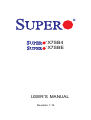 1
1
-
 2
2
-
 3
3
-
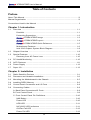 4
4
-
 5
5
-
 6
6
-
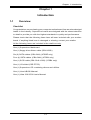 7
7
-
 8
8
-
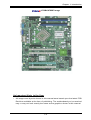 9
9
-
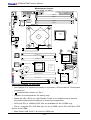 10
10
-
 11
11
-
 12
12
-
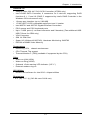 13
13
-
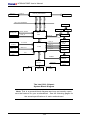 14
14
-
 15
15
-
 16
16
-
 17
17
-
 18
18
-
 19
19
-
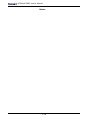 20
20
-
 21
21
-
 22
22
-
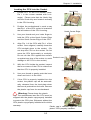 23
23
-
 24
24
-
 25
25
-
 26
26
-
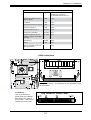 27
27
-
 28
28
-
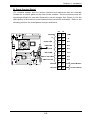 29
29
-
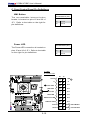 30
30
-
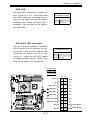 31
31
-
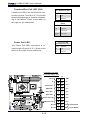 32
32
-
 33
33
-
 34
34
-
 35
35
-
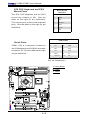 36
36
-
 37
37
-
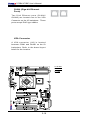 38
38
-
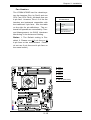 39
39
-
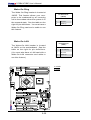 40
40
-
 41
41
-
 42
42
-
 43
43
-
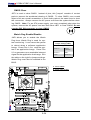 44
44
-
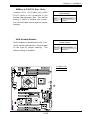 45
45
-
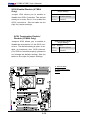 46
46
-
 47
47
-
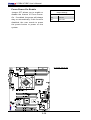 48
48
-
 49
49
-
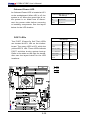 50
50
-
 51
51
-
 52
52
-
 53
53
-
 54
54
-
 55
55
-
 56
56
-
 57
57
-
 58
58
-
 59
59
-
 60
60
-
 61
61
-
 62
62
-
 63
63
-
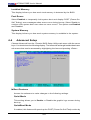 64
64
-
 65
65
-
 66
66
-
 67
67
-
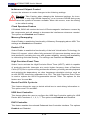 68
68
-
 69
69
-
 70
70
-
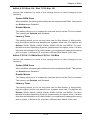 71
71
-
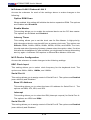 72
72
-
 73
73
-
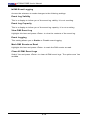 74
74
-
 75
75
-
 76
76
-
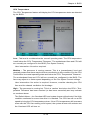 77
77
-
 78
78
-
 79
79
-
 80
80
-
 81
81
-
 82
82
-
 83
83
-
 84
84
-
 85
85
-
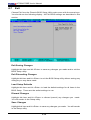 86
86
-
 87
87
-
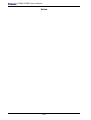 88
88
-
 89
89
-
 90
90
-
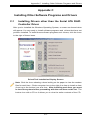 91
91
-
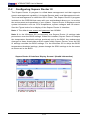 92
92
-
 93
93
-
 94
94
-
 95
95
Supermicro MBD-X7SBE-B User manual
- Category
- Motherboards
- Type
- User manual
- This manual is also suitable for
Ask a question and I''ll find the answer in the document
Finding information in a document is now easier with AI
Related papers
-
Supermicro X7SBI User manual
-
Supermicro X7SBA-O User manual
-
Supermicro X7DCX User manual
-
Supermicro X6DLP-EG2 User manual
-
Supermicro X7SBL-LN1-O User manual
-
Supermicro MBD-X6DAE-G-O User manual
-
Supermicro X6DAE-G User manual
-
Supermicro X7SB3 User manual
-
Supermicro X6DVA-4G2 User manual
-
Supermicro PDSME User manual
Other documents
-
Akyga AK35BK User manual
-
 Ultra Products Fan Commander ULT31810 User manual
Ultra Products Fan Commander ULT31810 User manual
-
IVIEW 769TPCII Operating instructions
-
SUPER MICRO Computer X7SBL-LN1 User manual
-
HP 507283-001 User guide
-
NEC Express5800/S110R-1 Datasheet
-
JETWAY 614DF User manual
-
Thermalright HR-09 Type 4 User manual
-
Posiflex LM-3210, LM-3210/HS, LM-3210/KS, LM-3310 User manual
-
SUPER MICRO Computer AOC-LPZCR1 User manual